Dell Inspiron One 2205 driver and firmware
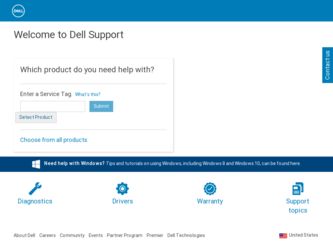
Related Dell Inspiron One 2205 Manual Pages
Download the free PDF manual for Dell Inspiron One 2205 and other Dell manuals at ManualOwl.com
Setup Guide - Page 19


Setting Up Your Inspiron One
Set Up the Operating System
Your Dell computer is preconfigured with the operating system you selected at the time of purchase.
Microsoft Windows
To set up Microsoft® Windows® for the first time, follow the instructions on the screen. These steps are mandatory and may take some time to complete. The Windows setup screens will take you...
Setup Guide - Page 20
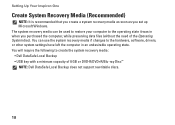
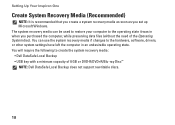
... the hardware, software, drivers, or other system settings have left the computer in an undesirable operating state. You will require the following to create the system recovery media: • Dell DataSafe Local Backup • USB key with a minimum capacity of 8 GB or DVD-R/DVD+R/Blu-ray Disc™ NOTE: Dell DataSafe Local Backup does not support rewritable discs.
18
Setup Guide - Page 34
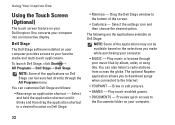
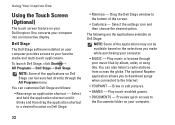
... touch screen feature on your Dell Inspiron One converts your computer into an interactive display.
Dell Stage
The Dell Stage software installed on your computer provides access to your favorite media and multi-touch applications.
To launch Dell Stage, click Start → All Programs→ Dell Stage→ Dell Stage.
NOTE: Some of the applications on Dell Stage can be launched directly through...
Setup Guide - Page 38
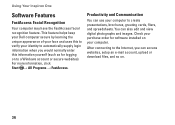
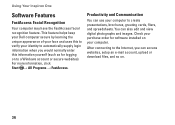
...; FastAccess.
Productivity and Communication
You can use your computer to create presentations, brochures, greeting cards, fliers, and spreadsheets. You can also edit and view digital photographs and images. Check your purchase order for software installed on your computer.
After connecting to the Internet, you can access websites, setup an e-mail account, upload or download files, and so on.
36
Setup Guide - Page 39
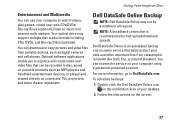
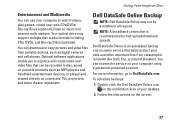
... download or copy pictures and video files from portable devices, such as digital cameras and cell phones. Optional software applications enable you to organize and create music and video files that can be recorded to disc, saved on portable products such as MP3 players and handheld entertainment devices, or played and viewed directly on connected TVs, projectors, and home theater equipment.
Dell...
Setup Guide - Page 47
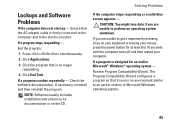
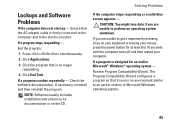
... - Check the software documentation. If necessary, uninstall and then reinstall the program.
NOTE: Software usually includes installation instructions in its documentation or on the CD.
If the computer stops responding or ...the power button for at least 8 to 10 seconds until the computer turns off and then restart your computer.
If a program is designed for an earlier Microsoft® Windows®...
Setup Guide - Page 48


... Compatibility Wizard: 1. Click Start → Control Panel→
Programs→ Run programs made for previous versions of Windows. 2. In the welcome screen, click Next. 3. Follow the instructions on the screen. If you have other software problems - • Back up your files immediately. • Use a virus-scanning program to check the hard drive or CDs. • Save and...
Setup Guide - Page 49
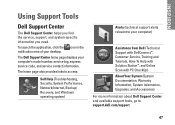
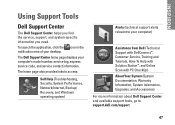
...Network/Internet, Backup/ Recovery, and Windows operating system)
Alerts (technical support alerts relevant to your computer)
Assistance from Dell (Technical Support with DellConnect™, Customer Service, Training and Tutorials, How-To Help with Solution Station™, and Online Scan with PC CheckUp)
About Your System (System Documentation, Warranty Information, System Information, Upgrades...
Setup Guide - Page 50
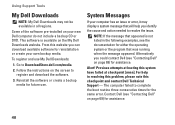
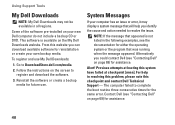
Using Support Tools
My Dell Downloads
NOTE: My Dell Downloads may not be available in all regions.
Some of the software pre-installed on your new Dell computer do not include a backup CD or DVD. This software is available on the My Dell Downloads website. From this website you can download available software for reinstallation or create your own backup media.
To register and use...
Setup Guide - Page 53


... the device that you want to test appears in the system setup program and is active.
Start Dell Diagnostics from your hard drive or from the Drivers and Utilities disc.
Starting Dell Diagnostics From Your Hard Drive
Dell Diagnostics is located on a hidden diagnostic utility partition on your hard drive.
NOTE: If your computer cannot display a screen image, contact Dell (see "Contacting Dell...
Setup Guide - Page 54
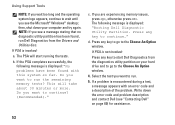
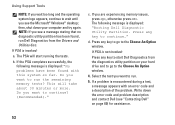
Using Support Tools
NOTE: If you wait too long and the operating system logo appears, continue to wait until you see the Microsoft® Windows® desktop; then, shut down your computer and try again. NOTE: If you see a message stating that no diagnostic utility partition has been found, run Dell Diagnostics from the Drivers and Utilities...
Setup Guide - Page 55
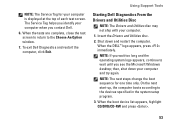
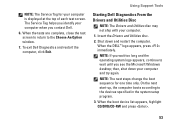
... Service Tag for your computer is displayed at the top of each test screen. The Service Tag helps you identify your computer when you contact Dell.
6. When the tests are complete, close the test screen to return to the Choose An Option window.
7. To exit Dell Diagnostics and restart the computer, click Exit.
Using Support Tools
Starting Dell Diagnostics From the Drivers...
Setup Guide - Page 56


...: The Service Tag for your computer is displayed at the top of each test screen. The Service Tag helps you identify your computer when you contact Dell.
9. When the tests are complete, close the test screen to return to the Choose An Option window.
10. To exit Dell Diagnostics and restart the computer, click Exit.
11. Remove the Drivers and...
Setup Guide - Page 60


...
To restore your operating system and the Dell factory-installed software while preserving the data files:
1. Turn off your computer.
2. Disconnect all the devices (USB drive, printer, and so on) connected to the computer and remove any newly added internal hardware.
NOTE: Do not disconnect the AC adapter.
3. Turn on your computer.
4. When the DELL™ logo appears, press several times to...
Setup Guide - Page 64


... and the operating system logo appears, continue to wait until you see the Microsoft Windows desktop; then, shut down your computer and try again.
3. Select Repair Your Computer. The System Recovery Options window appears.
4. Select a keyboard layout and click Next.
5. To access the recovery options, log on as a local user. To access the command prompt, type administrator...
Setup Guide - Page 72
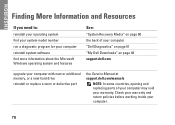
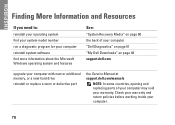
...system software find more information about the Microsoft Windows operating system and features
See:
"System Recovery Media" on page 60 the back of your computer "Dell Diagnostics" on page 51 "My Dell Downloads" on page 48 support.dell.com
upgrade your computer with new or additional memory, or a new hard drive
reinstall or replace a worn or defective part
the Service Manual at support.dell.com...
Setup Guide - Page 73
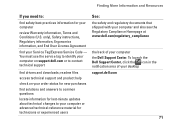
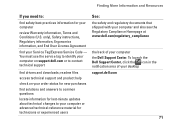
... Agreement
find your Service Tag/Express Service Code - You must use the service tag to identify your computer on support.dell.com or to contact technical support
find drivers and downloads; readme files
access technical support and product help
check on your order status for new purchases
find solutions and answers to common questions
locate information for last-minute updates about technical...
Setup Guide - Page 74
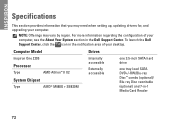
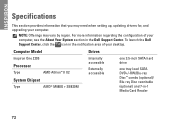
..., click the icon in the notification area of your desktop.
Computer Model
Inspiron One 2205
Processor
Type
AMD Athlon™ II X2
System Chipset
Type
AMD® M880G + SB820M
Drives
Internally accessible
Externally accessible
one 3.5-inch SATA hard drive
one tray-load SATA DVD+/-RW/Blu-ray Disc™ combo (optional)/ Blu-ray Disc rewritable (optional) and 7-in-1 Media Card Reader
72
Service Manual - Page 6
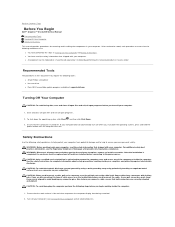
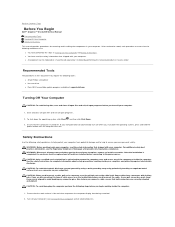
... You Begin
Dell™ Inspiron™ One 2205 Service Manual Recommended Tools Turning Off Your Computer Safety Instructions
This manual provides procedures for removing and installing the components in your computer. Unless otherwise noted, each procedure assumes that the following conditions exist:
l You have performed the steps in Turning Off Your Computer and Safety Instructions. l You have...
Service Manual - Page 8


Back to Contents Page
Flashing the BIOS
Dell™ Inspiron™ One 2205 Service Manual
The BIOS may require flashing when an update is available or when replacing the system board. To flash the BIOS:
1. Turn on the computer. 2. Go to support.dell.com/support/downloads. 3. Locate the BIOS update file for your computer:
NOTE: The Service Tag for your computer is located on a label at the bottom...

