Dell Inspiron One 2330 driver and firmware
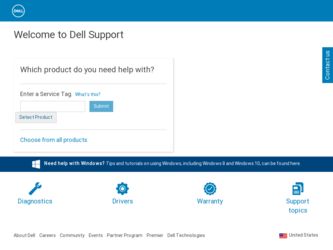
Related Dell Inspiron One 2330 Manual Pages
Download the free PDF manual for Dell Inspiron One 2330 and other Dell manuals at ManualOwl.com
Owner's Manual (PDF) - Page 2
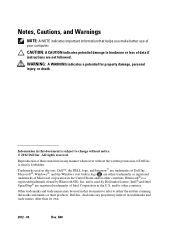
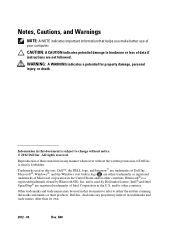
... information that helps you make better use of your computer.
CAUTION: A CAUTION indicates potential damage to hardware or loss of data if instructions are not followed.
WARNING: A WARNING indicates a ... Dell Inc. is strictly forbidden. Trademarks used in this text: Dell™, the DELL logo, and Inspiron™ are trademarks of Dell Inc.; Microsoft®, Windows®, and the Windows start...
Owner's Manual (PDF) - Page 11
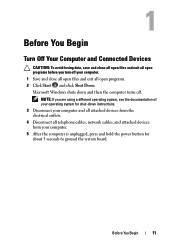
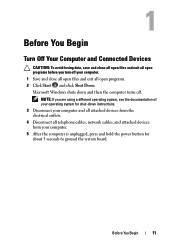
... system, see the documentation of your operating system for shut-down instructions. 3 Disconnect your computer and all attached devices from the electrical outlets. 4 Disconnect all telephone cables, network cables, and attached devices from your computer. 5 After the computer is unplugged, press and hold the power button for about 5 seconds to ground the system board.
Before You Begin
11
Owner's Manual (PDF) - Page 57
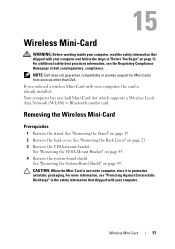
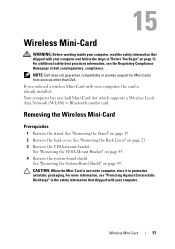
...does not guarantee compatibility or provide support for Mini-Cards from sources other than Dell.
If you ordered a wireless Mini-Card with your computer, the card is already installed. Your computer has one half Mini-Card slot which supports a Wireless Local Area Network (WLAN) + Bluetooth combo card.
Removing the Wireless Mini-Card
Prerequisites
1 Remove the stand. See "Removing the Stand" on page...
Owner's Manual (PDF) - Page 109
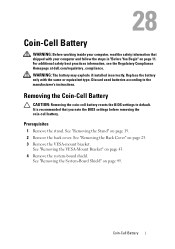
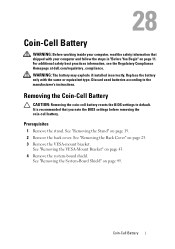
... at dell.com/regulatory_compliance. WARNING: The battery may explode if installed incorrectly. Replace the battery only with the same or equivalent type. Discard used batteries according to the manufacturer's instructions.
Removing the Coin-Cell Battery
CAUTION: Removing the coin-cell battery resets the BIOS settings to default. It is recommended that you note the BIOS settings before...
Owner's Manual (PDF) - Page 111
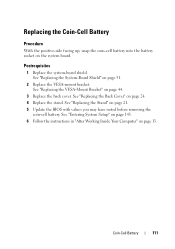
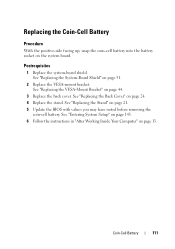
... coin-cell battery into the battery socket on the system board.
Postrequisites
1 Replace the system-board shield. See "Replacing the System-Board Shield" on page 51.
2 Replace the VESA-mount ...21. 5 Update the BIOS with values you may have noted before removing the
coin-cell battery. See "Entering System Setup" on page 143. 6 Follow the instructions in "After Working Inside Your Computer" on page ...
Owner's Manual (PDF) - Page 143
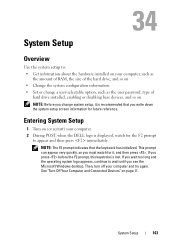
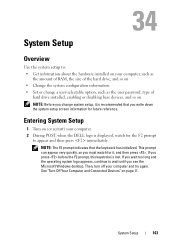
System Setup
Overview
Use the system setup to: • Get information about the hardware installed on your computer, such as
the amount of RAM, the size of the hard drive, and so on • Change the system configuration information • Set or change a user-selectable option, such as the user password, type of
hard drive installed, enabling or disabling base devices, and...
Owner's Manual (PDF) - Page 144
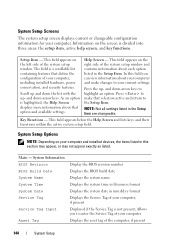
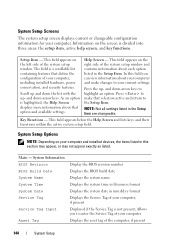
...field.
System Setup Options
NOTE: Depending on your computer and installed devices, the items listed in this section may appear, or may not appear exactly as listed.
Main - System Information BIOS Revision BIOS Build Date System Name System Time System Date Service Tag
Service Tag Input
Asset Tag
Display the BIOS revision number Displays the BIOS build date Displays the system name Displays the...
Owner's Manual (PDF) - Page 145
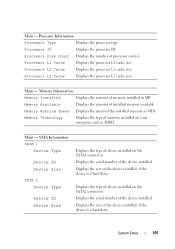
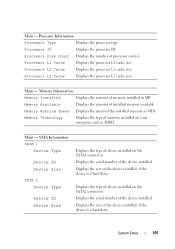
... the type of memory installed on your computer, such as DDR3
Main - SATA Information SATA 1
Device Type
Device ID Device Size
SATA 2 Device Type
Device ID Device Size
Displays the type of device installed on the SATA1 connector Displays the serial number of the device installed Displays the size of the device installed, if the device is a hard drive
Displays the type of device installed on the...
Owner's Manual (PDF) - Page 151
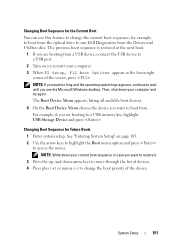
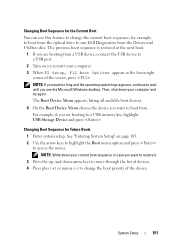
... boot sequence, for example, to boot from the optical drive to run Dell Diagnostics from the Drivers and Utilities disc. The previous boot sequence is restored at the next boot.
1 If you are booting from a USB device, connect the USB device to a USB port.
2 Turn on (or restart) your computer. 3 When F2 Setup, F12 Boot Options appears in the lower-right
corner...
Owner's Manual (PDF) - Page 157
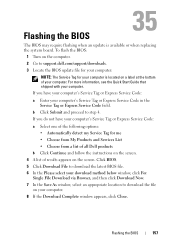
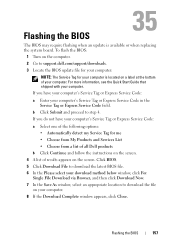
Flashing the BIOS
The BIOS may require flashing when an update is available or when replacing the system board. To flash the BIOS:
1 Turn on the computer. 2 Go to support.dell.com/support/downloads. 3 Locate the BIOS update file for your computer:
NOTE: The Service Tag for your computer is located on a label at the bottom of your computer. For more information, see the Quick Start Guide that ...
Owner's Manual (PDF) - Page 158
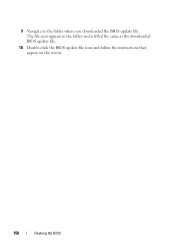
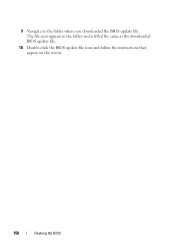
9 Navigate to the folder where you downloaded the BIOS update file. The file icon appears in the folder and is titled the same as the downloaded BIOS update file.
10 Double-click the BIOS update file icon and follow the instructions that appear on the screen.
158
Flashing the BIOS

