Dell Inspiron Zino HD 410 driver and firmware
Drivers and firmware downloads for this Dell item

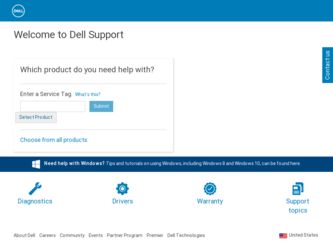
Related Dell Inspiron Zino HD 410 Manual Pages
Download the free PDF manual for Dell Inspiron Zino HD 410 and other Dell manuals at ManualOwl.com
Service Manual - Page 2
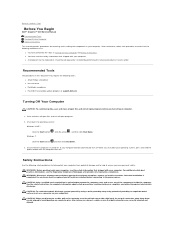
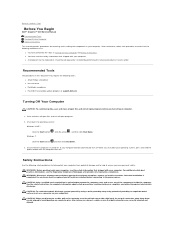
...Before You Begin
Dell™ Inspiron™ 410 Service Manual
Recommended Tools Turning Off Your Computer Safety Instructions
This manual provides procedures for removing and installing the components in your computer. Unless otherwise noted, each procedure assumes that the following conditions exist:
l You have performed the steps in Turning Off Your Computer and Safety Instructions. l You have...
Service Manual - Page 12
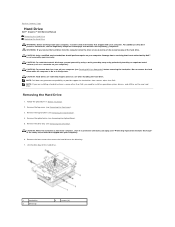
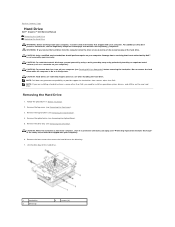
Back to Contents Page
Hard Drive
Dell™ Inspiron™ 410 Service Manual Removing the Hard Drive Replacing the Hard Drive
WARNING: Before working inside your computer, read the safety information that shipped with your computer. For additional safety best practices information, see the Regulatory Compliance Homepage at www.dell.com/regulatory_compliance. WARNING: If you remove the hard ...
Service Manual - Page 13
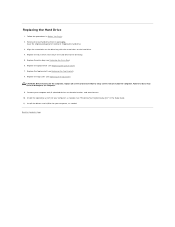
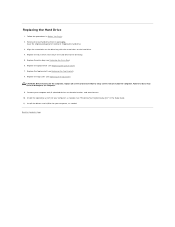
... screws remain inside the computer. Failure to do so may result in damage to the computer.
9. Connect your computer and all attached devices to electrical outlets, and turn them on. 10. Install the operating system for your computer, as needed. See "Restoring Your Operating System" in the Setup Guide. 11. Install the drivers and utilities for your computer, as needed.
Back...
Service Manual - Page 24
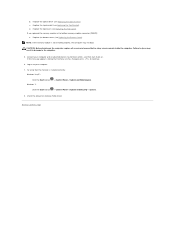
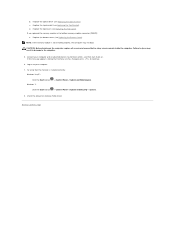
... in damage to the computer.
5. Connect your computer and all attached devices to electrical outlets, and then turn them on. If the message appears stating that memory size has changed, press to continue.
6. Log on to your computer.
7. To verify that the memory is installed correctly: Windows Vista®:
Click the Start button Windows 7:
® Control Panel® System and...
Service Manual - Page 35
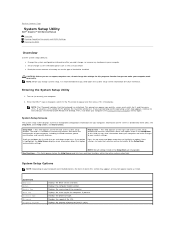
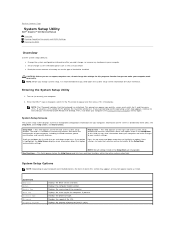
...8482; Inspiron™ 410 Service Manual
Overview Clearing Forgotten Passwords and CMOS Settings Flashing the BIOS
Overview
Use the system setup utility to: l Change the system configuration information after you add, change, or remove any hardware in your computer l Set or change a user-selectable option such as the user password l Read the current amount of memory or set the type of hard drive...
Service Manual - Page 36
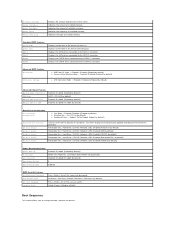
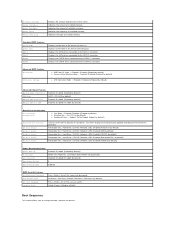
... BIOS Features CPU Feature
USB Device Setting
l AMD Cool 'N' Quiet - Enabled; Disabled (Enabled by default) l Secure Virtual Machine Mode - Enabled; Disabled (Enabled by default)
l USB Operation Mode - HiSpeed; FullSpeed (HiSpeed by default)
Advanced Chipset Features
Onboard Audio Controller Enabled; Disabled (Enabled by default)
SATA Mode
AHCTI; ATA (ATA by default)
Onboard LAN Controller...
Service Manual - Page 37
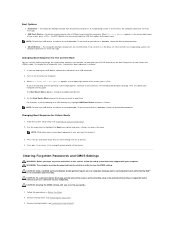
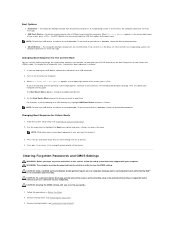
... operating system is on the drive, the computer generates an error message.
l USB Flash Device - Insert the memory device into a USB port and restart the computer. When F12 = Boot Options appears in the lower-right corner of the screen, press . The BIOS detects the device and adds the USB flash option to the boot menu.
NOTE: To boot to a USB device, the device must be bootable. To ensure...
Service Manual - Page 38
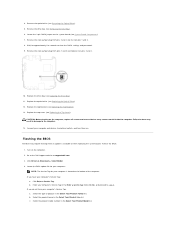
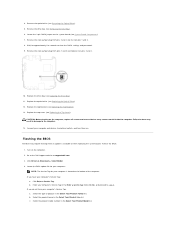
... your computer and devices to electrical outlets, and turn them on.
Flashing the BIOS
The BIOS may require flashing when an update is available or when replacing the system board. To flash the BIOS: 1. Turn on the computer. 2. Go to the Dell Support website at support.dell.com. 3. Click Drivers & Downloads® Select Model. 4. Locate the BIOS update file for your computer: NOTE: The Service Tag...
Service Manual - Page 39
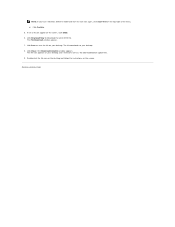
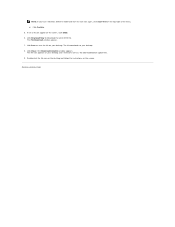
... Download Now to download the latest BIOS file. The File Download window appears. 7. Click Save to save the file on your desktop. The file downloads to your desktop. 8. Click Close if the Download Complete window appears. The file icon appears on your desktop and is titled the same as the downloaded BIOS update file. 9. Double-click the file icon on the desktop and follow the instructions...
Setup Guide - Page 15
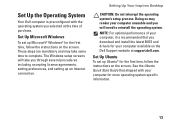
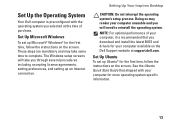
... Up Your Inspiron Desktop
CAUTION: Do not interrupt the operating system's setup process. Doing so may render your computer unusable and you will need to reinstall the operating system.
NOTE: For optimal performance of your computer, it is recommended that you download and install the latest BIOS and drivers for your computer available on the Dell Support website at support.dell.com.
Set Up Ubuntu...
Setup Guide - Page 27
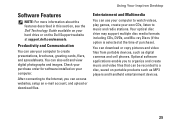
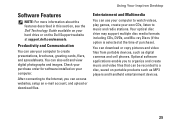
... hard drive or on the Dell Support website at support.dell.com/manuals.
Productivity and Communication
You can use your computer to create presentations, brochures, greeting cards, fliers, and spreadsheets. You can also edit and view digital photographs and images. Check your purchase order for software installed on your computer.
After connecting to the Internet, you can access websites, setup an...
Setup Guide - Page 29
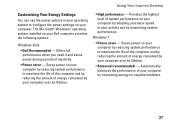
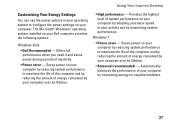
Using Your Inspiron Desktop
Customizing Your Energy Settings
You can use the power options in your operating system to configure the power settings on your computer. The Microsoft® Windows® operating system installed on your Dell computer provides the following options:
Windows Vista
• Dell Recommended - Offers full performance when you need it and saves power during periods of ...
Setup Guide - Page 38
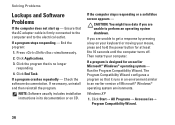
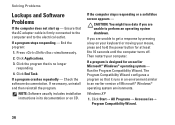
...repeatedly - Check the software documentation. If necessary, uninstall and then reinstall the program.
NOTE: Software usually includes installation instructions in its documentation or on CD.
If the computer stops responding or ... power button for at least 8 to 10 seconds until the computer turns off. Then restart your computer.
If a program is designed for an earlier Microsoft® Windows®...
Setup Guide - Page 39
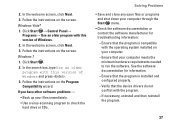
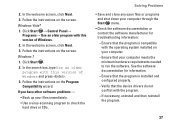
... . 2. In the search box, type Use an older program with this version of Windows and press . 3. Follow the instructions on the Program Compatibility wizard. If you have other software problems - • Back up your files immediately. • Use a virus-scanning program to check the hard drive or CDs.
Solving Problems
• Save and close any open...
Setup Guide - Page 50
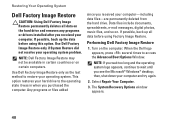
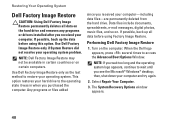
... Restore permanently deletes all data on the hard drive and removes any programs or drivers installed after you received your computer. If possible, back up the data before using this option. Use Dell Factory Image Restore only if System Restore did not resolve your operating system problem.
NOTE: Dell Factory Image Restore may not be available...
Setup Guide - Page 52
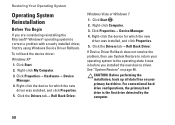
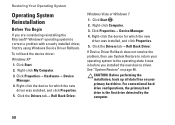
... with a newly installed driver, first try using Windows Device Driver Rollback. To roll back the device driver: Windows XP 1. Click Start. 2. Right-click My Computer. 3. Click Properties→ Hardware→ Device
Manager. 4. Right-click the device for which the new
driver was installed, and click Properties. 5. Click the Drivers tab→ Roll Back Driver.
Windows Vista or Windows 7
1. Click...
Setup Guide - Page 53
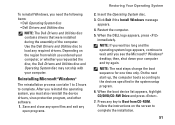
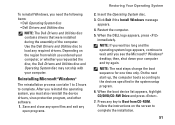
... the operating system, you must also reinstall the device drivers, virus protection program, and other software. 1. Save and close any open files and exit any
open programs.
Restoring Your Operating System
2. Insert the Operating System disc.
3. Click Exit if the Install Windows message appears.
4. Restart the computer.
5. When the DELL logo appears, press immediately.
NOTE: If you...
Setup Guide - Page 62
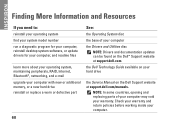
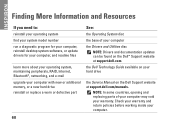
..., RAID, Internet, Bluetooth®, networking, and e-mail upgrade your computer with new or additional memory, or a new hard drive reinstall or replace a worn or defective part
60
See:
the Operating System disc
the base of your computer
the Drivers and Utilities disc NOTE: Drivers and documentation updates can be found on the Dell™ Support website at support.dell.com.
the Dell Technology...
Setup Guide - Page 63
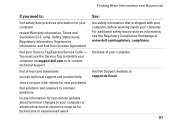
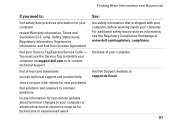
... your Service Tag/Express Service Code - You must use the Service Tag to identify your computer on support.dell.com or to contact technical support
find drivers and downloads
access technical support and product help
check on your order status for new purchases
find solutions and answers to common questions
locate information for last-minute updates about technical changes to your computer or...
Setup Guide - Page 64
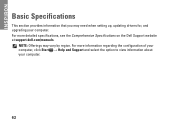
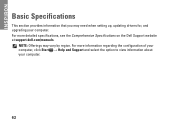
INSPIRON
Basic Specifications
This section provides information that you may need when setting up, updating drivers for, and upgrading your computer. For more detailed specifications, see the Comprehensive Specifications on the Dell Support website at support.dell.com/manuals.
NOTE: Offerings may vary by region. For more information regarding the configuration of your computer, click Start →...
