Dell Inspiron Zino driver and firmware
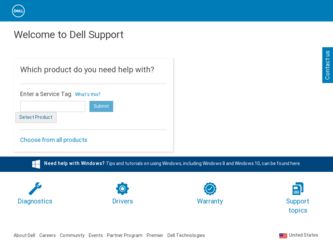
Related Dell Inspiron Zino Manual Pages
Download the free PDF manual for Dell Inspiron Zino and other Dell manuals at ManualOwl.com
Comprehensive Specifications - Page 1
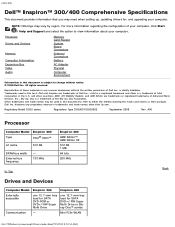
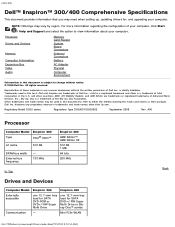
... when setting up, updating drivers for, and upgrading your computer.
NOTE: Offerings may vary by region. For more information regarding the configuration of your computer, click Start
® Help and Support and select the option to view information about your computer.
Processor
Drives and Devices
Memory
Computer Information Expansion Bus Video Audio
Memory Card Reader
System Board Connectors...
Service Manual - Page 2
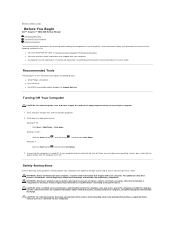
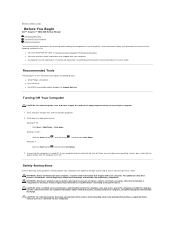
... You Begin
Dell™ Inspiron™ 300/400 Service Manual
Recommended Tools Turning Off Your Computer Safety Instructions
This manual provides procedures for removing and installing the components in your computer. Unless otherwise noted, each procedure assumes that the following conditions exist:
l You have performed the steps in Turning Off Your Computer and Safety Instructions. l You have...
Service Manual - Page 16
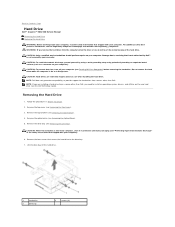
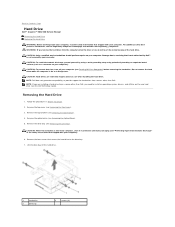
... care when handling the hard drive. NOTE: Dell does not guarantee compatibility or provide support for hard drives from sources other than Dell. NOTE: If you are installing a hard drive from a source other than Dell, you need to install an operating system, drivers, and utilities on the new hard drive (see the Dell Technology Guide).
Removing the Hard Drive
1. Follow the procedures in Before...
Service Manual - Page 17
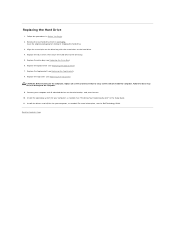
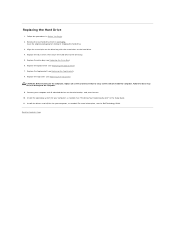
... result in damage to the computer.
9. Connect your computer and all attached devices to electrical outlets, and turn them on. 10. Install the operating system for your computer, as needed. See "Restoring Your Operating System" in the Setup Guide. 11. Install the drivers and utilities for your computer, as needed. For more information, see the Dell Technology Guide.
Back to Contents Page
Service Manual - Page 43
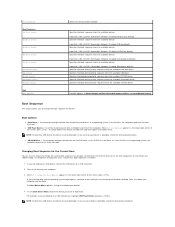
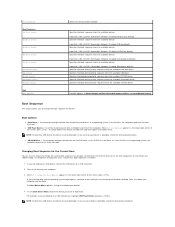
...Changes and Exit, and Load Default Setting
Boot Sequence
This feature allows you to change the boot sequence for devices.
Boot Options
l Hard Drive - The computer attempts to boot from the primary hard drive. If no operating system is on the drive, the computer generates an error message.
l USB Flash Device - Insert the memory device into a USB port and restart the computer. When F12 Boot Options...
Service Manual - Page 45
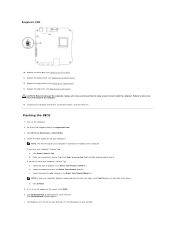
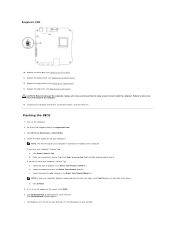
... them on.
Flashing the BIOS
1. Turn on the computer. 2. Go to the Dell Support website at support.dell.com. 3. Click Drivers & Downloads® Select Model. 4. Locate the BIOS update file for your computer:
NOTE: The Service Tag for your computer is located at the bottom of the computer. If you have your computer's Service Tag:
a. Click Enter a Service Tag. b. Enter your computer's Service Tag in...
Service Manual - Page 46
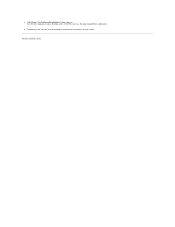
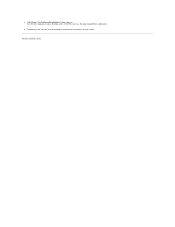
8. Click Close if the Download Complete window appears. The file icon appears on your desktop and is titled the same as the downloaded BIOS update file.
9. Double-click the file icon on the desktop and follow the instructions on the screen.
Back to Contents Page
Setup Guide - Page 15
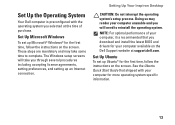
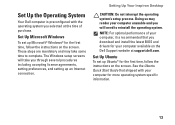
... Up Your Inspiron Desktop
CAUTION: Do not interrupt the operating system's setup process. Doing so may render your computer unusable and you will need to reinstall the operating system.
NOTE: For optimal performance of your computer, it is recommended that you download and install the latest BIOS and drivers for your computer available on the Dell Support website at support.dell.com.
Set Up Ubuntu...
Setup Guide - Page 27
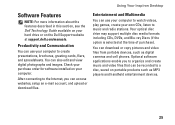
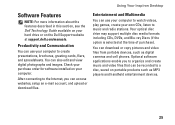
... hard drive or on the Dell Support website at support.dell.com/manuals.
Productivity and Communication
You can use your computer to create presentations, brochures, greeting cards, fliers, and spreadsheets. You can also edit and view digital photographs and images. Check your purchase order for software installed on your computer.
After connecting to the Internet, you can access websites, setup an...
Setup Guide - Page 29
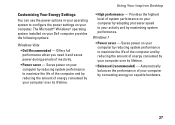
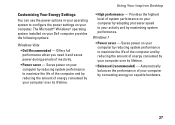
Using Your Inspiron Desktop
Customizing Your Energy Settings
You can use the power options in your operating system to configure the power settings on your computer. The Microsoft® Windows® operating system installed on your Dell computer provides the following options:
Windows Vista
• Dell Recommended - Offers full performance when you need it and saves power during periods of ...
Setup Guide - Page 38
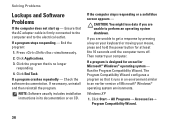
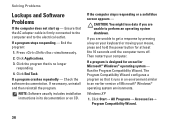
...repeatedly - Check the software documentation. If necessary, uninstall and then reinstall the program.
NOTE: Software usually includes installation instructions in its documentation or on CD.
If the computer stops responding or ... power button for at least 8 to 10 seconds until the computer turns off. Then restart your computer.
If a program is designed for an earlier Microsoft® Windows®...
Setup Guide - Page 39
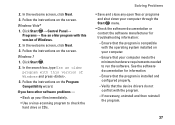
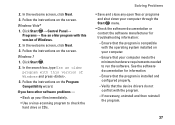
... . 2. In the search box, type Use an older program with this version of Windows and press . 3. Follow the instructions on the Program Compatibility wizard. If you have other software problems - • Back up your files immediately. • Use a virus-scanning program to check the hard drive or CDs.
Solving Problems
• Save and close any open...
Setup Guide - Page 50


... Restore permanently deletes all data on the hard drive and removes any programs or drivers installed after you received your computer. If possible, back up the data before using this option. Use Dell Factory Image Restore only if System Restore did not resolve your operating system problem.
NOTE: Dell Factory Image Restore may not be available...
Setup Guide - Page 52
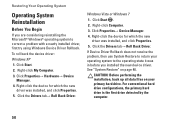
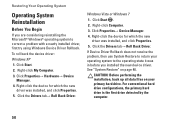
... with a newly installed driver, first try using Windows Device Driver Rollback. To roll back the device driver: Windows XP 1. Click Start. 2. Right-click My Computer. 3. Click Properties→ Hardware→ Device
Manager. 4. Right-click the device for which the new
driver was installed, and click Properties. 5. Click the Drivers tab→ Roll Back Driver.
Windows Vista or Windows 7
1. Click...
Setup Guide - Page 53
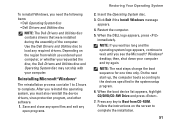
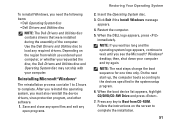
... the operating system, you must also reinstall the device drivers, virus protection program, and other software. 1. Save and close any open files and exit any
open programs.
Restoring Your Operating System
2. Insert the Operating System disc.
3. Click Exit if the Install Windows message appears.
4. Restart the computer.
5. When the DELL logo appears, press immediately.
NOTE: If you...
Setup Guide - Page 62
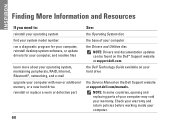
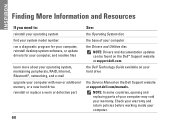
...e-mail upgrade your computer with new or additional memory, or a new hard drive reinstall or replace a worn or defective part
60
See:
the Operating System disc
the base of your computer
the Drivers and Utilities disc NOTE: Drivers and documentation updates can be found on the Dell™ Support website at support.dell.com.
the Dell Technology Guide available on your hard drive
the Service Manual...
Setup Guide - Page 63
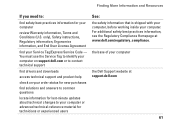
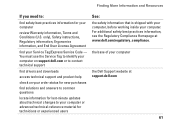
... your Service Tag/Express Service Code - You must use the Service Tag to identify your computer on support.dell.com or to contact technical support
find drivers and downloads
access technical support and product help
check on your order status for new purchases
find solutions and answers to common questions
locate information for last-minute updates about technical changes to your computer or...
Setup Guide - Page 64
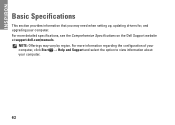
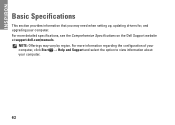
INSPIRON
Basic Specifications
This section provides information that you may need when setting up, updating drivers for, and upgrading your computer. For more detailed specifications, see the Comprehensive Specifications on the Dell Support website at support.dell.com/manuals.
NOTE: Offerings may vary by region. For more information regarding the configuration of your computer, click Start →...
Ubuntu Quick Reference Guide - Page 18
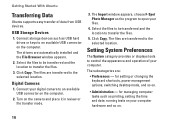
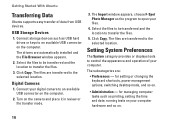
...USB devices.
USB Storage Devices
1. Connect storage devices such as USB hard drives or keys to an available USB connector on the computer.
The drivers are automatically installed and the File Browser window appears.
2. Select the files to be transferred and the location to transfer the files.
3. Click Copy. The files are transferred to the selected location.
Digital Cameras
1. Connect your digital...
Ubuntu Quick Reference Guide - Page 19
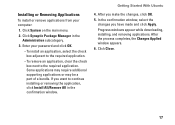
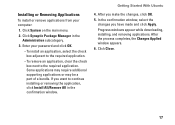
... additional supporting applications or may be a part of a bundle. If you want to continue installing or removing the application, click Install All/Remove All in the confirmation window.
Getting Started With Ubuntu
4. After you make the changes, click OK. 5. In the confirmation window, select the
changes you have made and click Apply. Progress windows appear while downloading, installing...

