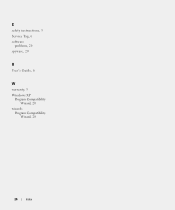Dell Latitude 110L driver and firmware
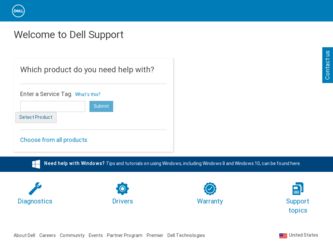
Related Dell Latitude 110L Manual Pages
Download the free PDF manual for Dell Latitude 110L and other Dell manuals at ManualOwl.com
Quick Reference Guide - Page 2
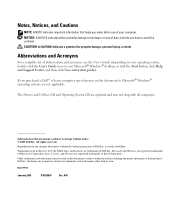
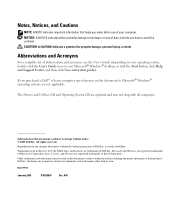
..., double-click the User's Guide icon on your Microsoft® Windows® desktop, or click the Start button, click Help and Support Center, and then click User and system guides).
If you purchased a Dell™ n Series computer, any references in this document to Microsoft® Windows® operating systems are not applicable.
The Drivers and Utilities CD and Operating...
Quick Reference Guide - Page 3
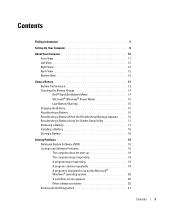
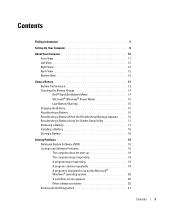
...Meter 14 Microsoft® Windows® Power Meter 15 Low-Battery Warning 15 Charging the Battery 15 Recalibrating a Battery 16 Recalibrating a Battery When the Recalibrating Message Appears . . . 16 Recalibrating a Battery Using the System Setup Utility 17 Removing a Battery 17 Installing a Battery 18 Storing a Battery 18
Solving Problems 18 Notebook System Software (NSS 18 Lockups and...
Quick Reference Guide - Page 4
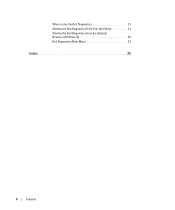
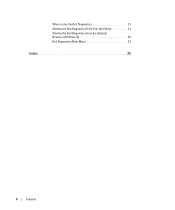
When to Use the Dell Diagnostics 21 Starting the Dell Diagnostics From Your Hard Drive 21 Starting the Dell Diagnostics From the Optional Drivers and Utilities CD 22 Dell Diagnostics Main Menu 23
Index 25
4
Contents
Quick Reference Guide - Page 5
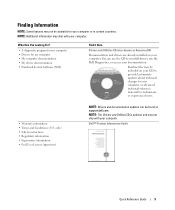
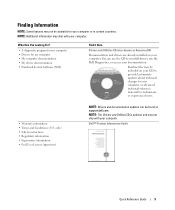
... computer documentation • My device documentation • Notebook System Software (NSS)
Find It Here
Drivers and Utilities CD (also known as ResourceCD)
Documentation and drivers are already installed on your computer. You can use the CD to reinstall drivers, run the Dell Diagnostics, or access your documentation.
Readme files may be included on your CD to provide last-minute updates...
Quick Reference Guide - Page 6
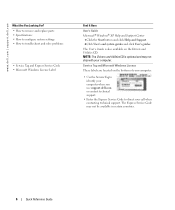
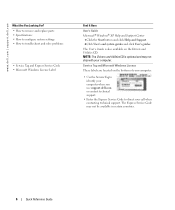
... click User's guides.
The User's Guide is also available on the Drivers and Utilities CD. NOTE: The Drivers and Utilities CD is optional and may not ship with your computer.
Service Tag and Microsoft Windows License
These labels are located on the bottom of your computer.
• Use the Service Tag to identify your computer when you use support.dell.com or...
Quick Reference Guide - Page 7
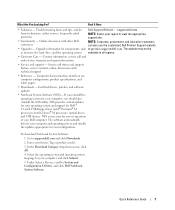
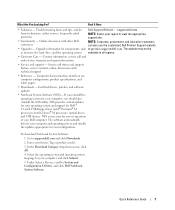
...® M processors, Intel Celeron® M processors, optical drives, and USB devices. NSS is necessary for correct operation of your Dell computer. The software automatically detects your computer and operating system and installs the updates appropriate for your configuration.
To download Notebook System Software:
1. Go to support.dell.com and click Downloads.
2. Enter your Service Tag or...
Quick Reference Guide - Page 8
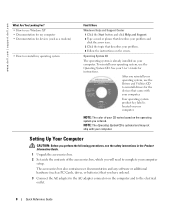
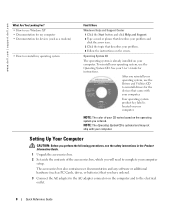
.... 2 Set aside the contents of the accessories box, which you will need to complete your computer
setup.
The accessories box also contains user documentation and any software or additional hardware (such as PC Cards, drives, or batteries) that you have ordered.
3 Connect the AC adapter to the AC adapter connector on the computer and to the electrical outlet.
DELL CONFIDENTIAL...
Quick Reference Guide - Page 14
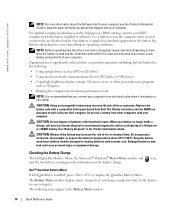
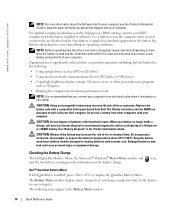
... operations including, but not limited to, the following:
• Using optical drives, such as DVD or CD drives
• Using wireless-network communications devices, PC Cards, or USB devices
• Using high-brightness display settings, 3D screen savers, or other power-intensive programs such as 3D games
• Running the computer in maximum performance mode
NOTE: It is recommended that you...
Quick Reference Guide - Page 15
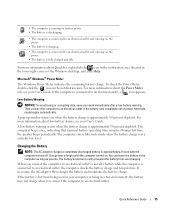
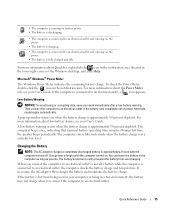
... the lower-right corner of the Windows desktop), and click Help.
Microsoft® Windows® Power Meter
The Windows Power Meter indicates the remaining battery charge. To check the Power Meter, double-click the icon in the notification area. For more information about the Power Meter tab, see your User's Guide. If the computer is connected to an electrical outlet...
Quick Reference Guide - Page 16
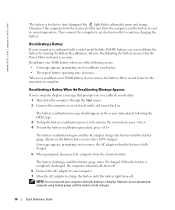
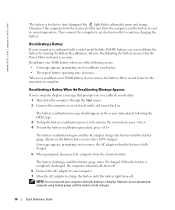
... the AC adapter to your computer. 7 Allow the AC adapter to charge the battery until the battery light turns off. NOTE: You can operate your computer while the battery is charging. However, do not operate your computer using battery power until the battery is fully charged.
DELL CONFIDENTIAL - PRELIMINARY 1/27/05 - FOR PROOF ONLY
16
Quick Reference Guide
Quick Reference Guide - Page 17
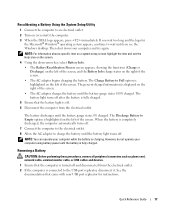
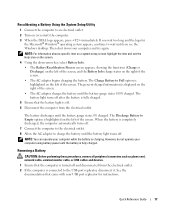
... phone cord, network cable, external monitor cable, or USB cables and devices. 1 Ensure that the computer is turned off and disconnected from the electrical outlet. 2 If the computer is connected to the USB port replicator, disconnect it. See the documentation that came with your USB port replicator for instructions.
DELL CONFIDENTIAL - PRELIMINARY 1/27/05 - FOR PROOF ONLY
Quick Reference Guide...
Quick Reference Guide - Page 18
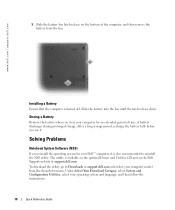
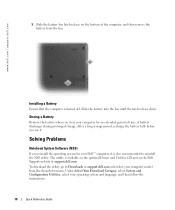
... storage period, recharge the battery fully before you use it.
Solving Problems
Notebook System Software (NSS)
If you reinstall the operating system for your Dell™ computer, it is also recommended to reinstall the NSS utility. The utility is available on the optional Drivers and Utilities CD and on the Dell Support website at support.dell.com. To download the...
Quick Reference Guide - Page 19
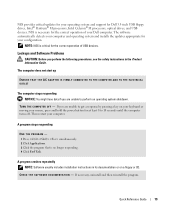
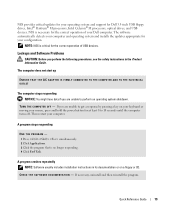
....fm
NSS provides critical updates for your operating system and support for Dell 3.5-inch USB floppy drives, Intel® Pentium® M processors, Intel Celeron® M processors, optical drives, and USB devices. NSS is necessary for the correct operation of your Dell computer. The software automatically detects your computer and operating system and installs the updates appropriate for your...
Quick Reference Guide - Page 20
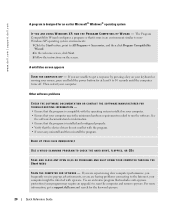
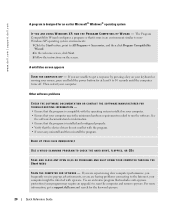
... to run the software. See
the software documentation for information. • Ensure that the program is installed and configured properly. • Verify that the device drivers do not conflict with the program. • If necessary, uninstall and then reinstall the program.
BACK UP YOUR FILES IMMEDIATELY
USE A VIRUS-SCANNING PROGRAM TO CHECK THE HARD DRIVE, FLOPPIES, OR...
Quick Reference Guide - Page 21
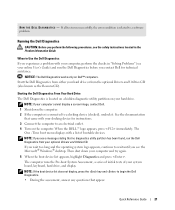
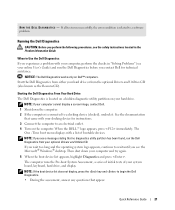
...® Windows® desktop. Then shut down your computer and try again.
5 When the boot device list appears, highlight Diagnostics and press . The computer runs the Pre-boot System Assessment, a series of initial tests of your system board, keyboard, hard drive, and display. NOTE: If the boot device list does not display, press the key and to begin the Dell Diagnostics...
Quick Reference Guide - Page 22
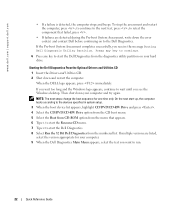
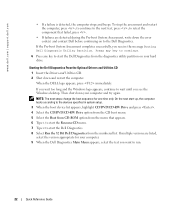
... until you see the Windows desktop. Then shut down your computer and try again. NOTE: The next steps change the boot sequence for one time only. On the next start-up, the computer boots according to the devices specified in system setup. 3 When the boot device list appears, highlight CD/DVD/CD-RW Drive and press . 4 Select the...
Quick Reference Guide - Page 23
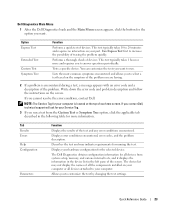
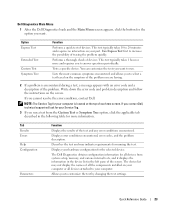
... for all devices from system setup, memory, and various internal tests, and it displays the information in the device list in the left pane of the screen. The device list may not display the names of all the components installed on your computer or all devices attached to your computer.
Allows you to customize the test by changing the test settings.
DELL CONFIDENTIAL...
Quick Reference Guide - Page 24
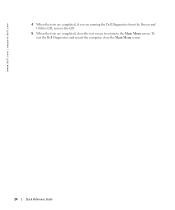
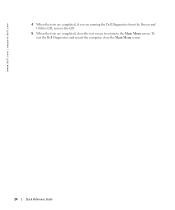
... | support.dell.com
FILE LOCATION: J:\DL\DL044469\DTP\D8854eb0.fm
4 When the tests are completed, if you are running the Dell Diagnostics from the Drivers and Utilities CD, remove the CD.
5 When the tests are completed, close the test screen to return to the Main Menu screen. To exit the Dell Diagnostics and restart the computer...
Quick Reference Guide - Page 25
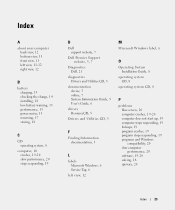
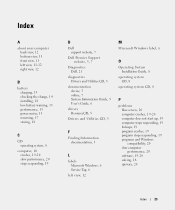
...website, 7
Dell Premier Support website, 5, 7
Diagnostics Dell, 21
diagnostics Drivers and Utilities CD, 5
documentation device, 5 online, 7 System Information Guide, 5 User's Guide, 6
drivers ResourceCD, 5
Drivers and Utilities CD, 5
F
Finding Information documentation, 5
L
labels Microsoft Windows, 6 Service Tag, 6
left view, 12
M
Microsoft Windows label, 6
O
Operating System Installation Guide...