Dell Latitude C400 driver and firmware
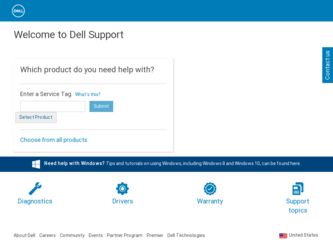
Related Dell Latitude C400 Manual Pages
Download the free PDF manual for Dell Latitude C400 and other Dell manuals at ManualOwl.com
Replacing
the Display - Page 9
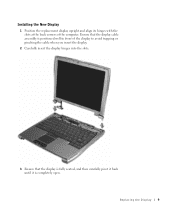
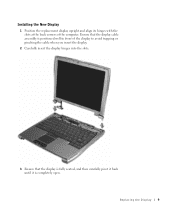
Installing the New Display
1 Position the replacement display upright and align its hinges with the slots at the back corners of the computer. Ensure that the display cable assembly is positioned well in front of the display to avoid trapping or pinching the cable when you insert the display.
2 Carefully insert the display hinges into the slots.
3 Ensure that the display is...
High-Capacity
Battery Pack - Page 4
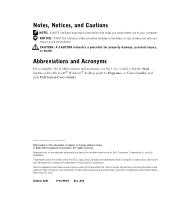
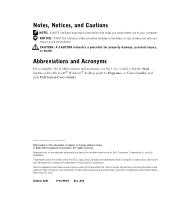
...User's Guide).
Information in this document is subject to change without notice. © 2001 Dell Computer Corporation. All rights reserved.
Reproduction in any manner whatsoever without the written permission of Dell Computer Corporation is strictly forbidden.
Trademarks used in this text: Dell, the DELL logo, and Latitude are trademarks of Dell Computer Corporation; Microsoft and Windows are...
High-Capacity
Battery Pack - Page 12
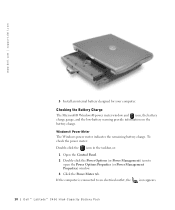
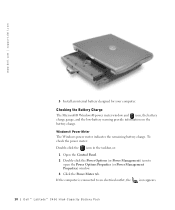
... check the power meter: Double-click the icon in the taskbar, or:
1 Open the Control Panel. 2 Double-click the Power Options (or Power Management) icon to
open the Power Options Properties (or Power Management Properties) window. 3 Click the Power Meter tab. If the computer is connected to an electrical outlet, the icon appears.
10 Dell™ Latitude™ C400 High-Capacity Batter...
High-Capacity
Battery Pack - Page 13
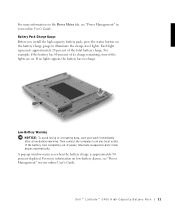
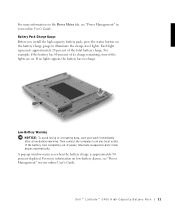
... connect the computer to an electrical outlet. If the battery runs completely out of power, hibernate (suspend-to-disk) mode begins automatically.
A pop-up window warns you when the battery charge is approximately 90 percent depleted. For more information on low-battery alarms, see "Power Management" in your online User's Guide.
Dell™ Latitude™ C400 High-Capacity Batter...
High-Capacity
Battery Pack - Page 15
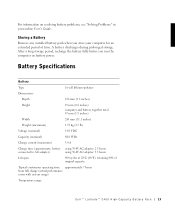
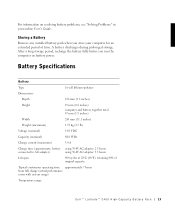
... problems, see "Solving Problems" in your online User's Guide.
Storing a Battery
Remove any installed battery pack when you store your computer for an extended period of time. A battery discharges during prolonged storage. After a long storage period, recharge the battery fully before you run the computer on battery power.
Battery Specifications
Battery
Type
16-cell lithium-polymer
Dimensions...
System
Information Guide - Page 6
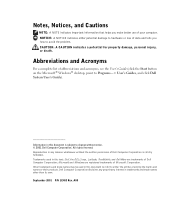
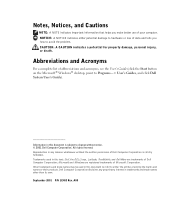
...
For a complete list of abbreviations and acronyms, see the User's Guide (click the Start button on the Microsoft® Windows® desktop, point to Programs-> User's Guides, and click Dell System User's Guide).
Information in this document is subject to change without notice. © 2001 Dell Computer Corporation. All rights reserved. Reproduction in any manner whatsoever without the...
System
Information Guide - Page 7
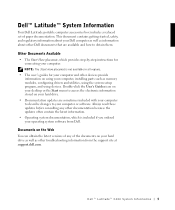
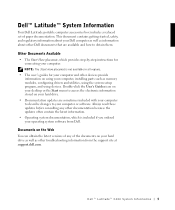
... your computer, installing parts such as memory modules, configuring drivers and utilities, using the system setup program, and using devices. Double-click the User's Guides icon on your desktop or the Start menu to access the electronic information stored on your hard drive.
• Documentation updates are sometimes included with your computer to describe changes to your computer or software...
System
Information Guide - Page 8
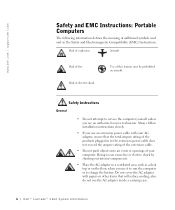
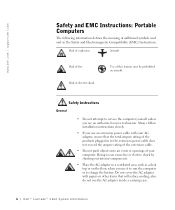
... electric shock
Use of this feature may be prohibited on aircraft
Safety Instructions
General
• Do not attempt to service the computer yourself unless you are an authorized service technician. Always follow installation instructions closely.
• If you use an extension power cable with your AC adapter, ensure that the total ampere rating of the products plugged in to...
System
Information Guide - Page 13


... as cloth or paper. If you have the drive checked by hand, be ready to install the drive in the computer. You can put the hard drive through an X-ray security machine, but never put the drive through a metal detector.
• When traveling, do not place the computer in overhead storage compartments where it could slide around. Do...
System
Information Guide - Page 14
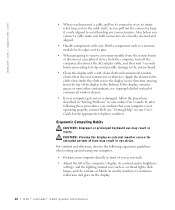
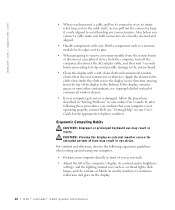
... pins.
• When preparing to remove a memory module from the system board or disconnect a peripheral device from the computer, turn off the computer, disconnect the AC adapter cable, and then wait 5 seconds before proceeding to help avoid possible damage to the system board.
• Clean the display with a soft, clean cloth and commercial window cleaner that does not contain wax...
System
Information Guide - Page 16
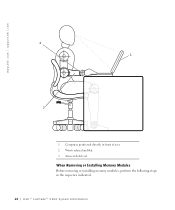
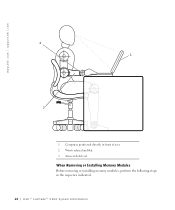
www.dell.com | support.dell.com
2 1
3
1 Computer positioned directly in front of user 2 Wrists relaxed and flat 3 Arms at desk level
When Removing or Installing Memory Modules
Before removing or installing memory modules, perform the following steps in the sequence indicated.
14 D e l l ™ L a t i t u d e ™ C 4 0 0 S y s t e m I n f o r ma t i o n
System
Information Guide - Page 17
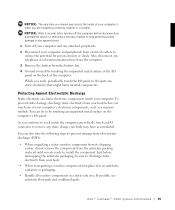
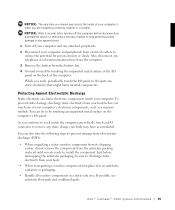
...computer is when you are installing a memory module or a modem.
NOTICE: Wait 5 seconds after turning off the computer before disconnecting a peripheral device or removing a memory module to help prevent possible damage to the system board.
1 Turn off your computer and any attached peripherals. 2 Disconnect your computer... and workbench pads.
Dell™ Latitude™ C400 System Infor mation 15
System
Information Guide - Page 18
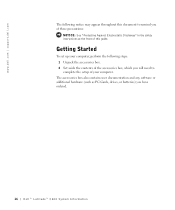
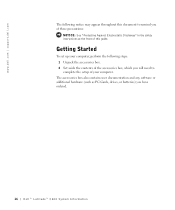
... safety instructions at the front of this guide.
Getting Started
To set up your computer, perform the following steps: 1 Unpack the accessories box. 2 Set aside the contents of the accessories box, which you will need to complete the setup of your computer.
The accessories box also contains user documentation and any software or additional hardware (such as PC Cards, drives...
System
Information Guide - Page 19
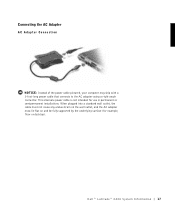
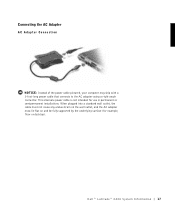
.... This alternate power cable is not intended for use in permanent or semipermanent installations. When plugged into a standard wall outlet, the cable must not cause any undue strain on the wall outlet, and the AC adapter must lie flat on and be fully supported by the underlying surface (for example, floor or desktop).
Dell™ Latitude™ C400 System Infor...
System
Information Guide - Page 28
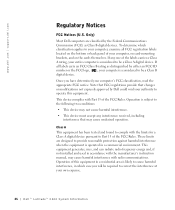
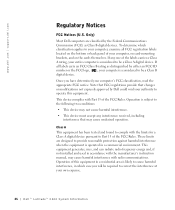
www.dell.com | support.dell.com
Regulatory Notices
FCC Notices (U.S. Only)
Most Dell computers are classified by the Federal Communications Commission (FCC) as Class B digital devices. To determine which classification applies to your computer, examine all FCC registration labels located on the bottom or back panel of your computer, on card-mounting brackets, and on the cards themselves. If any ...
System
Information Guide - Page 35
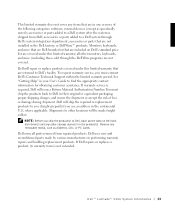
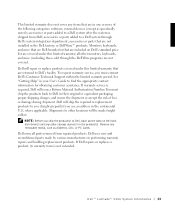
... you use an address in the continental U.S., where applicable. Shipments to other locations will be made freight collect.
NOTE: Before you ship the product(s) to Dell, back up the data on the harddisk drive(s) and any other storage device(s) in the product(s). Remove any removable media, such as diskettes, CDs, or PC Cards. Dell owns all parts...
System
Information Guide - Page 37
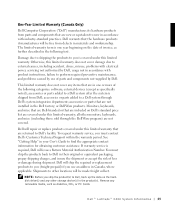
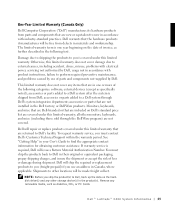
... you use an address in Canada, where applicable. Shipments to other locations will be made freight collect.
NOTE: Before you ship the product(s) to Dell, back up the data on the harddisk drive(s) and any other storage device(s) in the product(s). Remove any removable media, such as diskettes, CDs, or PC Cards.
Dell™ Latitude™ C400 System Infor...
System
Information Guide - Page 41
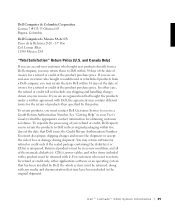
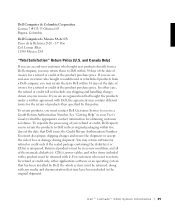
... you must contact Dell Customer Service to receive a Credit Return Authorization Number. See "Getting Help" in your User's Guide to find the ...manuals, diskette(s), CD(s), power cables, and other items included with a product must be returned with it. For customers who want to return, for refund or credit only, either applications software or an operating system that has been installed by Dell...
System
Information Guide - Page 42
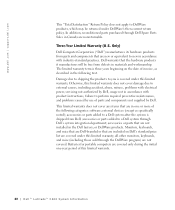
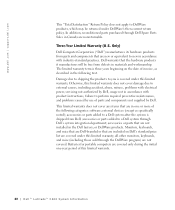
... with electrical power, servicing not authorized by Dell, usage not in accordance with product instructions, failure to perform required preventive maintenance, and problems caused by use of parts and components not supplied by Dell. This limited warranty does not cover any items that are in one or more of the following categories: software; external devices (except as...
System
Information Guide - Page 45
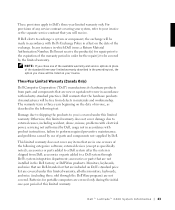
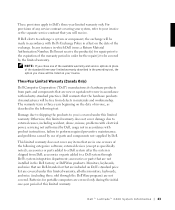
... with electrical power, servicing not authorized by Dell, usage not in accordance with product instructions, failure to perform required preventive maintenance, and problems caused by use of parts and components not supplied by Dell.
This limited warranty does not cover any items that are in one or more of the following categories: software; external devices (except as...

