Dell Latitude C510 driver and firmware
Drivers and firmware downloads for this Dell item

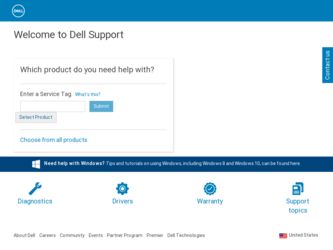
Related Dell Latitude C510 Manual Pages
Download the free PDF manual for Dell Latitude C510 and other Dell manuals at ManualOwl.com
System Information Guide - Page 4
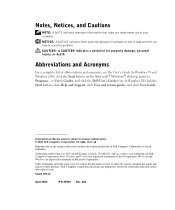
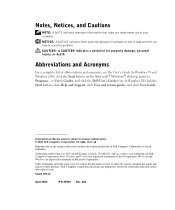
... Start button on the Microsoft® Windows® desktop, point to Programs-> User's Guides, and click the Dell User's Guide icon. In Windows XP, click the Start button, click Help and Support, click User and system guides, and click User Guide.
Information in this document is subject to change without notice. © 2001 Dell Computer Corporation. All rights reserved.
Reproduction in...
System Information Guide - Page 6
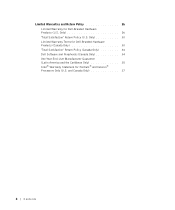
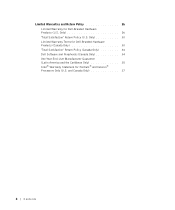
... Hardware Products (U.S. Only 26 "Total Satisfaction" Return Policy (U.S. Only 30 Limited Warranty Terms for Dell-Branded Hardware Products (Canada Only 30 "Total Satisfaction" Return Policy (Canada Only 34 Dell Software and Peripherals (Canada Only 34 One-Year End-User Manufacturer Guarantee (Latin America and the Caribbean Only 35 Intel® Warranty Statement for...
System Information Guide - Page 7
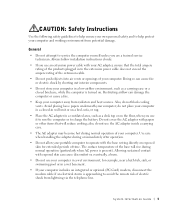
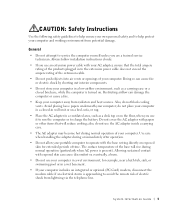
... potential damage.
General
• Do not attempt to service the computer yourself unless you are a trained service technician. Always follow installation instructions closely.
• If you use an extension power cable with your AC adapter, ensure that the total ampere rating of the products plugged in to the extension power cable does not exceed the ampere rating of the extension...
System Information Guide - Page 8
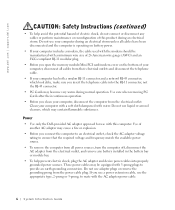
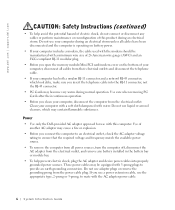
... FCC-compliant RJ-11 modular plug.
• Before you open the memory module/Mini PCI card/modem cover on the bottom of your computer, disconnect all cables from their electrical outlets and disconnect the telephone cable.
• If your computer has both a modem RJ-11 connector and a network RJ-45 connector, which look alike, make sure you insert the telephone...
System Information Guide - Page 11
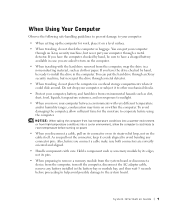
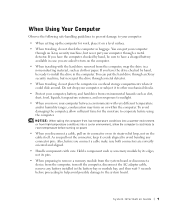
... its edges, not its pins.
• When preparing to remove a memory module from the system board or disconnect a device from the computer, turn off the computer, disconnect the AC adapter cable, remove any battery installed in the battery bay or module bay, and then wait 5 seconds before proceeding to help avoid possible damage to the system board.
System Information Guide 9
System Information Guide - Page 12
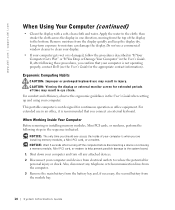
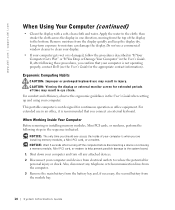
... of your computer is when you are installing memory modules, a Mini PCI card, or a modem. NOTICE: Wait 5 seconds after turning off the computer before disconnecting a device or removing a memory module, Mini PCI card, or modem to help prevent possible damage to the system board. 1 Shut down your computer and turn off any attached devices. 2 Disconnect your computer and devices from electrical...
System Information Guide - Page 13
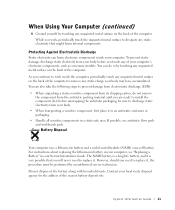
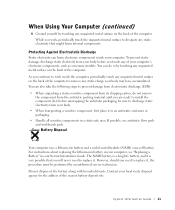
... instructions about replacing the lithium-ion battery in your computer, see "Replacing a Battery" in your System Information Guide. The NiMH battery is a long-life battery, and it is very possible that you will never need to replace it. However, should you need to replace it, the procedure must be performed by an authorized service...
System Information Guide - Page 14
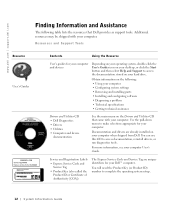
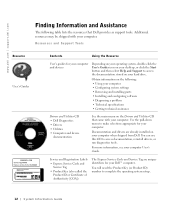
... and devices
Depending on your operating system, double-click the User's Guides icon on your desktop, or click the Start button and then select Help and Support to access the documentation stored on your hard drive.
Obtain information on the following: • Using your computer • Configuring system settings • Removing and installing parts • Installing and configuring software...
System Information Guide - Page 15
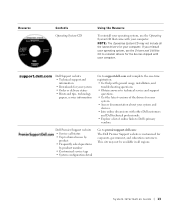
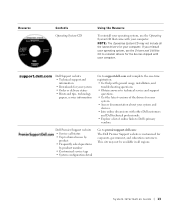
.... • Get help with general usage, installation, and
troubleshooting questions. • Obtain answers to technical service and support
questions. • Get the latest versions of the drivers for your
system • Access documentation about your system and
devices. • Join online discussions with other Dell customers
and Dell technical professionals. • Explore a list of...
System Information Guide - Page 16
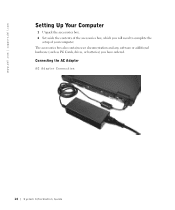
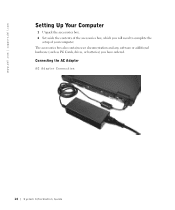
www.dell.com | support.dell.com
Setting Up Your Computer
1 Unpack the accessories box. 2 Set aside the contents of the accessories box, which you will need to complete the
setup of your computer. The accessories box also contains user documentation and any software or additional hardware (such as PC Cards, drives, or batteries) you have ordered.
Connecting the AC Adapter
AC Adapter Connection
14...
System Information Guide - Page 21
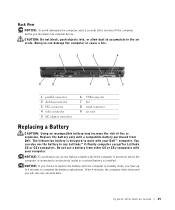
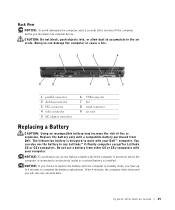
...5 seconds after turning off the computer before you disconnect an external device.
CAUTION: Do not block, push objects into, or allow dust to accumulate in the air vents. Doing so can damage the computer or cause a fire.
1
2
3
4
9
8
7
6
5
1 parallel connector 2 docking connector 3 PS/2 connector 4 video connector 5 AC adapter connector
6 USB connector 7 fan 8 serial connector 9 air vent...
System Information Guide - Page 22
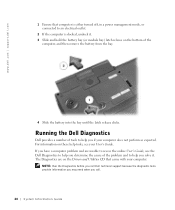
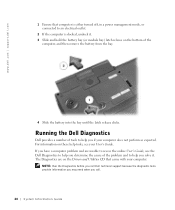
... unable to access the online User's Guide, use the Dell Diagnostics to help you determine the cause of the problem and to help you solve it. The Diagnostics are on the Drivers and Utilities CD that came with your computer.
NOTE: Run the Diagnostics before you call Dell technical support because the diagnostic tests provide information...
System Information Guide - Page 23
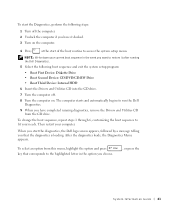
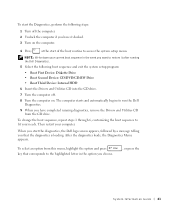
... boot sequence and exit the system setup program:
• Boot First Device: Diskette Drive • Boot Second Device: CD/DVD/CD-RW Drive • Boot Third Device: Internal HDD
6 Insert the Drivers and Utilities CD into the CD drive.
7 Turn the computer off.
8 Turn the computer on. The computer starts and automatically begins to run the Dell Diagnostics.
9 When you have completed...
System Information Guide - Page 24
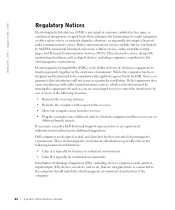
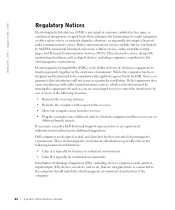
... include but are not limited to AM/FM commercial broadcast, television, cellular services, radar, air-traffic control, pager, and Personal Communication Services (PCS). These licensed services, along with unintentional radiators such as digital devices, including computers, contribute to the electromagnetic environment.
Electromagnetic Compatibility (EMC) is the ability of items of electronic...
System Information Guide - Page 32
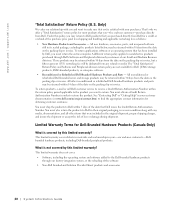
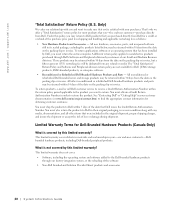
... 30 days from the date on the packing slip or invoice. To return applications software or an operating system that has been installed by Dell, you must return the entire computer. A different return policy applies to nondefective products purchased through Dell's Software and Peripherals division by customers of our Small and Medium Business divisions. Those products...
System Information Guide - Page 36
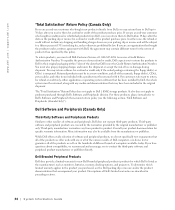
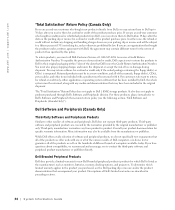
... be in as-new condition, and all of the manuals, floppy disk(s), CD(s), power cables, and other items included with a product must be returned with it. For customers who want to return, for refund or credit only, either application or operating system software that has been installed by Dell, the whole system must be returned, along with...
System Information Guide - Page 37
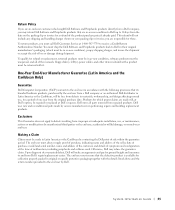
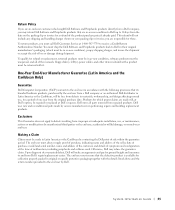
... products must be in as-new condition, software products must be unopened, and all of the manuals, floppy disk(s), CD(s), power cables, and other items included with a product must be returned with it.
One-Year End-User Manufacturer Guarantee (Latin America and the Caribbean Only)
Guarantee
Dell Computer Corporation ("Dell") warrants to the end user in accordance with...
System Information Guide - Page 39


...'s motherboard.
This limited warranty does not cover damages due to external causes, including accident, problems with electrical power, usage not in accordance with product instructions, misuse, neglect, alteration, repair, improper installation, or improper testing.
How to Obtain Warranty Service To obtain warranty service for your Pentium or Celeron processor, you may contact your computer...
System Information Guide - Page 70
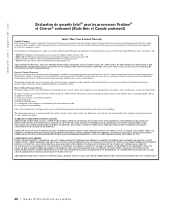
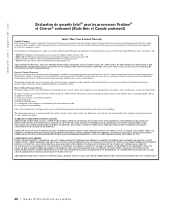
...'s motherboard.
This limited warranty does not cover damages due to external causes, including accident, problems with electrical power, usage not in accordance with product instructions, misuse, neglect, alteration, repair, improper installation, or improper testing.
How to Obtain Warranty Service To obtain warranty service for your Pentium or Celeron processor, you may contact your computer...
System Information Guide - Page 133
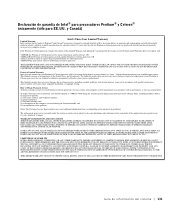
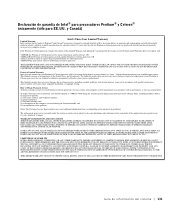
...'s motherboard.
This limited warranty does not cover damages due to external causes, including accident, problems with electrical power, usage not in accordance with product instructions, misuse, neglect, alteration, repair, improper installation, or improper testing.
How to Obtain Warranty Service To obtain warranty service for your Pentium or Celeron processor, you may contact your computer...
