Dell Latitude C540 driver and firmware
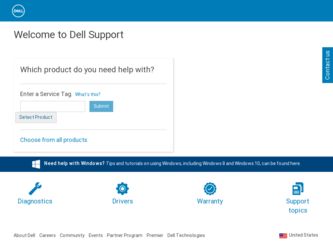
Related Dell Latitude C540 Manual Pages
Download the free PDF manual for Dell Latitude C540 and other Dell manuals at ManualOwl.com
System Information Guide - Page 4
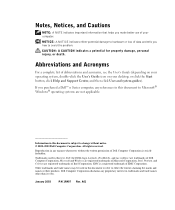
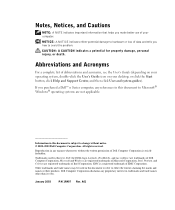
... on your operating system, double-click the User's Guide icon on your desktop, or click the Start button, click Help and Support Center, and then click User and system guides). If you purchased a Dell™ n Series computer, any references in this document to Microsoft® Windows® operating systems are not applicable.
Information in this document is...
System Information Guide - Page 5
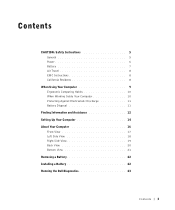
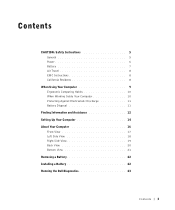
Contents
CAUTION: Safety Instructions 5 General 5 Power 6 Battery 7 Air Travel 8 EMC Instructions 8 California Residents 8
When Using Your Computer 9 Ergonomic Computing Habits 10 When Working Inside Your Computer 10 Protecting Against Electrostatic Discharge 11 Battery Disposal 11
Finding Information and Assistance 12 Setting Up Your Computer 14 About Your Computer 16
Front View ...
System Information Guide - Page 6
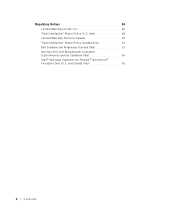
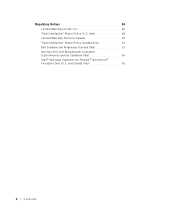
... 24 Limited Warranty for the U.S 25 "Total Satisfaction" Return Policy (U.S. Only 28 Limited Warranty Terms for Canada 29 "Total Satisfaction" Return Policy (Canada Only 32 Dell Software and Peripherals (Canada Only 33 One-Year End-User Manufacturer Guarantee (Latin America and the Caribbean Only 34 Intel® Warranty Statement for Pentium®...
System Information Guide - Page 7
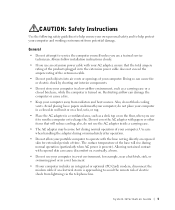
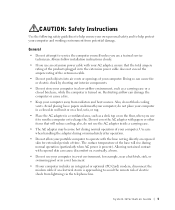
... potential damage.
General
• Do not attempt to service the computer yourself unless you are a trained service technician. Always follow installation instructions closely.
• If you use an extension power cable with your AC adapter, ensure that the total ampere rating of the products plugged in to the extension power cable does not exceed the ampere rating of the extension...
System Information Guide - Page 11
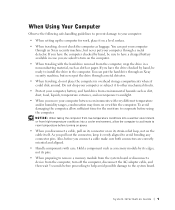
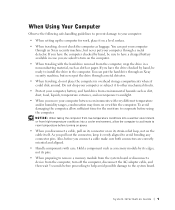
... oriented and aligned.
• Handle components with care. Hold a component such as a memory module by its edges, not its pins.
• When preparing to remove a memory module from the system board or disconnect a device from the computer, turn off the computer, disconnect the AC adapter cable, and then wait 5 seconds before proceeding to help avoid possible damage to...
System Information Guide - Page 12
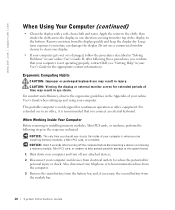
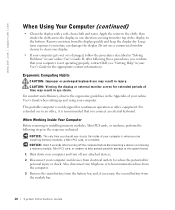
... of your computer is when you are installing memory modules, a Mini PCI card, or a modem. NOTICE: Wait 5 seconds after turning off the computer before disconnecting a device or removing a memory module, Mini PCI card, or modem to help prevent possible damage to the system board. 1 Shut down your computer and turn off any attached devices. 2 Disconnect your computer and devices from electrical...
System Information Guide - Page 13


...antistatic packing material until you are ready to install the component. Just before unwrapping the antistatic ...instructions about replacing the lithium-ion battery in your computer, see "Removing a Battery" later in this document and "Using a Battery" in your online User's Guide. Do not dispose of the battery along with household waste. Contact your local waste disposal agency for the address...
System Information Guide - Page 14
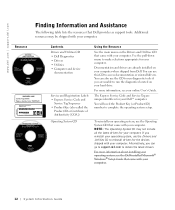
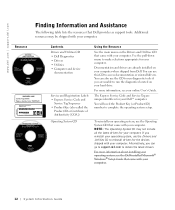
... all the latest drivers for your computer. If you reinstall your operating system, use the Drivers and Utilities CD to reinstall drivers for the devices shipped with your computer. Alternatively, you can go to support.dell.com to obtain the latest drivers.
For more information about installing your operating system, see the Dell-installed Microsoft® Windows® Setup Guide that came with...
System Information Guide - Page 15
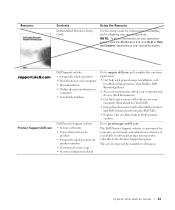
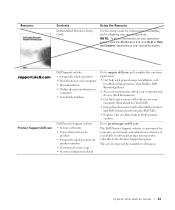
...
Contents
Dell-installed Windows Setup Guide
Using the Resource
See the Setup Guide for information on installing and configuring your operating system. NOTE: To obtain information on your operating system, click the Start button and click Help or Help and Support, depending on your operating system.
Dell Support website • Frequently asked questions • Downloads for your computer...
System Information Guide - Page 16
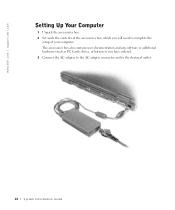
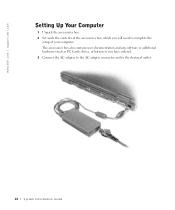
....dell.com | support.dell.com
Setting Up Your Computer
1 Unpack the accessories box. 2 Set aside the contents of the accessories box, which you will need to complete the
setup of your computer. The accessories box also contains user documentation and any software or additional hardware (such as PC Cards, drives, or batteries) you have ordered. 3 Connect the AC adapter to the AC adapter...
System Information Guide - Page 24
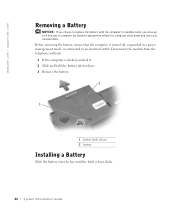
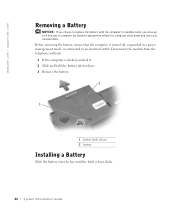
... the battery, ensure that the computer is turned off, suspended in a power management mode, or connected to an electrical outlet. Disconnect the modem from the telephone wall jack. 1 If the computer is docked, undock it. 2 Slide and hold the battery latch release. 3 Remove the battery.
2
1
1 battery latch release 2 battery
Installing a Battery
Slide the battery into...
System Information Guide - Page 25
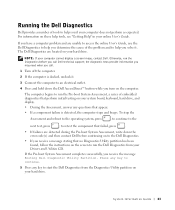
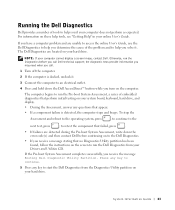
... to access the online User's Guide, use the Dell Diagnostics to help you determine the cause of the problem and to help you solve it. The Dell Diagnostics are located on your hard drive.
NOTE: If your computer cannot display a screen image, contact Dell. Otherwise, run the Diagnostics before you call Dell technical support; the diagnostic tests provide information...
System Information Guide - Page 30
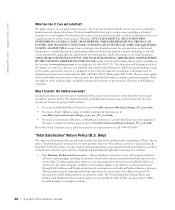
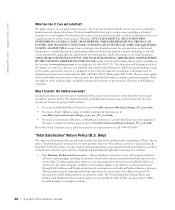
...the system and records the transfer with us. The limited warranty on Dell-branded memory may not be transferred. You may record your transfer by going to Dell's website:
•... applications software or an operating system that has been installed by Dell, you must return the entire computer. A different return policy applies to nondefective products purchased through Dell's Software and Peripherals...
System Information Guide - Page 35
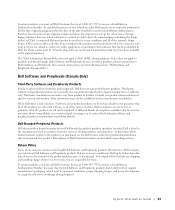
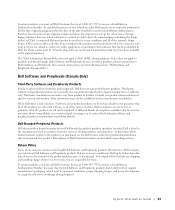
... be in as-new condition, and all of the manuals, floppy disk(s), CD(s), power cables, and other items included with a product must be returned with it. For customers who want to return, for refund or credit only, either application or operating system software that has been installed by Dell, the whole system must be returned, along with...
System Information Guide - Page 36
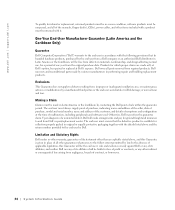
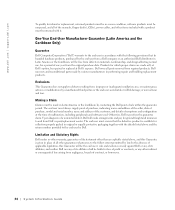
... | support.dell.com
To qualify for refund or replacement, returned products must be in as-new condition, software products must be unopened, and all of the manuals, floppy disk(s), CD(s), power cables, and other items included with a product must be returned with it.
One-Year End-User Manufacturer Guarantee (Latin America and the Caribbean Only)
Guarantee
Dell Computer Corporation ("Dell...
System Information Guide - Page 38
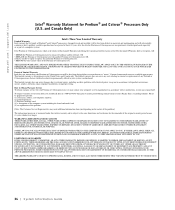
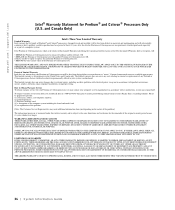
...'s motherboard.
This limited warranty does not cover damages due to external causes, including accident, problems with electrical power, usage not in accordance with product instructions, misuse, neglect, alteration, repair, improper installation, or improper testing.
How to Obtain Warranty Service To obtain warranty service for your Pentium or Celeron processor, you may contact your computer...
System Information Guide - Page 75
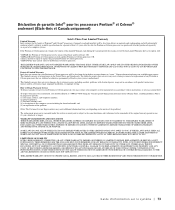
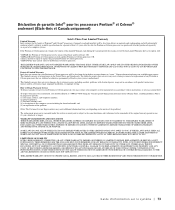
...'s motherboard.
This limited warranty does not cover damages due to external causes, including accident, problems with electrical power, usage not in accordance with product instructions, misuse, neglect, alteration, repair, improper installation, or improper testing.
How to Obtain Warranty Service To obtain warranty service for your Pentium or Celeron processor, you may contact your computer...
System Information Guide - Page 12
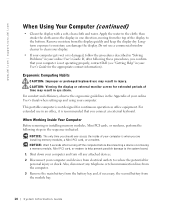
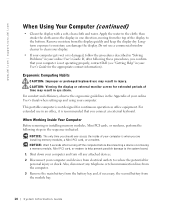
... of your computer is when you are installing memory modules, a Mini PCI card, or a modem. NOTICE: Wait 5 seconds after turning off the computer before disconnecting a device or removing a memory module, Mini PCI card, or modem to help prevent possible damage to the system board. 1 Shut down your computer and turn off any attached devices. 2 Disconnect your computer and devices from electrical...
System Information Guide - Page 14
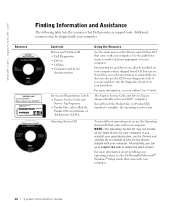
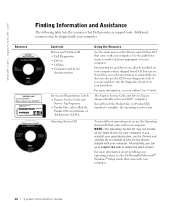
... all the latest drivers for your computer. If you reinstall your operating system, use the Drivers and Utilities CD to reinstall drivers for the devices shipped with your computer. Alternatively, you can go to support.dell.com to obtain the latest drivers.
For more information about installing your operating system, see the Dell-installed Microsoft® Windows® Setup Guide that came with...
System Information Guide - Page 15
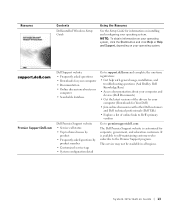
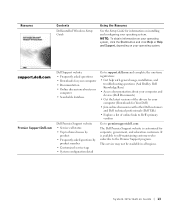
...
Contents
Dell-installed Windows Setup Guide
Using the Resource
See the Setup Guide for information on installing and configuring your operating system. NOTE: To obtain information on your operating system, click the Start button and click Help or Help and Support, depending on your operating system.
Dell Support website • Frequently asked questions • Downloads for your computer...

