Dell Latitude CPi A driver and firmware
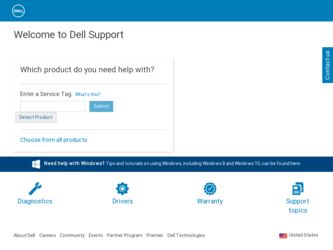
Related Dell Latitude CPi A Manual Pages
Download the free PDF manual for Dell Latitude CPi A and other Dell manuals at ManualOwl.com
User Manual - Page 4
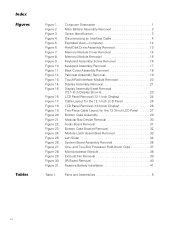
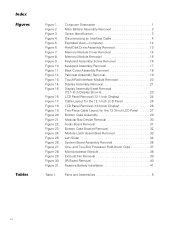
... an Interface Cable 4 Exploded View-Computer 12 Hard-Disk Drive Assembly Removal 13 Memory Module Cover Removal 14 Memory Module Removal 15 Keyboard Assembly Screw Removal 16 Keyboard Assembly Removal 17 Back Cover Assembly Removal 18 Palmrest Assembly Removal 19 Touch-Pad Interface Module Removal 20 Display Assembly Removal 21 Display Assembly Bezel Removal (12.1-Inch Display Shown 23...
User Manual - Page 8
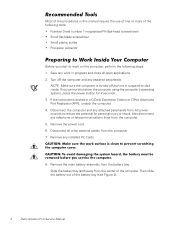
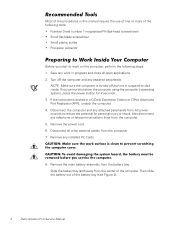
...telephone or telecommunications lines from the computer. 5. Remove the power cord. 6. Disconnect all other external cables from the computer. 7. Remove any installed PC Cards.
8. Remove the main battery assembly from the battery bay. Slide the battery bay latch away from the center of the computer. Then slide the battery out of the battery bay (see Figure 2).
2
Dell Latitude CPi A Service Manual
User Manual - Page 16
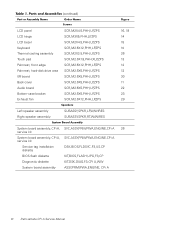
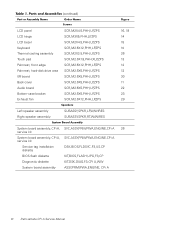
...WIRES
System board assembly, CPi A, SVC,ASSY,PRM/PWA,ENGINE,CPi A 26 service kit
System board assembly, CPi A, SVC,ASSY,PRM/PWA,ENGINE,CPi A service kit
Service tag installation diskette
DSK,BIOS,FLDSVC,F3,US,CP
BIOS flash diskette
KIT,BIOS,FLASH,UPG,F3,CP
Diagnostic diskette
KIT,DSK,DIAG,F3,CPi A,WW
System board assembly
ASSY,PRM/PWA,ENGINE, CPi A
10
Dell Latitude CPi A Service Manual
User Manual - Page 21
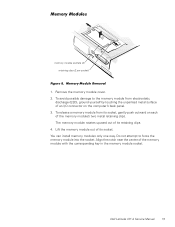
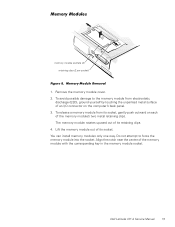
.... The memory module rotates upward out of its retaining clips. 4. Lift the memory module out of its socket. You can install memory modules only one way. Do not attempt to force the memory module into the socket. Align the notch near the center of the memory module with the corresponding key in the memory module socket.
Dell Latitude CPi A Service Manual 15
User Manual - Page 23
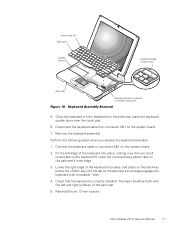
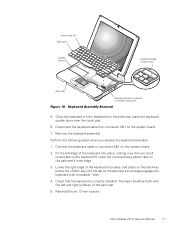
...the keyboard upside down over the touch pad.
6. Disconnect the keyboard cable from connector KB1 on the system board.
7. Remove the keyboard assembly.
Perform the following steps when you replace the ... Check that the keyboard is correctly installed. The keys should be flush with the left and right surfaces of the palmrest.
5. Reinstall the six 12-mm screws.
Dell Latitude CPi A Service Manual
17
User Manual - Page 28
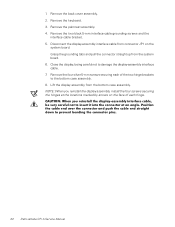
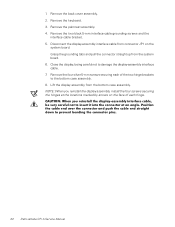
... the four silver 5-mm screws securing each of the two hinge brackets to the bottom case assembly. 8. Lift the display assembly from the bottom case assembly. NOTE: When you reinstall the display assembly, install the four screws securing the hinges at the locations marked by arrows on the face of each hinge.
22 Dell Latitude CPi A Service Manual
User Manual - Page 34
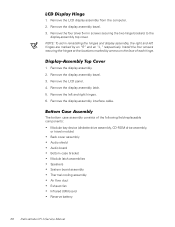
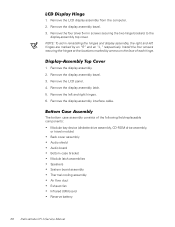
... assembly consists of the following field-replaceable components:
Modular bay device (diskette drive assembly, CD-ROM drive assembly, or travel module) Back cover assembly Audio shield Audio board Bottom case bracket Module latch assemblies Speakers System board assembly Thermal cooling assembly Air flow duct Exhaust fan Infrared (I/R) board Reserve battery
28 Dell Latitude CPi A Service Manual
User Manual - Page 36
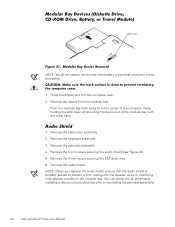
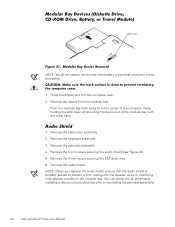
... wire. 6. Remove the audio shield. NOTE: When you replace the audio shield, ensure that the audio shield is properly seated to prevent it from cutting into the speaker wires or interfering with devices installed in the modular bay. (You can check this by temporarily installing a device in the modular bay prior to reinstalling the palmrest assembly.)
30 Dell Latitude CPi A Service Manual
User Manual - Page 37
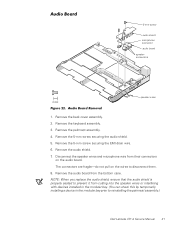
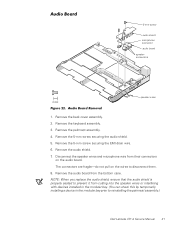
... the audio board from the bottom case. NOTE: When you replace the audio shield, ensure that the audio shield is properly seated to prevent it from cutting into the speaker wires or interfering with devices installed in the modular bay. (You can check this by temporarily installing a device in the modular bay prior to reinstalling the palmrest assembly.)
Dell Latitude CPi A Service Manual...
User Manual - Page 40
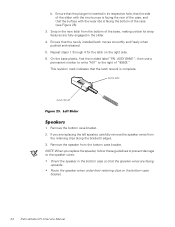
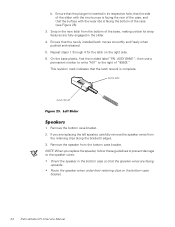
... latch from the bottom of the base, making certain its snap features are fully engaged in the slider.
4. Ensure that the newly installed latch moves smoothly and freely when pushed and released.
5. Repeat steps 1 through 4 for the latch on the right side. 6. On... are facing upwards. Route the speaker wires under their retaining clips on the bottom case bracket.
34 Dell Latitude CPi A Service Manual
User Manual - Page 44
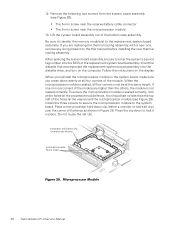
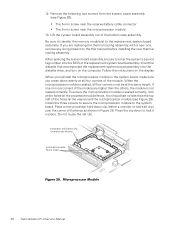
... system board. Place a new processor hold-down clip (either a one-slot or two-slot clip) over the corner of the fence as shown in Figure 28. Press the clip down to lock it in place. Do not reuse the old clip.
processor hold-down clip (one-slot clip shown)
processor-module fence holes
38 Dell Latitude CPi A Service Manual

