Dell Latitude D420 - D420 12.1, 1.2 GHz Core Duo driver and firmware
Drivers and firmware downloads for this Dell item

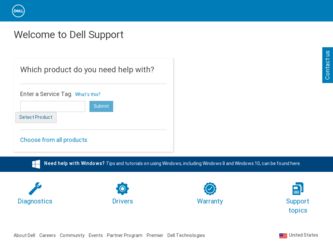
Related Dell Latitude D420 Manual Pages
Download the free PDF manual for Dell Latitude D420 and other Dell manuals at ManualOwl.com
Quick Reference
Guide - Page 2
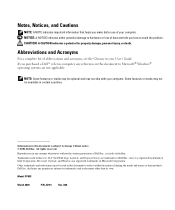
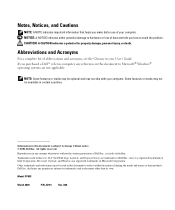
... Glossary in your User's Guide. If you purchased a Dell™ n Series computer, any references in this document to Microsoft® Windows® operating systems are not...Dell Inc. is strictly forbidden.
Trademarks used in this text: Dell, the DELL logo, Latitude, and ExpressCharge are trademarks of Dell Inc.; Intel is a registered trademark of Intel Corporation; Microsoft, Outlook, and Windows...
Quick Reference
Guide - Page 3
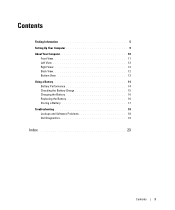
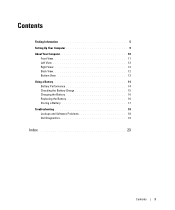
Contents
Finding Information 5 Setting Up Your Computer 9 About Your Computer 10
Front View 11 Left View 12 Right View 12 Back View 12 Bottom View 13 Using a Battery 14 Battery Performance 14 Checking the Battery Charge 15 Charging the Battery 16 Replacing the Battery 16 Storing a Battery 17 Troubleshooting 18 Lockups and Software Problems 18 Dell Diagnostics 19
Index...
Quick Reference
Guide - Page 5


... computer or advanced technical -reference material for technicians or experienced users.
• Warranty information • Terms and Conditions (U.S. only) • Safety instructions • Regulatory information • Ergonomics information • End User License Agreement
NOTE: Drivers and documentation updates can be found at support.dell.com.
Dell™ Product Information Guide...
Quick Reference
Guide - Page 6
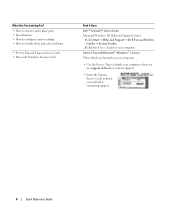
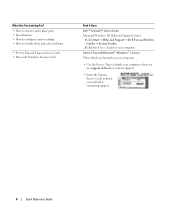
... system settings • How to troubleshoot and solve problems
• Service Tag and Express Service Code • Microsoft Windows License Label
Find It Here
Dell™ Latitude™ User's Guide
Microsoft Windows XP Help and Support Center 1 Click Start→ Help and Support→ Dell User and System Guides→ System Guides. 2 Click the User's Guide for your computer.
Service Tag...
Quick Reference
Guide - Page 7
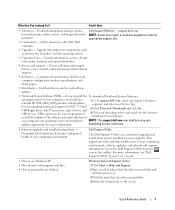
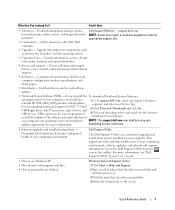
...Software:
operating system for your computer, you should also
1 Go to support.dell.com, select your region or business
reinstall the NSS utility. NSS provides critical updates
segment, and enter your Service Tag.
for your operating system and support for Dell™ 3.5-inch USB floppy drives, Intel® processors, optical drives, and
2 Select Drivers & Downloads and click Go.
USB devices...
Quick Reference
Guide - Page 8
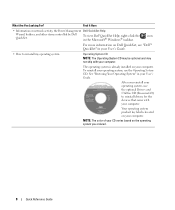
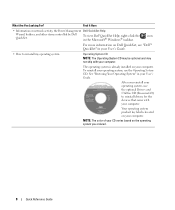
... For?
Find It Here
• Information on network activity, the Power Management Dell QuickSet Help
Wizard, hotkeys, and other items controlled by Dell To view Dell QuickSet Help, right-click the icon
QuickSet.
in the Microsoft® Windows® taskbar.
For more information on Dell QuickSet, see "Dell™ QuickSet" in your User's Guide.
• How to reinstall my operating...
Quick Reference
Guide - Page 9
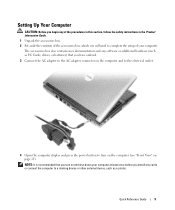
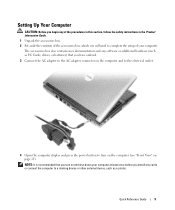
... safety instructions in the Product Information Guide. 1 Unpack the accessories box. 2 Set aside the contents of the accessories box, which you will need to complete the setup of your computer. The accessories box also contains user documentation and any software or additional hardware (such as PC Cards, drives, or batteries) that you have ordered.
3 Connect the AC adapter to...
Quick Reference
Guide - Page 14
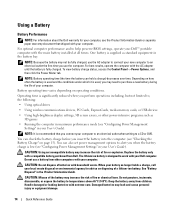
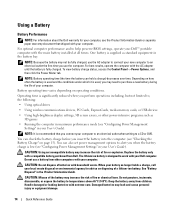
... following:
• Using optical drives
• Using wireless communications devices, PC Cards, ExpressCards, media memory cards, or USB devices
• Using high-brightness display settings, 3D screen savers, or other power-intensive programs such as 3D games
• Running the computer in maximum performance mode (see "Configuring Power Management Settings" in your User's Guide).
NOTE: It is...
Quick Reference
Guide - Page 15
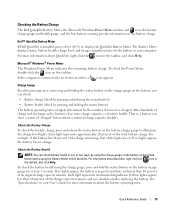
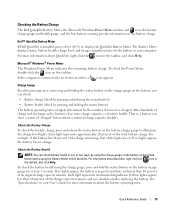
... Battery Meter If Dell QuickSet is installed, press to display the QuickSet Battery Meter. The Battery Meter displays status, battery health, charge level, and charge completion time for the battery in your computer. For more information about QuickSet, right-click the icon in the taskbar, and click Help.
Microsoft® Windows® Power Meter The Windows Power Meter indicates...
Quick Reference
Guide - Page 16
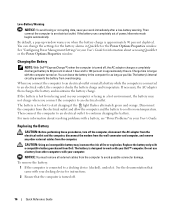
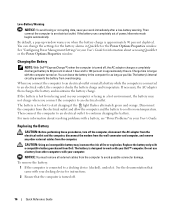
... for the battery alarms in QuickSet or the Power Options Properties window. See "Configuring Power Management Settings" in your User's Guide for information about accessing QuickSet or the Power Options Properties window.
Charging the Battery
NOTE: With Dell™ ExpressCharge™, when the computer is turned off, the AC adapter charges a completely discharged battery to 80 percent in about...
Quick Reference
Guide - Page 18
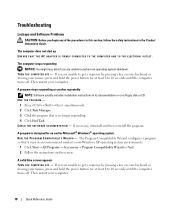
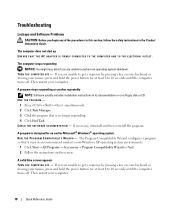
... on your keyboard or moving your mouse, press and hold the power button for at least 8 to 10 seconds until the computer turns off. Then restart your computer.
A program stops responding or crashes repeatedly NOTE: Software usually includes installation instructions in its documentation or on a floppy disk or CD.
END THE PROGRAM - 1 Press simultaneously. 2 Click Task Manager...
Quick Reference
Guide - Page 19
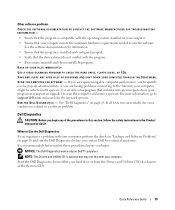
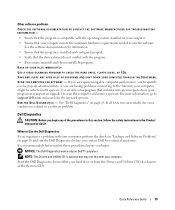
...-spyware protection (your program may require an upgrade) to scan the computer and remove spyware. For more information, go to support.dell.com and search for the keyword spyware. RUN THE DELL DIAGNOSTICS - See "Dell Diagnostics" on page 19. If all tests run successfully, the error condition is related to a software problem.
Dell Diagnostics
CAUTION: Before you begin any of...
Quick Reference
Guide - Page 20
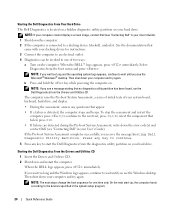
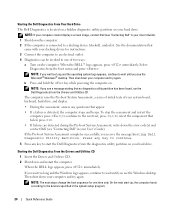
... key while powering the computer on.
NOTE: If you see a message stating that no diagnostics utility partition has been found, run the Dell Diagnostics from the Drivers and Utilities CD. The computer runs the Pre-boot System Assessment, a series of initial tests of your system board, keyboard, hard drive, and display.
• During the assessment, answer any questions that...
Quick Reference
Guide - Page 22
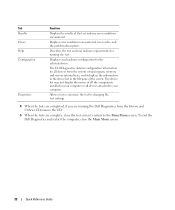
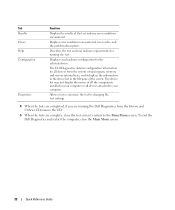
... the system setup program, memory, and various internal tests, and it displays the information in the device list in the left pane of the screen. The device list may not display the names of all the components installed on your computer or all devices attached to your computer.
Allows you to customize the test by changing the test settings.
4 When the...
Quick Reference
Guide - Page 23
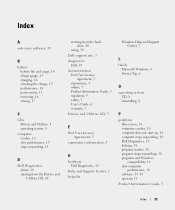
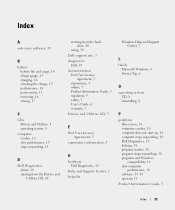
...5 User's Guide, 6 warranty, 5 Drivers and Utilities CD, 5
E
End User License Agreement, 5
ergonomics information, 5
H
hardware Dell Diagnostics, 19
Help and Support Center, 7 help file
Windows Help and Support Center, 7
L
labels Microsoft Windows, 6 Service Tag, 6
O
operating system CD, 8 reinstalling, 8
P
problems blue screen, 18 computer crashes, 18 computer does not start up, 18 computer stops...
Quick Reference
Guide - Page 24
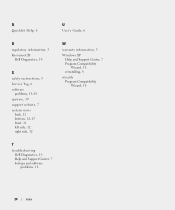
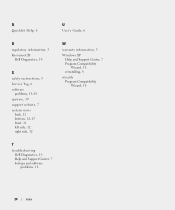
Q
QuickSet Help, 8
U
User's Guide, 6
R
regulatory information, 5 ResourceCD
Dell Diagnostics, 19
S
safety instructions, 5 Service Tag, 6 software
problems, 18-19 spyware, 19 support website, 7 system views
back, 12 bottom, 12-13 front, 11 left side, 12 right side, 12
W
warranty information, 5
Windows XP Help and Support Center, 7 Program Compatibility Wizard, 18 reinstalling, 8
wizards Program ...
Media Base Setup Guide - Page 4
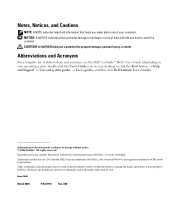
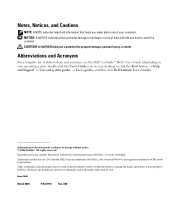
...
For a complete list of abbreviations and acronyms, see the Dell™ Latitude™ D420 User's Guide (depending on your operating system, double-click the User's Guide icon on your desktop, or click the Start button, → Help and Support, → User and system guides, → User's guides, and then click Dell Latitude User's Guide).
Information in this document is subject to change...
Media Base Setup Guide - Page 5
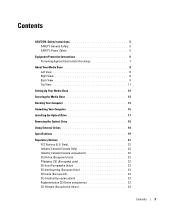
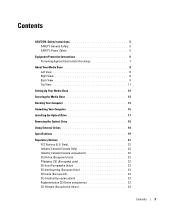
...: General Safety 5 SAFETY: Power Safety 6
Equipment Protection Instructions 6 Protecting Against Electrostatic Discharge 7
About Your Media Base 8 Left View 8 Right View 8 Back View 9 Top View 11
Setting Up Your Media Base 12
Securing the Media Base 13
Docking Your Computer 14
Undocking Your Computer 15
Installing the Optical Drive 17
Removing the Optical Drive 18
Using External...
Media Base Setup Guide - Page 7
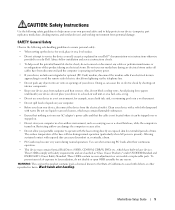
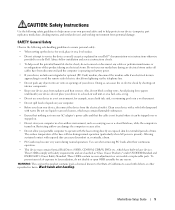
... during normal operation (particularly when AC power is present). Allowing sustained contact with exposed skin can cause discomfort or, eventually, a burn.
• PC Cards may become very warm during normal operation. Use care when removing PC Cards after their continuous operation.
• This device may contain Optical Disk Drives (ODD), CD-ROM, CDR/W, DVD, etc., which have built...
Media Base Setup Guide - Page 8
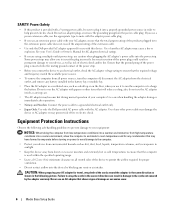
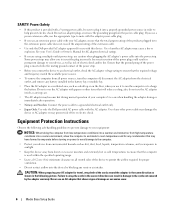
...; Use only the Dell-provided AC adapter approved for use with this device. Use of another AC adapter may cause a fire or explosion. See your User's Guide or Owner's Manual for AC adapter electrical ratings.
• If you are using a multiple-outlet power strip, use caution when plugging the AC adapter's power cable into the power strip. Some power strips may allow you...
