Dell Latitude D505 driver and firmware
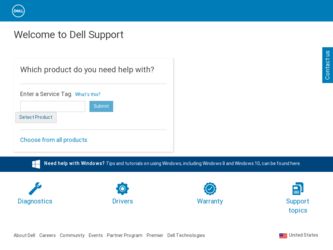
Related Dell Latitude D505 Manual Pages
Download the free PDF manual for Dell Latitude D505 and other Dell manuals at ManualOwl.com
System Information Guide - Page 4
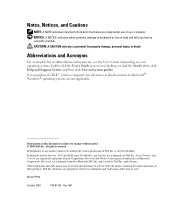
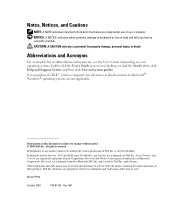
... on your operating system, double-click the User's Guide icon on your desktop, or click the Start button, click Help and Support Center, and then click User and system guides). If you purchased a Dell™ n Series computer, any references in this document to Microsoft® Windows® operating systems are not applicable.
Information in this document is...
System Information Guide - Page 5
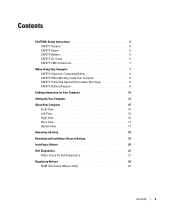
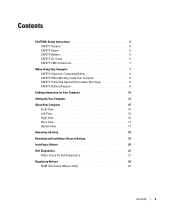
...: Battery Disposal 9
Finding Information for Your Computer 10
Setting Up Your Computer 13
About Your Computer 15 Front View 15 Left View 16 Right View 16 Back View 17 Bottom View 17
Removing a Battery 18
Removing and Installing a Reserve Battery 19
Installing a Battery 20
Dell Diagnostics 21 When to Use the Dell Diagnostics 21
Regulatory Notices 24 NOM...
System Information Guide - Page 6
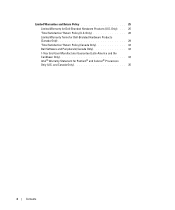
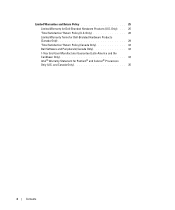
... 28 Limited Warranty Terms for Dell-Branded Hardware Products (Canada Only 29 "Total Satisfaction" Return Policy (Canada Only 32 Dell Software and Peripherals (Canada Only 32 1-Year End-User Manufacturer Guarantee (Latin America and the Caribbean Only 33 Intel® Warranty Statement for Pentium® and Celeron® Processors Only (U.S. and Canada Only 35...
System Information Guide - Page 7
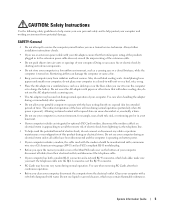
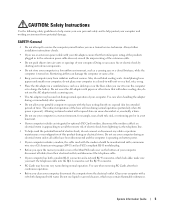
...-compliant RJ-11 modular plug.
• Before you open the memory module cover or the Mini PCI card cover on the bottom of your computer, disconnect all cables from their electrical outlets and disconnect the telephone cable.
• If your computer has both a modem RJ-11 connector and a network RJ-45 connector, which look alike, make sure you insert...
System Information Guide - Page 8
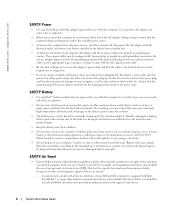
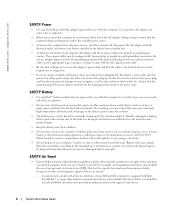
... match the available power source.
• To remove the computer from all power sources, turn the computer off, disconnect the AC adapter from the electrical outlet, and remove any battery installed in the battery bay or module bay.
• To help prevent electric shock, plug the AC adapter and device power cables into properly grounded power sources. These power cables may be equipped...
System Information Guide - Page 9
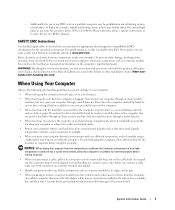
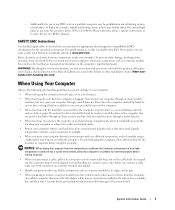
... its edges, not its pins.
• When preparing to remove a memory module from the system board or disconnect a device from the computer, turn off the computer, disconnect the AC adapter cable, remove any battery installed in the battery bay or module bay, and then wait 5 seconds before proceeding to help avoid possible damage to the system board.
System Information Guide
7
System Information Guide - Page 10
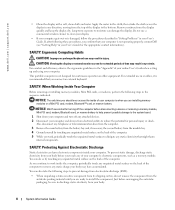
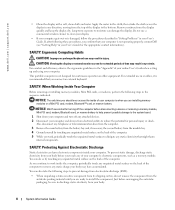
... inside of your computer is when you are installing memory
modules or a Mini PCI card, modem, Bluetooth™ card, or reserve battery.
NOTICE: Wait 5 seconds after turning off the computer before disconnecting a device or removing a memory module,
Mini PCI card, modem, Bluetooth card, or reserve battery to help prevent possible damage to the system board. 1 Shut down your computer and turn off...
System Information Guide - Page 11
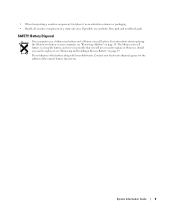
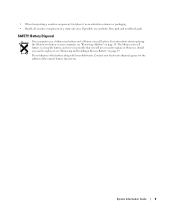
... battery. For instructions about replacing the lithium-ion battery in your computer, see "Removing a Battery" on page 18. The lithium coin-cell battery is a long-life battery, and it is very possible that you will never need to replace it. However, should you need to replace it, see "Removing and Installing a Reserve Battery...
System Information Guide - Page 12
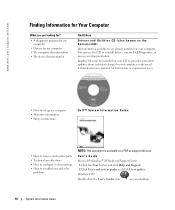
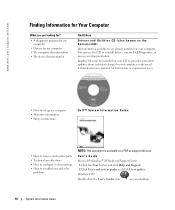
...8226; How to set up my computer • Warranty information • Safety instructions
Dell™ System Information Guide
• How to remove and replace parts • Technical specifications • How to configure system settings • How to troubleshoot and solve
problems
NOTE: This document is available as a PDF at support.dell.com.
User's Guide Microsoft® Windows® XP...
System Information Guide - Page 13
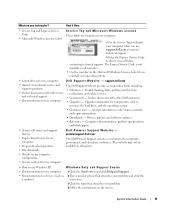
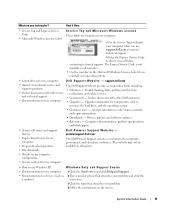
... • Upgrades - Upgrade information for components, such as
memory, the hard drive, and the operating system • Customer Care - Contact information, order status, warranty,
and repair information • Downloads - Drivers, patches, and software updates • Reference - Computer documentation, product specifications,
and white papers
• Service call status and support history...
System Information Guide - Page 14
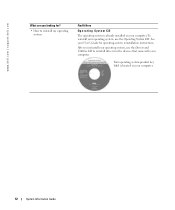
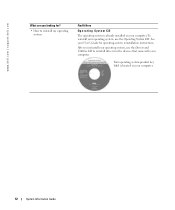
... CD
The operating system is already installed on your computer. To reinstall your operating system, use the Operating System CD. See your User's Guide for operating-system reinstallation instructions. After you reinstall your operating system, use the Drivers and Utilities CD to reinstall drivers for the devices that came with your computer.
Your operating system product key label...
System Information Guide - Page 15
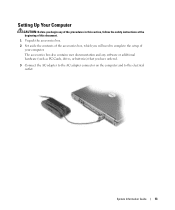
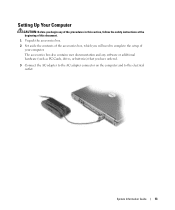
... instructions at the beginning of this document.
1 Unpack the accessories box. 2 Set aside the contents of the accessories box, which you will need to complete the setup of
your computer. The accessories box also contains user documentation and any software or additional hardware (such as PC Cards, drives, or batteries) that you have ordered.
3 Connect the AC adapter...
System Information Guide - Page 21
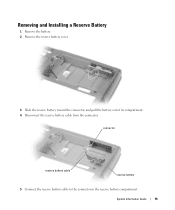
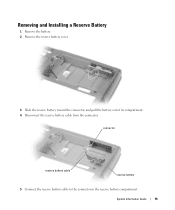
Removing and Installing a Reserve Battery
1 Remove the battery. 2 Remove the reserve battery cover.
3 Slide the reserve battery toward the connector, and pull the battery out of its compartment. 4 Disconnect the reserve battery cable from the connector.
connector
reserve battery cable
reserve battery
5 Connect the reserve battery cable to the connector in the reserve battery compartment...
System Information Guide - Page 23
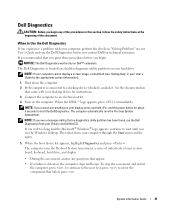
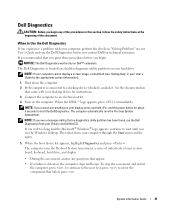
... until you see the Windows desktop. Then shut down your computer through the Start menu and try again.
5 When the boot device list appears, highlight Diagnostics and press . The computer runs the Pre-boot System Assessment, a series of initial tests of your system board, keyboard, hard drive, and display.
• During the assessment, answer any questions that appear. •...
System Information Guide - Page 30
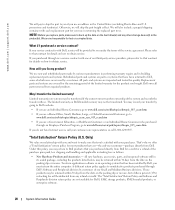
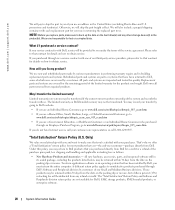
... to back up the data on the hard drive(s) and any other storage device(s) in the
product(s). We are not responsible for lost or corrupted data.
What if I purchased a service contract?
If your service contract is with Dell, service will be provided to you under the terms of the service agreement. Please refer to that contract for details...
System Information Guide - Page 34
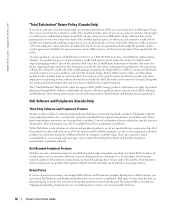
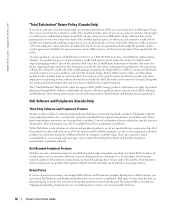
... be in as-new condition, and all of the manuals, floppy disk(s), CD(s), power cables, and other items included with a product must be returned with it. For customers who want to return, for refund or credit only, either application or operating system software that has been installed by Dell, the whole system must be returned, along with...
System Information Guide - Page 35
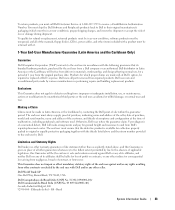
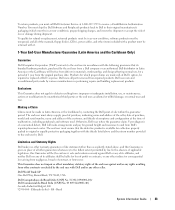
..., returned products must be in as-new condition, software products must be unopened, and all of the manuals, floppy disk(s), CD(s), power cables, and other items included with a product must be returned with it.
1-Year End-User Manufacturer Guarantee (Latin America and the Caribbean Only)
Guarantee
Dell Computer Corporation ("Dell") warrants to the end user in accordance with...
System Information Guide - Page 37
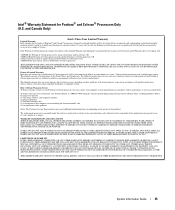
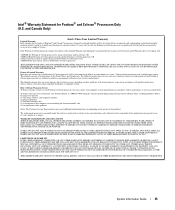
...'s motherboard.
This limited warranty does not cover damages due to external causes, including accident, problems with electrical power, usage not in accordance with product instructions, misuse, neglect, alteration, repair, improper installation, or improper testing.
How to Obtain Warranty Service To obtain warranty service for your Pentium or Celeron processor, you may contact your computer...
System Information Guide - Page 67
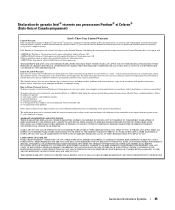
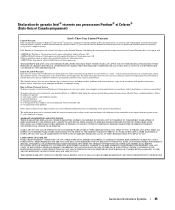
...'s motherboard.
This limited warranty does not cover damages due to external causes, including accident, problems with electrical power, usage not in accordance with product instructions, misuse, neglect, alteration, repair, improper installation, or improper testing.
How to Obtain Warranty Service To obtain warranty service for your Pentium or Celeron processor, you may contact your computer...
System Information Guide - Page 123
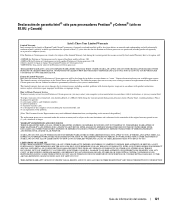
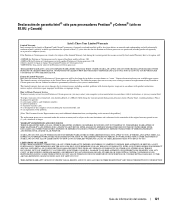
...'s motherboard.
This limited warranty does not cover damages due to external causes, including accident, problems with electrical power, usage not in accordance with product instructions, misuse, neglect, alteration, repair, improper installation, or improper testing.
How to Obtain Warranty Service To obtain warranty service for your Pentium or Celeron processor, you may contact your computer...

