Dell Latitude D510 driver and firmware
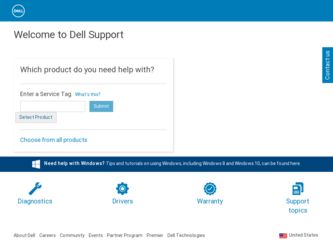
Related Dell Latitude D510 Manual Pages
Download the free PDF manual for Dell Latitude D510 and other Dell manuals at ManualOwl.com
Quick Reference Guide - Page 3
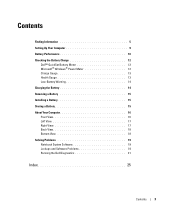
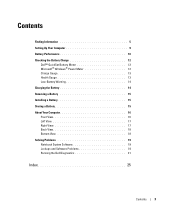
Contents
Finding Information 5 Setting Up Your Computer 9 Battery Performance 10 Checking the Battery Charge 12
Dell™ QuickSet Battery Meter 12 Microsoft® Windows® Power Meter 12 Charge Gauge 13 Health Gauge 13 Low-Battery Warning 14 Charging the Battery 14 Removing a Battery 15 Installing a Battery 15 Storing a Battery 15 About Your Computer 16 Front View 16...
Quick Reference Guide - Page 5
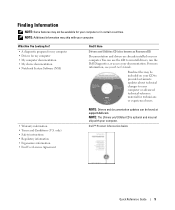
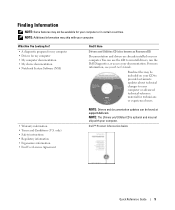
... my computer • My computer documentation • My device documentation • Notebook System Software (NSS)
Find It Here
Drivers and Utilities CD (also known as ResourceCD)
Documentation and drivers are already installed on your computer. You can use the CD to reinstall drivers, run the Dell Diagnostics, or access your documentation. For more information, see your User's Guide.
Readme...
Quick Reference Guide - Page 6
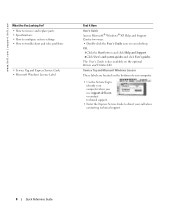
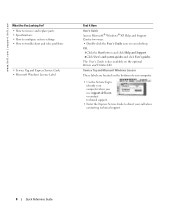
... desktop
OR: 1 Click the Start button and click Help and Support. 2 Click User's and system guides and click User's guides.
The User's Guide is also available on the optional Drivers and Utilities CD.
Service Tag and Microsoft Windows License
These labels are located on the bottom of your computer.
• Use the Service Tag to identify your computer when you use support.dell...
Quick Reference Guide - Page 7
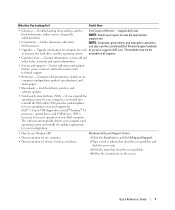
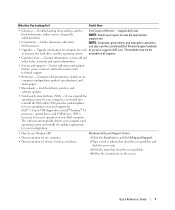
...® M processors, optical drives, and USB devices. NSS is necessary for correct operation of your Dell computer. The software automatically detects your computer and operating system and installs the updates appropriate for your configuration.
• How to use Windows XP • Documentation for my computer • Documentation for devices (such as a modem)
Windows Help and Support Center...
Quick Reference Guide - Page 8
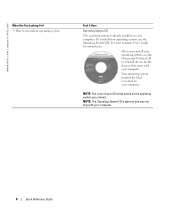
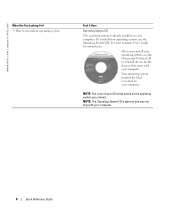
www.dell.com | support.dell.com
What Are You Looking For? • How to reinstall my operating system
Find It Here
Operating System CD
The operating system is already installed on your computer. To reinstall your operating system, use the Operating System CD. See your Latitude User's Guide for instructions.
After you reinstall your operating system, use the Drivers and...
Quick Reference Guide - Page 12
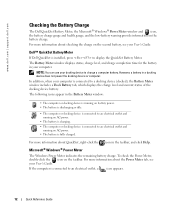
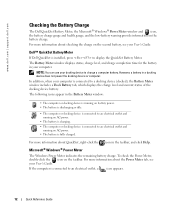
... User's Guide.
Dell™ QuickSet Battery Meter
If Dell QuickSet is installed, press to display the QuickSet Battery Meter. The Battery Meter window displays status, charge level, and charge completion time for the battery in your computer.
NOTE: You can use your docking device to charge a computer battery. However, a battery in a docking device does not power the docking device or computer. In...
Quick Reference Guide - Page 19
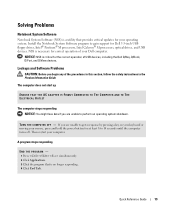
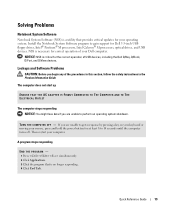
.... Install the Notebook System Software program to gain support for Dell 3.5-inch USB floppy drives, Intel® Pentium® M processors, Intel Celeron® M processors, optical drives, and USB devices. NSS is necessary for correct operation of your Dell computer.
NOTICE: NSS is critical for the correct operation of USB devices, including the Dell D/Bay, D/Dock, D/Port, and D/View devices...
Quick Reference Guide - Page 20
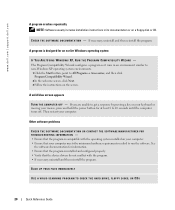
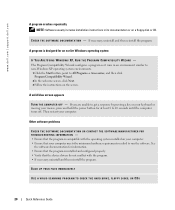
...
the software documentation for information. • Ensure that the program is installed and configured properly. • Verify that the device drivers do not conflict with the program. • If necessary, uninstall and then reinstall the program.
BACK UP YOUR FILES IMMEDIATELY
USE A VIRUS-SCANNING PROGRAM TO CHECK THE HARD DRIVE, FLOPPY DISKS, OR CDS
20
Quick Reference Guide
Quick Reference Guide - Page 21
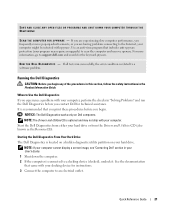
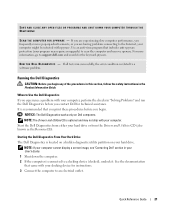
... Internet, your computer might be infected with spyware. Use an anti-virus program that includes anti-spyware protection (your program may require an upgrade) to scan the computer and remove spyware. For more information, go to support.dell.com and search for the keyword spyware.
R U N T H E D E L L D I A G N O S T I C S - If all tests run successfully, the error condition is related to a software...
Quick Reference Guide - Page 22
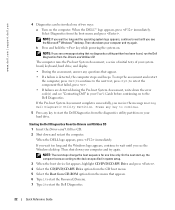
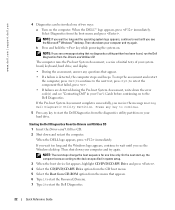
... while powering the system on.
NOTE: If you see a message stating that no diagnostics utility partition has been found, run the Dell Diagnostics from the Drivers and Utilities CD.
The computer runs the Pre-boot System Assessment, a series of initial tests of your system board, keyboard, hard drive, and display.
• During the assessment, answer any questions that...
Quick Reference Guide - Page 25
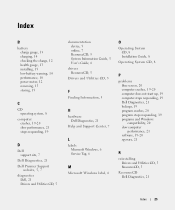
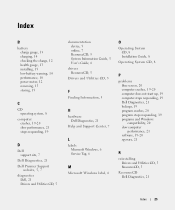
... device, 5 online, 7 ResourceCD, 5 System Information Guide, 5 User's Guide, 6
drivers ResourceCD, 5
Drivers and Utilities CD, 5
F
Finding Information, 5
H
hardware Dell Diagnostics, 21
Help and Support Center, 7
L
labels Microsoft Windows, 6 Service Tag, 6
M
Microsoft Windows label, 6
O
Operating System CD, 8 Installation Guide, 8
Operating System CD, 8
P
problems blue screen, 20 computer...
Quick Reference Guide - Page 26
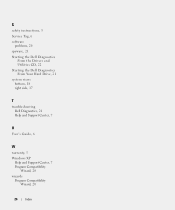
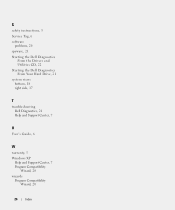
S
safety instructions, 5 Service Tag, 6 software
problems, 20 spyware, 21 Starting the Dell Diagnostics
From the Drivers and Utilities CD, 22 Starting the Dell Diagnostics From Your Hard Drive, 21 system views bottom, 18 right side, 17
T
troubleshooting Dell Diagnostics, 21 Help and Support Center, 7
U
User's Guide, 6
W
warranty, 5 Windows XP
Help and Support Center, 7 Program Compatibility
Wizard...
Quick Reference
Guide - Page 3
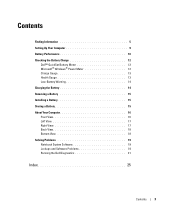
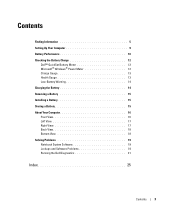
Contents
Finding Information 5 Setting Up Your Computer 9 Battery Performance 10 Checking the Battery Charge 12
Dell™ QuickSet Battery Meter 12 Microsoft® Windows® Power Meter 12 Charge Gauge 13 Health Gauge 13 Low-Battery Warning 14 Charging the Battery 14 Removing a Battery 15 Installing a Battery 15 Storing a Battery 15 About Your Computer 16 Front View 16...
Quick Reference
Guide - Page 5
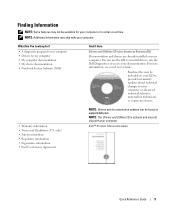
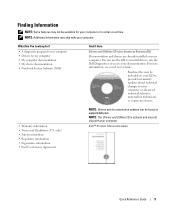
... my computer • My computer documentation • My device documentation • Notebook System Software (NSS)
Find It Here
Drivers and Utilities CD (also known as ResourceCD)
Documentation and drivers are already installed on your computer. You can use the CD to reinstall drivers, run the Dell Diagnostics, or access your documentation. For more information, see your User's Guide.
Readme...
Quick Reference
Guide - Page 7
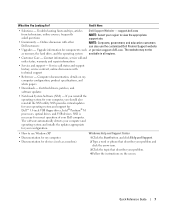
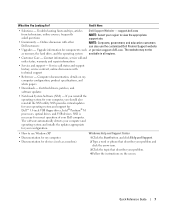
...® M processors, optical drives, and USB devices. NSS is necessary for correct operation of your Dell computer. The software automatically detects your computer and operating system and installs the updates appropriate for your configuration.
• How to use Windows XP • Documentation for my computer • Documentation for devices (such as a modem)
Windows Help and Support Center...
Quick Reference
Guide - Page 19
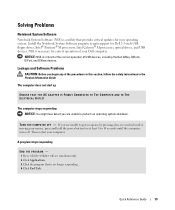
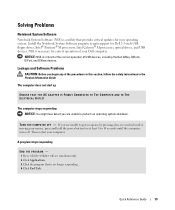
.... Install the Notebook System Software program to gain support for Dell 3.5-inch USB floppy drives, Intel® Pentium® M processors, Intel Celeron® M processors, optical drives, and USB devices. NSS is necessary for correct operation of your Dell computer.
NOTICE: NSS is critical for the correct operation of USB devices, including the Dell D/Bay, D/Dock, D/Port, and D/View devices...
Quick Reference
Guide - Page 20
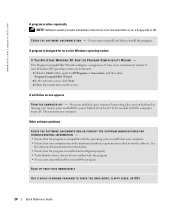
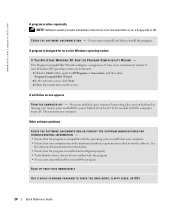
...
the software documentation for information. • Ensure that the program is installed and configured properly. • Verify that the device drivers do not conflict with the program. • If necessary, uninstall and then reinstall the program.
BACK UP YOUR FILES IMMEDIATELY
USE A VIRUS-SCANNING PROGRAM TO CHECK THE HARD DRIVE, FLOPPY DISKS, OR CDS
20
Quick Reference Guide
Quick Reference
Guide - Page 21
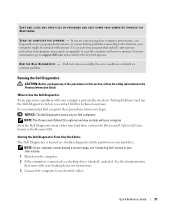
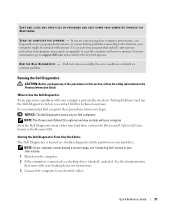
... Internet, your computer might be infected with spyware. Use an anti-virus program that includes anti-spyware protection (your program may require an upgrade) to scan the computer and remove spyware. For more information, go to support.dell.com and search for the keyword spyware.
R U N T H E D E L L D I A G N O S T I C S - If all tests run successfully, the error condition is related to a software...
Quick Reference
Guide - Page 25
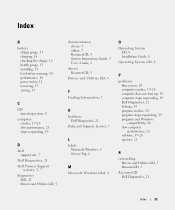
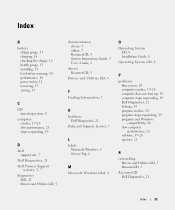
... device, 5 online, 7 ResourceCD, 5 System Information Guide, 5 User's Guide, 6
drivers ResourceCD, 5
Drivers and Utilities CD, 5
F
Finding Information, 5
H
hardware Dell Diagnostics, 21
Help and Support Center, 7
L
labels Microsoft Windows, 6 Service Tag, 6
M
Microsoft Windows label, 6
O
Operating System CD, 8 Installation Guide, 8
Operating System CD, 8
P
problems blue screen, 20 computer...
Quick Reference
Guide - Page 26
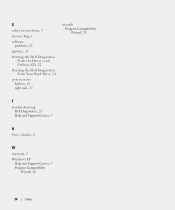
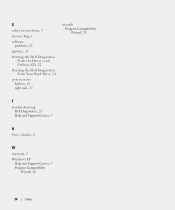
... instructions, 5
Service Tag, 6
software problems, 20
spyware, 21
Starting the Dell Diagnostics From the Drivers and Utilities CD, 22
Starting the Dell Diagnostics From Your Hard Drive, 21
system views bottom, 18 right side, 17
wizards Program Compatibility Wizard, 20
T
troubleshooting Dell Diagnostics, 21 Help and Support Center, 7
U
User's Guide, 6
W
warranty, 5
Windows XP Help and Support...

