Dell Latitude D830 - Core 2 Duo Laptop driver and firmware
Drivers and firmware downloads for this Dell item

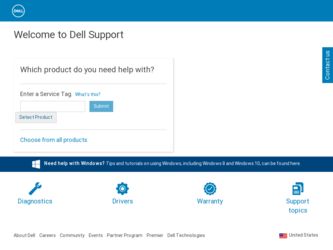
Related Dell Latitude D830 Manual Pages
Download the free PDF manual for Dell Latitude D830 and other Dell manuals at ManualOwl.com
Quick Reference Guide - Page 5


... device documentation • Notebook System Software (NSS)
Find It Here
Drivers and Utilities Media
NOTE: The Drivers and Utilities media may be optional and may not ship with your computer.
Documentation and drivers are already installed on your computer. You can use the media to reinstall drivers (see "Reinstalling Drivers and Utilities" in your online User's Guide) or to run the Dell...
Quick Reference Guide - Page 7
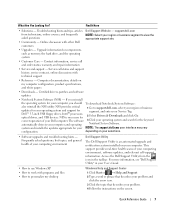
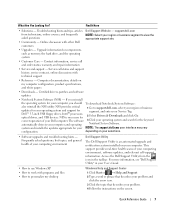
... utility. NSS provides critical updates for your operating system and support for Dell™ 3.5-inch USB floppy drives, Intel® processors, optical drives, and USB devices. NSS is necessary for correct operation of your Dell computer. The software
1 Go to support.dell.com, select your region or business segment, and enter your Service Tag.
2 Select Drivers & Downloads and click Go. 3 Click...
Quick Reference Guide - Page 8
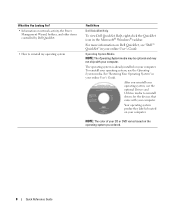
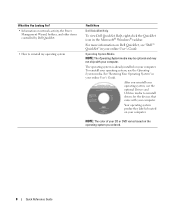
... on network activity, the Power
Management Wizard, hotkeys, and other items controlled by Dell QuickSet.
• How to reinstall my operating system
Find It Here
Dell QuickSet Help
To view Dell QuickSet Help, right-click the QuickSet icon in the Microsoft® Windows® taskbar.
For more information on Dell QuickSet, see "Dell™ QuickSet" in your online User's Guide...
Quick Reference Guide - Page 20
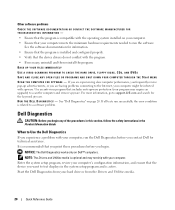
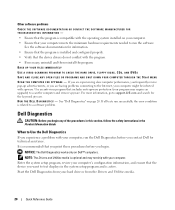
... Dell Diagnostics works only on Dell™ computers.
NOTE: The Drivers and Utilities media is optional and may not ship with your computer. Enter the system setup program, review your computer's configuration information, and ensure that the device you want to test displays in the system setup program and is active. Start the Dell Diagnostics from your hard drive or from the Drivers...
User's Guide - Page 6
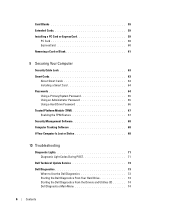
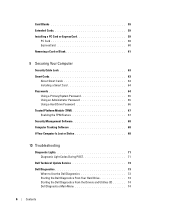
... 63 Installing a Smart Card 64 Passwords 64 Using a Primary/System Password 65 Using an Administrator Password 65 Using a Hard Drive Password 66 Trusted Platform Module (TPM 67 Enabling the TPM Feature 67 Security Management Software 68 Computer Tracking Software 68 If Your Computer Is Lost or Stolen 68
10 Troubleshooting
Diagnostic Lights 71 Diagnostic Light Codes During POST 71
Dell...
User's Guide - Page 11
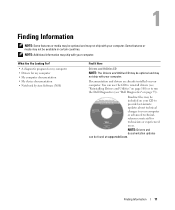
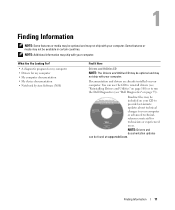
... device documentation • Notebook System Software (NSS)
Find It Here
Drivers and Utilities CD
NOTE: The Drivers and Utilities CD may be optional and may not ship with your computer.
Documentation and drivers are already installed on your computer. You can use the CD to reinstall drivers (see "Reinstalling Drivers and Utilities" on page 100) or to run the Dell Diagnostics...
User's Guide - Page 13
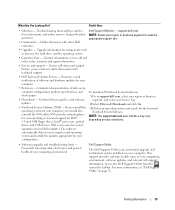
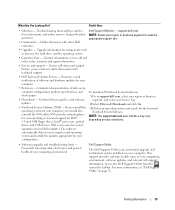
... processors, optical drives, and USB devices. NSS is necessary for correct operation of your Dell computer. The software automatically detects your computer and operating system and installs the updates appropriate for your configuration.
To download Notebook System Software:
1 Go to support.dell.com, select your region or business segment, and enter your Service Tag.
2 Select Drivers & Downloads...
User's Guide - Page 41
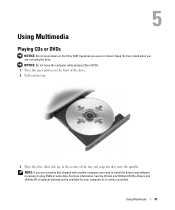
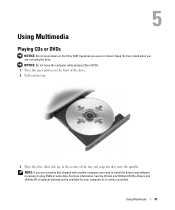
... eject button on the front of the drive. 2 Pull out the tray.
3 Place the disc, label side up, in the center of the tray and snap the disc onto the spindle.
NOTE: If you use a module that shipped with another computer, you need to install the drivers and software necessary to play DVDs or write...
User's Guide - Page 52
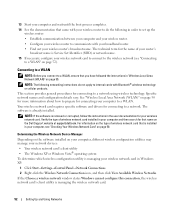
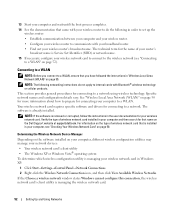
... wireless network card. Verify the type of wireless network card installed in your computer and then search for that name on the Dell Support website at support.dell.com. For information on the type of wireless network card that is installed in your computer, see "Checking Your Wireless Network Card" on page 50.
Determining the Wireless Network Device Manager
Depending on the software installed...
User's Guide - Page 73
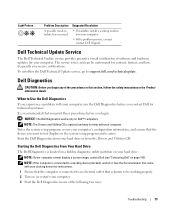
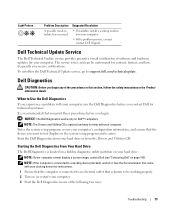
...
Problem Description
A possible modem failure has occurred.
Suggested Resolution
• If available, install a working modem into your computer.
• If the problem persists, contact contact Dell Support.
Dell Technical Update Service
The Dell Technical Update service provides proactive e-mail notification of software and hardware updates for your computer. The service is free and can...
User's Guide - Page 76


... Dell Drivers and Utilities CD (if applicable).
Dell Support Utility
The Dell Support Utility is installed on your computer and available from the Dell Support, , icon on the taskbar or from the Start button. Use this support utility for self-support information, software updates, and health scans of your computing environment.
Accessing the Dell Support Utility
Access the Dell Support Utility...
User's Guide - Page 85
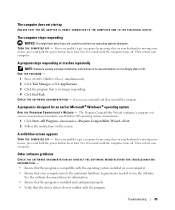
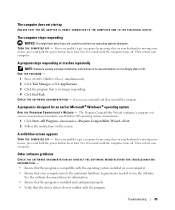
... on your keyboard or moving your mouse, press and hold the power button for at least 8 to 10 seconds until the computer turns off. Then restart your computer.
A program stops responding or crashes repeatedly
NOTE: Software usually includes installation instructions in its documentation or on a floppy disk or CD. END THE PROGRAM -
1 Press simultaneously. 2 Click Task Manager...
User's Guide - Page 99
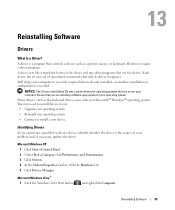
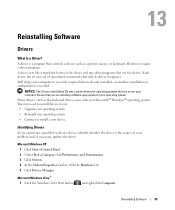
... Software
Drivers
What Is a Driver?
A driver is a program that controls a device such as a printer, mouse, or keyboard. All devices require a driver program.
A driver acts like a translator between the device and any other programs that use the device. Each device has its own set of specialized commands that only its driver recognizes.
Dell ships your computer to you with required drivers...
User's Guide - Page 100
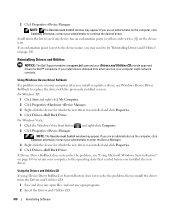
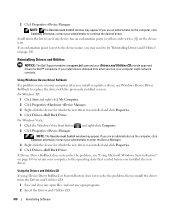
... Utilities
NOTICE: The Dell Support website at support.dell.com and your Drivers and Utilities CD provide approved drivers for Dell™ computers. If you install drivers obtained from other sources, your computer might not work correctly.
Using Windows Device Driver Rollback If a problem occurs on your computer after you install or update a driver, use Windows Device Driver Rollback to replace...
User's Guide - Page 101
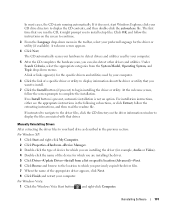
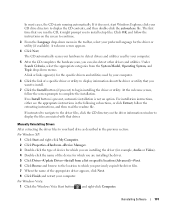
... information window to display the files associated with that driver.
Manually Reinstalling Drivers
After extracting the driver files to your hard drive as described in the previous section: For Windows XP:
1 Click Start and right-click My Computer. 2 Click Properties→Hardware→Device Manager. 3 Double-click the type of device for which you are installing the driver (for example, Audio...
User's Guide - Page 102
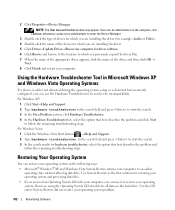
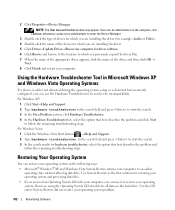
..., click Continue; otherwise, contact your administrator to enter the Device Manager. 3 Double-click the type of device for which you are installing the driver (for example, Audio or Video). 4 Double-click the name of the device for which you are installing the driver. 5 Click Driver→Update Driver→Browse my computer for driver software. 6 Click Browse and browse to the location to which...
User's Guide - Page 104
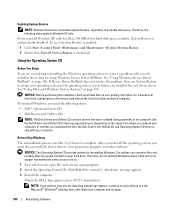
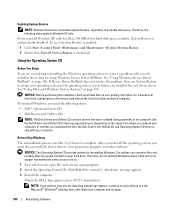
... operating system, you must also reinstall the device drivers, virus protection program, and other software.
NOTICE: The Operating System CD provides options for reinstalling Windows. The options can overwrite files and possibly affect programs installed on your hard drive. Therefore, do not reinstall Windows unless a Dell technical support representative instructs you to do so. 1 Save and close...
User's Guide - Page 115
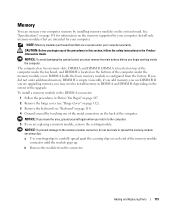
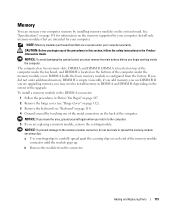
... for information on the memory supported by your computer. Install only memory modules that are intended for your computer.
NOTE: Memory modules purchased from Dell are covered under your computer warranty.
CAUTION: Before you begin any of the procedures in this section, follow the safety instructions in the Product Information Guide.
NOTICE: To avoid damaging the system board, you must remove the...
User's Guide - Page 156
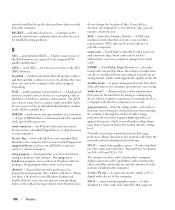
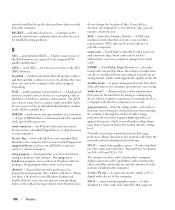
... standard for video cards and controllers. Typical SVGA resolutions are 800 x 600 and 1024 x 768.
The number of colors and resolution that a program displays depends on the capabilities of the monitor, the video controller and its drivers, and the amount of video memory installed in the computer.
S-video TV-out - A connector used to attach a TV or digital audio device to the computer.
SXGA - super...
User's Guide - Page 158
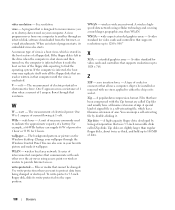
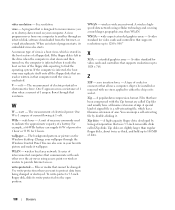
...The background pattern or picture on the Windows desktop. Change your wallpaper through the Windows Control Panel. You can also scan in your favorite picture and make it wallpaper.
WLAN - wireless local area network. A series of interconnected computers that communicate with each other over the air waves using access points or wireless routers to provide Internet access.
write-protected - Files or...
