Dell Latitude E5500 driver and firmware
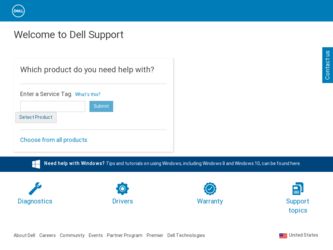
Related Dell Latitude E5500 Manual Pages
Download the free PDF manual for Dell Latitude E5500 and other Dell manuals at ManualOwl.com
View - Page 4
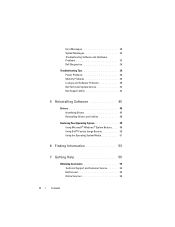
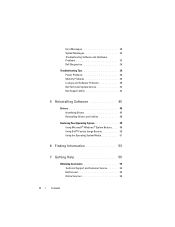
... 36
Troubleshooting Tips 38 Power Problems 38 Memory Problems 39 Lockups and Software Problems 40 Dell Technical Update Service 42 Dell Support Utility 42
5 Reinstalling Software 45
Drivers 45 Identifying Drivers 45 Reinstalling Drivers and Utilities 46
Restoring Your Operating System 48 Using Microsoft® Windows® System Restore . . . 48 Using Dell™ Factory Image Restore...
View - Page 32
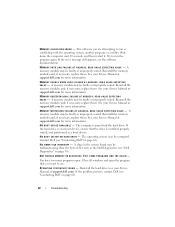
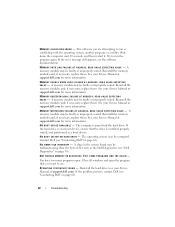
... FAILURE AT ADDRESS, READ VALUE EXPECTING VALUE - A memory module may be faulty or improperly seated. Reinstall the memory modules and, if necessary, replace them. See your Service Manual at support.dell.com for more information.
N O B O O T D E V I C E A V A I L A B L E - The computer cannot find the hard drive. If the hard drive is your boot device, ensure that the drive is installed, properly...
View - Page 35


... setup and ensure that the boot sequence information is correct see your Service Manual at support.dell.com).
N O T I M E R T I C K I N T E R R U P T - A chip on the system board might be malfunctioning or system board failure (see "Contacting Dell" on page 61 for assistance).
USB OVER CURRENT ERROR - Disconnect the USB device. Use external power source for the USB device.
NOTICE - HARD DRIVE...
View - Page 36
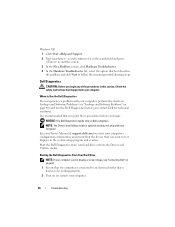
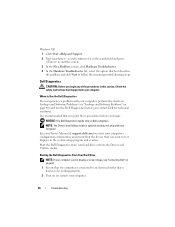
... your computer. See your Service Manual at support.dell.com to review your computer's configuration information, and ensure that the device that you want to test displays in the system setup program and is active. Start the Dell Diagnostics from your hard drive or from the Drivers and Utilities media.
Starting the Dell Diagnostics From Your Hard Drive
NOTE: If your computer cannot display a screen...
View - Page 41
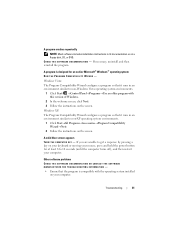
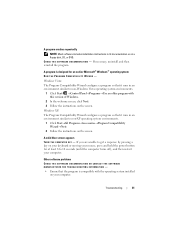
... crashes repeatedly
NOTE: Most software includes installation instructions in its documentation or on a floppy disk, CD, or DVD. C H E C K T H E S O F T W A R E D O C U M E N T A T I O N - If necessary, uninstall and then reinstall the program.
A program is designed for an earlier Microsoft® Windows® operating system
RUN THE PROGRAM COMPATIBILITY WIZARD - Windows Vista: The Program...
View - Page 42
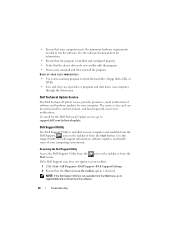
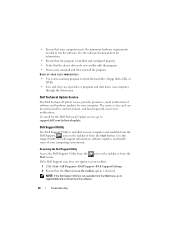
... device drivers do not conflict with the program.
• If necessary, uninstall and then reinstall the program.
BACK UP YOUR FILES IMMEDIATELY
• Use a virus-scanning program to check the hard drive, floppy disks, CDs, or DVDs
• Save and close any open files or programs and shut down your computer through the Start menu
Dell Technical Update Service...
View - Page 45
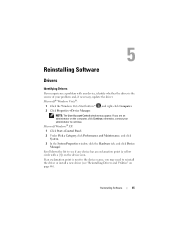
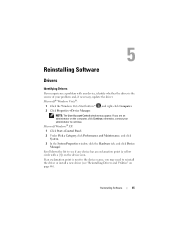
Reinstalling Software
Drivers
Identifying Drivers
If you experience a problem with any device, identify whether the driver is the source of your problem and, if necessary, update the driver. Microsoft® Windows Vista®:
1 Click the Windows Vista Start button™ , and right-click Computer. 2 Click Properties→Device Manager.
NOTE: The User Account Control window may appear. If you ...
View - Page 46
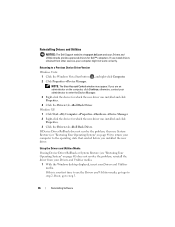
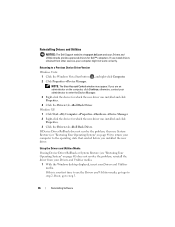
...at support.dell.com and your Drivers and Utilities media provide approved drivers for Dell™ computers. If you install drivers obtained from other sources, your computer might not work correctly.
Returning to a Previous Device Driver Version
Windows Vista: 1 Click the Windows Vista Start button , and right-click Computer. 2 Click Properties→Device Manager.
NOTE: The User Account Control...
View - Page 47
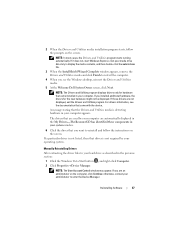
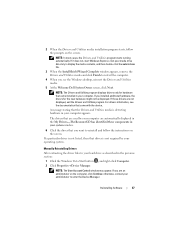
... the instructions on the screen.
If a particular driver is not listed, then that driver is not required by your operating system.
Manually Reinstalling Drivers
After extracting the driver files to your hard drive as described in the previous section:
1 Click the Windows Vista Start button , and right-click Computer.
2 Click Properties→Device Manager.
NOTE: The User Account Control window may...
View - Page 48
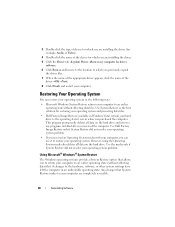
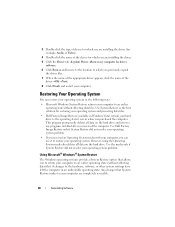
3 Double-click the type of device for which you are installing the driver (for example, Audio or Video).
4 Double-click the name of the device for which you are installing the driver.
5 Click the Driver tab→Update Driver→Browse my computer for driver software.
6 Click Browse and browse to the location to which you previously copied the driver files.
7 When the name of the...
View - Page 50
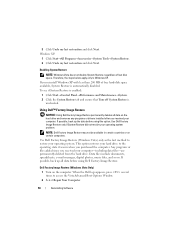
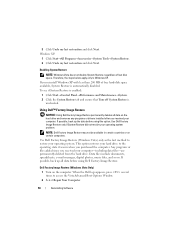
... Start→Control Panel→Performance and Maintenance→System. 2 Click the System Restore tab and ensure that Turn off System Restore is
unchecked.
Using Dell™ Factory Image Restore
NOTICE: Using Dell Factory Image Restore permanently deletes all data on the hard drive and removes any programs or drivers installed after you received your computer. If...
View - Page 51
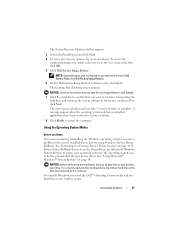
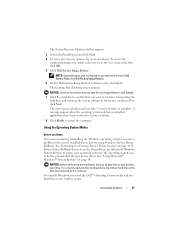
... installed the new device driver. See "Using Microsoft® Windows® System Restore" on page 48.
NOTICE: Before performing the installation, back up all data files on your primary hard drive. For conventional hard drive configurations, the primary hard drive is the first drive detected by the computer.
To reinstall Windows, you need the Dell™ Operating System media and the Dell Drivers...
View - Page 52
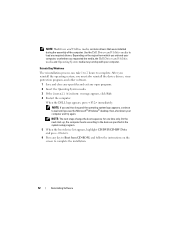
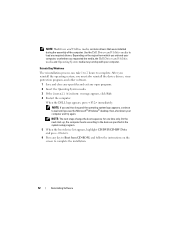
... sequence for one time only. On the next start-up, the computer boots according to the devices specified in the system setup program.
5 When the boot device list appears, highlight CD/DVD/CD-RW Drive and press .
6 Press any key to Boot from CD-ROM, and follow the instructions on the screen to complete the installation.
52
Reinstalling Software
View - Page 53
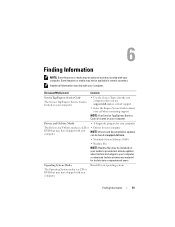
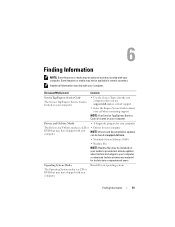
... support
NOTE: Your Service Tag/Express Service Code is located on your computer.
Drivers and Utilities Media
• A diagnostic program for your computer
The Drivers and Utilities media is a CD or • Drivers for your computer
DVD that may have shipped with your computer.
NOTE: Drivers and documentation updates can be found at support.dell.com.
• Notebook System Software...
View - Page 63
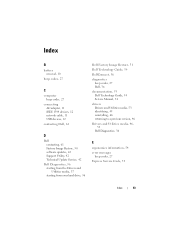
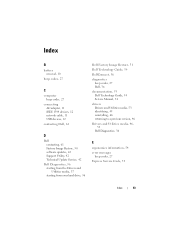
...10
beep codes, 27
C
computer beep codes, 27
connecting AC adapter, 11 IEEE 1394 devices, 12 network cable, 11 USB devices, 12
contacting Dell, 61
D
Dell contacting, 61 Factory Image Restore, 50 software updates, 42 Support Utility, 42 Technical Update Service, 42
Dell Diagnostics, 36 starting from the Drivers and Utilities media, 37 starting from your hard drive, 36
Dell Factory Image Restore, 51...
View - Page 65
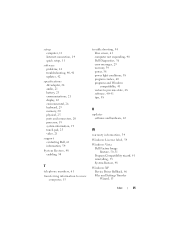
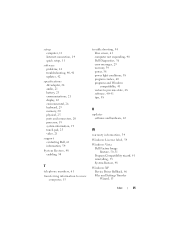
setup computer, 11 Internet connection, 14 quick setup, 11
software problems, 41 troubleshooting, 40-41 updates, 42
specifications AC adapter, 24 audio, 21 battery, 23 communications, 21 display, 22 environmental, 26 keyboard, 23 memory, 20 physical, 25 ports and connectors, 20 processor, 19 system information, 19 touch pad, 23 video, 21
support contacting Dell, 61 information, 54
System Restore, ...
Technical Guide - Page 8
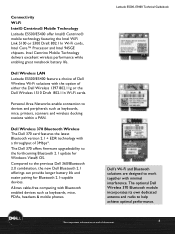
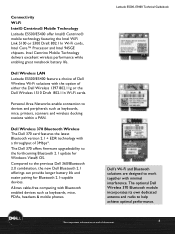
...Dell Wireless LAN Latitude E5500/E5400 feature a choice of Dell Wireless Wi-Fi solutions with the option of either the Dell Wireless 1397 802.11g or the Dell Wireless 1510 Draft 802.11n Wi-Fi cards.
Personal Area Networks enable connection to devices and peripherals such as keyboards, mice, printers, scanners and wireless docking stations within a PAN.
Dell Wireless 370 Bluetooth Wireless The Dell...
Technical Guide - Page 22
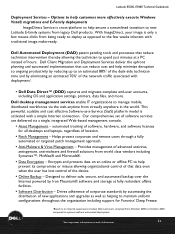
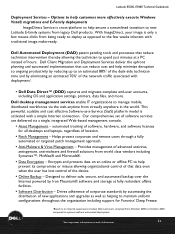
... OS and application settings, printers, data files, and more.
Dell desktop management services enable IT organizations to manage mobile, distributed workforces via the web anytime from virtually anywhere in the world. This powerful, scalable and cost effective Software-as-a-Service (SaaS) platform model is activated with a simple Internet connection. Our comprehensive set of software services are...
Service Manual - Page 6
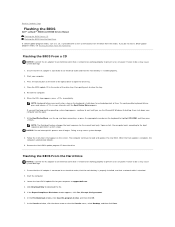
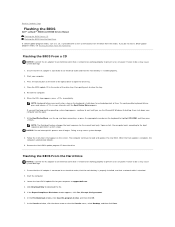
...the BIOS
Dell™ Latitude™ E5400 and E5500 Service Manual Flashing the BIOS From a CD Flashing the BIOS From the Hard Drive
If a BIOS-update program media, such as a CD, is provided with a new system board, flash the BIOS from the media. If you do not have a BIOS-update program media, see Flashing the BIOS From the Hard Drive.
Flashing the BIOS From a CD
NOTICE: Connect the AC adapter to...
Service Manual - Page 69
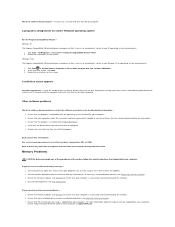
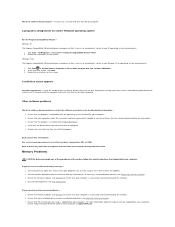
...) to ensure that your computer is successfully communicating with the memory. l Ensure that you are following the memory installation guidelines (see Replacing a Memory Module). l Ensure that the memory you are using is supported by your computer. For more information about the type of memory supported by your computer, see the Setup and Quick Reference Guide for your computer at support.dell.com.

