Dell Latitude E5510 driver and firmware
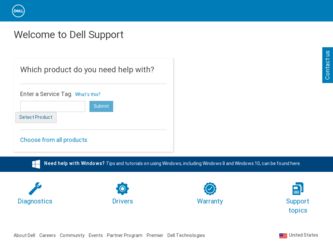
Related Dell Latitude E5510 Manual Pages
Download the free PDF manual for Dell Latitude E5510 and other Dell manuals at ManualOwl.com
Setup and Features Information Tech Sheet - Page 5
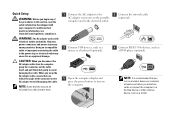
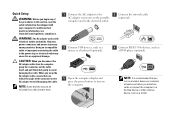
... USB devices, such as a mouse or a keyboard (optional).
5 Open the computer display and press the power button to turn on the computer.
2 Connect the network cable (optional).
4 Connect IEEE 1394a devices, such as a DVD player (optional).
NOTE: It is recommended that you
turn on and shut down your computer at least once before you install any cards or connect the computer to a docking device...
Service Manual - Page 1
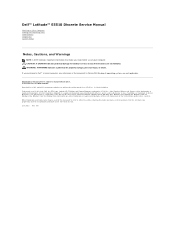
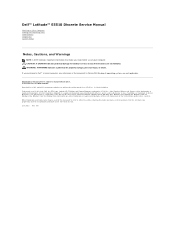
Dell™ Latitude™ E5510 Discrete Service Manual
Working on Your Computer Adding and Replacing Parts Specifications Diagnostics System Setup
Notes, Cautions, and Warnings
NOTE: A NOTE indicates important information that helps you make better use of your computer. CAUTION: A CAUTION indicates potential damage to hardware or loss of data if instructions are not followed. WARNING: A WARNING...
Service Manual - Page 12
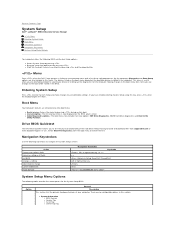
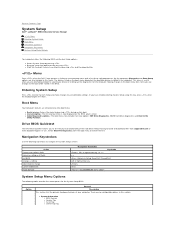
...
System Setup
Dell™ Latitude™ E5510 Discrete Service Manual
Menu Entering System Setup Boot Menu Drive BIOS Quicktest Navigation Keystrokes System Setup Menu Options
Your computer offers the following BIOS and System Setup options:
l Access System Setup by pressing l Bring up a one-time boot menu by pressing l Start the Pre-boot System Assessment by pressing and the power button...
Service Manual - Page 13
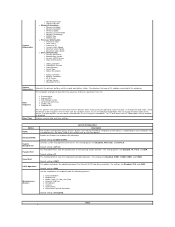
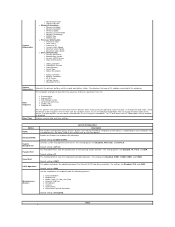
... Processor ID ¡ Current Clock Speed ¡ Minimum Clock Speed ¡ Maximum Clock Speed l Device Information ¡ Primary Hard Drive ¡ Modular Bay Device ¡ System eSATA Device ¡ Dock eSATA Device
¡ Video Controller ¡ Video BIOS Version ¡ Video Memory ¡ Panel Type ¡ Native Resolution
¡ Audio Controller ¡ Modem Controller ¡ Wi-Fi Device...
Service Manual - Page 14
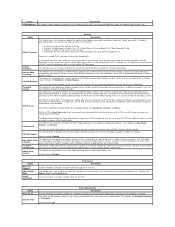
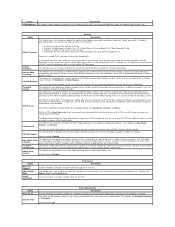
... will be allowed.
CPU XD Support
This field enables or disables the Execute Disable mode of the processor. Use the checkbox to enable / disable this feature. Default setting: Enabled
This option lets you determine whether changes to the setup option are permitted when an administrator password is set. If disabled, Non-Admin Setup
the setup option is locked by...
Service Manual - Page 15
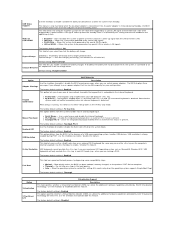
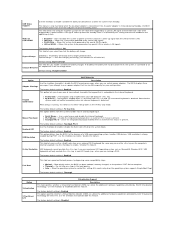
... AC power adapter is removed during Standby, the BIOS will remove power from all of the USB ports to conserve battery power.
This field allows the computer to power up from the off state when triggered by a special LAN signal or from Hibernate state when triggered by a special wireless LAN signal. Wake-up from the Standby state is unaffected by this setting and...
Service Manual - Page 16
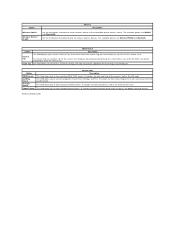
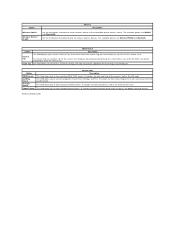
... which wireless devices will be controlled by the wireless switch. The available options are WWAN and Bluetooth®.
Use the checkboxes to enable/disable the various wireless devices. The available options are Internal WWAN and Bluetooth.
Maintenance
Option
Description
Service Tag
This field displays your system's Service Tag. If for some reason the Service Tag was not already set, you...
Service Manual - Page 21
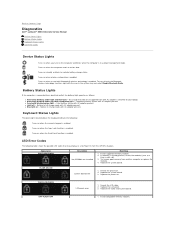
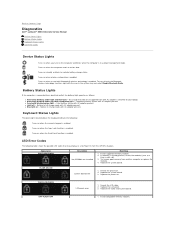
... slot. 3. Try known good memory from another computer or replace the
memory. 4. Replace the system board.
FLASH-ON-ON
System board error
1. Reseat the processor. 2. Replace the system board. 3. Replace the processor.
FLASH-ON-FLASH
LCD panel error
1. Reseat the LCD cable. 2. Replace the LCD panel. 3. Replace the video card/system board.
OFF-FLASH-OFF
1. Install compatible memory modules.
Service Manual - Page 22
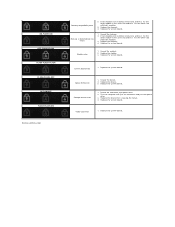
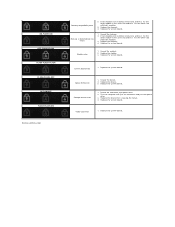
... the system board.
System board error
1. Replace the system board.
Option ROM error
1. Reseat the device. 2. Replace the device. 3. Replace the system board.
Storage device error
1. Reseat the hard drive and optical drive. 2. Test the computer with just the hard drive and just the optical
drive. 3. Replace the device that is causing the failure. 4. Replace the system board.
Video card error...
Service Manual - Page 67
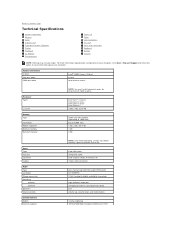
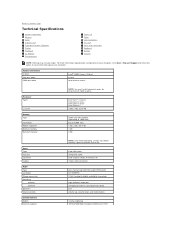
... Page
Technical Specifications
System Information Memory Audio ExpressCard Fingerprint Reader (Optional) Display Touchpad AC Adapter Environmental
Processor Video Communications PC Card Ports and Connectors Keyboard Battery Physical
NOTE: Offerings may vary by region. For more information regarding the configuration of your computer, click Start® Help and Support and select the option to...
Service Manual - Page 75
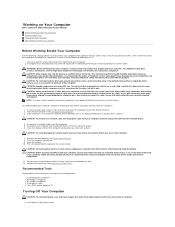
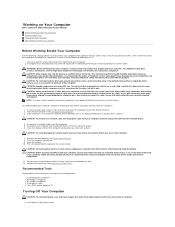
...cable from your computer and then unplug the cable from the network device.
4. Disconnect all network cables from the computer. 5. Disconnect your computer and all attached devices from their electrical outlets. 6. Close the display and turn the computer upside-down on a flat work surface.
CAUTION: To avoid damaging the system board, you must remove the main battery before you service the computer...
Service Manual - Page 76
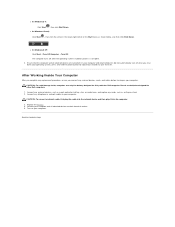
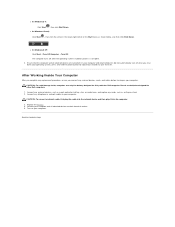
... designed for this particular Dell computer. Do not use batteries designed for other Dell computers.
1. Connect any external devices, such as a port replicator, battery slice, or media base, and replace any cards, such as an ExpressCard. 2. Connect any telephone or network cables to your computer.
CAUTION: To connect a network cable, first plug the cable into the network device and then plug it...

