Dell Latitude E6320 driver and firmware
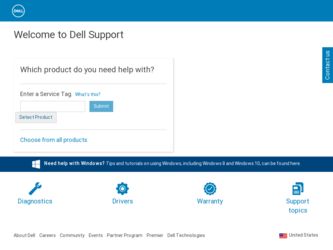
Related Dell Latitude E6320 Manual Pages
Download the free PDF manual for Dell Latitude E6320 and other Dell manuals at ManualOwl.com
User Manual - Page 4
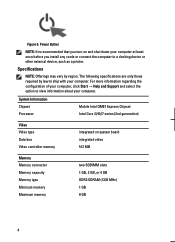
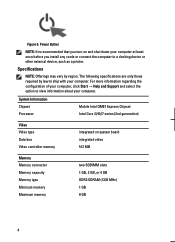
...8594; Help and Support and select the option to view information about your computer.
System Information Chipset Processor
Mobile Intel QM67 Express Chipset Intel Core i3/i5/i7 series (2nd generation)
Video Video type Data bus Video controller memory
integrated on system board integrated video 512 MB
Memory Memory connector Memory capacity Memory type Minimum memory Maximum memory
two SODIMM...
User Manual - Page 7
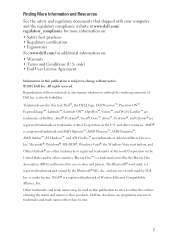
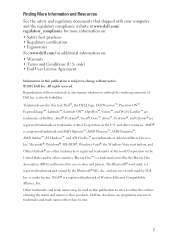
...™ are trademarks of Advanced Micro Devices, Inc. Microsoft®, Windows®, MS-DOS®, Windows Vista®, the Windows Vista start button, and Office Outlook®...players. The Bluetooth® word mark is a registered trademark and owned by the Bluetooth® SIG, Inc. and any use of such mark by Dell Inc. is under license. Wi-Fi® is a registered trademark of Wireless Ethernet...
Owners Manual - Page 2
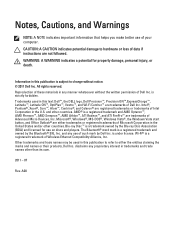
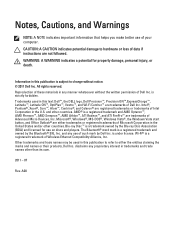
...™ are trademarks of Advanced Micro Devices, Inc. Microsoft®, Windows®, MS-DOS®, Windows Vista®, the Windows Vista start button, and Office Outlook®...players. The Bluetooth® word mark is a registered trademark and owned by the Bluetooth® SIG, Inc. and any use of such mark by Dell Inc. is under license. Wi-Fi® is a registered trademark of Wireless Ethernet...
Owners Manual - Page 3
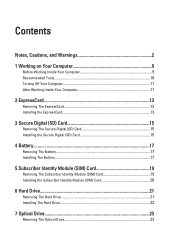
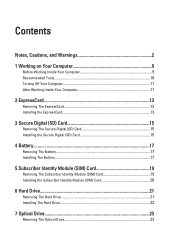
... Card 15 Installing the Secure Digital (SD) Card 15
4 Battery...17
Removing The Battery...17 Installing The Battery...17
5 Subscriber Identity Module (SIM) Card 19
Removing The Subscriber Identity Module (SIM) Card 19 Installing the Subscriber Identity Module (SIM) Card 20
6 Hard Drive 21
Removing The Hard Drive 21 Installing The Hard Drive 22
7 Optical Drive 23
Removing The Optical Drive...
Owners Manual - Page 4
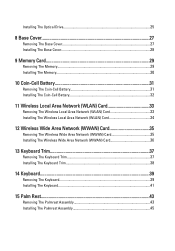
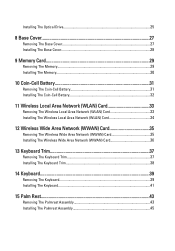
... The Optical Drive 25
8 Base Cover 27
Removing The Base Cover 27 Installing The Base Cover 28
9 Memory Card 29
Removing The Memory 29 Installing The Memory...30
10 Coin-Cell Battery 31
Removing The Coin-Cell Battery 31 Installing The Coin-Cell Battery 32
11 Wireless Local Area Network (WLAN) Card 33
Removing The Wireless Local Area Network (WLAN) Card 33 Installing The Wireless Local...
Owners Manual - Page 5
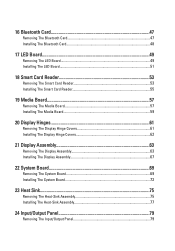
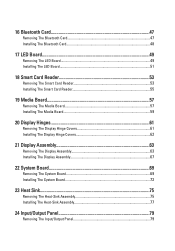
... The Bluetooth Card 47 Installing The Bluetooth Card 48
17 LED Board 49
Removing The LED Board 49 Installing The LED Board 51
18 Smart Card Reader 53
Removing The Smart Card Reader 53 Installing The Smart Card Reader 55
19 Media Board 57
Removing The Media Board 57 Installing The Media Board 59
20 Display Hinges 61
Removing The Display Hinge Covers 61 Installing The Display Hinge...
Owners Manual - Page 6
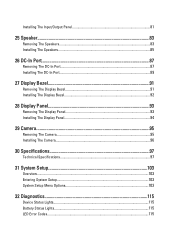
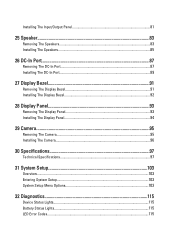
... Display Bezel 92
28 Display Panel 93
Removing The Display Panel 93 Installing The Display Panel 94
29 Camera...95
Removing The Camera...95 Installing The Camera...96
30 Specifications 97
Technical Specifications 97
31 System Setup 103
Overview...103 Entering System Setup 103 System Setup Menu Options 103
32 Diagnostics 115
Device Status Lights...115 Battery Status Lights...115 LED Error...
Owners Manual - Page 9
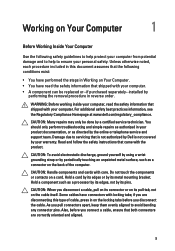
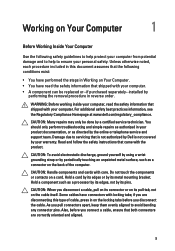
...the online or telephone service and support team. Damage due to servicing that is not authorized by Dell is not covered by your warranty. Read and follow the safety instructions that came with ... computer.
CAUTION: Handle components and cards with care. Do not touch the components or contacts on a card. Hold a card by its edges or by its metal mounting bracket. Hold a component such as a processor ...
Owners Manual - Page 10
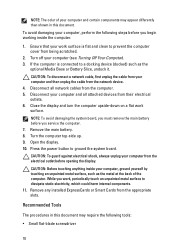
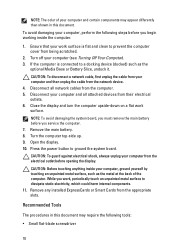
... cable from your computer and then unplug the cable from the network device. 4. Disconnect all network cables from the computer. 5. Disconnect your computer and all attached devices from their electrical outlets. 6. Close the display and turn the computer upside-down on a flat work surface.
NOTE: To avoid damaging the system board, you must remove the main battery before you service the computer...
Owners Manual - Page 11
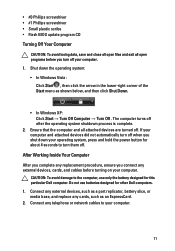
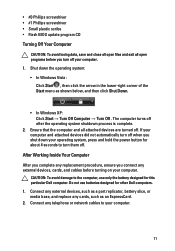
... cables before turning on your computer.
CAUTION: To avoid damage to the computer, use only the battery designed for this particular Dell computer. Do not use batteries designed for other Dell computers. 1. Connect any external devices, such as a port replicator, battery slice, or media base, and replace any cards, such as an ExpressCard. 2. Connect any telephone or network cables to your computer...
Owners Manual - Page 13
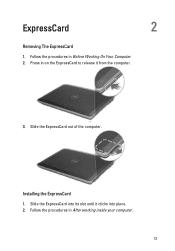
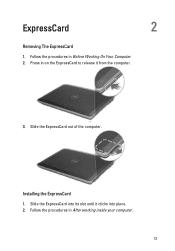
ExpressCard
2
Removing The ExpressCard
1. Follow the procedures in Before Working On Your Computer. 2. Press in on the ExpressCard to release it from the computer.
3. Slide the ExpressCard out of the computer.
Installing the ExpressCard 1. Slide the ExpressCard into its slot until it clicks into place. 2. Follow the procedures in After working inside your computer.
13
Owners Manual - Page 15
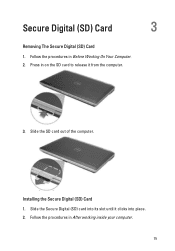
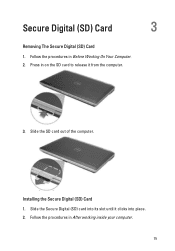
Secure Digital (SD) Card
3
Removing The Secure Digital (SD) Card 1. Follow the procedures in Before Working On Your Computer. 2. Press in on the SD card to release it from the computer.
3. Slide the SD card out of the computer.
Installing the Secure Digital (SD) Card 1. Slide the Secure Digital (SD) card into its slot until it clicks into place. 2. Follow the procedures in After working...
Owners Manual - Page 17
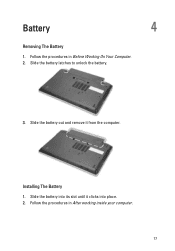
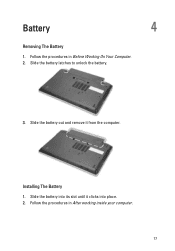
Battery
4
Removing The Battery
1. Follow the procedures in Before Working On Your Computer. 2. Slide the battery latches to unlock the battery.
3. Slide the battery out and remove it from the computer.
Installing The Battery 1. Slide the battery into its slot until it clicks into place. 2. Follow the procedures in After working inside your computer.
17
Owners Manual - Page 20
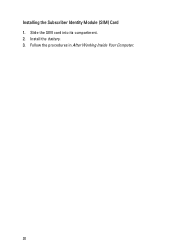
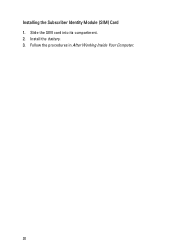
Installing the Subscriber Identity Module (SIM) Card 1. Slide the SIM card into its compartment. 2. Install the battery. 3. Follow the procedures in After Working Inside Your Computer.
20
Owners Manual - Page 22
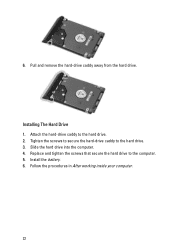
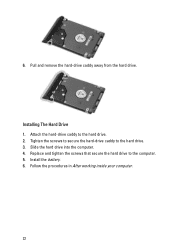
6. Pull and remove the hard-drive caddy away from the hard drive.
Installing The Hard Drive 1. Attach the hard-drive caddy to the hard drive. 2. Tighten the screws to secure the hard-drive caddy to the hard drive. 3. Slide the hard drive into the computer. 4. Replace and tighten the screws that secure the hard drive to the computer. 5. Install the battery. 6. Follow the procedures...
Owners Manual - Page 25
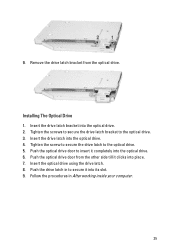
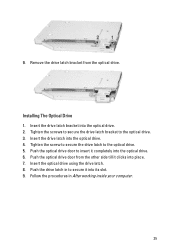
... optical drive.
Installing The Optical Drive 1. Insert the drive latch bracket into the optical drive. 2. Tighten the screws to secure the drive latch bracket to the optical drive. 3. Insert the drive latch into the optical drive. 4. Tighten the screw to secure the drive latch to the optical drive. 5. Push the optical drive door to insert it completely into the optical drive. 6. Push the optical...
Owners Manual - Page 28
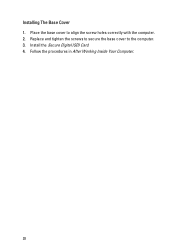
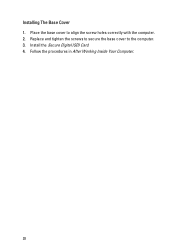
Installing The Base Cover 1. Place the base cover to align the screw holes correctly with the computer. 2. Replace and tighten the screws to secure the base cover to the computer. 3. Install the Secure Digital (SD) Card. 4. Follow the procedures in After Working Inside Your Computer.
28
Owners Manual - Page 30
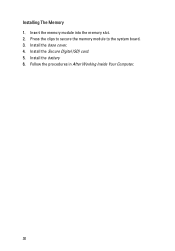
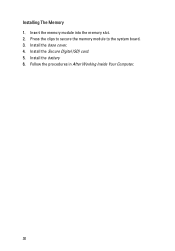
Installing The Memory 1. Insert the memory module into the memory slot. 2. Press the clips to secure the memory module to the system board. 3. Install the base cover. 4. Install the Secure Digital (SD) card. 5. Install the battery 6. Follow the procedures in After Working Inside Your Computer.
30
Owners Manual - Page 32
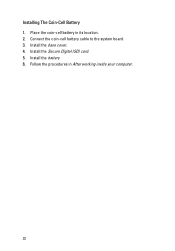
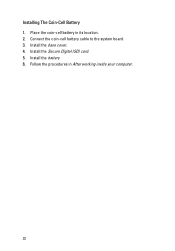
Installing The Coin-Cell Battery 1. Place the coin-cell battery in its location. 2. Connect the coin-cell battery cable to the system board. 3. Install the base cover. 4. Install the Secure Digital (SD) card. 5. Install the battery 6. Follow the procedures in After working inside your computer.
32
Owners Manual - Page 103
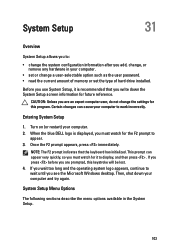
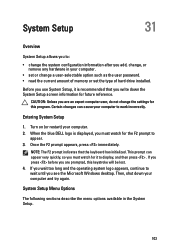
... add, change, or remove any hardware in your computer.
• set or change a user-selectable option such as the user password. • read the current amount of memory or set the type of hard drive installed.
Before you use System Setup, it is recommended that you write down the System Setup screen information for future reference.
CAUTION: Unless you...

