Dell Latitude E6420 ATG driver and firmware
Drivers and firmware downloads for this Dell item

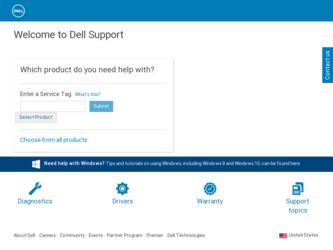
Related Dell Latitude E6420 ATG Manual Pages
Download the free PDF manual for Dell Latitude E6420 ATG and other Dell manuals at ManualOwl.com
User Manual - Page 2
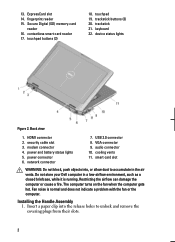
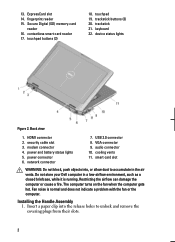
... Digital (SD) memory-card
reader 16. contactless smart card reader 17. touchpad buttons (2)
18. touchpad 19. trackstick buttons (3) 20. trackstick 21. keyboard 22. device status lights
Figure 2. Back view
1. HDMI connector 2. security cable slot 3. modem connector 4. power and battery status lights 5. power connector 6. network connector
7. USB 2.0 connector 8. VGA connector 9. audio connector...
User Manual - Page 4
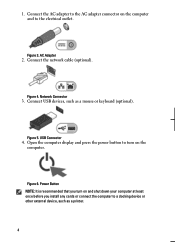
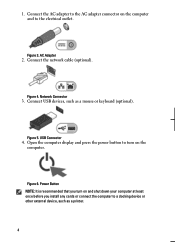
... 3. AC Adapter
2. Connect the network cable (optional).
Figure 4. Network Connector
3. Connect USB devices, such as a mouse or keyboard (optional).
Figure 5. USB Connector
4. Open the computer display and press the power button to turn on the computer.
Figure 6. Power Button NOTE: It is recommended that you turn on and shut down your computer at least once before you install any cards or connect...
User Manual - Page 8
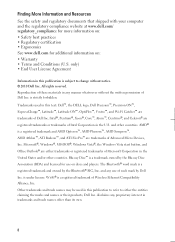
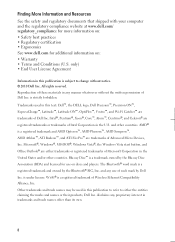
...™ are trademarks of Advanced Micro Devices, Inc. Microsoft®, Windows®, MS-DOS®, Windows Vista®, the Windows Vista start button, and Office Outlook®...players. The Bluetooth® word mark is a registered trademark and owned by the Bluetooth® SIG, Inc. and any use of such mark by Dell Inc. is under license. Wi-Fi® is a registered trademark of Wireless Ethernet...
Owners Manual - Page 2
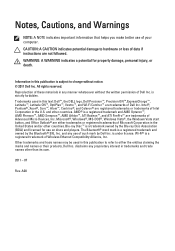
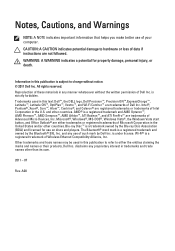
...™ are trademarks of Advanced Micro Devices, Inc. Microsoft®, Windows®, MS-DOS®, Windows Vista®, the Windows Vista start button, and Office Outlook®...players. The Bluetooth® word mark is a registered trademark and owned by the Bluetooth® SIG, Inc. and any use of such mark by Dell Inc. is under license. Wi-Fi® is a registered trademark of Wireless Ethernet...
Owners Manual - Page 3
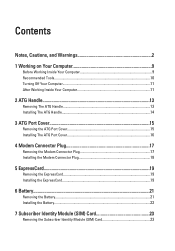
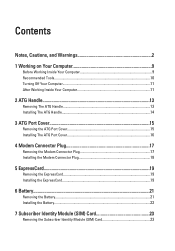
... The ATG Handle 14
3 ATG Port Cover 15
Removing the ATG Port Cover 15 Installing The ATG Port Cover 16
4 Modem Connector Plug 17
Removing the Modem Connector Plug 17 Installing the Modem Connector Plug 18
5 ExpressCard 19
Removing the ExpressCard 19 Installing the ExpressCard 19
6 Battery...21
Removing the Battery...21 Installing the Battery...22
7 Subscriber Identity Module (SIM) Card...
Owners Manual - Page 4
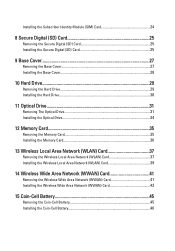
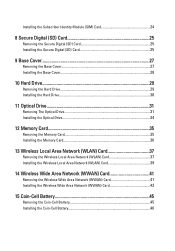
...) Card 25 Installing the Secure Digital (SD) Card 25
9 Base Cover 27
Removing the Base Cover 27 Installing the Base Cover 28
10 Hard Drive 29
Removing the Hard Drive 29 Installing the Hard Drive 30
11 Optical Drive 31
Removing The Optical Drive 31 Installing the Optical Drive 34
12 Memory Card 35
Removing the Memory Card 35 Installing the Memory Card 36
13 Wireless Local Area Network...
Owners Manual - Page 5
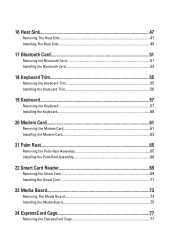
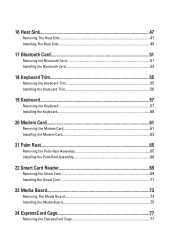
... the Keyboard 57 Installing the Keyboard 60
20 Modem Card 61
Removing the Modem Card 61 Installing the Modem Card 63
21 Palm Rest 65
Removing the Palm Rest Assembly 65 Installing the Palm Rest Assembly 68
22 Smart Card Reader 69
Removing the Smart Card 69 Installing the Smart Card 71
23 Media Board 73
Removing The Media Board 73 Installing the Media Board 75
24 ExpressCard...
Owners Manual - Page 6
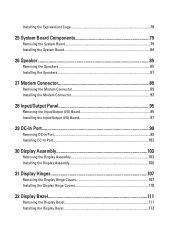
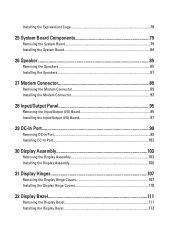
...95 Installing the Input/Output (I/O) Board 97
29 DC-In Port 99
Removing DC-in Port...99 Installing DC-In Port...102
30 Display Assembly 103
Removing the Display Assembly 103 Installing the Display Assembly 106
31 Display Hinges 107
Removing the Display Hinge Covers 107 Installing the Display Hinge Covers 110
32 Display Bezel 111
Removing the Display Bezel 111 Installing the Display Bezel...
Owners Manual - Page 7
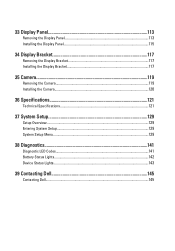
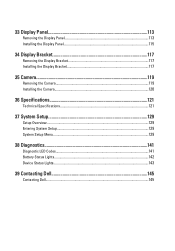
... the Display Bracket 117 Installing the Display Bracket 117
35 Camera 119
Removing the Camera 119 Installing the Camera...120
36 Specifications 121
Technical Specifications 121
37 System Setup 129
Setup Overview...129 Entering System Setup 129 System Setup Menu...129
38 Diagnostics 141
Diagnostic LED Codes 141 Battery Status Lights...142 Device Status Lights...143
39 Contacting Dell 145...
Owners Manual - Page 9
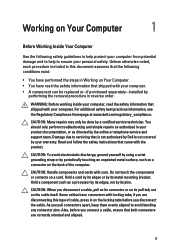
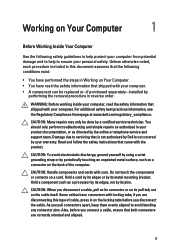
...the online or telephone service and support team. Damage due to servicing that is not authorized by Dell is not covered by your warranty. Read and follow the safety instructions that came with ... computer.
CAUTION: Handle components and cards with care. Do not touch the components or contacts on a card. Hold a card by its edges or by its metal mounting bracket. Hold a component such as a processor ...
Owners Manual - Page 10
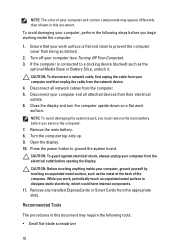
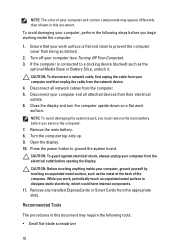
... cable from your computer and then unplug the cable from the network device. 4. Disconnect all network cables from the computer. 5. Disconnect your computer and all attached devices from their electrical outlets. 6. Close the display and turn the computer upside-down on a flat work surface.
NOTE: To avoid damaging the system board, you must remove the main battery before you service the computer...
Owners Manual - Page 11
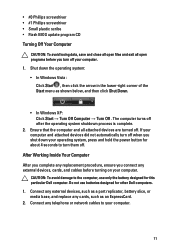
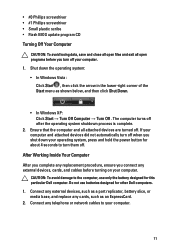
... cables before turning on your computer.
CAUTION: To avoid damage to the computer, use only the battery designed for this particular Dell computer. Do not use batteries designed for other Dell computers. 1. Connect any external devices, such as a port replicator, battery slice, or media base, and replace any cards, such as an ExpressCard. 2. Connect any telephone or network cables to your computer...
Owners Manual - Page 14
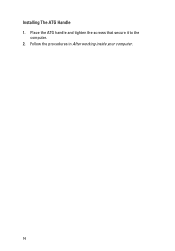
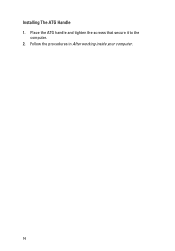
Installing The ATG Handle 1. Place the ATG handle and tighten the screws that secure it to the
computer. 2. Follow the procedures in After working inside your computer.
14
Owners Manual - Page 16
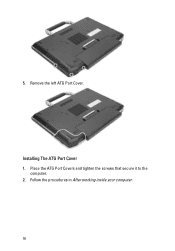
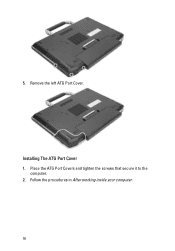
5. Remove the left ATG Port Cover.
Installing The ATG Port Cover 1. Place the ATG Port Covers and tighten the screws that secure it to the
computer. 2. Follow the procedures in After working inside your computer.
16
Owners Manual - Page 18
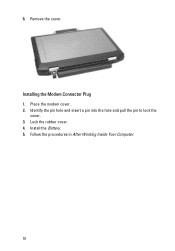
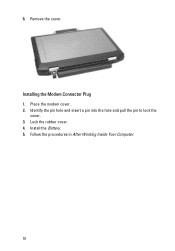
6. Remove the cover.
Installing the Modem Connector Plug 1. Place the modem cover. 2. Identify the pin hole and insert a pin into the hole and pull the pin to lock the
cover. 3. Lock the rubber cover. 4. Install the Battery. 5. Follow the procedures in After Working Inside Your Computer.
18
Owners Manual - Page 19
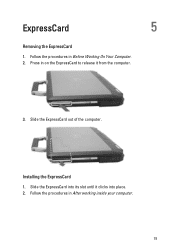
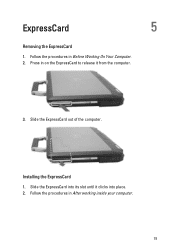
ExpressCard
5
Removing the ExpressCard
1. Follow the procedures in Before Working On Your Computer. 2. Press in on the ExpressCard to release it from the computer.
3. Slide the ExpressCard out of the computer.
Installing the ExpressCard 1. Slide the ExpressCard into its slot until it clicks into place. 2. Follow the procedures in After working inside your computer.
19
Owners Manual - Page 22
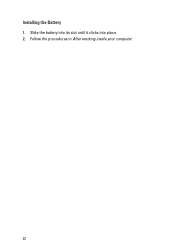
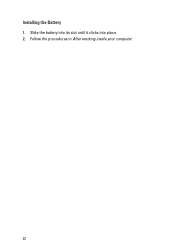
Installing the Battery 1. Slide the battery into its slot until it clicks into place. 2. Follow the procedures in After working inside your computer.
22
Owners Manual - Page 24
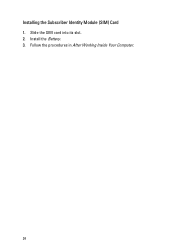
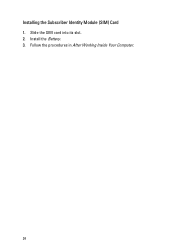
Installing the Subscriber Identity Module (SIM) Card 1. Slide the SIM card into its slot. 2. Install the Battery. 3. Follow the procedures in After Working Inside Your Computer.
24
Owners Manual - Page 25
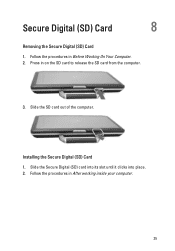
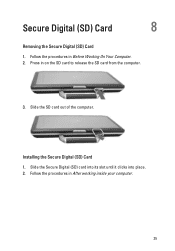
Secure Digital (SD) Card
8
Removing the Secure Digital (SD) Card
1. Follow the procedures in Before Working On Your Computer. 2. Press in on the SD card to release the SD card from the computer.
3. Slide the SD card out of the computer.
Installing the Secure Digital (SD) Card
1. Slide the Secure Digital (SD) card into its slot until it clicks into place. 2. Follow the procedures in After...
Owners Manual - Page 129
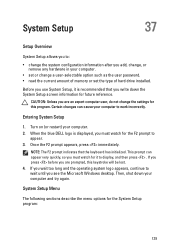
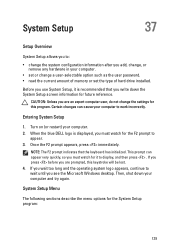
... add, change, or remove any hardware in your computer.
• set or change a user-selectable option such as the user password. • read the current amount of memory or set the type of hard drive installed.
Before you use System Setup, it is recommended that you write down the System Setup screen information for future reference.
CAUTION: Unless you...
