Dell Latitude LT driver and firmware
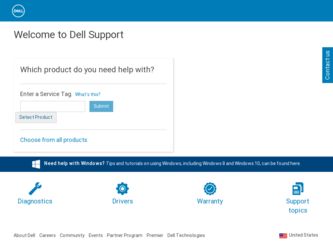
Related Dell Latitude LT Manual Pages
Download the free PDF manual for Dell Latitude LT and other Dell manuals at ManualOwl.com
User Guide - Page 2
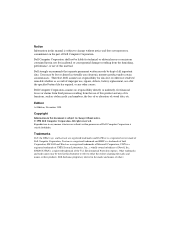
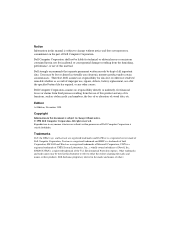
... any manner whatsoever without written permission of Dell Computer Corporation is strictly forbidden.
Trademarks
Dell, the DELL logo, and Latitude are registered trademarks and DellWare is a registered service mark of Dell Computer Corporation; Pentium is a registered trademark and MMX is a trademark of Intel Corporation; MS-DOS and Windows are registered trademarks of Microsoft Corporation; UNIX...
User Guide - Page 3
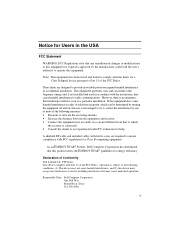
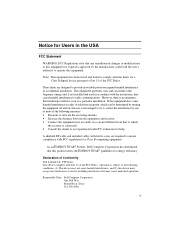
... radio/TV technician for help.
A shielded I/F cable and included cables with ferrite cores are required to ensure compliance with FCC regulations for Class B computing equipment.
As an ENERGY STAR® Partner, Dell Computer Corporation has determined that this product meets the ENERGY STAR® guidelines for energy efficiency.
Declaration of Conformity Dell Latitude LT, PTP Series This device...
User Guide - Page 5


...of 1991 makes it unlawful for any person to use a computer or other electronic device, including fax machines, to send any message unless such message clearly contains,... program this information, refer to the manual of the communication software. CAUTION: Disconnect telephone lines before accessing the modem card. Copyright It is the intent of Dell Computer Corporation that this product be used in...
User Guide - Page 6
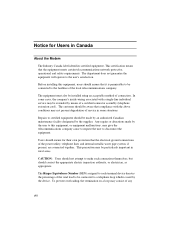
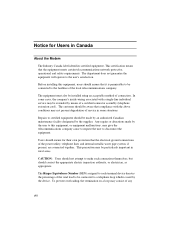
Notice for Users in Canada
About the Modem
The Industry Canada label identifies certified equipment. This certification means that the equipment meets certain telecommunications network protective, operational and safety requirements. The department does not guarantee the equipment will operate to the user's satisfaction.
Before installing this equipment, users should ensure that it is permissible...
User Guide - Page 11
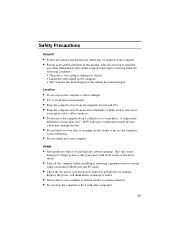
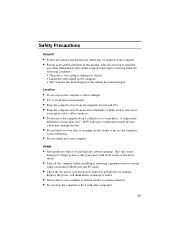
... result in fire or electrical shock.
• Turn off the computer before installing or removing a peripheral device (except
when connecting USB devices and PC cards).
• Check the AC power cord and power connectors periodically for damage.
Replace the power cord immediately if damage is found.
• Never subject your computer to sudden shocks or extreme vibration. • Do not...
User Guide - Page 13
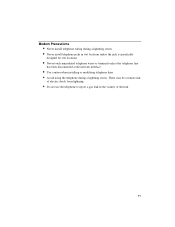
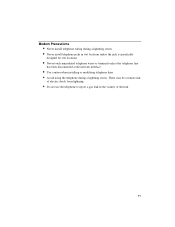
Modem Precautions
• Never install telephone wiring during a lightning storm. • Never install telephone jacks in wet locations unless the jack is specifically
designed for wet locations.
• Never touch uninsulated telephone wires or terminals unless the telephone line
has been disconnected at the network interface.
• Use caution when installing or modifying telephone lines. ...
User Guide - Page 15
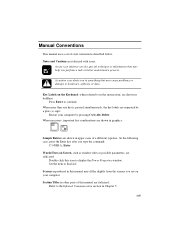
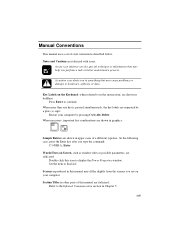
... damage to hardware, software or data.
Key Labels on the Keyboard, when referred to in the instructions, are shown in...window titles or possible parameters, are italicized:
Double-click this icon to display the Power Properties window. Set the item to Enabled.
Screens reproduced in this manual may differ slightly from the screens you see on your computer.
Section Titles in other parts of this manual...
User Guide - Page 28
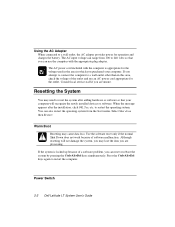
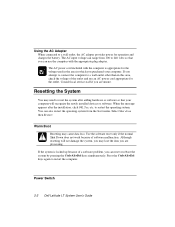
... will not damage the system, you may lose the data you are processing.
If the system is locked up because of a software problem, you can reset or reboot the system by pressing the Ctrl+Alt+Del keys simultaneously. Press the Ctrl+Alt+Del keys again to restart the computer.
Power Switch
2-2 Dell Latitude LT System User's Guide
User Guide - Page 49
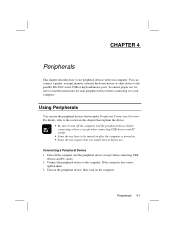
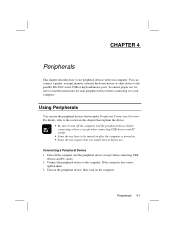
...
This chapter describes how to use peripheral devices with your computer. You can connect a printer, external monitor, external keyboard, mouse or other device to the parallel, RS-232C serial, USB or keyboard/mouse ports. To ensure proper use, be sure to read the instructions for each peripheral device before connecting it to your computer.
Using Peripherals
You can use the...
User Guide - Page 52
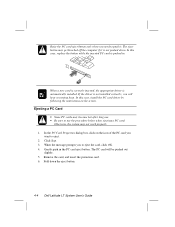
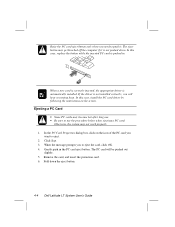
... off the computer if it is not pushed down. In this case, replace the button while the inserted PC card is pushed in.
When a new card is correctly inserted, the appropriate driver is automatically installed. If the driver is not installed correctly, you will hear a warning beep. In this case, install the PC card driver by following the instructions on the...
User Guide - Page 57
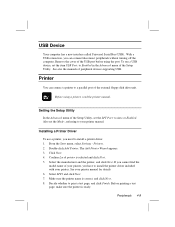
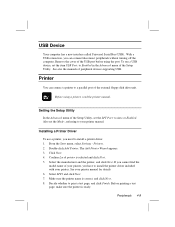
.... See also the manuals of peripheral devices supporting USB.
Printer
You can connect a printer to a parallel port of the external floppy disk drive unit.
Before using a printer, read the printer manual.
Setting the Setup Utility
In the Advanced menu of the Setup Utility, set the LPT Port: to Auto or Enabled. Also set the Mode:, referring to your printer manual.
Installing a Printer Driver
To use...
User Guide - Page 76
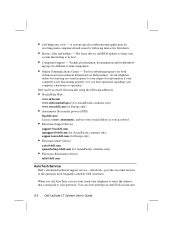
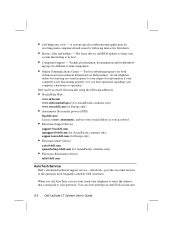
... Information Service
info@dell.com
AutoTech Service Dell's automated technical support service-AutoTech-provides recorded answers to the questions most frequently asked by Dell customers.
When you call AutoTech, you use your touch-tone telephone to select the subjects that correspond to your questions. You can even interrupt an AutoTech session and
8-2 Dell Latitude LT System User's Guide
User Guide - Page 99
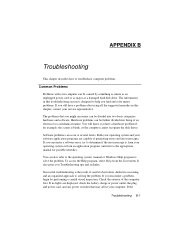
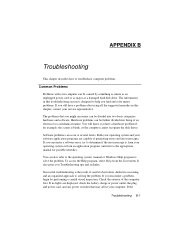
... the computer cannot recognize the disk drives.
Software problems can occur at several levels. Both your operating system and your software application programs are capable of generating errors and error messages. If you encounter a software error, try to determine if the error message is from your operating system or from an application program, and refer to the appropriate manual for possible...
User Guide - Page 100
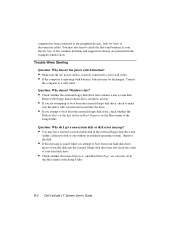
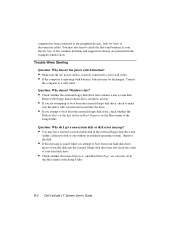
... installed operating system). Remove the disk.
• If this message is issued when you attempt to boot from your hard disk drive,
insert a bootable disk into the external floppy disk drive unit and check the status of your hard disk drive.
• Check whether the items Diskette A: and Hard Disk Type: are correctly set in
the Main menu of the Setup Utility.
B-2 Dell Latitude LT...
User Guide - Page 103
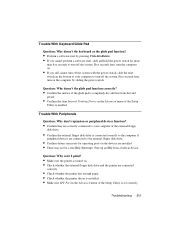
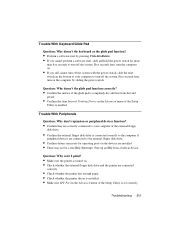
... a built-in device.
Question: Why can't I print?
• Make sure the printer is turned on. • Check whether the external floppy disk drive and the printer are connected
correctly.
• Check whether the printer has enough paper. • Check whether the printer driver is installed. • Make sure LPT Port in the Advanced menu of the Setup Utility is set correctly.
Troubleshooting B-5
User Guide - Page 104
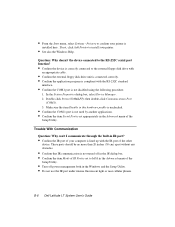
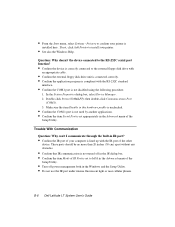
... not turned off in the IR dialog box. • Confirm the item Mode of IR Port is set to IrDA in the Advanced menu of the
Setup Utility.
• Turn off power management both in the Windows and the Setup Utility. • Do not use the IR port under intense fluorescent light or near cellular phones.
B-6 Dell Latitude LT System User's Guide
User Guide - Page 105
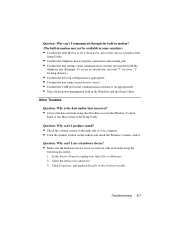
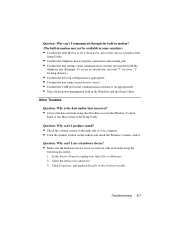
... user name or password is correct. • Confirm the COM port in the communication software is set appropriately. • Turn off the power management both in the Windows and the Setup Utility.
Other Troubles
Question: Why is the date and/or time incorrect?
• Correct the date and time using the Date/Time icon in the Windows Control
Panel or the...
User Guide - Page 107
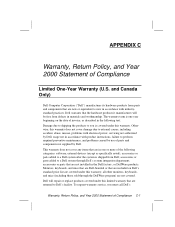
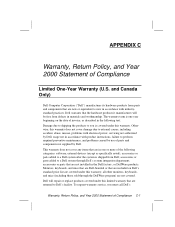
..., problems with electrical power, servicing not authorized by Dell, usage not in accordance with product instructions, failure to perform required preventive maintenance, and problems caused by use of parts and components not supplied by Dell. This warranty does not cover any items that are in one or more of the following categories: software; external devices (except as...
User Guide - Page 110
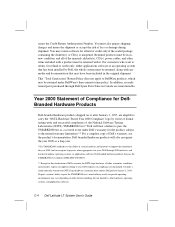
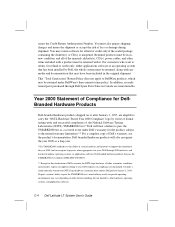
... be in asnew condition, and all of the manuals, diskette(s), CD(s), power cables, and other items included with a product must be returned with it. For customers who want to return, for refund or credit only, either applications software or an operating system that has been installed by Dell, the whole system must be returned, along with...
User Guide - Page 111
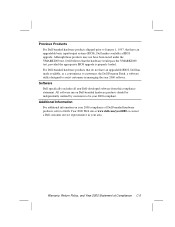
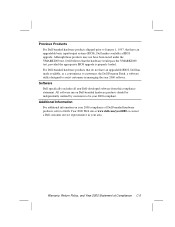
... BIOS upgrade is properly loaded. For Dell-branded hardware products that do not have an upgradable BIOS, Dell has made available, as a convenience to customers, the Dell Program Patch, a software utility designed to assist customers in managing the year 2000 rollover.
Software Dell specifically excludes all non-Dell-developed software from this compliance statement. All software run on Dell...

