Dell OptiPlex 740 driver and firmware
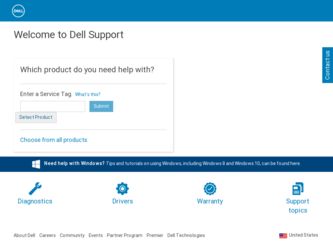
Related Dell OptiPlex 740 Manual Pages
Download the free PDF manual for Dell OptiPlex 740 and other Dell manuals at ManualOwl.com
Quick Reference
Guide - Page 5
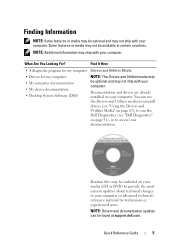
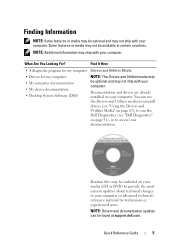
...; My device documentation • Desktop System Software (DSS)
NOTE: The Drivers and Utilities media may be optional and may not ship with your computer.
Documentation and drivers are already installed on your computer. You can use the Drivers and Utilities media to reinstall drivers (see "Using the Drivers and Utilities Media" on page 67), to run the Dell Diagnostics (see "Dell Diagnostics" on...
Quick Reference
Guide - Page 9
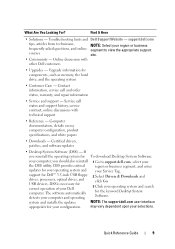
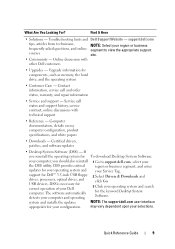
... your Service Tag.
support for Dell™ 3.5-inch USB floppy drives, processors, optical drives, and USB devices. DSS is necessary for correct operation of your Dell computer. The software automatically detects your computer and operating
2 Select Drivers & Downloads and click Go.
3 Click your operating system and search for the keyword Desktop System Software.
system and installs the updates...
Quick Reference
Guide - Page 63
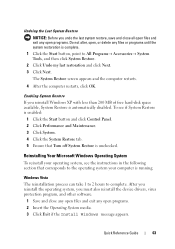
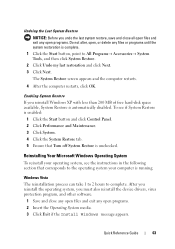
....
Windows Vista The reinstallation process can take 1 to 2 hours to complete. After you reinstall the operating system, you must also reinstall the device drivers, virus protection program, and other software.
1 Save and close any open files and exit any open programs. 2 Insert the Operating System media. 3 Click Exit if the Install Windows message appears.
Quick Reference Guide...
Quick Reference
Guide - Page 64
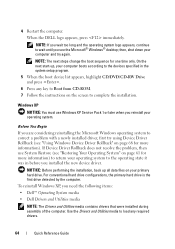
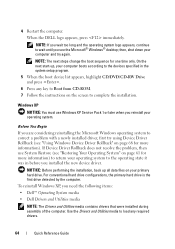
... hard drive is the first drive detected by the computer.
To reinstall Windows XP, you need the following items: • Dell™ Operating System media • Dell Drivers and Utilities media
NOTE: The Drivers and Utilities media contains drivers that were installed during assembly of the computer. Use the Drivers and Utilities media to load any required drivers.
64
Quick Reference Guide
Quick Reference
Guide - Page 65
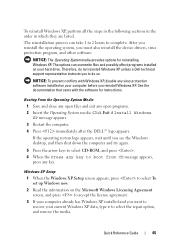
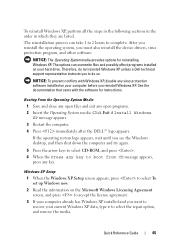
...operating system, you must also reinstall the device drivers, virus protection program, and other software.
NOTICE: The Operating System media provides options for reinstalling Windows XP. The options can overwrite files and possibly affect programs installed on your hard drive. Therefore, do not reinstall Windows XP unless a Dell technical support representative instructs you to do so.
NOTICE: To...
Quick Reference
Guide - Page 67
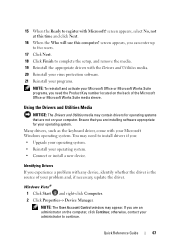
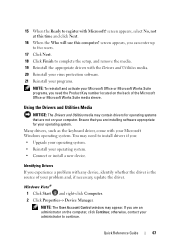
...Reinstall your operating system. • Connect or install a new device.
Identifying Drivers If you experience a problem with any device, identify whether the driver is the source of your problem and, if necessary, update the driver.
Windows Vista® 1 Click Start and right-click Computer. 2 Click Properties→ Device Manager.
NOTE: The User Account Control window may appear. If you are an...
Quick Reference
Guide - Page 68
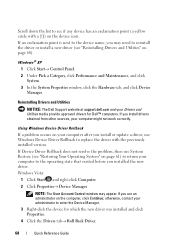
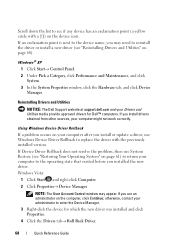
... media provide approved drivers for Dell™ computers. If you install drivers obtained from other sources, your computer might not work correctly.
Using Windows Device Driver Rollback
If a problem occurs on your computer after you install or update a driver, use Windows Device Driver Rollback to replace the driver with the previously installed version. If Device Driver Rollback does not...
Quick Reference
Guide - Page 69
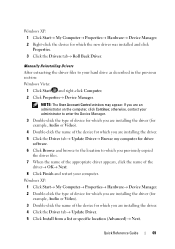
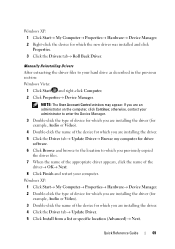
... Right-click the device for which the new driver was installed and click Properties. 3 Click the Drivers tab→ Roll Back Driver.
Manually Reinstalling Drivers
After extracting the driver files to your hard drive as described in the previous section: Windows Vista:
1 Click Start and right-click Computer. 2 Click Properties→ Device Manager.
NOTE: The User Account Control window may appear...
User's Guide - Page 13
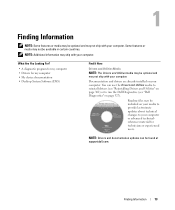
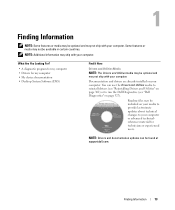
... device documentation • Desktop System Software (DSS)
Find It Here
Drivers and Utilities Media
NOTE: The Drivers and Utilities media may be optional and may not ship with your computer.
Documentation and drivers are already installed on your computer. You can use the Drivers and Utilities media to reinstall drivers (see "Reinstalling Drivers and Utilities" on page 302) or to run the Dell...
User's Guide - Page 16
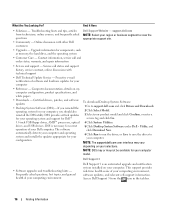
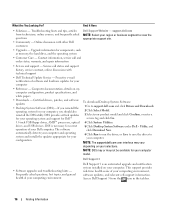
... and support for Dell™ 3.5-inch USB floppy drives, AMD™ processors, optical drives, and USB devices. DSS is necessary for correct operation of your Dell computer. The software automatically detects your computer and operating system and installs the updates appropriate for your configuration.
To download Desktop System Software: 1 Go to support.dell.com and click Drivers and Downloads...
User's Guide - Page 267
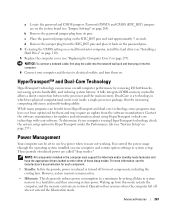
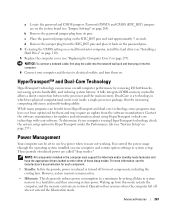
... the password pins.
4 If clearing the CMOS setting on a small from factor computer, install the hard drive (see "Installing a Hard Drive" on page 210).
5 Replace the computer cover (see "Replacing the Computer Cover" on page 297).
NOTICE: To connect a network cable, first plug the cable into the network wall jack and then plug it into the computer.
6 Connect your computer and devices to electrical...
User's Guide - Page 301
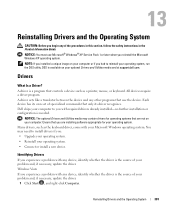
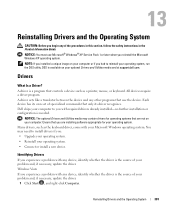
...; Windows® XP Service Pack 1 or later when you reinstall the Microsoft Windows XP operating system.
NOTE: If you installed a unique image on your computer or if you had to reinstall your operating system, run the DSS utility. DSS is available on your optional Drivers and Utilities media and at support.dell.com.
Drivers
What Is a Driver?
A driver is a program that controls a device...
User's Guide - Page 302
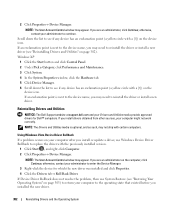
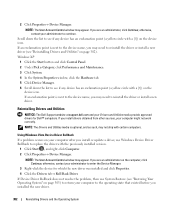
..., may not ship with certain computers.
Using Windows Vista Device Driver Rollback If a problem occurs on your computer after you install or update a driver, use Windows Device Driver Rollback to replace the driver with the previously installed version.
1 Click Start , and right-click Computer. 2 Click Properties→ Device Manager.
NOTE: The User Account Control window may appear. If you are...
User's Guide - Page 303
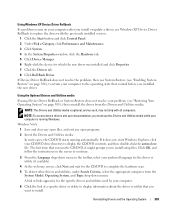
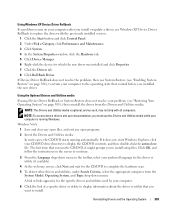
Using Windows XP Device Driver Rollback If a problem occurs on your computer after you install or update a driver, use Windows XP Device Driver Rollback to replace the driver with the previously installed version.
1 Click the Start button and click Control Panel. 2 Under Pick a Category, click Performance and Maintenance. 3 Click System. 4 In the System Properties window, click the Hardware tab. 5...
User's Guide - Page 304
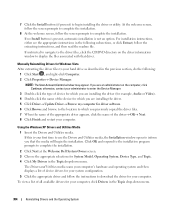
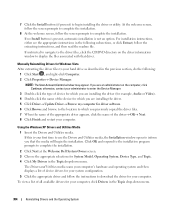
....
3 Double-click the type of device for which you are installing the driver (for example, Audio or Video). 4 Double-click the name of the device for which you are installing the driver. 5 Click Driver→ Update Driver→ Browse my computer for driver software. 6 Click Browse and browse to the location to which you previously copied the driver files. 7 When the name of the appropriate...
User's Guide - Page 307


... next start-up, your computer boots according to the devices specified in the system setup program. 5 When the boot device list appears, highlight CD/DVD/CD-RW Drive and press . 6 Press any key to Boot from CD-ROM. 7 Follow the instructions on the screen to complete the installation. Windows XP
NOTICE: You must use Windows XP Service Pack 1 or later when...
User's Guide - Page 308
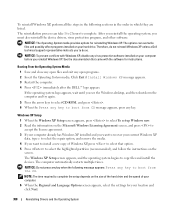
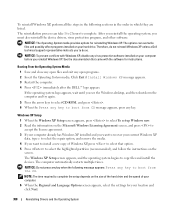
...operating system, you must also reinstall the device drivers, virus protection program, and other software.
NOTICE: The Operating System media provides options for reinstalling Windows XP. The options can overwrite files and possibly affect programs installed on your hard drive. Therefore, do not reinstall Windows XP unless a Dell technical support representative instructs you to do so.
NOTICE: To...
User's Guide - Page 309
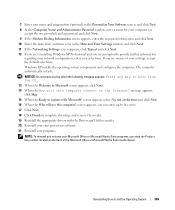
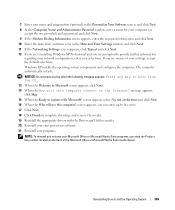
... the Computer Name and Administrator Password window, enter a name for your computer (or
accept the one provided) and a password, and click Next. 9 If the Modem Dialing Information screen appears, enter the requested information and click Next. 10 Enter the date, time, and time zone in the Date and Time Settings window, and click Next. 11 If the Networking Settings screen...
User's Guide - Page 365
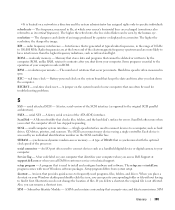
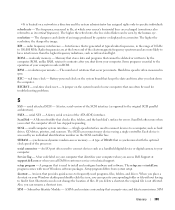
... the SCSI controller bus.
SDRAM - synchronous dynamic random-access memory - A type of DRAM that is synchronized with the optimal clock speed of the processor.
serial connector - An I/O port often used to connect devices such as a handheld digital device or digital camera to your computer.
Service Tag - A bar code label on your computer that identifies your computer when you access Dell Support at...
User's Guide - Page 366
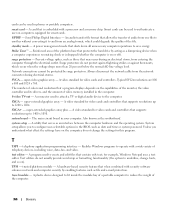
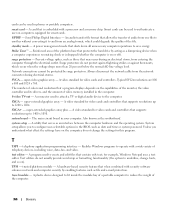
... of colors and resolution that a program displays depends on the capabilities of the monitor, the video controller and its drivers, and the amount of video memory installed in the computer.
S-video TV-out - A connector used to attach a TV or digital audio device to the computer.
SXGA - super-extended graphics array - A video standard for video cards and controllers that supports resolutions up to...

