Dell OptiPlex 780 driver and firmware
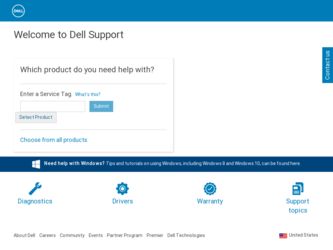
Related Dell OptiPlex 780 Manual Pages
Download the free PDF manual for Dell OptiPlex 780 and other Dell manuals at ManualOwl.com
Dell Mounting Bracket - User's Guide (Ultra
Small Form Factor) - Page 8
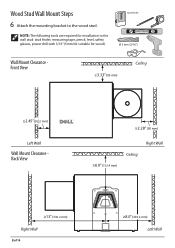
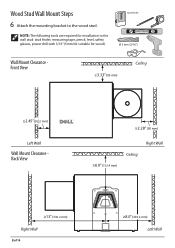
... Mount Steps
Stud Finder
6 Attach the mounting bracket to the wood stud.
2 1
NOTE: The following tools are required for installation to the wall stud: stud finder, measuring tape, pencil, level, safety glasses, power drill with 3/16" (5mm bit suitable for wood).
Ø 5 mm (3/16")
Wall Mount Clearance Front View
≥3.33" (85...
Dell Mounting Bracket - User's Guide (Ultra
Small Form Factor) - Page 10
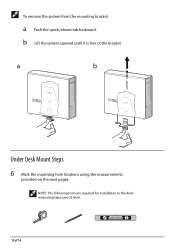
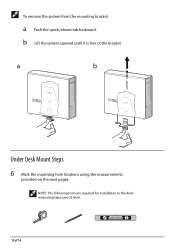
To remove the system from the mounting bracket:
a Push the quick release tab backward. b Lift the system upward until it is free of the bracket.
a
b
Under Desk Mount Steps 6 Mark the mounting hole locations using the measurements
provided on the next pages.
NOTE: The following tools are required for installation to the desk: measuring tape, pencil, level.
2 1
10 of 14
Service Manual - Page 1
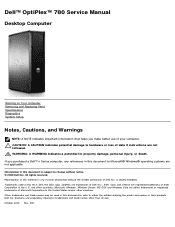
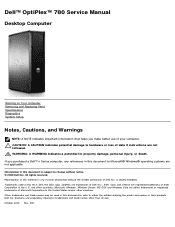
Dell™ OptiPlex™ 780 Service Manual
Desktop Computer
Working on Your Computer Removing and Replacing Parts Specifications Diagnostics System Setup
Notes, Cautions, and Warnings
NOTE: A NOTE indicates important information that helps you make better use of your computer. CAUTION: A CAUTION indicates potential damage to hardware or loss of data if instructions are not followed. WARNING: A...
Service Manual - Page 3
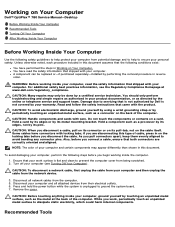
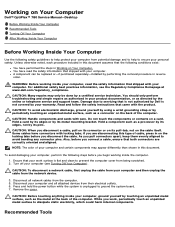
... Off Your Computer).
CAUTION: To disconnect a network cable, first unplug the cable from your computer and then unplug the cable from the network device.
3. Disconnect all network cables from the computer. 5. Disconnect your computer and all attached devices from their electrical outlets. 6. Press and hold the power button while the system is unplugged to ground the system board. 7. Remove the...
Service Manual - Page 4
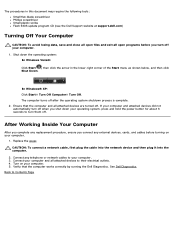
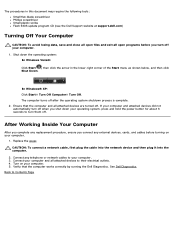
... system, press and hold the power button for about 6 seconds to turn them off.
After Working Inside Your Computer
After you complete any replacement procedure, ensure you connect any external devices, cards, and cables before turning on your computer.
1. Replace the cover.
CAUTION: To connect a network cable, first plug the cable into the network device and then plug it into the...
Service Manual - Page 12
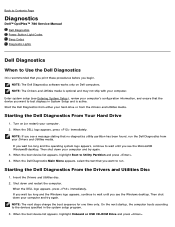
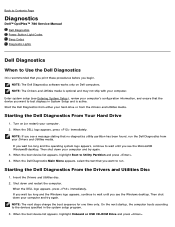
Back to Contents Page
Diagnostics
Dell™ OptiPlex™ 780 Service Manual Dell Diagnostics Power Button Light Codes Beep Codes Diagnostic Lights
Dell Diagnostics
When to Use the Dell Diagnostics
It is recommended that you print these procedures before you begin. NOTE: The Dell Diagnostics software works only on Dell computers. NOTE: The Drivers and Utilities media is optional and ...
Service Manual - Page 13
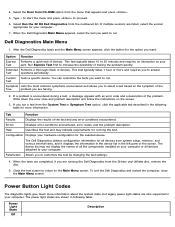
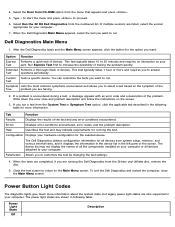
... all devices from system setup, memory, and various internal tests, and it displays the information in the device list in the left pane of the screen. The device list may not display the names of all the components installed on your computer or all devices attached to your computer.
Parameters Allows you to customize the test by changing the test settings.
4. When...
Service Manual - Page 15
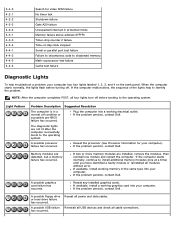
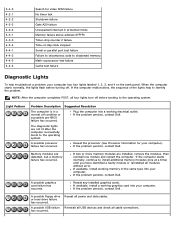
..., contact Dell.
A possible graphics card failure has occurred.
Reseat any installed graphics cards. If available, install a working graphics card into your computer. If the problem persists, contact Dell .
A possible floppy drive or hard drive failure has occurred.
A possible USB failure has occurred.
Reseat all power and data cables. Reinstall all USB devices and check all cable connections.
Service Manual - Page 16
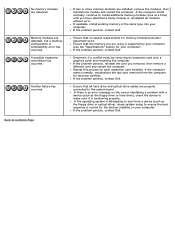
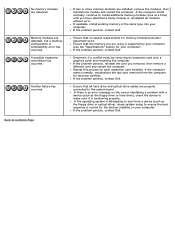
... card installed. If the computer starts normally, troubleshoot the last card removed from the computer for resource conflicts. If the problem persists, contact Dell.
Ensure that all hard drive and optical drive cables are properly connected to the system board . If there is an error message on the screen identifying a problem with a device (such as the floppy drive or hard drive), check the device...
Service Manual - Page 17
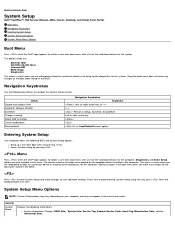
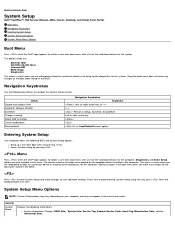
... to user-definable settings. If you have trouble entering System Setup using this key, press when the keyboard lights first flash.
System Setup Menu Options
NOTE: System Setup options may vary depending on your computer and may not appear in the exact same order.
General
System Board
Displays the following information:
System information: Displays BIOS Info,, System Info, Service Tag, Express...
Service Manual - Page 18
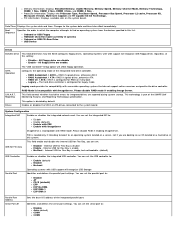
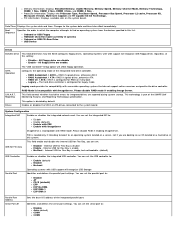
... currently in system) Onboard or USB CD-Rom Drive USB Device
Drives
Diskette drive This field determines how the BIOS configures floppy drives, Operating Systems with USB support will recognize USB Floppy drives regardless of this setting:
Disable - All Floppy drive are disable Enable - All floppy drive are enable.
SATA Operation
The "USB Controller" Setup option will affect floppy operation...
Service Manual - Page 19
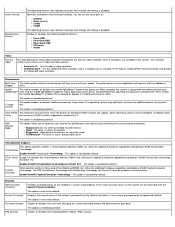
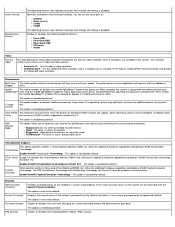
... serial port settings. You can set the serial port to:
Disable Auto (default) COM2 COM4
The Operating System may allocate resources even though the setting is disabled.
Enables or disables the following onboard devices:
Front USB Rear Dual USB Rear Quad USB PCI slots Audio
Video
Primary Video
This field determines which video controller will become the primary video controller when 2 controllers...
Service Manual - Page 20
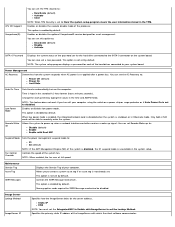
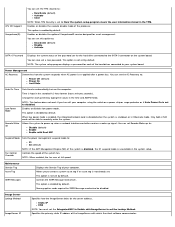
...: The system setup program displays a password for each of the hard drives connected to your system board.
Power Management
AC Recovery Determines how the system responds when AC power is re-applied after a power loss. You can set the AC Recovery to:
Power Off (default) Power On Last State
Auto On Time
Low Power Mode
Remote Wake up
Sets time to automatically turn on the computer.
Time...
Service Manual - Page 21
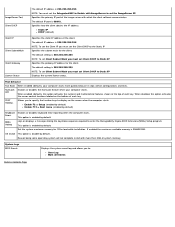
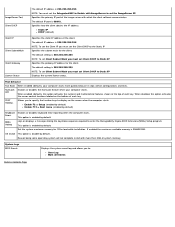
... error reporting when the computer starts. This option is enabled by default.
MEBx Hotkey
sign-on displays a message stating the keystroke sequence required to enter the Manageability Engine BIOS Extensions(MEBx) Setup program. This option is enabled by default.
Set the system maximum memory for OS to load while installation. If enabled the maximum available memory is 256MB RAM.
OS Install...
Service Manual - Page 22
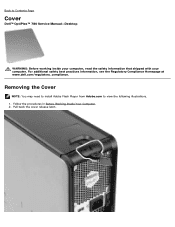
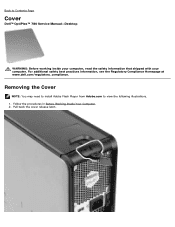
... to Contents Page
Cover
Dell™ OptiPlex™ 780 Service Manual-Desktop
WARNING: Before working inside your computer, read the safety information that shipped with your computer. For additional safety best practices information, see the Regulatory Compliance Homepage at www.dell.com/regulatory_compliance.
Removing the Cover
NOTE: You may need to install Adobe Flash Player from Adobe.com to...
Technical Guide - Page 9
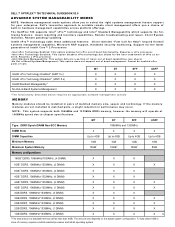
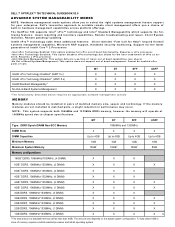
... of built-in hardware management capabilities across platform offerings.
The OptiPlex 780 supports Intel® vPro™ technology and Intel® Standard Manageability which supports the following features: Asset reporting and inventory capabilities, Remote troubleshooting and repair, Client System Isolation, Remote patching/ updating
Intel® vPro™ technology adds these additional...
Technical Guide - Page 19
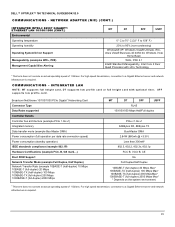
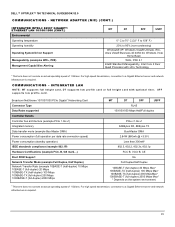
... INTEGRATED LAN
NOTE: MT supports full height card, DT supports low profile card or full height card with optional riser. SFF supports low profile card.
Broadcom NetXtreme 10/100/1000 PCIe Gigabit1 Networking Card
Connector Type
Data Rates supported
Controller Details
Controller bus architecture (example PCIe 1.0a x1)
Integrated memory
Data transfer mode (example Bus-Master DMA)
Power consumption...
Technical Guide - Page 20
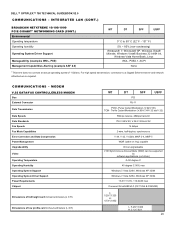
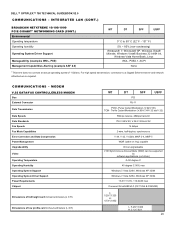
... Ethernet server and network infrastructure is required.
COMMUNICATIONS - MODEM
V.92 DATA/FAX CONTROLLERLESS MODEM
Bus External Connector Data Transmission Data Speeds Data Standards Fax Speeds Fax Mode Capabilities Error Correction and Data Compression Power Management Upgradeability Video Operating Temperature Operating Humidity Operating System Support Operating System Driver Support Power...
Technical Guide - Page 21
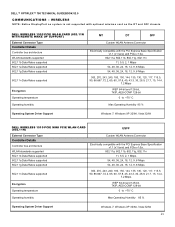
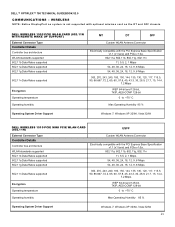
...Operating System Driver Support
Windows 7, Windows XP 32/64, Vista 32/64
DELL WIRELESS 1510 PCIE MINI PCIE WLAN CARD (802.11N)
USFF
External Connector Type
Controller Details
Controller bus architecture WLAN standards supported 802.11b Data Rates supported 802.11a Data Rates supported 802.11g Data Rates supported
Custom WLAN Antenna Connector
Electrically compatible with the PCI Express Base...
Technical Guide - Page 22
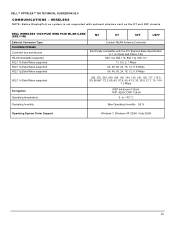
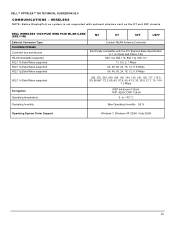
DELL™ OPTIPLEX™ 780 TECHNICAL GUIDEBOOK V2.0
COMMUNICATIONS - WIRELESS
NOTE: Native DisplayPort on system is not supported with optional wireless card on the DT and SFF chassis.
DELL WIRELESS 1520 PCIE MINI PCIE WLAN CARD (802.11N)
MT
DT
SFF
USFF
External Connector Type
Controller Details
Controller bus architecture WLAN standards supported 802.11b Data Rates supported 802.11a ...

