Dell OptiPlex GX150 driver and firmware
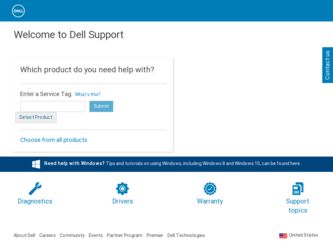
Related Dell OptiPlex GX150 Manual Pages
Download the free PDF manual for Dell OptiPlex GX150 and other Dell manuals at ManualOwl.com
System Information Guide - Page 5
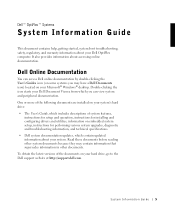
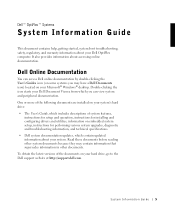
...'s hard drive: • The User's Guide, which includes descriptions of system features,
instructions for setup and operation, instructions for installing and configuring drivers and utilities, information on embedded system setup, instructions for performing various system upgrades, diagnostic and troubleshooting information, and technical specifications. • Dell system documentation updates...
User Guide - Page 1
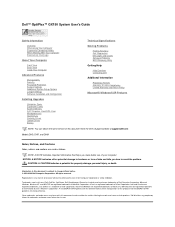
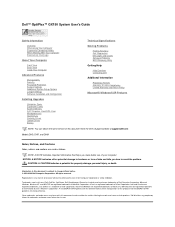
... System Settings Additional System Setup Options Jumper Settings Software Installation and Configuration
Installing Upgrades
Computer Cover Expansion Cards System Memory AGP Graphics Card/GPA Card Microprocessor Hard Drives Diskette Drives Optical Drives Battery
Technical Specifications
Solving Problems
Finding Solutions Dell Diagnostics Messages and Codes Software Problems BIOS Recovery Utility...
User Guide - Page 7
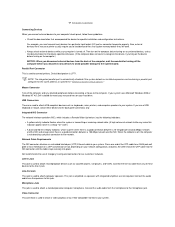
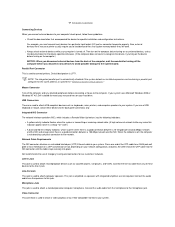
... a parallel port configured to the same address as specified in "Additional System Setup Options."
Mouse Connector
Turn off the computer and any attached peripherals before connecting a mouse to the computer. If your system uses Microsoft Windows 2000 or Windows NT 4.0, Dell installed the necessary mouse drivers on your hard drive.
USB Connectors
These are used to attach USB-compliant devices such...
User Guide - Page 24
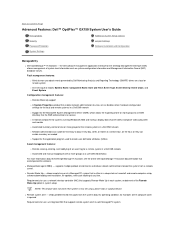
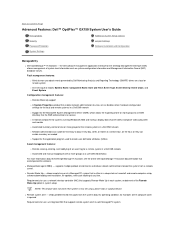
... off and remote computer setup, software downloading and installation, file updates, and asset tracking at any time.
Requirements for use: a network interface controller (NIC) that supports Remote Wake Up in each system; enablement of the Remote Wake Up option in system setup.
NOTE: This feature does not work if the system is shut off using a power strip or surge protector.
l Remote system alert...
User Guide - Page 32
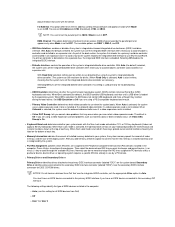
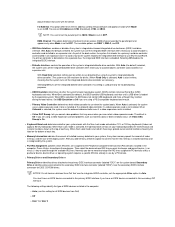
... Off turns off the integrated diskette drive controller; this setting is used primarily for troubleshooting purposes.
¡ USB Emulation: determines whether the system's basic input/output system (BIOS) controls Universal Serial Bus (USB) keyboards and mice. When On is selected (the default), the BIOS controls USB keyboards and mice until a USB driver is loaded by the operating system. When Off...
User Guide - Page 34
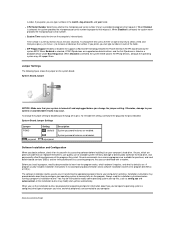
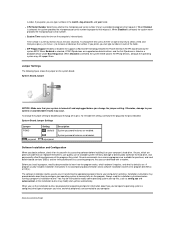
...plug onto the pins indicated.
System-Board Jumper Settings
Jumper PSWD
jumpered
Setting (default)
Description System password features are enabled.
unjumpered
System password features are disabled.
Software Installation and Configuration
When you obtain software, check it for viruses with virus-scanning software before installing it on your computer's hard drive. Viruses, which are pieces of...
User Guide - Page 52
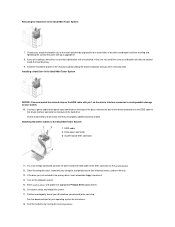
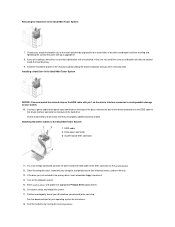
... of the EIDE cable to the IDE1 connector on the system board. 12. Close the computer cover, reconnect your computer and peripherals to their electrical outlets, and turn them on. 13. If the drive you just installed is the primary drive, insert a bootable floppy into drive A. 14. Turn on the computer system. 15. Enter system setup, and update the appropriate Primary...
User Guide - Page 56
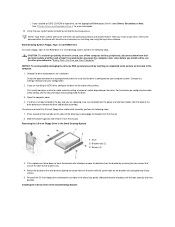
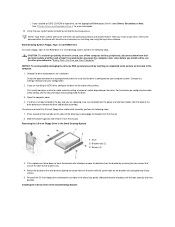
... drive, configure the drive for the cable select setting. You usually configure a drive for cable select by setting a jumper or switch, depending on the drive. For instructions on configuring the cable select setting, see the documentation that accompanied the drive.
3. Open the computer cover. 4. If a drive is already installed in the bay and you are replacing it, be sure to disconnect the power...
User Guide - Page 59
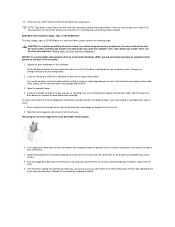
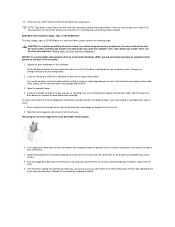
... drive, configure the drive for the cable select setting. You usually configure a drive for cable select by setting a jumper or switch, depending on the drive. For instructions on configuring the cable select setting, see the documentation that accompanied the drive.
3. Open the computer cover. 4. If a drive is already installed in the bay and you are replacing it, be sure to disconnect the power...
User Guide - Page 62
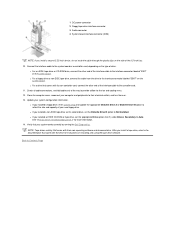
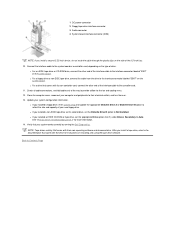
... power connector 2 Floppy/tape drive interface connector 3 Audio connector 4 System board interface connector (IDE2)
NOTE: If you install a second 5.25-inch device, do not route the cable through the plastic clips on the side of the 3.5-inch bay. 10. Connect the interface cable to the system board or a controller card, depending on the type of drive.
l For an EIDE tape drive or CD-ROM drive...
User Guide - Page 76
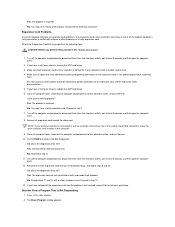
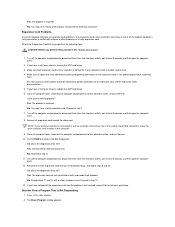
... all expansion cards except the video card.
NOTE: If your primary hard drive is connected to a drive controller card and not one of the system board EIDE connectors, leave the drive controller card installed in the computer.
9. Close the computer cover, reconnect the computer and peripherals to their electrical outlets, and turn them on. 10. Run the RAM test group in the Dell Diagnostics.
Did...
User Guide - Page 88
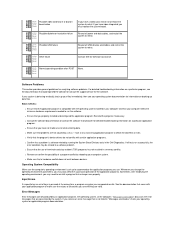
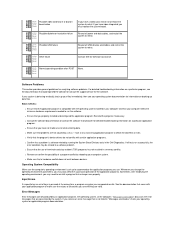
... the program's device drivers do not conflict with certain application programs.
l Confirm that a problem is software-related by running the System Board Devices tests in the Dell Diagnostics. If all tests run successfully, the error condition may be related to a software problem.
l Ensure that the use of terminate-and-stay-resident (TSR) programs has not resulted in a memory conflict...
User Guide - Page 89
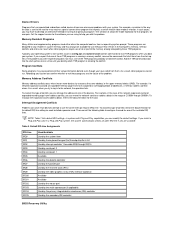
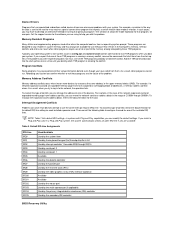
... by serial port 1 Available Used by the diskette controller Used by the parallel port Used by the real-time clock (RTC) Used by the video graphics array (VGA) interface (optional) Available Available Used by the mouse port Used by the math coprocessor (if applicable) Used by the primary integrated drive electronics (IDE) controller Used by the secondary IDE controller
BIOS Recovery...
User Guide - Page 117
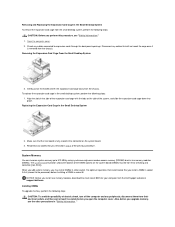
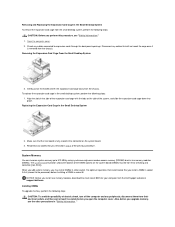
... board (DIMMs must be non-error checking and correction [non-ECC]). When you add system memory, you may install DIMMs in either socket. For optimum operation, Dell recommends that you install a DIMM in socket A first (closest to the processor) before installing a DIMM in socket B.
NOTICE: Before you install new memory modules, download the most recent BIOS for your computer from the Dell Support...
User Guide - Page 128
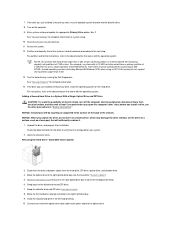
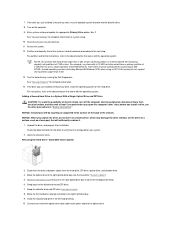
..., set the drive on a surface, such as a foam pad, that will sufficiently cushion it.
1. Unpack the drive, and prepare it for installation. Check the documentation for the drive to verify that it is configured for your system.
2. Open the computer cover. Removing the Hard Drive-Small Mini-Tower System
3. Disconnect the data and power cables from the hard drive, ZIP drive, optical drive...
User Guide - Page 148
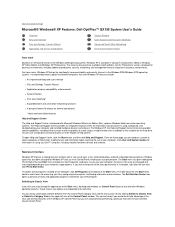
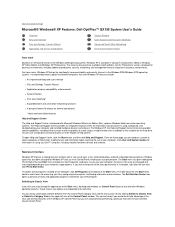
...
Microsoft® Windows® XP Features: Dell OptiPlex™ GX150 System User's Guide
Overview New User Interface Files and Settings Transfer Wizard Application and Device Compatibility
System Restore User Accounts and Fast User Switching Home and Small Office Networking Internet Connection Firewall
Overview
Based on an enhanced version of the Windows 2000 operating system, Windows XP is...
User Guide - Page 149
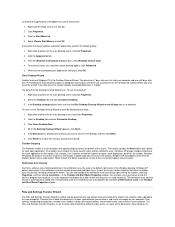
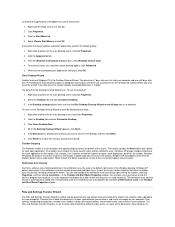
... files and settings from one computer to another (for instance, when upgrading to a new computer). Personal files include the documents, images, spreadsheets, presentations, and e-mail messages on your computer. User settings include display properties, window sizes, toolbar settings, dial-up connections, Internet bookmarks, and so forth on your computer. The Files and Settings Transfer Wizard...
User Guide - Page 150
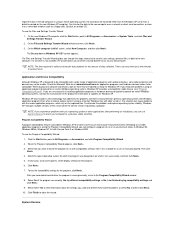
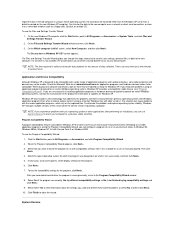
... or hardware devices designed to operate on earlier Windows operating systems, contact the manufacturer of the product for information or updates for Windows XP.
Windows XP also includes a new technology that addresses the problems sometimes encountered on previous operating systems with Windows application programs that, when installed, replace current versions of certain Windows files with...
User Guide - Page 151
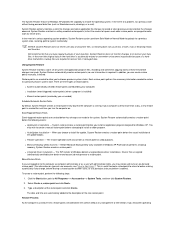
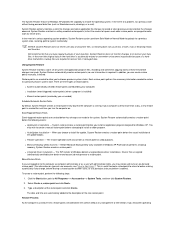
... in Windows XP Professional) performs a backup recovery, System Restore creates a restore point.
l Unsigned driver installation - The INF installer of Windows detects unsigned device-driver installations. Drivers that are signed (electronically certified by the device manufacturer) do not generate a restore point.
Manual Restore Points
If you are logged on to the computer as computer administrator...
User Guide - Page 153
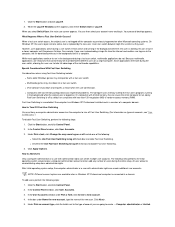
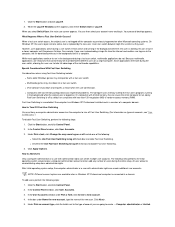
... Switching is off by default on computers with less than 128 megabytes (MB) of random-access memory (RAM). Fast User Switching is unavailable if the computer has Windows XP Professional installed and is a member of a computer domain.
How to Turn Off Fast User Switching
You must have a computer administrator account on the computer to turn off Fast User Switching...

