Dell OptiPlex GX260 driver and firmware
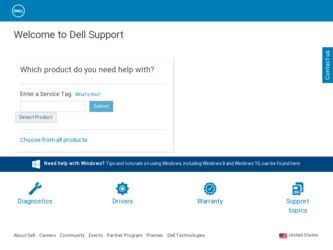
Related Dell OptiPlex GX260 Manual Pages
Download the free PDF manual for Dell OptiPlex GX260 and other Dell manuals at ManualOwl.com
Setup and Quick Reference Guide - Page 6
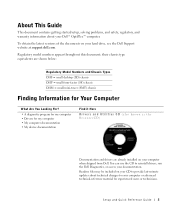
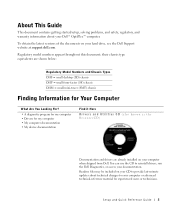
About This Guide
This document contains getting started/setup, solving problems, and safety, regulatory, and warranty information about your Dell™ OptiPlex™ computer.
To obtain the latest versions of the documents on your hard drive, see the Dell Support website at support.dell.com.
Regulatory model numbers appear throughout this document; their chassis type equivalents are shown below...
Setup and Quick Reference Guide - Page 8
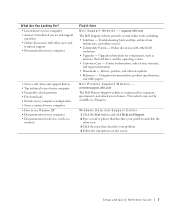
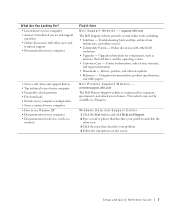
...8226; Upgrades - Upgrade information for components, such as
memory, the hard drive, and the operating system • Customer Care - Contact information, order status, warranty,
and repair information • Downloads - Drivers, patches, and software updates • Reference - Computer documentation, product specifications,
and white papers
Dell Premier Support Website - premiersupport.dell.com...
User Guide - Page 5
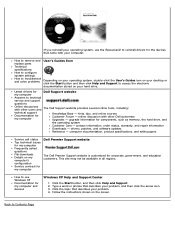
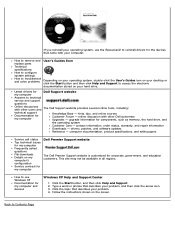
...- online discussion with other Dell customers Upgrades - upgrade information for components, such as memory, the hard drive, and
the operating system
Customer Care - contact information, order status, warranty, and repair information
Downloads - drivers, patches, and software updates
Reference - computer documentation, product specifications, and white papers
Service call status Top technical...
User Guide - Page 28
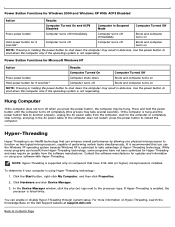
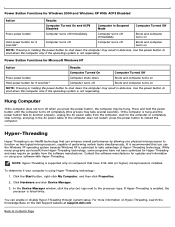
... on using your software with Hyper-Threading.
NOTE: Hyper-Threading is supported only on computers that have 3.06-GHz (or higher) microprocessors installed.
To determine if your computer is using Hyper-Threading technology: 1. Click the Start button, right-click My Computer, and then click Properties.
2. Click Hardware and click Device Manager.
3. In the Device Manager window, click the plus...
User Guide - Page 31


.../DVI Adapter card slot
3 card slot 4 power connector 5 voltage selection
switch (may not be available on all computers)
Back Panel
The connectors for your computer.
The slot for half-height AGP or DVI Adapter cards.
The slot for half-height PCI cards or a second serial port card. The connection for the power cable. Your computer is equipped with either an auto-sensing voltage selector or a manual...
User Guide - Page 80
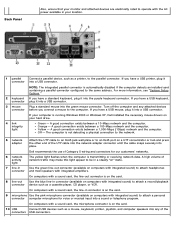
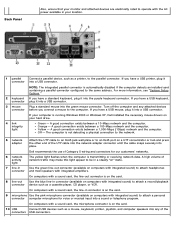
.... Turn off the computer and any attached devices
connector before you connect a mouse to the computer. If you have a USB mouse, plug it into a USB connector.
If your computer is running Windows 2000 or Windows XP, Dell installed the necessary mouse drivers on your hard drive.
4 link integrity light
Green - A good connection exists between a 10-Mbps network and the computer. Orange - A good...
User Guide - Page 123
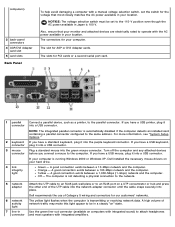
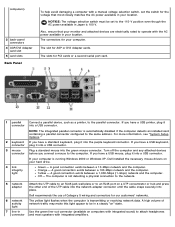
...electrically rated to operate with the AC power available in your location. The connectors for your computer.
The slot for AGP or DVI Adapter cards.
The slots for PCI cards or a second serial port card.
1 parallel
Connect a parallel device, such as a printer, to the parallel connector. If you have a USB printer, plug it
connector into a USB connector.
NOTE: The integrated parallel connector is...
User Guide - Page 173
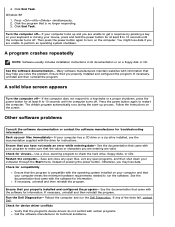
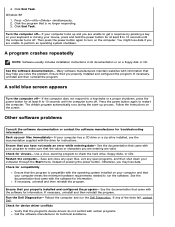
...-up process. Follow the instructions on the screen.
Other software problems
Consult the software documentation or contact the software manufacturer for troubleshooting information Back up your files immediately- If your computer has a CD drive or a zip drive installed, see the documentation supplied with the drive for instructions. Ensure that you have not made an error while entering data- See...
User Guide - Page 175
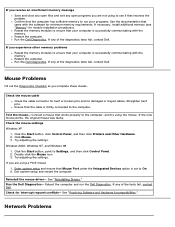
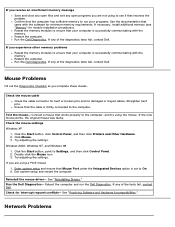
... Windows 98
1. Click the Start button, point to Settings, and then click Control Panel. 2. Double-click the Mouse icon. 3. Try adjusting the settings.
If you are using a PS/2 mouse
1. Enter system setup and ensure that Mouse Port under the Integrated Devices option is set to On. 2. Exit system setup and restart the computer.
Reinstall the mouse driver- See "Reinstalling Drivers." Run the Dell...
User Guide - Page 182
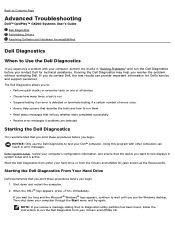
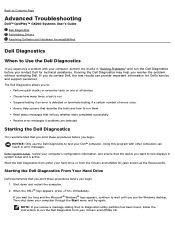
...: Only use the Dell Diagnostics to test your Dell™ computer. Using this program with other computers can result in error messages.
Enter system setup, review your computer's configuration information, and ensure that the device you want to test displays in system setup and is active. Start the Dell Diagnostics from either your hard drive or from the Drivers and Utilities CD (also...
User Guide - Page 184
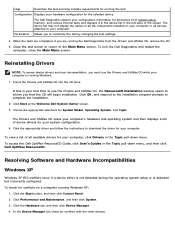
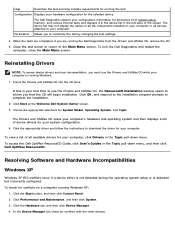
... of all available drivers for your computer, click Drivers in the Topic pull-down menu. To access the Dell OptiPlex ResourceCD Guide, click User's Guides in the Topic pull-down menu, and then click Dell OptiPlex ResourceCD.
Resolving Software and Hardware Incompatibilities
Windows XP
Windows XP IRQ conflicts occur if a device either is not detected during the operating system setup or is detected...
User Guide - Page 201
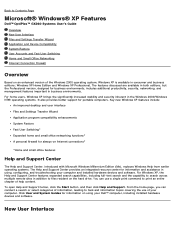
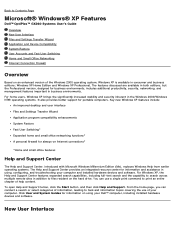
...Page
Microsoft® Windows® XP Features
Dell™ OptiPlex™ GX260 Systems User's Guide
Overview New User Interface Files and Settings Transfer Wizard Application and Device Compatibility System Restore User Accounts and Fast User Switching Home and Small Office Networking Internet Connection Firewall
Overview
Based on an enhanced version of the Windows 2000 operating...
User Guide - Page 203
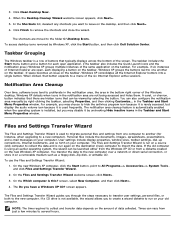
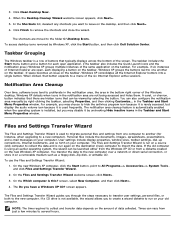
... files and settings from one computer to another (for instance, when upgrading to a new computer). Personal files include the documents, images, spreadsheets, presentations, and e-mail messages on your computer. User settings include display properties, window sizes, toolbar settings, dial-up connections, Internet bookmarks, and so forth on your computer. The Files and Settings Transfer Wizard...
User Guide - Page 204
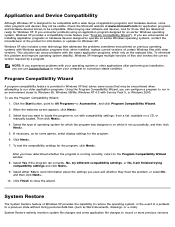
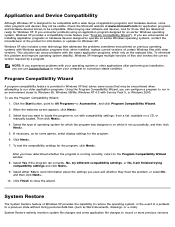
... or hardware devices designed to operate on earlier Windows operating systems, contact the manufacturer of the product for information or updates for Windows XP.
Windows XP also includes a new technology that addresses the problems sometimes encountered on previous operating systems with Windows application programs that, when installed, replace current versions of certain Windows files with...
User Guide - Page 205
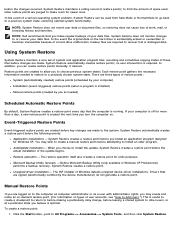
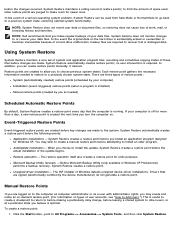
... XP Professional) performs a backup recovery, System Restore creates a restore point.
Unsigned driver installation - The INF installer of Windows detects unsigned device-driver installations. Drivers that are signed (electronically certified by the device manufacturer) do not generate a restore point.
Manual Restore Points
If you are logged on to the computer as computer administrator or as a user...
User Guide - Page 207


... device for which the new driver was installed, and then click Properties.
5. Click the Drivers tab, and then click Roll Back Driver.
User Accounts and Fast User Switching
NOTE: Fast User Switching is the default user screen for both Home and Professional editions, but it is disabled in Windows XP Professional when the computer is a member of a computer...
User Guide - Page 208
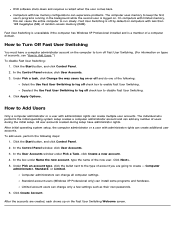
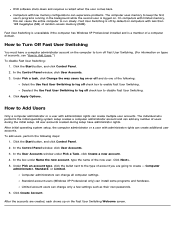
... to the type of account you are going to create - Computer
administrator, Standard, or Limited. Computer administrators can change all computer settings. Standard account users (Windows XP Professional only) can install some programs and hardware. Limited account users can change only a few settings such as their own passwords.
6. Click Create Account.
After the accounts are created, each shows...
User Guide - Page 212
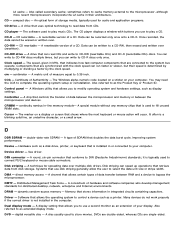
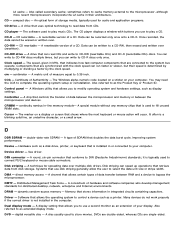
...distributed desktop, network, enterprise and Internet environments.
DRAM - dynamic random-access memory - Memory that stores information in integrated circuits containing capacitors.
Driver - Software that allows the operating system to control a device such as a printer. Many devices do not work properly if the correct driver is not installed in the computer.
Dual display mode - A display setting...
User Guide - Page 217
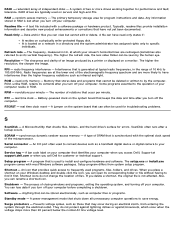
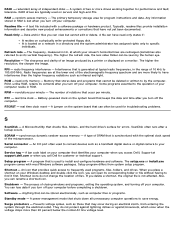
... digital device or digital camera to your computer.
Service tag - A bar code label on your computer that identifies your computer when you access Dell | Support at support.dell.com or when you call Dell for customer or technical support.
Setup program - A program that is used to install and configure hardware and software. The setup.exe or install.exe program comes with most Windows software...
User Guide - Page 218
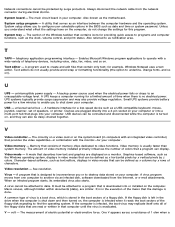
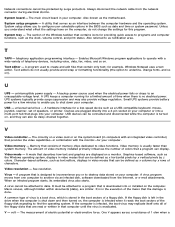
... provide battery power for a few minutes to enable you to shut down your computer.
USB - universal serial bus - A hardware interface for a low-speed device such as a USB-compatible keyboard, mouse, joystick, scanner, set of speakers, or printer. Devices are plugged directly into a 4-pin socket on your computer or into a multi-port hub that plugs into your computer. USB devices can be connected...

