Dell OptiPlex GX270 driver and firmware
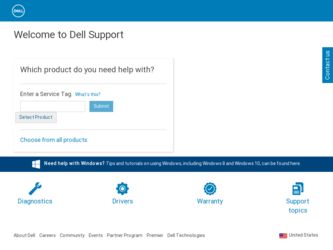
Related Dell OptiPlex GX270 Manual Pages
Download the free PDF manual for Dell OptiPlex GX270 and other Dell manuals at ManualOwl.com
Setup and Quick Reference Guide - Page 3
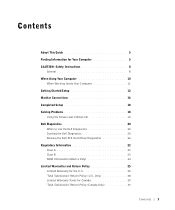
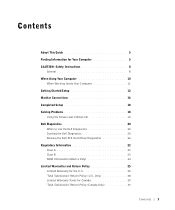
...for Your Computer 5 CAUTION: Safety Instructions 8
General 8 When Using Your Computer 10
When Working Inside Your Computer 11 Getting Started/Setup 12 Monitor Connections 16 Completed Setup 18 Solving Problems 18
Using the Drivers and Utilities CD 19 Dell Diagnostics 20
When to Use the Dell Diagnostics 20 Starting the Dell Diagnostics 20 Running the Dell IDE Hard Drive Diagnostics 22...
Setup and Quick Reference Guide - Page 4
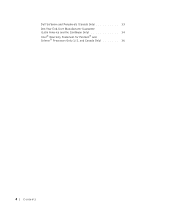
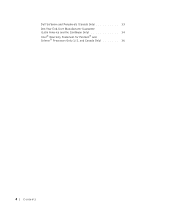
Dell Software and Peripherals (Canada Only 33 One-Year End-User Manufacturer Guarantee (Latin America and the Caribbean Only 34 Intel® Warranty Statement for Pentium® and Celeron® Processors Only (U.S. and Canada Only 36
4 Contents
Setup and Quick Reference Guide - Page 5
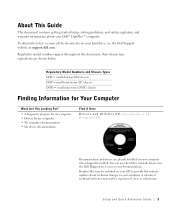
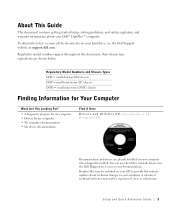
About This Guide
This document contains getting started/setup, solving problems, and safety, regulatory, and warranty information about your Dell™ OptiPlex™ computer.
To obtain the latest versions of the documents on your hard drive, see the Dell Support website at support.dell.com.
Regulatory model numbers appear throughout this document; their chassis type equivalents are shown below...
Setup and Quick Reference Guide - Page 6
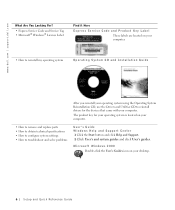
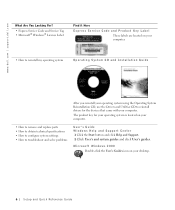
... Drivers and Utilities CD to reinstall drivers for the devices that came with your computer.
The product key for your operating system is located on your computer.
• How to remove and replace parts • How to obtain technical specifications • How to configure system settings • How to troubleshoot and solve problems
User's Guide Windows Help and Support...
Setup and Quick Reference Guide - Page 7
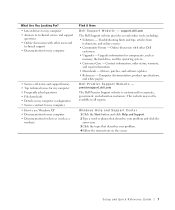
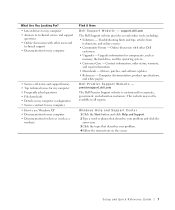
...8226; Upgrades - Upgrade information for components, such as
memory, the hard drive, and the operating system • Customer Care - Contact information, order status, warranty,
and repair information • Downloads - Drivers, patches, and software updates • Reference - Computer documentation, product specifications,
and white papers
Dell Premier Support Website - premiersupport.dell.com...
Setup and Quick Reference Guide - Page 8
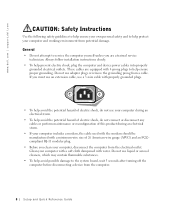
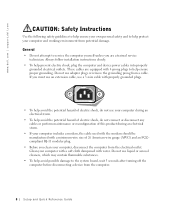
...8226; Do not attempt to service the computer yourself unless you are a trained service technician. Always follow installation instructions closely.
• To help prevent electric shock, plug the computer and device power cables into properly grounded electrical outlets. These cables are equipped with 3-prong plugs to help ensure proper grounding. Do not use adapter plugs or remove the grounding...
Setup and Quick Reference Guide - Page 11
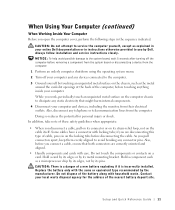
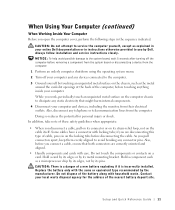
... in your online Dell documentation or in instructions otherwise provided to you by Dell. Always follow installation and service instructions closely.
NOTICE: To help avoid possible damage to the system board, wait 5 seconds after turning off the computer before removing a component from the system board or disconnecting a device from the computer.
1 Perform an orderly computer shutdown using the...
Setup and Quick Reference Guide - Page 12
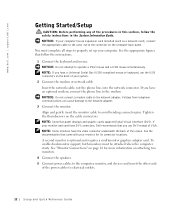
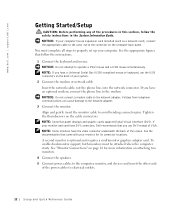
... set up your computer. See the appropriate figures that follow the instructions.
1 Connect the keyboard and mouse. NOTICE: Do not attempt to operate a PS/2 mouse and a USB mouse simultaneously. NOTE: If you have a Universal Serial Bus (USB)-compliant mouse or keyboard, use the USB connectors on the back of your system.
2 Connect the modem or network cable. Insert the network cable, not the phone...
Setup and Quick Reference Guide - Page 13
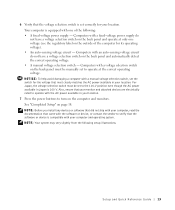
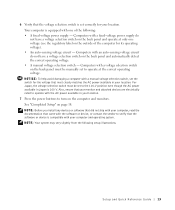
... location.
7 Press the power buttons to turn on the computer and monitors. See "Completed Setup" on page 18. NOTE: Before you install any devices or software that did not ship with your computer, read the documentation that came with the software or device, or contact the vendor to verify that the software or device is compatible with your computer and operating system...
Setup and Quick Reference Guide - Page 18
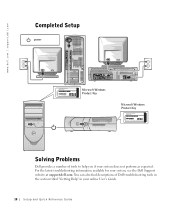
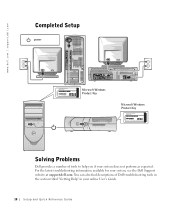
www.dell.com | support.dell.com
Completed Setup
power
ABCD
ABCD
XXX-XXXXX
Windows OS Professional OEM Nave Here
XXXXXXXXXX
XXXXX-XXX-XXX Product Key: XXXXX-XXXXX-XXXXX-XXXXX-XXXXX
Microsoft Windows Product Key
Microsoft Windows Product Key
XXX-XXXXX
Windows OS Professional OEM Nave Here
XXXXXXXXXX
XXXXX-XXX-XXX Product Key: XXXXX-XXXXX-XXXXX-XXXXX-XXXXX
Solving Problems
Dell provides...
Setup and Quick Reference Guide - Page 19
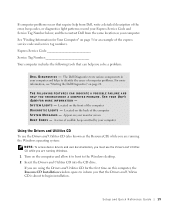
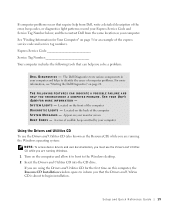
... Windows. 1 Turn on the computer and allow it to boot to the Windows desktop. 2 Insert the Drivers and Utilities CD into the CD drive. If you are using the Drivers and Utilities CD for the first time on this computer, the ResourceCD Installation window opens to inform you that the Drivers and Utilities CD is about to begin installation.
Setup and Quick Reference Guide...
Setup and Quick Reference Guide - Page 20
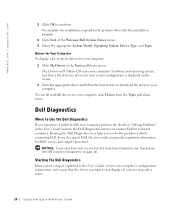
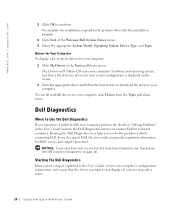
...information for Dell's service and support personnel.
NOTICE: If your hard drive fails, run the Dell IDE Hard Drive Diagnostics (see "Running the Dell IDE Hard Drive Diagnostics" on page 22).
Starting the Dell Diagnostics
Enter system setup as explained in the User's Guide, review your computer's configuration information, and ensure that the device you want to test displays in system setup and is...
Setup and Quick Reference Guide - Page 21
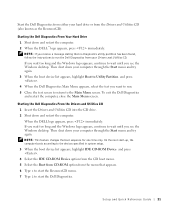
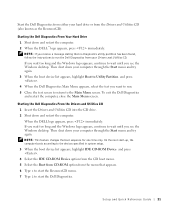
... partition has been found, follow the instructions to run the Dell Diagnostics from your Drivers and Utilities CD. If you wait too long and the Windows logo appears, continue to wait until you see the Windows desktop. Then shut down your computer through the Start menu and try again. 3 When the boot device list appears, highlight Boot to...
Setup and Quick Reference Guide - Page 23
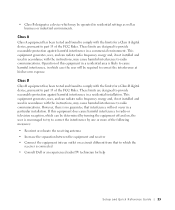
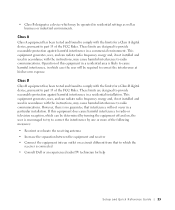
...digital device, pursuant to part 15 of the FCC Rules. These limits are designed to provide reasonable protection against harmful interference in a commercial environment. This equipment generates, uses, and can radiate radio frequency energy and, if not installed and used in accordance with the instructions... Dell or an experienced radio/TV technician for help
Setup and Quick Reference Guide 23
Setup and Quick Reference Guide - Page 25
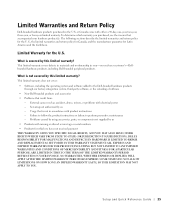
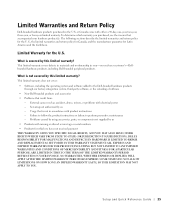
... system, third-party software, or the reloading of software • Non-Dell-branded products and accessories • Problems that result from: - External causes such as accident, abuse, misuse, or problems with electrical power - Servicing not authorized by us - Usage that is not in accordance with product instructions - Failure to follow the product instructions or failure to perform...
Setup and Quick Reference Guide - Page 26
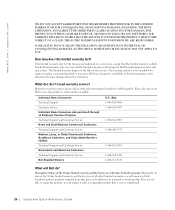
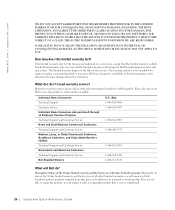
...Support and Customer Service Home and Small Business Commercial Customers:
Technical Support and Customer Service Medium, Large, or Global Commercial Customers, Healthcare Customers, and Value Added Resellers (VARs):
Technical Support and Customer Service Government and Education Customers:
Technical Support and Customer Service Dell-Branded Memory... refurbished.
26 Setup and Quick Re ference Guide
Setup and Quick Reference Guide - Page 28
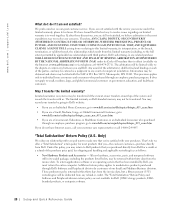
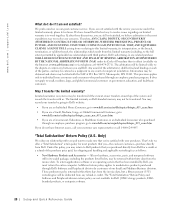
... of the system and records the transfer with us. The limited warranty on Dell-branded memory may not be transferred. You may record your transfer by going to Dell's website:
• ...Total Satisfaction" Return Policy and Software and Peripherals division return policy are not available for Dell | EMC storage products, EMCbranded products, or enterprise software.
28 Setup and Quick Re ference Guide
Setup and Quick Reference Guide - Page 33
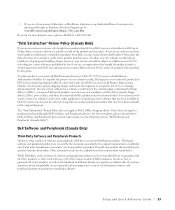
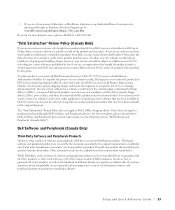
... be in as-new condition, and all of the manuals, floppy disk(s), CD(s), power cables, and other items included with a product must be returned with it. For customers who want to return, for refund or credit only, either application or operating system software that has been installed by Dell, the whole system must be returned, along with...
Setup and Quick Reference Guide - Page 34
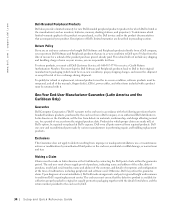
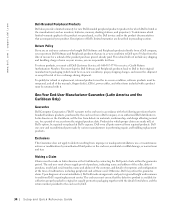
... products must be in as-new condition, software products must be unopened, and all of the manuals, floppy disk(s), CD(s), power cables, and other items included with a product must be returned with it.
One-Year End-User Manufacturer Guarantee (Latin America and the Caribbean Only)
Guarantee
Dell Computer Corporation ("Dell") warrants to the end user in accordance with...
Setup and Quick Reference Guide - Page 36
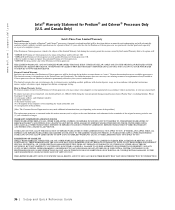
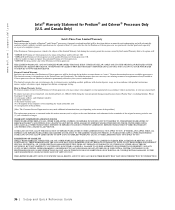
...'s motherboard.
This limited warranty does not cover damages due to external causes, including accident, problems with electrical power, usage not in accordance with product instructions, misuse, neglect, alteration, repair, improper installation, or improper testing.
How to Obtain Warranty Service To obtain warranty service for your Pentium or Celeron processor, you may contact your computer...

