Dell OptiPlex GX280 driver and firmware
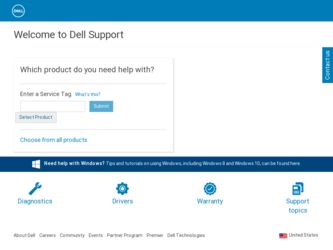
Related Dell OptiPlex GX280 Manual Pages
Download the free PDF manual for Dell OptiPlex GX280 and other Dell manuals at ManualOwl.com
Quick Reference Guide - Page 2
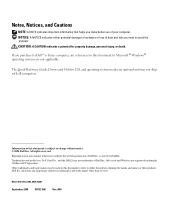
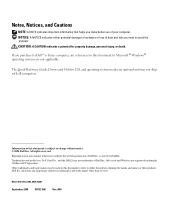
... Guide, Drivers and Utilities CD, and operating system media are optional and may not ship with all computers.
Information in this document is subject to change without notice. © 2004 Dell Inc. All rights reserved.
Reproduction in any manner whatsoever without the written permission of Dell Inc. is strictly forbidden.
Trademarks used in this text: Dell, OptiPlex...
Quick Reference Guide - Page 3
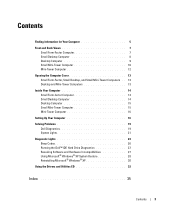
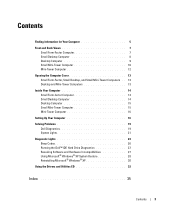
...Form-factor Computer 14 Small Desktop Computer 14 Desktop Computer 15 Small Mini-Tower Computer 15 Mini-Tower Computer 16
Setting Up Your Computer 16
Solving Problems 19 Dell Diagnostics 19 System Lights 21
Diagnostic Lights 23 Beep Codes 26 Running the Dell™ IDE Hard Drive Diagnostics 27 Resolving Software and Hardware Incompatibilities 27 Using Microsoft® Windows® XP...
Quick Reference Guide - Page 5
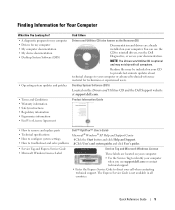
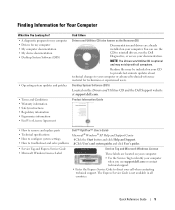
...
Desktop System Software (DSS)
Located on the Drivers and Utilities CD and the Dell Support website at support.dell.com.
Product Information Guide
• How to remove and replace parts • Technical specifications • How to configure system settings • How to troubleshoot and solve problems
Dell™ OptiPlex™ User's Guide Microsoft® Windows® XP Help and Support...
Quick Reference Guide - Page 6
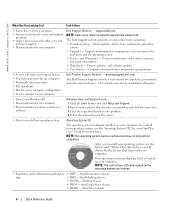
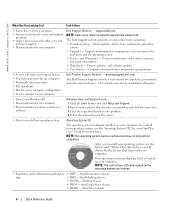
...• Upgrades - Upgrade information for components, such as memory, the hard drive, and the operating system
• Services and Warranties - Contact information, order status, warranty, and repair information
• Downloads - Drivers, patches, and software updates • User Guides - Computer documentation and product specifications
• Service call status and support history •...
Quick Reference Guide - Page 7
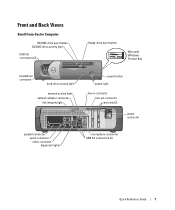
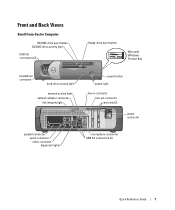
...Factor Computer
CD/DVD-drive eject button CD/DVD-drive activity light
USB 2.0 connectors (2)
floppy-drive eject button
Microsoft Windows Product Key
headphone connector
hard-drive activity light
network activity light network adapter connector
link integrity light
power button power light
line-in connector line-out connector card slots (2)
power connector
parallel connector serial connector...
Quick Reference Guide - Page 9
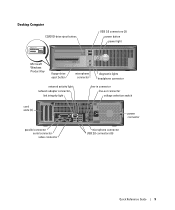
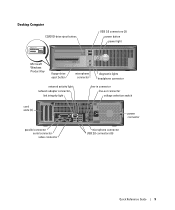
... Computer
CD/DVD-drive eject button
USB 2.0 connectors (2) power button power light
Microsoft Windows Product Key
floppy-drive eject button
microphone connector
diagnostic lights headphone connector
network activity light network adapter connector
link integrity light
line-in connector line-out connector voltage selection switch
card slots (3)
power connector
parallel connector serial...
Quick Reference Guide - Page 10
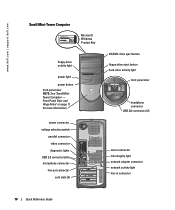
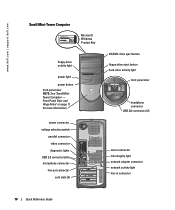
....
power connector voltage selection switch
parallel connector video connector diagnostic lights
USB 2.0 connectors (6) microphone connector
line-out connector card slots (5)
CD/DVD-drive eject button floppy-drive eject button hard-drive activity light
front panel door
headphone connector USB 2.0 connectors (2)
serial connector link integrity light network adapter connector network activity...
Quick Reference Guide - Page 17
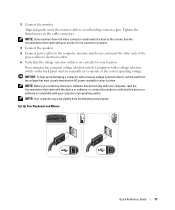
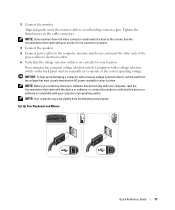
... AC power available in your location.
NOTE: Before you install any devices or software that did not ship with your computer, read the documentation that came with the device or software, or contact the vendor to verify that the device or software is compatible with your computer and operating system.
NOTE: Your computer may vary slightly from the following setup figures.
Set Up...
Quick Reference Guide - Page 19
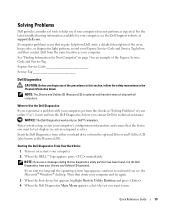
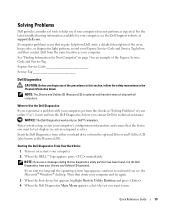
... User's Guide and run the Dell Diagnostics before you contact Dell for technical assistance.
NOTICE: The Dell Diagnostics works only on Dell™ computers. Enter system setup, review your computer's configuration information, and ensure that the device you want to test displays in system setup and is active. Start the Dell Diagnostics from either your hard drive or from the optional Drivers and...
Quick Reference Guide - Page 20


... see the Windows desktop. Then shut down your computer and try again.
NOTE: The next steps change the boot sequence for one time only. On the next start-up, the computer boots according to the devices specified in system setup. 3 When the boot device list appears, highlight IDE CD-ROM Device and press . 4 Select the IDE CD-ROM Device option from...
Quick Reference Guide - Page 21
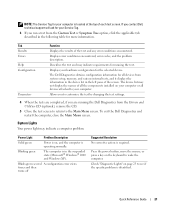
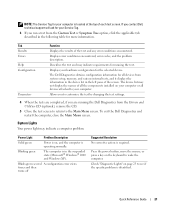
... for all devices from system setup, memory, and various internal tests, and it displays the information in the device list in the left pane of the screen. The device list may not display the names of all the components installed on your computer or all devices attached to your computer.
Allows you to customize the test by changing the test settings.
4 When...
Quick Reference Guide - Page 24
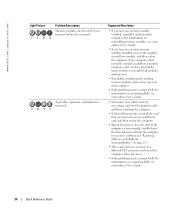
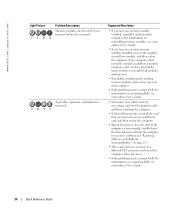
www.dell.com | support.dell.com
Light Pattern
Problem Description
Memory modules are detected, but a memory failure has occurred. YYGG
A possible expansion card failure has occurred. YGYY
Suggested Resolution
• If you have one memory module installed, reinstall it and restart the computer. For information on reinstalling memory modules, see your online User's Guide.
• If you have ...
Quick Reference Guide - Page 27
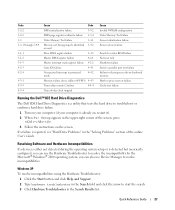
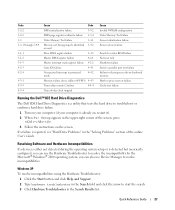
... ROM failure No timer tick Shutdown failure Serial or parallel port test failure Failure to decompress code to shadowed memory Math-coprocessor test failure Cache test failure
Running the Dell™ IDE Hard Drive Diagnostics
The Dell IDE Hard Drive Diagnostics is a utility that tests the hard drive to troubleshoot or confirm a hard drive failure.
1 Turn on your computer (if your computer...
Quick Reference Guide - Page 28
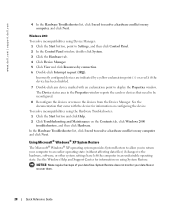
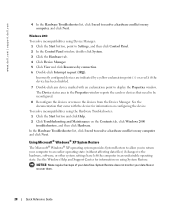
www.dell.com | support.dell.com
4 In the Hardware Troubleshooter list, click I need to resolve a hardware conflict on my computer, and click Next.
Windows 2000
To resolve incompatibilities using Device Manager: 1 Click the Start button, point to Settings, and then click Control Panel. 2 In the Control Panel window, double-click System. 3 Click the Hardware tab. 4 Click Device Manager. 5 Click ...
Quick Reference Guide - Page 30
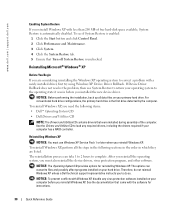
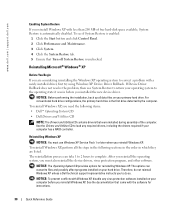
...System CD • Dell Drivers and Utilities CD
NOTE: The Drivers and Utilities CD contains drivers that were installed during assembly of the computer. Use the Drivers and Utilities CD to load any required drivers, including the drivers required if your computer has a RAID controller.
Reinstalling Windows XP
NOTICE: You must use Windows XP Service Pack 1 or later when you reinstall Windows XP. To...
Quick Reference Guide - Page 31
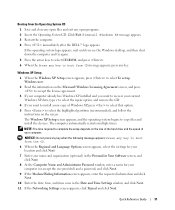
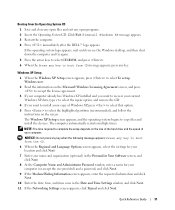
... partition (recommended), and follow the
instructions on the screen. The Windows XP Setup screen appears, and the operating system begins to copy files and install the devices. The computer automatically restarts multiple times.
NOTE: The time required to complete the setup depends on the size of the hard drive and the speed of your computer.
NOTICE: Do not press any...
Quick Reference Guide - Page 32
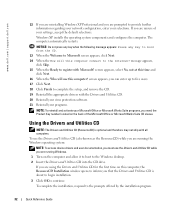
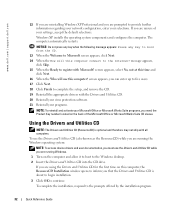
... access device drivers and user documentation, you must use the Drivers and Utilities CD while you are running Windows.
1 Turn on the computer and allow it to boot to the Windows desktop. 2 Insert the Drivers and Utilities CD into the CD drive.
If you are using the Drivers and Utilities CD for the first time on this computer, the ResourceCD Installation window opens...
Quick Reference Guide - Page 33
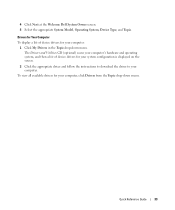
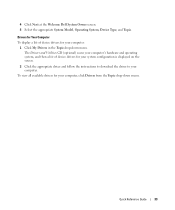
... Next at the Welcome Dell System Owner screen. 5 Select the appropriate System Model, Operating System, Device Type, and Topic.
Drivers for Your Computer To display a list of device drivers for your computer:
1 Click My Drivers in the Topic drop-down menu. The Drivers and Utilities CD (optional) scans your computer's hardware and operating system, and then a list of device drivers for your system...
Quick Reference Guide - Page 35
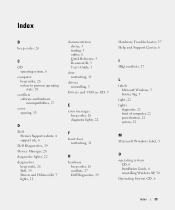
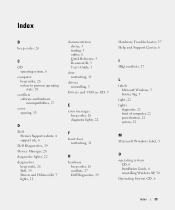
...11
H
hardware beep codes, 26 conflicts, 27 Dell Diagnostics, 19
Hardware Troubleshooter, 27 Help and Support Center, 6
I
IRQ conflicts, 27
L
labels Microsoft Windows, 5 Service Tag, 5
light, 22 lights
diagnostic, 22 front of computer, 22 power button, 22 system, 22
M
Microsoft Windows label, 5
O
operating system CD, 6 Installation Guide, 6 reinstalling Windows XP, 30
Operating System CD, 6
Index...
Quick Reference Guide - Page 36
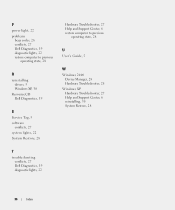
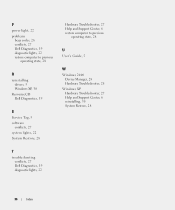
...
operating state, 28
R
reinstalling drivers, 5 Windows XP, 30
ResourceCD Dell Diagnostics, 19
S
Service Tag, 5 software
conflicts, 27 system lights, 22 System Restore, 28
Hardware Troubleshooter, 27 Help and Support Center, 6 restore computer to previous
operating state, 28
U
User's Guide, 5
W
Windows 2000 Device Manager, 28 Hardware Troubleshooter, 28
Windows XP Hardware Troubleshooter, 27 Help...

