Dell OptiPlex GX60N driver and firmware
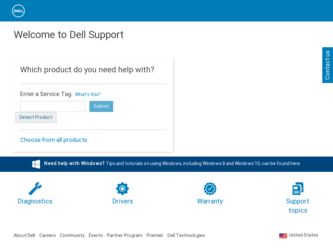
Related Dell OptiPlex GX60N Manual Pages
Download the free PDF manual for Dell OptiPlex GX60N and other Dell manuals at ManualOwl.com
Setup and Quick Reference Guide - Page 3


...Reproduction in any manner whatsoever without the written permission of Dell Computer Corporation is strictly forbidden. Trademarks used in this text: Dell, OptiPlex, and the DELL logo are trademarks of Dell Computer Corporation; Intel, Pentium, and Celeron are registered trademarks of Intel Corporation; Microsoft and Windows are registered trademarks of Microsoft Corporation. Other trademarks and...
Setup and Quick Reference Guide - Page 6
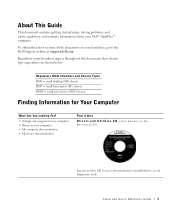
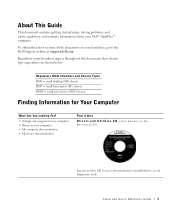
About This Guide
This document contains getting started/setup; solving problems; and safety, regulatory, and warranty information about your Dell™ OptiPlex™ computer.
To obtain the latest versions of the documents on your hard drive, go to the Dell Support website at support.dell.com.
Regulatory model numbers appear throughout this document; their chassis type equivalents are shown ...
Setup and Quick Reference Guide - Page 7
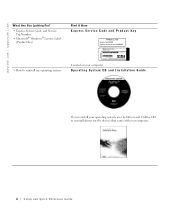
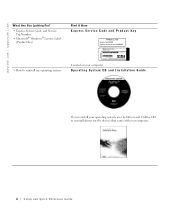
...; Microsoft® Windows® License Label (Product Key)
Find it Here Express Service Code and Product Key
• How to reinstall my operating system
Located on your computer. Operating System CD and Installation Guide
If you reinstall your operating system, use the Drivers and Utilities CD to reinstall drivers for the devices that came with your computer.
6 Setup and Quick...
Setup and Quick Reference Guide - Page 8
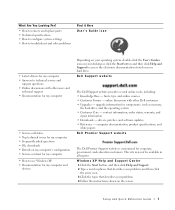
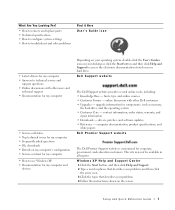
...Dell customers • Upgrades - upgrade information for components, such as memory,
the hard drive, and the operating system • Customer Care - contact information, order status, warranty, and
repair information • Downloads - drivers, patches, and software updates • Reference - computer documentation, product specifications, and
white papers Dell Premier Support website
The Dell...
Setup and Quick Reference Guide - Page 9
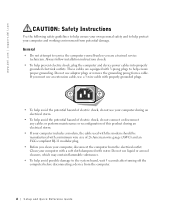
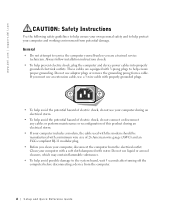
...8226; Do not attempt to service the computer yourself unless you are a trained service technician. Always follow installation instructions closely.
• To help prevent electric shock, plug the computer and device power cables into properly grounded electrical outlets. These cables are equipped with 3-prong plugs to help ensure proper grounding. Do not use adapter plugs or remove the grounding...
Setup and Quick Reference Guide - Page 12
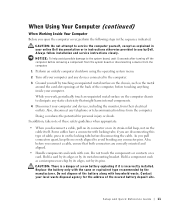
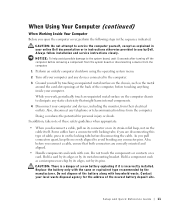
... in your online Dell documentation or in instructions otherwise provided to you by Dell. Always follow installation and service instructions closely.
NOTICE: To help avoid possible damage to the system board, wait 5 seconds after turning off the computer before removing a component from the system board or disconnecting a device from the computer.
1 Perform an orderly computer shutdown using the...
Setup and Quick Reference Guide - Page 18
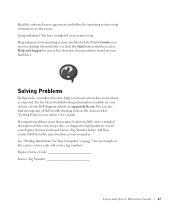
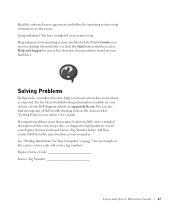
... the software license agreement and follow the operating system setup instructions on the screen. Congratulations! You have completed your system setup. Depending on your operating system, double-click the User's Guides icon on your desktop (shown below), or click the Start button and then select Help and Support to access the electronic documentation stored on your hard drive...
Setup and Quick Reference Guide - Page 19
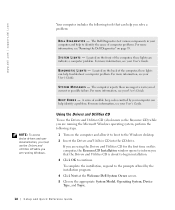
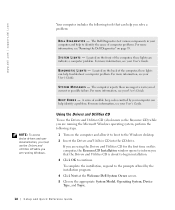
... this computer, the ResourceCD Installation window opens to inform you that the Drivers and Utilities CD is about to begin installation.
3 Click OK to continue.
To complete the installation, respond to the prompts offered by the installation program.
4 Click Next at the Welcome Dell System Owner screen.
5 Choose the appropriate System Model, Operating System, Device Type, and Topic.
18 Setup...
Setup and Quick Reference Guide - Page 20
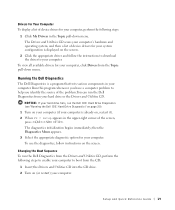
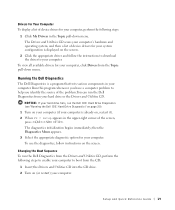
... your computer. To use the diagnostics, follow instructions on the screen.
Changing the Boot Sequence To run the Dell Diagnostics from the Drivers and Utilities CD, perform the following steps to enable your computer to boot from the CD:
1 Insert the Drivers and Utilities CD into the CD drive. 2 Turn on (or restart) your computer.
Setup and Quick Reference Guide...
Setup and Quick Reference Guide - Page 21
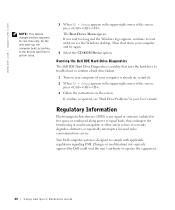
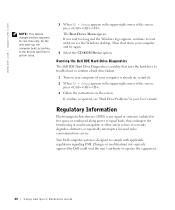
... you see the Windows desktop. Then shut down your computer and try again.
4 Select the CD-ROM Device option.
Running the Dell IDE Hard Drive Diagnostics
The Dell IDE Hard Drive Diagnostics is a utility that tests the hard drive to troubleshoot or confirm a hard drive failure.
1 Turn on your computer (if your computer is already on, restart it).
2 When F2 = Setup appears in the...
Setup and Quick Reference Guide - Page 22
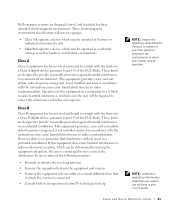
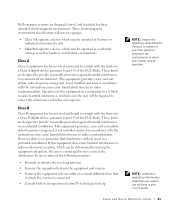
Dell computer systems are designed, tested, and classified for their intended electromagnetic environment. These electromagnetic environment classifications fall into two groups:
• Class A designates a device which may be operated in business or industrial environments only.
• Class B designates a device which may be operated in residential settings as well as business or industrial ...
Setup and Quick Reference Guide - Page 24
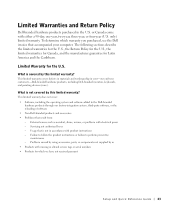
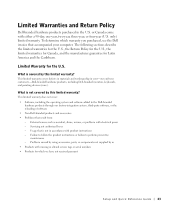
... system, third-party software, or the reloading of software • Non-Dell-branded products and accessories • Problems that result from: - External causes such as accident, abuse, misuse, or problems with electrical power - Servicing not authorized by us - Usage that is not in accordance with product instructions - Failure to follow the product instructions or failure to perform...
Setup and Quick Reference Guide - Page 25
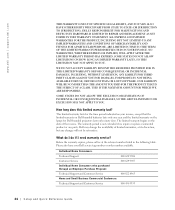
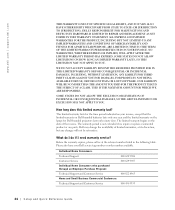
...OR LOST SOFTWARE. OUR ...Dell service tag number or order number available.
Individual Home Consumers: Technical Support Customer Service Individual Home Consumers who purchased through an Employee Purchase Program: Technical Support and Customer Service Home and Small Business Commercial Customers: Technical Support and Customer Service
800 624 9896 800 624 9897
800 822 8965 800 456 3355
24 Setup...
Setup and Quick Reference Guide - Page 28
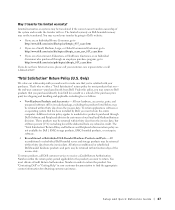
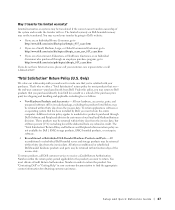
...the system and records the transfer with us. The limited warranty on Dell-branded memory may not be transferred. You may record your transfer by going to Dell's website:
•... applications software or an operating system that has been installed by Dell, you must return the entire computer. A different return policy applies to nondefective products purchased through Dell's Software and Peripherals...
Setup and Quick Reference Guide - Page 29
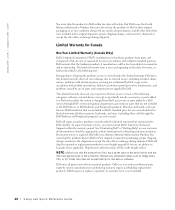
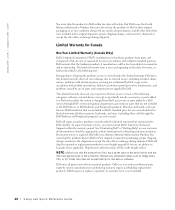
...: Before you ship the product(s) to Dell, back up the data on the hard drive(s) and any other storage device(s) in the product(s). Remove any removable media, such as floppy disks, CDs, or PC Cards. Dell does not accept liability for lost data or software.
Dell owns all parts removed from repaired products. Dell uses new and reconditioned parts made...
Setup and Quick Reference Guide - Page 30
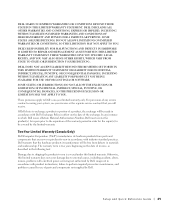
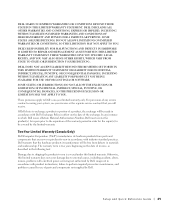
...SET FORTH IN THIS LIMITED WARRANTY STATEMENT OR LIABILITY FOR INCIDENTAL, INDIRECT, SPECIAL, PUNITIVE, OR CONSEQUENTIAL DAMAGES, INCLUDING WITHOUT LIMITATION ANY LIABILITY FOR PRODUCTS NOT BEING AVAILABLE FOR USE OR FOR LOST DATA OR SOFTWARE...
Dell Computer Corporation ("Dell") manufactures its hardware ... power, servicing not authorized by Dell, usage not in accordance with product instructions,...
Setup and Quick Reference Guide - Page 31
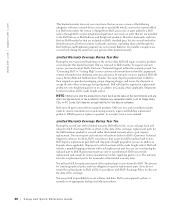
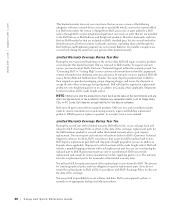
...: Before you ship the product(s) to Dell, back up the data on the hard drive(s) and any other storage device(s) in the product(s). Remove any removable media, such as floppy disks, CDs, or PC Cards. Dell does not accept liability for lost data or software.
Dell owns all parts removed from repaired products. Dell uses new and reconditioned parts made...
Setup and Quick Reference Guide - Page 32
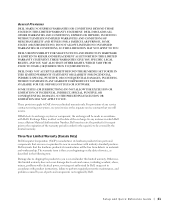
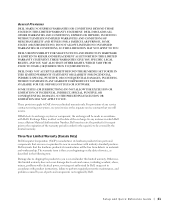
...SET FORTH IN THIS LIMITED WARRANTY STATEMENT OR LIABILITY FOR INCIDENTAL, INDIRECT, SPECIAL, PUNITIVE, OR CONSEQUENTIAL DAMAGES, INCLUDING WITHOUT LIMITATION ANY LIABILITY FOR PRODUCTS NOT BEING AVAILABLE FOR USE OR FOR LOST DATA OR SOFTWARE...
Dell Computer Corporation ("Dell") manufactures its hardware ... power, servicing not authorized by Dell, usage not in accordance with product instructions,...
Setup and Quick Reference Guide - Page 33
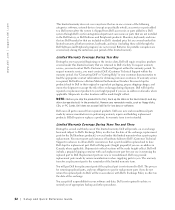
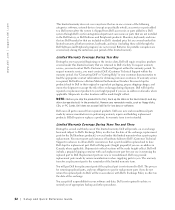
...: Before you ship the product(s) to Dell, back up the data on the hard drive(s) and any other storage device(s) in the product(s). Remove any removable media, such as floppy disks, CDs, or PC Cards. Dell does not accept liability for lost data or software.
Dell owns all parts removed from repaired products. Dell uses new and reconditioned parts made...
Setup and Quick Reference Guide - Page 35


... user must always supply proof of purchase, indicating name and address of the seller, date of purchase, model and serial number, name and address of the customer, and details of symptoms and configuration at the time of malfunction, including peripherals and software used. Otherwise, Dell may refuse the guarantee claim. Upon diagnosis of a warranted defect...

