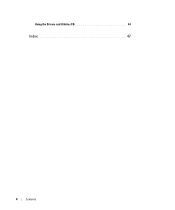Dell OptiPlex GX620 driver and firmware
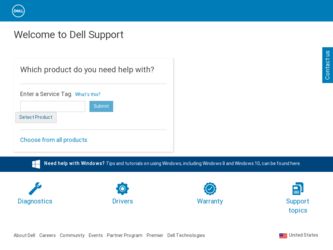
Related Dell OptiPlex GX620 Manual Pages
Download the free PDF manual for Dell OptiPlex GX620 and other Dell manuals at ManualOwl.com
Quick Reference Guide - Page 2
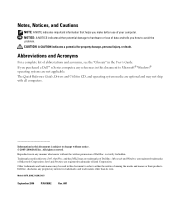
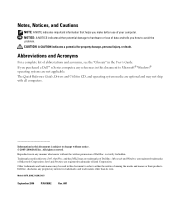
... Acronyms
For a complete list of abbreviations and acronyms, see the "Glossary" in the User's Guide. If you purchased a Dell™ n Series computer, any references in this document to Microsoft® Windows® operating systems are not applicable. The Quick Reference Guide, Drivers and Utilities CD, and operating system media are optional and may not ship with...
Quick Reference Guide - Page 3
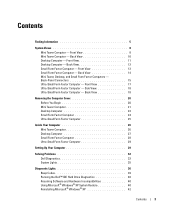
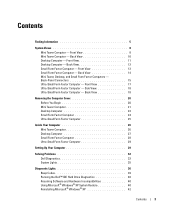
... 26 Mini Tower Computer 26 Desktop Computer 27 Small Form Factor Computer 28 Ultra-Small Form Factor Computer 29
Setting Up Your Computer 29
Solving Problems 32 Dell Diagnostics 32 System Lights 35
Diagnostic Lights 36 Beep Codes 39 Running the Dell™ IDE Hard Drive Diagnostics 40 Resolving Software and Hardware Incompatibilities 40 Using Microsoft® Windows® XP System...
Quick Reference Guide - Page 5
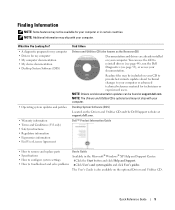
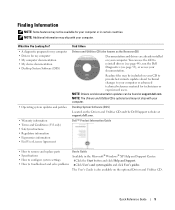
... updates can be found at support.dell.com. NOTE: The Drivers and Utilities CD is optional and may not ship with your computer.
Desktop System Software (DSS)
Located on the Drivers and Utilities CD and the Dell Support website at support.dell.com.
Dell™ Product Information Guide
• How to remove and replace parts • Specifications • How to configure system settings...
Quick Reference Guide - Page 6
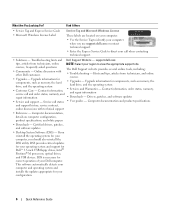
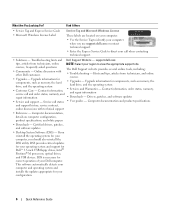
...provides critical updates for your operating system and support for Dell™ 3.5-inch USB floppy drives, Intel® Pentium® M processors, optical drives, and USB devices. DSS is necessary for correct operation of your Dell computer. This software automatically detects your computer and operating system and installs the updates appropriate for your configuration.
6
Quick Reference Guide
Quick Reference Guide - Page 7
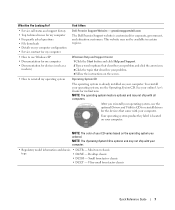
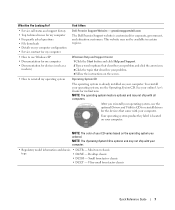
... asked questions • File downloads • Details on my computer configuration • Service contract for my computer • How to use Windows XP • Documentation for my computer • Documentation for devices (such as a
modem)
• How to reinstall my operating system
Find It Here
Dell Premier Support Website - premiersupport.dell.com The Dell Premier Support website...
Quick Reference Guide - Page 9
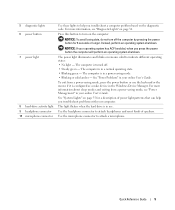
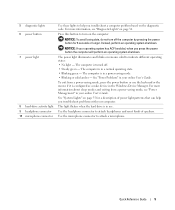
... as a wake device in the Windows Device Manager. For more information about sleep modes and exiting from a power-saving mode, see "Power Management" in your online User's Guide.
See "System Lights" on page 35 for a description of power light patterns that can help you troubleshoot problems with your computer.
This light flickers when the hard drive is in use...
Quick Reference Guide - Page 11
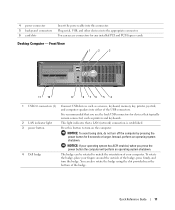
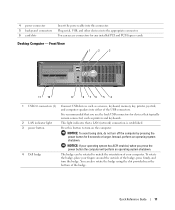
... connectors 6 card slots
Insert the power cable into this connector. Plug serial, USB, and other devices into the appropriate connector. You can access connectors for any installed PCI and PCI Express cards.
Desktop Computer - Front View
1
2
3
11 10
9
8 76 5 4
1 USB 2.0 connectors (2) Connect USB devices such as a mouse, keyboard, memory key, printer, joystick, and computer speakers into...
Quick Reference Guide - Page 12
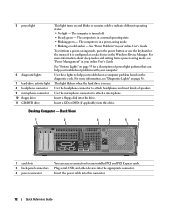
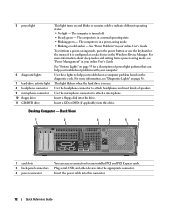
... a microphone.
Insert a floppy disk into this drive.
Insert a CD or DVD (if applicable) into this drive.
Desktop Computer - Back View
1
2
3
4
5
6
1 card slots 2 back-panel connectors 3 power connector
You can access connectors for any installed PCI and PCI Express cards. Plug serial, USB, and other devices into the appropriate connector. Insert the power cable into this connector.
12...
Quick Reference Guide - Page 14
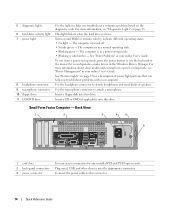
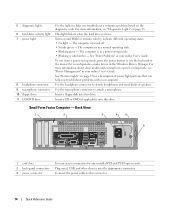
... a microphone.
Insert a floppy disk into this drive.
Insert a CD or DVD (if applicable) into this drive.
Small Form Factor Computer - Back View
1
2
3
4
5
6
1 card slots 2 back-panel connectors 3 power connector
You can access connectors for any installed PCI and PCI Express cards. Plug serial, USB, and other devices into the appropriate connector. Connect the power cable to this connector...
Quick Reference Guide - Page 30
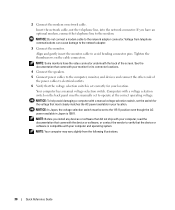
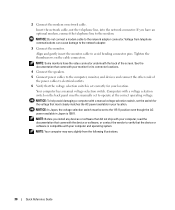
... avoid damaging a computer with a manual voltage-selection switch, set the switch for the voltage that most closely matches the AC power available in your location.
NOTICE: In Japan, the voltage selection switch must be set to the 115-V position even though the AC power available in Japan is 100 V.
NOTE: Before you install any devices or software that did...
Quick Reference Guide - Page 33
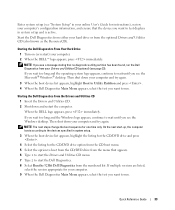
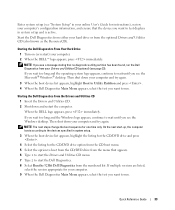
...'s Guide for instructions), review your computer's configuration information, and ensure that the device you want to test displays in system setup and is active. Start the Dell Diagnostics from either your hard drive or from the optional Drivers and Utilities CD (also known as the ResourceCD).
Starting the Dell Diagnostics From Your Hard Drive 1 Turn on (or restart) your computer. 2 When the DELL...
Quick Reference Guide - Page 34
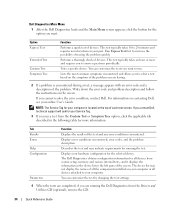
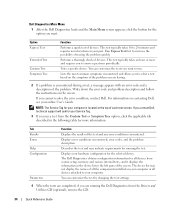
... for all devices from system setup, memory, and various internal tests, and it displays the information in the device list in the left pane of the screen. The device list may not display the names of all the components installed on your computer or all devices attached to your computer.
You can customize the test by changing the test settings.
4 When the...
Quick Reference Guide - Page 40
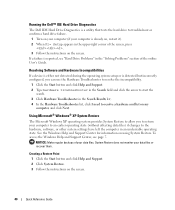
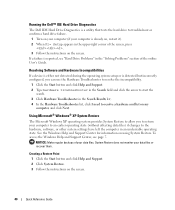
... on your computer (if your computer is already on, restart it). 2 When F2= Setup appears in the upper-right corner of the screen, press
. 3 Follow the instructions on the screen. If a failure is reported, see "Hard Drive Problems" in the "Solving Problems" section of the online User's Guide.
Resolving Software and Hardware Incompatibilities
If a device is either not...
Quick Reference Guide - Page 42
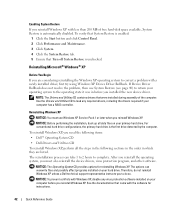
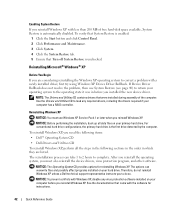
... state it was in before you installed the new device driver.
NOTE: The Drivers and Utilities CD contains drivers that were installed during assembly of the computer. Use the Drivers and Utilities CD to load any required drivers, including the drivers required if your computer has a RAID controller.
Reinstalling Windows XP
NOTICE: You must use Windows XP Service Pack 1 or later when you reinstall...
Quick Reference Guide - Page 43


... partition (recommended), and follow the
instructions on the screen. The Windows XP Setup screen appears, and the operating system begins to copy files and install the devices. The computer automatically restarts multiple times.
NOTE: The time required to complete the setup depends on the size of the hard drive and the speed of your computer.
NOTICE: Do not press any...
Quick Reference Guide - Page 44
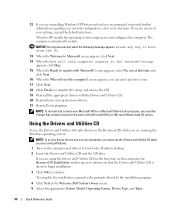
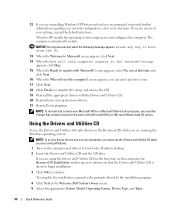
... access device drivers and user documentation, you must use the Drivers and Utilities CD while you are running Windows. 1 Turn on the computer and allow it to boot to the Windows desktop. 2 Insert the Drivers and Utilities CD into the CD drive. If you are using the Drivers and Utilities CD for the first time on this computer, the ResourceCD Installation window opens...
Quick Reference Guide - Page 45
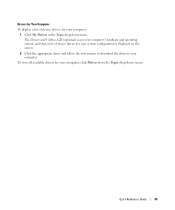
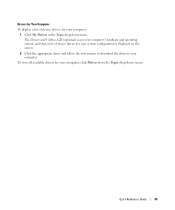
... Drivers and Utilities CD (optional) scans your computer's hardware and operating system, and then a list of device drivers for your system configuration is displayed on the screen.
2 Click the appropriate driver and follow the instructions to download the driver to your computer.
To view all available drivers for your computer, click Drivers from the Topic drop-down menu.
Quick Reference Guide...
Quick Reference Guide - Page 47
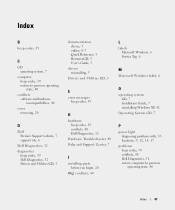
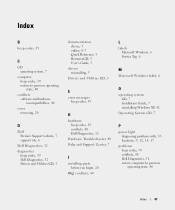
... CD, 5
documentation device, 5 online, 6-7 Quick Reference, 5 ResourceCD, 5 User's Guide, 5
drivers reinstalling, 5
Drivers and Utilities CD, 5
L
labels Microsoft Windows, 6 Service Tag, 6
M
Microsoft Windows label, 6
E
error messages beep codes, 39
H
hardware beep codes, 39 conflicts, 40 Dell Diagnostics, 32
Hardware Troubleshooter, 40 Help and Support Center, 7
I
installing parts before you...
Quick Reference Guide - Page 48
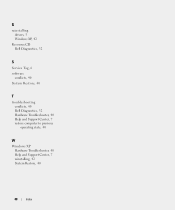
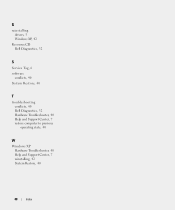
R
reinstalling drivers, 5 Windows XP, 42
ResourceCD Dell Diagnostics, 32
S
Service Tag, 6 software
conflicts, 40 System Restore, 40
T
troubleshooting conflicts, 40 Dell Diagnostics, 32 Hardware Troubleshooter, 40 Help and Support Center, 7 restore computer to previous operating state, 40
W
Windows XP Hardware Troubleshooter, 40 Help and Support Center, 7 reinstalling, 42 System Restore, 40
48
...