Dell OptiPlex Gs driver and firmware
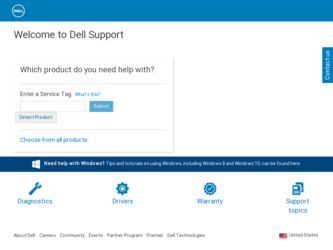
Related Dell OptiPlex Gs Manual Pages
Download the free PDF manual for Dell OptiPlex Gs and other Dell manuals at ManualOwl.com
Reference and Installation Guide (.pdf) - Page 7
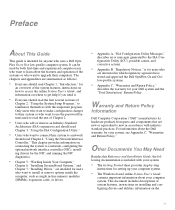
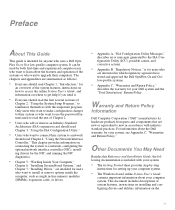
... optional network interface controller (NIC), installing drivers for the NIC, and running the NIC diagnostics.
• Chapter 5, "Working Inside Your Computer,"
Chapter 6, "Installing System Board Options," and Chapter 7, "Installing Drives," are intended for users who want to install or remove options inside the computer, such as single in-line memory modules (SIMMs), expansion cards, or drives...
Reference and Installation Guide (.pdf) - Page 8
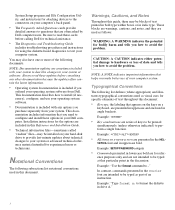
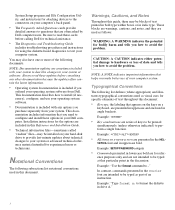
... documentation includes information that you need to configure and install these options in your Dell computer. Installation instructions for the options are included in this Reference and Installation Guide.
• Technical information files-sometimes called
"readme" files-may be installed on your hard-disk drive to provide last-minute updates about technical changes to your system or advanced...
Reference and Installation Guide (.pdf) - Page 16
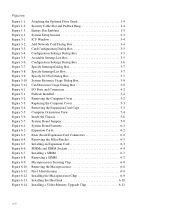
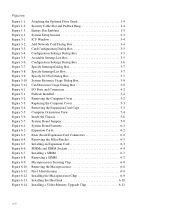
... and Padlock Ring 1-4 Energy Star Emblem 1-5 System Setup Screens 2-3 ICU Window 3-4 Add Network Card Dialog Box 3-4 Card Configuration Dialog Box 3-5 Configuration Settings Dialog Box 3-5 Available Settings List Box 3-5 Configuration Settings Dialog Box 3-6 Specify Interrupt Dialog Box 3-7 Specify Interrupt List Box 3-7 Specify I/O Port Dialog Box 3-7 System Resource Usage Dialog Box...
Reference and Installation Guide (.pdf) - Page 19
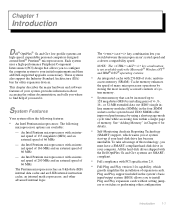
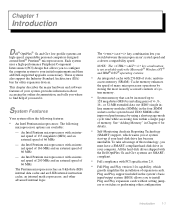
...-compliant hard-disk drive in your computer. All the hard-disk drives shipped with the Dell OptiPlex Gs and Gs+ systems are SMARTcompliant.
• Full compliance with PCI specification 2.0.
• Full Plug and Play version 1.0a capability, which
greatly simplifies the installation of expansion cards. Plug and Play support included in the system's basic input/output system (BIOS) allows you...
Reference and Installation Guide (.pdf) - Page 20
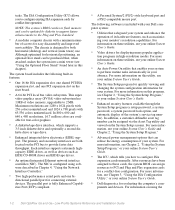
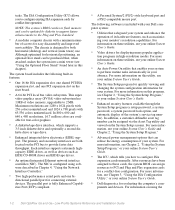
... the PCI bus to provide faster data throughput. Each interface supports extremely highcapacity EIDE drives, as well as devices such as EIDE CD-ROM drives and EIDE tape drives.
• An optional integrated Ethernet network interface
controller (NIC). The NIC is configured using software described in Chapter 4, "Using the Network Interface Controller."
• Two high-performance serial ports and...
Reference and Installation Guide (.pdf) - Page 21
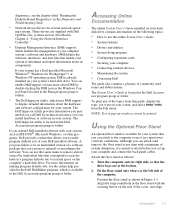
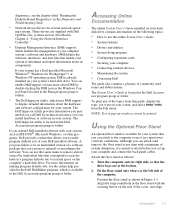
..." in the Diagnostics and Troubleshooting Guide.
• Network device drivers for several network operat-
ing systems. These drivers are supplied with Dell OptiPlex Gs+ systems and are described in Chapter 4, "Using the Network Interface Controller."
• Desktop Management Interface (DMI) support,
which enables the management of your computer system's software and hardware. DMI defines the...
Reference and Installation Guide (.pdf) - Page 32


... is disabled.
In low-power mode, the disks inside the drive stop spinning. They remain idle until the next drive access, which causes them to start spinning again. (Because the disks take a few seconds to regain full speed, you may notice a slight delay when you next access the hard-disk drive.)
2-8 Dell OptiPlex Gs and Gs+ Low-Profile Systems Reference and Installation Guide
Reference and Installation Guide (.pdf) - Page 34
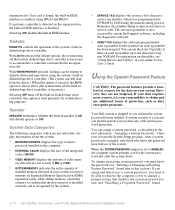
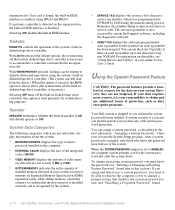
... that the new memory is installed correctly and is recognized by the system.
• SERVICE TAG displays the system's five-character
service tag number, which was programmed into NVRAM by Dell during the manufacturing process. Reference this number during technical assistance or service calls. The service tag number is also accessed by certain Dell support software, including the diagnostics...
Reference and Installation Guide (.pdf) - Page 39
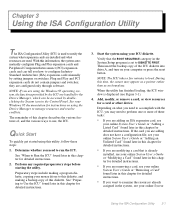
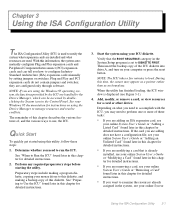
... configure IndustryStandard Architecture (ISA) expansion cards manually by setting jumpers or switches. Plug and Play and PCI expansion cards do not contain jumpers and switches; they are configured only through software.
NOTE: If you are using the Windows 95 operating system, the functions provided by the ICU are handled by the Device Manager, which can be accessed by...
Reference and Installation Guide (.pdf) - Page 41
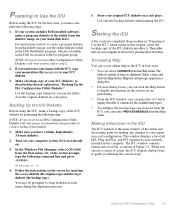
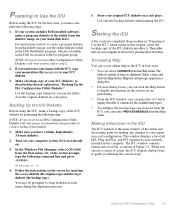
... includes Dell-installed software, make a program diskette of the utility from the diskette image on your hard-disk drive.
For instructions on ...window is the main window of the utility and the starting point for making any changes to your expansion-card configuration. This window displays a list of all ISA, Plug and Play, and PCI expansion cards currently installed in the computer. The ICU window...
Reference and Installation Guide (.pdf) - Page 46
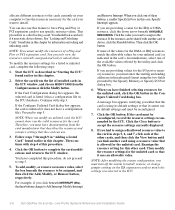
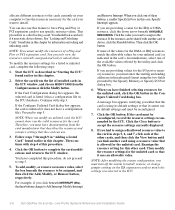
... other card. Then modify the resource settings for the unlisted card so that it uses an allowable value.
NOTE: After modifying the system configuration, you must turn off the system to install, remove, or change jumper settings on the ISA expansion cards to match the settings you selected in the ICU.
3-8 Dell OptiPlex Gs and Gs+ Low-Profile Systems Reference and Installation Guide
Reference and Installation Guide (.pdf) - Page 48
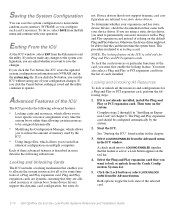
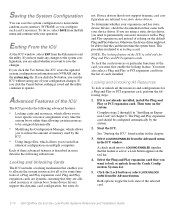
... the tool bar.
4. Select the Plug and Play expansion card that you want to lock or unlock from the Cards Configured in System list.
5. Click the Lock button or select LOCK/UNLOCK CARD from the Advanced menu.
Both options toggle the lock state of the selected card.
3-10 Dell OptiPlex Gs and Gs+ Low-Profile Systems Reference and Installation Guide
Reference and Installation Guide (.pdf) - Page 49
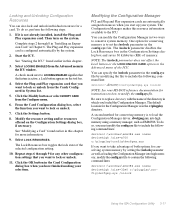
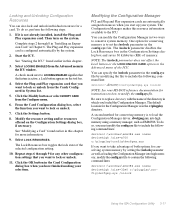
...not already installed, install the Plug and Play expansion card. Then turn on the system.
Complete steps 2 through 8 in "Installing an Expansion Card" in Chapter 6. The Plug and Play expansion card is configured... memory by setting the /nolock parameter as well as loading the Configuration Manager into high memory, modify the config.sys file to contain the following command lines:
device=c:\windows\...
Reference and Installation Guide (.pdf) - Page 52
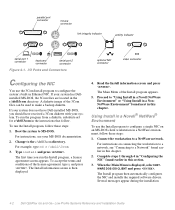
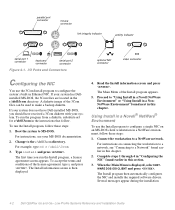
... to a Network" found earlier in this chapter.
2. Complete steps 1 through 4 in "Configuring the NIC" found earlier in this section.
3. When the Main Menu is displayed, select NETWARE DOS ODI CLIENT and press .
The Install program then automatically configures the NIC and installs the required software drivers. Several messages appear during the installation
4-2 Dell OptiPlex Gs and Gs+ Low...
Reference and Installation Guide (.pdf) - Page 53
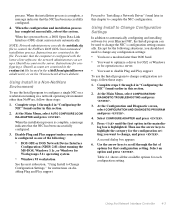
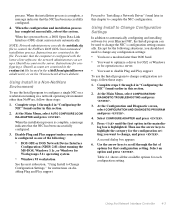
... Settings," for instructions on disabling Plug and Play support.
Proceed to "Installing a Network Driver" found later in this chapter to complete the NIC configuration.
Using Install to Change Configuration Settings
In addition to automatically configuring and installing software for your Ethernet NIC, the Install program can be used to change the NIC's configuration settings manually...
Reference and Installation Guide (.pdf) - Page 54
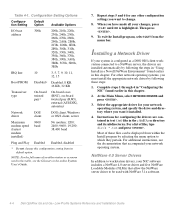
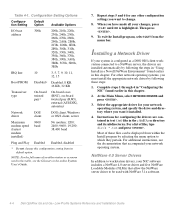
..., see the documentation that accompanied your network operating system.
NetWare 4.0 Server Drivers
In addition to workstation drivers, your NIC software includes a NetWare 4.0 server driver and five NetWare Loadable Modules (NLMs) that allow the NetWare server driver to be used with NetWare 3.1x software.
4-4 Dell OptiPlex Gs and Gs+ Low-Profile Systems Reference and Installation Guide
Reference and Installation Guide (.pdf) - Page 55
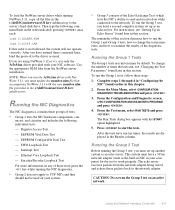
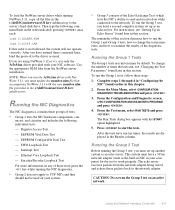
To load the NetWare server driver while running NetWare 3.11, copy all the files in the c:\dell\3Com\netwware\311srv subdirectory to the server's hard-disk drive. Then type the following command lines in the order indicated, pressing after each:
load C:LSLEHN.NLM
load C:3C5X9.LAN
If this order is not followed, the system will not operate correctly. After you...
Reference and Installation Guide (.pdf) - Page 86
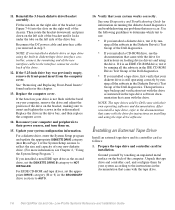
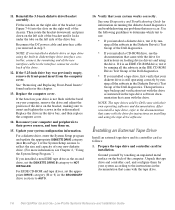
...an external tape drive and its controller card as follows:
1. Prepare the tape drive and controller card for installation.
Ground yourself by touching an unpainted metal surface on the back of the computer. Unpack the tape drive and controller card, and configure them for your system according to the instructions in the documentation that came with the tape drive.
7-6 Dell OptiPlex Gs and Gs+ Low...
Reference and Installation Guide (.pdf) - Page 87
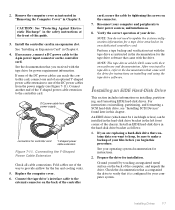
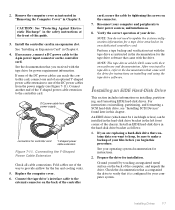
... not need to update the system configuration information for a tape drive attached to its own dedicated controller card.
Perform a tape backup and verification test with the tape drive as instructed in the documentation for the tape drive software that came with the drive.
NOTE: The tape drives sold by Dell come with their own software and documentation. After you install a tape drive, refer to...
Reference and Installation Guide (.pdf) - Page 93
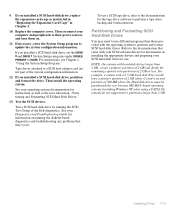
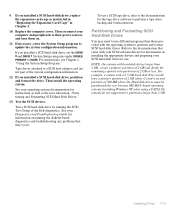
... peripherals to their power sources, and turn them on.
11. If necessary, enter the System Setup program to update the system configuration information.
If you installed a SCSI hard-disk drive, set the DRIVE 0 and DRIVE 1 System Setup categories under DRIVES: PRIMARY to NONE. For instructions, see Chapter 2, "Using the System Setup Program."
Tape drives attached to a SCSI host adapter card are not...

