Dell OptiPlex SX280 driver and firmware
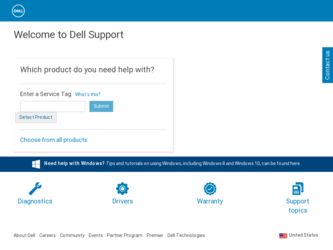
Related Dell OptiPlex SX280 Manual Pages
Download the free PDF manual for Dell OptiPlex SX280 and other Dell manuals at ManualOwl.com
Quick Reference Guide - Page 2
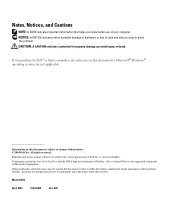
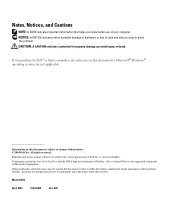
... computer, any references in this document to Microsoft® Windows® operating systems are not applicable.
Information in this document is subject to change without notice. © 2004 Dell Inc. All rights reserved.
Reproduction in any manner whatsoever without the written permission of Dell Inc. is strictly forbidden.
Trademarks used in this text: Dell, OptiPlex, and...
Quick Reference Guide - Page 3
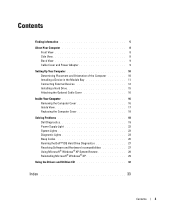
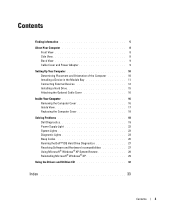
...View 9 Cable Cover and Power Adapter 9
Setting Up Your Computer 10 Determining Placement and Orientation of the Computer 10 Installing a Device in the Module Bay 11 Connecting External Devices 12 Installing a Hard Drive 15 Attaching the Optional Cable Cover 16
Inside Your Computer 16 Removing the Computer Cover 16 Inside View 17 Replacing the Computer Cover 18
Solving Problems 18 Dell...
Quick Reference Guide - Page 5
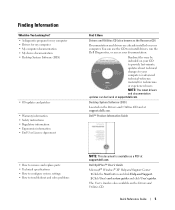
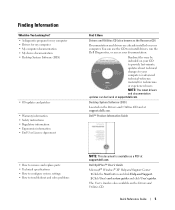
... at support.dell.com.
Desktop System Software (DSS)
Located on the Drivers and Utilities CD and at support.dell.com.
Dell™ Product Information Guide
• How to remove and replace parts • Technical specifications • How to configure system settings • How to troubleshoot and solve problems
NOTE: This document is available as a PDF at support.dell.com.
Dell OptiPlex™...
Quick Reference Guide - Page 6
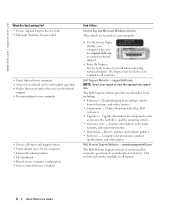
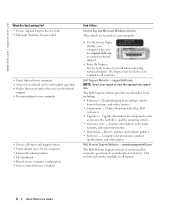
...8226; Upgrades - Upgrade information for components, such
as memory, the hard drive, and the operating system • Customer Care - Contact information, order status,
warranty, and repair information • Downloads - Drivers, patches, and software updates • Reference - Computer documentation, product
specifications, and white papers
Dell Premier Support Website - premiersupport.dell.com...
Quick Reference Guide - Page 7
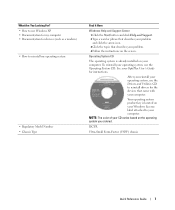
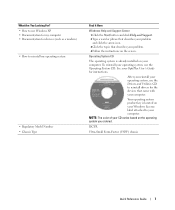
... system is already installed on your computer. To reinstall your operating system, use the Operating System CD. See your OptiPlex User's Guide for instructions.
After you reinstall your operating system, use the Drivers and Utilities CD to reinstall drivers for the devices that came with your computer.
Your operating system product key is located on your Windows License label attached...
Quick Reference Guide - Page 10
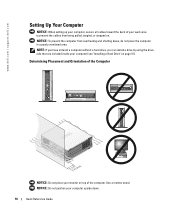
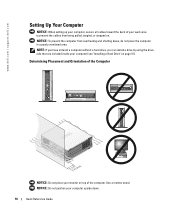
... | support.dell.com
Setting Up Your Computer
NOTICE: When setting up your computer, secure all cables toward the back of your work area to prevent the cables from being pulled, tangled, or stepped on. NOTICE: To prevent the computer from overheating and shutting down, do not place the computer in a poorly ventilated area. NOTE: If you have ordered a computer without a hard drive...
Quick Reference Guide - Page 11
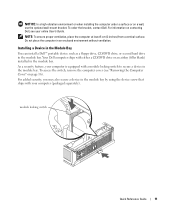
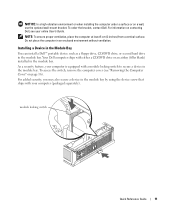
... Guide. NOTE: To ensure proper ventilation, place the computer at least 5 cm (2 inches) from a vertical surface. Do not place the computer in an enclosed environment without ventilation.
Installing a Device in the Module Bay
You can install a Dell™ portable device such as a floppy drive, CD/DVD drive, or second hard drive in the module bay. Your Dell computer ships with either a CD/DVD drive...
Quick Reference Guide - Page 13
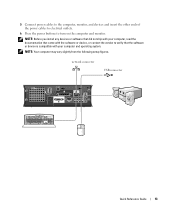
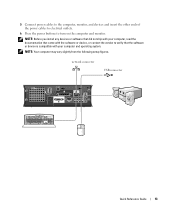
....
NOTE: Before you install any devices or software that did not ship with your computer, read the documentation that came with the software or device, or contact the vendor to verify that the software or device is compatible with your computer and operating system.
NOTE: Your computer may vary slightly from the following setup figures.
network connector
USB connector
Quick Reference Guide
13
Quick Reference Guide - Page 15
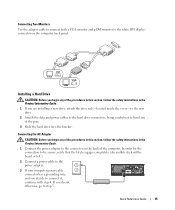
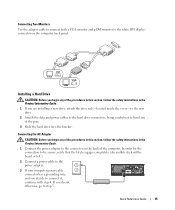
Connecting Two Monitors
Use the adapter cable to connect both a VGA monitor and a DVI monitor to the white DVI displayconnector on the computer back panel.
Installing a Hard Drive
CAUTION: Before you begin any of the procedures in this section, follow the safety instructions in the Product Information Guide.
1 If you are installing a new drive, attach the drive rails-located inside the cover-to ...
Quick Reference Guide - Page 19
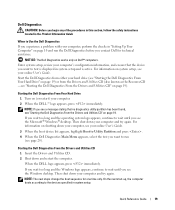
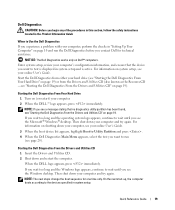
... on Dell™ computers. Enter system setup, review your computer's configuration information, and ensure that the device you want to test is displayed in system setup and is active. For information on system setup, see your online User's Guide. Start the Dell Diagnostics from either your hard drive (see "Starting the Dell Diagnostics From Your Hard Drive" on page 19) or from the Drivers...
Quick Reference Guide - Page 21
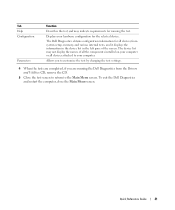
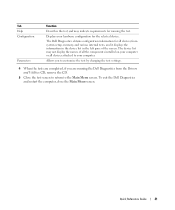
... for all devices from system setup, memory, and various internal tests, and it displays the information in the device list in the left pane of the screen. The device list may not display the names of all the components installed on your computer or all devices attached to your computer.
Allows you to customize the test by changing the test settings.
4 When...
Quick Reference Guide - Page 23
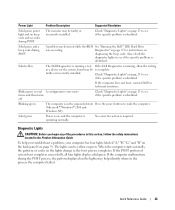
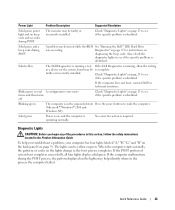
... is running, allow the testing
or a device on the system board may be to complete.
faulty or incorrectly installed.
Check "Diagnostic Lights" on page 23 to see
if the specific problem is identified.
If the computer does not boot, contact Dell for technical assistance.
Blinks green several A configuration error exists. times and then turns off
Check...
Quick Reference Guide - Page 27
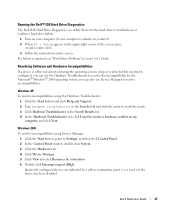
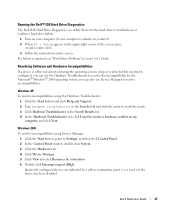
... hard drive to troubleshoot or confirm a hard drive failure.
1 Turn on your computer (if your computer is already on, restart it). 2 When F2 = Setup appears in the upper-right corner of the screen, press
. 3 Follow the instructions on the screen. If a failure is reported, see "Hard Drive Problems" in your User's Guide.
Resolving Software and Hardware Incompatibilities
If a device is...
Quick Reference Guide - Page 28
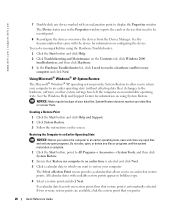
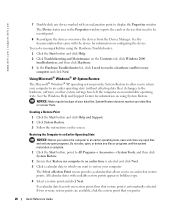
www.dell.com | support.dell.com
7 Double-click any device marked with an exclamation point to display the Properties window. The Device status area in the Properties window reports the cards or devices that need to be reconfigured.
8 Reconfigure the devices or remove the devices from the Device Manager. See the documentation that came with the device for information on configuring the device.
To ...
Quick Reference Guide - Page 29
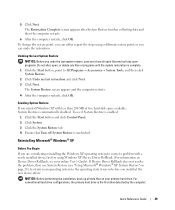
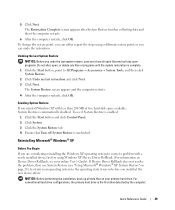
...; Windows® XP System Restore" on page 28) to return your operating system to the operating state it was in before you installed the new device driver.
NOTICE: Before performing the installation, back up all data files on your primary hard drive. For conventional hard drive configurations, the primary hard drive is the first drive detected by the computer.
Quick...
Quick Reference Guide - Page 30
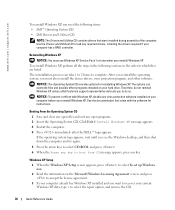
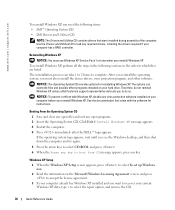
...System CD • Dell Drivers and Utilities CD
NOTE: The Drivers and Utilities CD contains drivers that were installed during assembly of the computer. Use the Drivers and Utilities CD to load any required drivers, including the drivers required if your computer has a RAID controller.
Reinstalling Windows XP
NOTICE: You must use Windows XP Service Pack 1 or later when you reinstall Windows XP. To...
Quick Reference Guide - Page 31
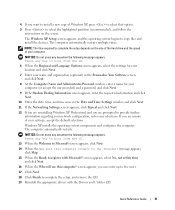
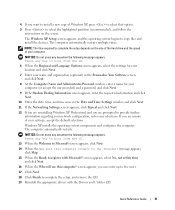
... partition (recommended), and follow the instructions on the screen.
The Windows XP Setup screen appears, and the operating system begins to copy files and install the devices. The computer automatically restarts multiple times.
NOTE: The time required to complete the setup depends on the size of the hard drive and the speed of your computer.
NOTICE: Do not press any...
Quick Reference Guide - Page 32
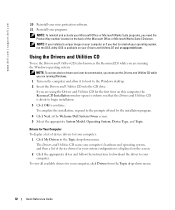
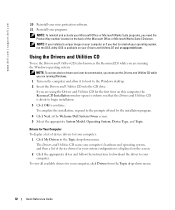
... access device drivers and user documentation, you must use the Drivers and Utilities CD while you are running Windows. 1 Turn on the computer and allow it to boot to the Windows desktop. 2 Insert the Drivers and Utilities CD into the CD drive. If you are using the Drivers and Utilities CD for the first time on this computer, the ResourceCD Installation window opens...
Quick Reference Guide - Page 33
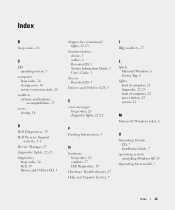
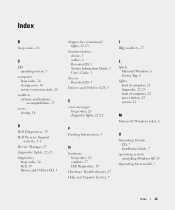
...'s Guide, 5
drivers ResourceCD, 5
Drivers and Utilities CD, 5
E
error messages beep codes, 26 diagnostic lights, 22-23
F
Finding Information, 5
H
hardware beep codes, 26 conflicts, 27 Dell Diagnostics, 19
Hardware Troubleshooter, 27 Help and Support Center, 7
I
IRQ conflicts, 27
L
labels Microsoft Windows, 6 Service Tag, 6
lights back of computer, 23 diagnostic, 22-23 front of computer, 22 power...
Quick Reference Guide - Page 34
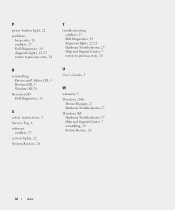
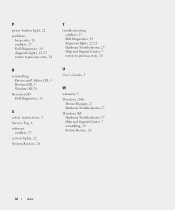
... CD, 5 ResourceCD, 5 Windows XP, 29
ResourceCD Dell Diagnostics, 19
S
safety instructions, 5 Service Tag, 6 software
conflicts, 27 system lights, 22 System Restore, 28
T
troubleshooting conflicts, 27 Dell Diagnostics, 19 diagnostic lights, 22-23 Hardware Troubleshooter, 27 Help and Support Center, 7 restore to previous state, 28
U
User's Guide, 5
W
warranty, 5 Windows 2000
Device Manager, 27...

