Dell OptiPlex XE2 driver and firmware
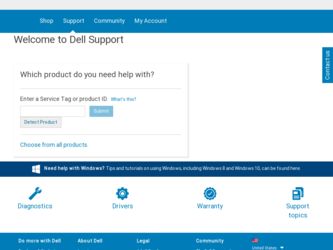
Related Dell OptiPlex XE2 Manual Pages
Download the free PDF manual for Dell OptiPlex XE2 and other Dell manuals at ManualOwl.com
Dell OptiPlex XE2 Series Setup And Features Information - Page 6
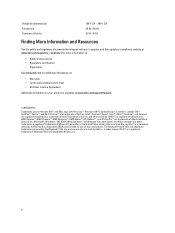
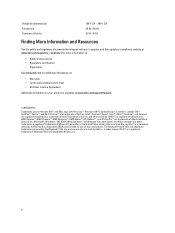
...www.dell.com/support/manuals
© 2013 Dell Inc. Trademarks used in this text: Dell™, the DELL logo, Dell Precision™, Precision ON™,ExpressCharge™, Latitude™, Latitude ON™, OptiPlex&#...™ are trademarks of Advanced Micro Devices, Inc. Microsoft®, Windows®, MS-DOS®, Windows Vista®, the Windows Vista start button, and Office Outlook®...
Owner's Manual - Mini Tower - Page 2
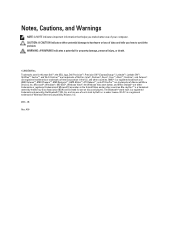
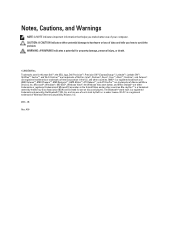
...™ are trademarks of Advanced Micro Devices, Inc. Microsoft®, Windows®, MS-DOS®, Windows Vista®, the Windows Vista start button, and Office Outlook®...players. The Bluetooth® word mark is a registered trademark and owned by the Bluetooth® SIG, Inc. and any use of such mark by Dell Inc. is under license. Wi-Fi® is a registered trademark of Wireless Ethernet...
Owner's Manual - Mini Tower - Page 3
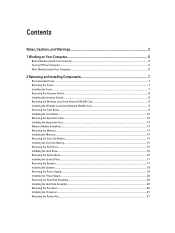
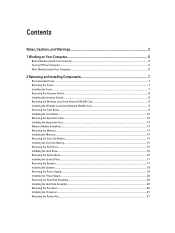
... Area Network (WLAN) Card 8 Installing the Wireless Local Area Network (WLAN) Card 9 Removing the Front Bezel...9 Installing the Front Bezel...10 Removing the Expansion Card...10 Installing the Expansion Card...13 Memory Module Guidelines...13 Removing the Memory...13 Installing the Memory...14 Removing the Coin-Cell Battery...14 Installing the Coin-Cell Battery...15 Removing the Hard Drive...15...
Owner's Manual - Mini Tower - Page 4
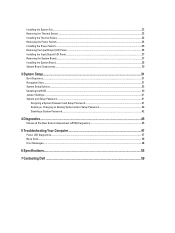
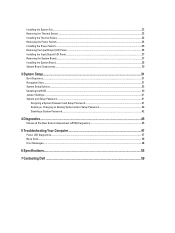
... the Power Switch...24 Installing the Power Switch...25 Removing the Input/Output (I/O) Panel...26 Installing the Input/Output (I/O) Panel...27 Removing the System Board...27 Installing the System Board...28 System Board Components...29
3 System Setup...31
Boot Sequence...31 Navigation Keys...31 System Setup Options...32 Updating the BIOS ...40 Jumper Settings...41 System and Setup Password...41...
Owner's Manual - Mini Tower - Page 5
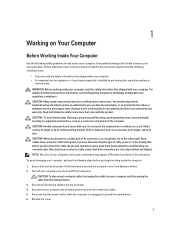
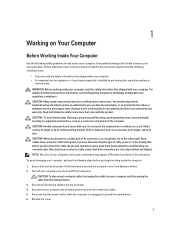
... Off Your Computer).
CAUTION: To disconnect a network cable, first unplug the cable from your computer and then unplug the cable from the network device. 3. Disconnect all network cables from the computer. 4. Disconnect your computer and all attached devices from their electrical outlets. 5. Press and hold the power button while the computer is unplugged to ground the system board. 6. Remove the...
Owner's Manual - Mini Tower - Page 6
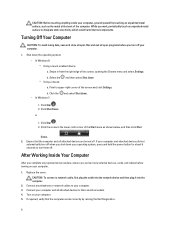
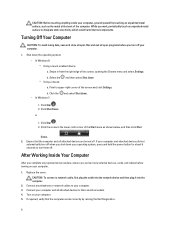
... system, press and hold the power button for about 6 seconds to turn them off.
After Working Inside Your Computer
After you complete any replacement procedure, ensure you connect any external devices, cards, and cables before turning on your computer.
1. Replace the cover. CAUTION: To connect a network cable, first plug the cable into the network device and then plug it into the...
Owner's Manual - Mini Tower - Page 7
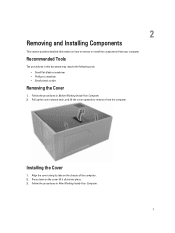
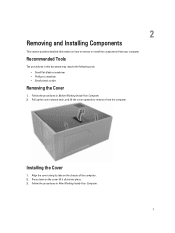
... flat-blade screwdriver • Phillips screwdriver • Small plastic scribe
Removing the Cover
1. Follow the procedures in Before Working Inside Your Computer. 2. Pull up the cover release latch, and lift the cover upwards to remove it from the computer.
Installing the Cover
1. Align the cover along its tabs on the chassis of the...
Owner's Manual - Mini Tower - Page 8
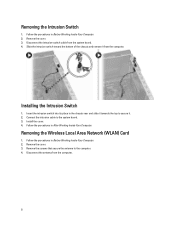
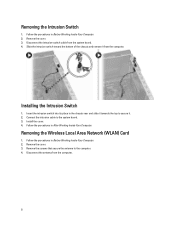
... and slide it towards the top to secure it. 2. Connect the intrusion cable to the system board. 3. Install the cover. 4. Follow the procedures in After Working Inside Your Computer.
Removing the Wireless Local Area Network (WLAN) Card
1. Follow the procedures in Before Working Inside Your Computer. 2. Remove the cover. 3. Remove the screws that secure the antenna to the...
Owner's Manual - Mini Tower - Page 9
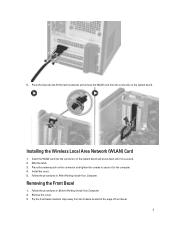
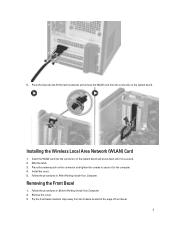
... the connector on the system board.
Installing the Wireless Local Area Network (WLAN) Card
1. Insert the WLAN card into the connector on the system board and press down until it is secured. 2. Affix the latch. 3. Place the antenna puck on the connector and tighten the screws to secure it to the computer. 4. Install the cover. 5. Follow the procedures in...
Owner's Manual - Mini Tower - Page 10
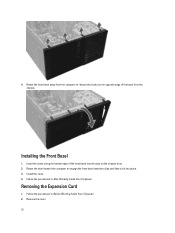
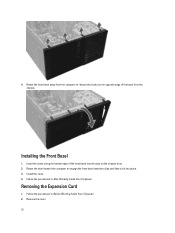
... edge of the front bezel into the slots on the chassis front. 2. Rotate the bezel toward the computer to engage the front-bezel retention clips until they click into place. 3. Install the cover. 4. Follow the procedures in After Working Inside Your Computer.
Removing the Expansion Card
1. Follow the procedures in Before Working Inside Your...
Owner's Manual - Mini Tower - Page 13
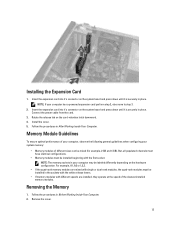
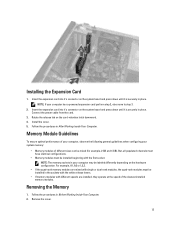
... move to step 3.
2. Insert the expansion card into it's connector on the system board and press down until it is securely in place. Connect the power cable from the card.
3. Rotate the release tab on the card-retention latch downward. 4. Install the cover. 5. Follow the procedures in After Working Inside Your Computer.
Memory Module Guidelines
To ensure optimal performance...
Owner's Manual - Mini Tower - Page 36


... limits the maximum value the processor Standard CPUID Function will support
• Enable CPUID Limit
NOTE: Some Operating system will not complete installation when the maximum CPUID Function is greater than 3
Allows you to enable or disable Intel TurboBoost mode of the processor.
• Disabled - Does not allow the TurboBoost driver to increase the performance...
Owner's Manual - Mini Tower - Page 41
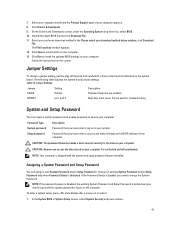
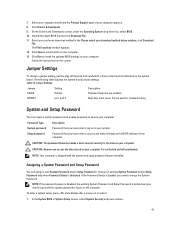
... Download window appears. 12. Click Save to save the file on your computer. 13. Click Run to install the updated BIOS settings on your computer. Follow the instructions on the screen.
Jumper Settings
To change a jumper setting, pull the plug off its pin(s) and carefully fit it down onto the pin(s) indicated on the system
board. The following table displays the system board jumper settings...
Owner's Manual - Mini Tower - Page 48
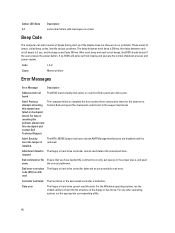
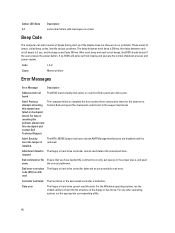
... and power system.
Code Cause
1-3-2 Memory failure
Error Messages
Error Message
Description
Address mark not found
The BIOS found a faulty disk sector or could not find a particular disk sector.
Alert! Previous attempts at booting this system have failed at checkpoint [nnnn]. For help in resolving this problem, please note this checkpoint and contact Dell Technical Support.
The computer...
Owner's Manual - Mini Tower - Page 49
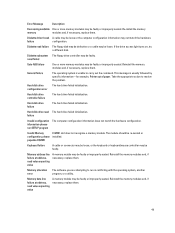
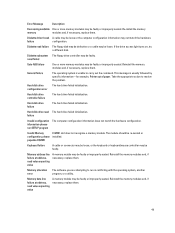
...Re-install the memory
memory
modules and, if necessary, replace them.
Diskette drive 0 seek A cable may be loose or the computer configuration information may not match the hardware
failure
configuration.
Diskette read failure The floppy disk may be defective or a cable may be loose. If the drive access light turns on, try a different disk.
Diskette subsystem The floppy drive controller may...
Owner's Manual - Small Form Factor - Page 4
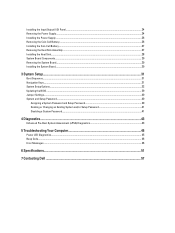
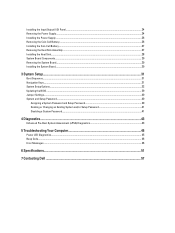
...32 Updating the BIOS ...39 Jumper Settings...40 System and Setup Password...40
Assigning a System Password and Setup Password 40 Deleting or Changing an Existing System and/or Setup Password 41 Disabling a System Password...41
4 Diagnostics...43
Enhanced Pre-Boot System Assessment (ePSA) Diagnostics 43
5 Troubleshooting Your Computer 45
Power LED Diagnostics...45 Beep Code...46 Error Messages...
Owner's Manual - Small Form Factor - Page 39
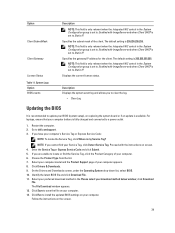
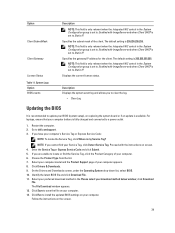
... the log.
• Clear Log
Updating the BIOS
It is recommended to update your BIOS (system setup), on replacing the system board or if an update is available. For laptops, ensure that your computer battery is fully charged and connected to a power outlet
1. Restart the computer. 2. Go to dell.com/support. 3. If you have your computer's Service Tag or Express Service Code:
NOTE: To locate the...
Owner's Manual - Small Form Factor - Page 41
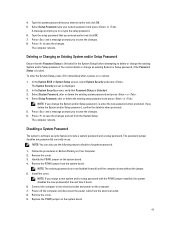
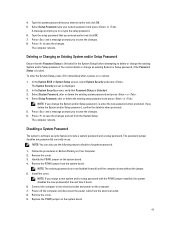
...: If you assign a new system and/or setup password with the PSWD jumper installed, the system disables the new password(s) the next time it boots. 6. Connect the computer to the electrical outlet and power-on the computer. 7. Power-off the computer and disconnect the power cable from the electrical outlet. 8. Remove the cover. 9. Replace the PSWD jumper on the system board.
41
Owner's Manual - Small Form Factor - Page 46
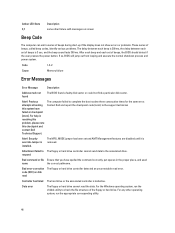
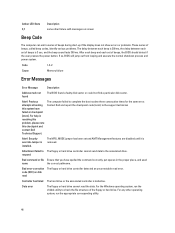
... and power system.
Code Cause
1-3-2 Memory failure
Error Messages
Error Message
Description
Address mark not found
The BIOS found a faulty disk sector or could not find a particular disk sector.
Alert! Previous attempts at booting this system have failed at checkpoint [nnnn]. For help in resolving this problem, please note this checkpoint and contact Dell Technical Support.
The computer...
Owner's Manual - Small Form Factor - Page 47
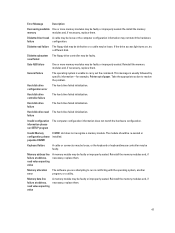
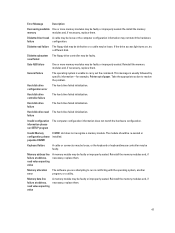
...Re-install the memory
memory
modules and, if necessary, replace them.
Diskette drive 0 seek A cable may be loose or the computer configuration information may not match the hardware
failure
configuration.
Diskette read failure The floppy disk may be defective or a cable may be loose. If the drive access light turns on, try a different disk.
Diskette subsystem The floppy drive controller may...

