Dell P513w All In One Photo Printer driver and firmware
Drivers and firmware downloads for this Dell item

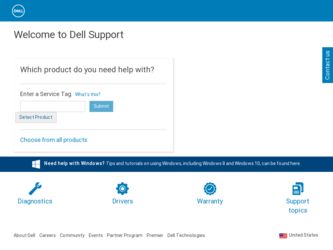
Related Dell P513w All In One Photo Printer Manual Pages
Download the free PDF manual for Dell P513w All In One Photo Printer and other Dell manuals at ManualOwl.com
User's Guide - Page 2
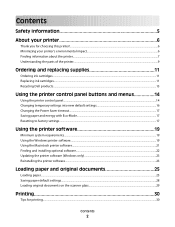
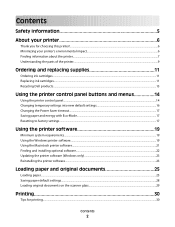
... the Power Saver timeout...17 Saving paper and energy with Eco-Mode...17 Resetting to factory settings...17
Using the printer software 19
Minimum system requirements...19 Using the Windows printer software...19 Using the Macintosh printer software...21 Finding and installing optional software...22 Updating the printer software (Windows only)...23 Reinstalling the printer software...23
Loading...
User's Guide - Page 8
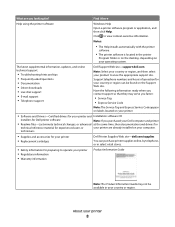
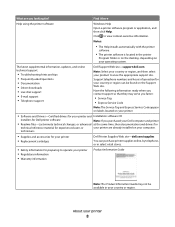
...8226; The Help installs automatically with the printer
software.
• The printer software is located in the printer
Program folder or on the desktop, depending on your operating system.
The latest supplemental information, updates, and online technical support:
• Troubleshooting hints and tips • Frequently asked questions • Documentation • Driver downloads • Live...
User's Guide - Page 19
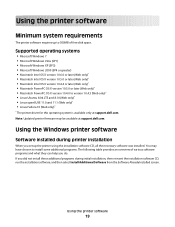
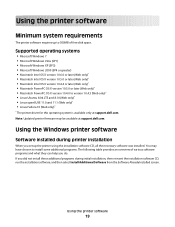
...8226; Linux Fedora 10 (Web only)*
* The printer driver for this operating system is available only at support.dell.com. Note: Updated printer firmware may be available at support.dell.com.
Using the Windows printer software
Software installed during printer installation
When you set up the printer using the installation software CD, all the necessary software was installed. You may have chosen to...
User's Guide - Page 22
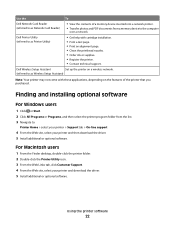
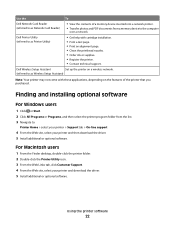
...or supplies. • Register the printer. • Contact technical support.
Dell Wireless Setup Assistant
Set up the printer on a wireless network.
(referred to as Wireless Setup Assistant)
Note: Your printer may not come with these applications, depending on the features of the printer that you purchased.
Finding and installing optional software
For Windows users
1 Click or Start. 2 Click...
User's Guide - Page 23
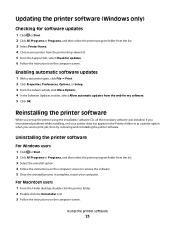
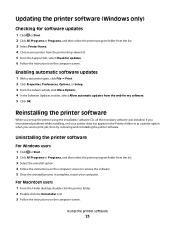
..., Options, or Setup. 3 From the Advanced tab, click More Options. 4 In the Software Updates section, select Allow automatic updates from the web for my software. 5 Click OK.
Reinstalling the printer software
When you set up the printer using the installation software CD, all the necessary software was installed. If you encountered problems while installing, or if your printer does not appear...
User's Guide - Page 24
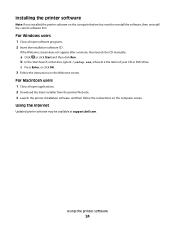
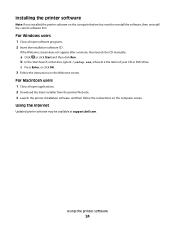
... CD or DVD drive. c Press Enter, or click OK. 3 Follow the instructions on the Welcome screen.
For Macintosh users
1 Close all open applications. 2 Download the latest installer from the printer Web site. 3 Launch the printer installation software, and then follow the instructions on the computer screen.
Using the Internet
Updated printer software may be available at support.dell.com.
Using the...
User's Guide - Page 44
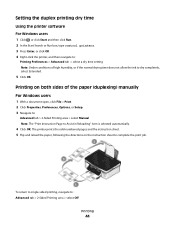
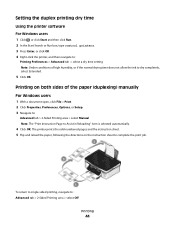
... printing dry time
Using the printer software
For Windows users 1 Click , or click Start and then click Run. 2 In the Start Search or Run box, type control printers. 3 Press Enter, or click OK. 4 Right-click the printer, and then navigate to:
Printing Preferences > Advanced tab > select a dry time setting Note: Under conditions of high humidity, or if...
User's Guide - Page 57
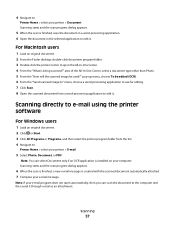
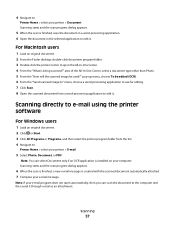
... the printer software
For Windows users
1 Load an original document. 2 Click or Start. 3 Click All Programs or Programs, and then select the printer program folder from the list. 4 Navigate to:
Printer Home > select your printer > E-mail
5 Select Photo, Document, or PDF.
Note: You can select Document only if an OCR application is installed on your computer. Scanning starts and the scan progress...
User's Guide - Page 59
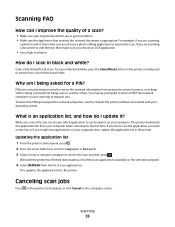
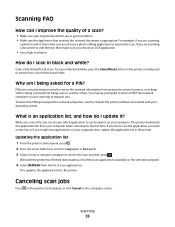
...or if you install new applications on your computer, then update the application list in the printer.
Updating the application list
1 From the printer control panel, press . 2 Press the arrow buttons to scroll to Computer or Network. 3 Select a local or network computer to receive the scan and then press .
Wait until the printer has finished downloading a list of the scan applications available on...
User's Guide - Page 62
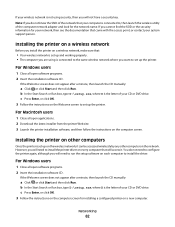
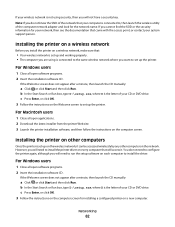
.... 2 Download the latest installer from the printer Web site. 3 Launch the printer installation software, and then follow the instructions on the computer screen.
Installing the printer on other computers
Once the printer is set up on the wireless network, it can be accessed wirelessly by any other computer on the network. However, you will need to install the printer driver on every computer that...
User's Guide - Page 68
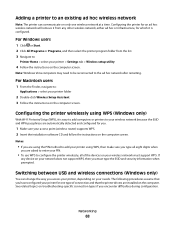
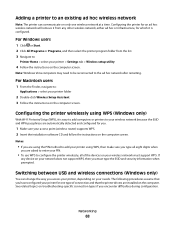
... device on your network does not support WPS, then you must type the SSID and security information when prompted.
Switching between USB and wireless connections (Windows only)
You can change the way you access your printer, depending on your needs. The following procedures assume that you have configured your printer for one type of connection and that the printer drivers are installed...
User's Guide - Page 69
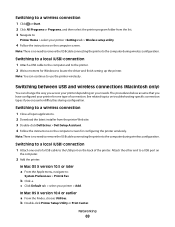
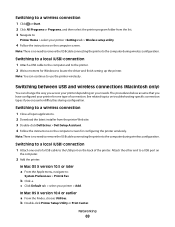
... Download the latest installer from the printer Web site. 3 Double-click Dell Extras > Dell Setup Assistant. 4 Follow the instructions on the computer screen for configuring the printer wirelessly.
Note: There is no need to remove the USB cable connecting the printer to the computer during wireless configuration.
Switching to a local (USB) connection
1 Attach one end of a USB cable to the USB port...
User's Guide - Page 83
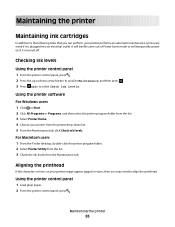
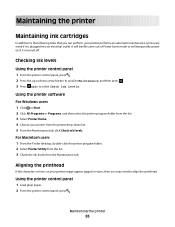
... come out of Power Saver mode or will temporarily power on if it is turned off.
Checking ink levels
Using the printer control panel
1 From the printer control panel, press . 2 Press the up or down arrow button to scroll to Maintenance, and then press . 3 Press again to select Check Ink Levels.
Using the printer software
For Windows users 1 Click...
User's Guide - Page 84
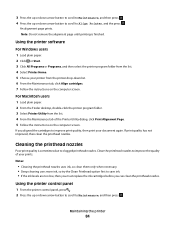
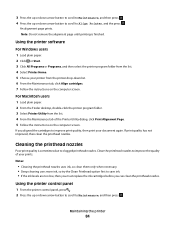
... software
For Windows users 1 Load plain paper. 2 Click or Start. 3 Click All Programs or Programs, and then select the printer program folder from the list. 4 Select Printer Home. 5 Choose your printer from the printer drop-down list. 6 From the Maintenance tab, click Align cartridges. 7 Follow the instructions on the computer screen. For Macintosh users 1 Load plain paper. 2 From the Finder...
User's Guide - Page 85
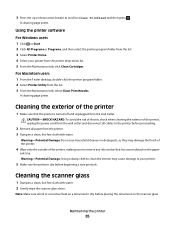
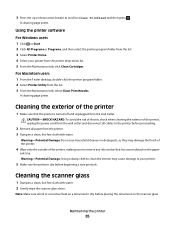
... the printer software
For Windows users 1 Click or Start. 2 Click All Programs or Programs, and then select the printer program folder from the list. 3 Select Printer Home. 4 Select your printer from the printer drop-...the exterior of the printer, unplug the power cord from the wall outlet and disconnect all cables to the printer before proceeding.
2 Remove all paper from the printer. 3 Dampen a ...
User's Guide - Page 92
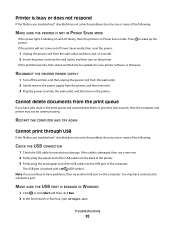
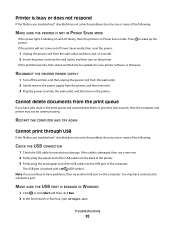
... end of the USB cable into the back of the printer.
3 Firmly plug the rectangular end of the USB cable into the USB port of the computer.
The USB port is marked with a
USB symbol.
Note: If you continue to have problems, then try another USB port on the computer. You may have connected to a defective port.
MAKE SURE THE USB PORT IS ENABLED IN WINDOWS
1 Click , or...
User's Guide - Page 107


... the Software Already Installed screen, make sure you select Install a printer. • If you have already set up your printer, select Additional Computer when you get to the Setting up a
new printer? screen to skip the hardware setup wizard.
CHECK THAT YOUR COMPUTER IS ABLE TO ACKNOWLEDGE USB ACTIVITY ON THE USB PORT
Open the Device Manager to check if it has activity whenever a USB device is...
User's Guide - Page 116
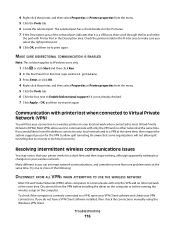
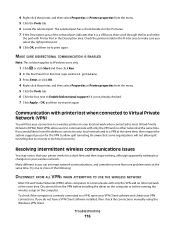
... time. Disconnect from the VPN before installing the driver on the computer or before running the wireless setup on the computer. To check if the computer is currently connected to a VPN, open your VPN Client software and check your VPN connections. If you do not have a VPN Client software installed, then check the connections manually using the Windows VPN Client.
Troubleshooting
116
User's Guide - Page 130
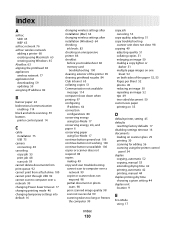
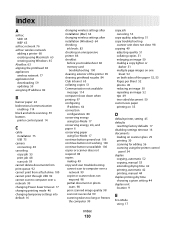
... copy job 53 print job 48 scan job 59
cannot delete documents from print queue 92 cannot print from a flash drive 100 cannot print through USB 92 cannot scan to computer over a network 99 changing Power Saver timeout 17 changing printing mode 46 changing temporary settings into default 16
changing wireless settings after installation (Mac) 64 changing wireless settings after installation (Windows...
User's Guide - Page 134
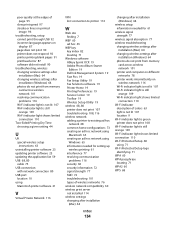
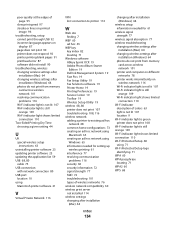
... print through USB 92 incorrect language appears on
display 87 page does not print 90 printer does not respond 92 printer printing blank pages 91 printhead error 87 software did not install 90 troubleshooting, wireless changing wireless settings after
installation (Mac) 64 changing wireless settings after
installation (Windows) 64 photos do not print from memory
card across wireless network 101...
