Dell PowerConnect 2748 driver and firmware
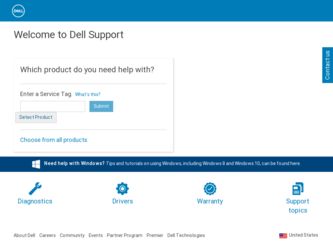
Related Dell PowerConnect 2748 Manual Pages
Download the free PDF manual for Dell PowerConnect 2748 and other Dell manuals at ManualOwl.com
Information Update - Page 1
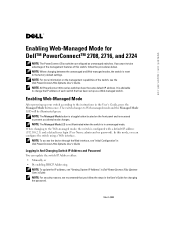
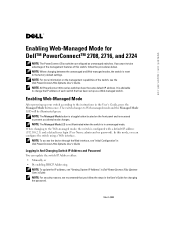
... access the device through the Web interface, see "Initial Configuration" in Dell PowerConnect 27xx Systems User's Guide
Logging In And Changing Switch IP Address and Password
You can update the switch IP Address either: • Manually, or • By enabling DHCP Addressing
NOTE: To update the IP address, see "Viewing System IP Address" in Dell PowerConnect 27xx Systems User's Guide. NOTE: For...
Getting Started Guide - Page 4
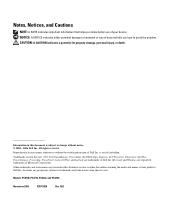
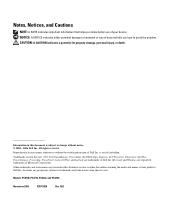
... information that helps you make better use of your device. NOTICE: A NOTICE indicates either potential damage to hardware...Dell Inc. is strictly forbidden.
Trademarks used in this text: Dell, Dell OpenManage, PowerEdge, the DELL logo, Inspiron, Dell Precision, Dimension, OptiPlex, PowerConnect, PowerApp, PowerVault, Axim, DellNet, and Latitude are trademarks of Dell Inc. Microsoft and Windows...
Getting Started Guide - Page 5
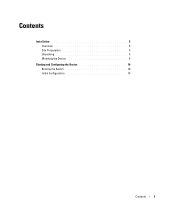
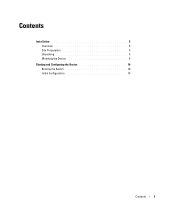
Contents
Installation 5 Overview 5 Site Preparation 5 Unpacking 5 Mounting the Device 6
Starting and Configuring the Device 10 Booting the Switch 10 Initial Configuration 10
Contents
3
Getting Started Guide - Page 7
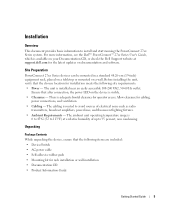
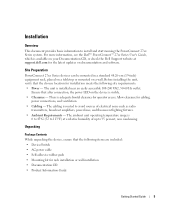
... provides basic information to install and start running the PowerConnect 27xx Series system. For more information, see the Dell™ PowerConnect™ 27xx Series User's Guide, which is available on your Documentation CD, or check the Dell Support website at support.dell.com for the latest updates on documentation and software.
Site Preparation
PowerConnect 27xx Series devices can be mounted...
Getting Started Guide - Page 8
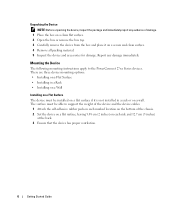
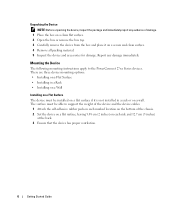
... to the PowerConnect 27xx Series devices. There are three device mounting options: • Installing on a Flat Surface • Installing in a Rack • Installing on a Wall
Installing on a Flat Surface The device must be installed on a flat surface if it is not installed in a rack or on a wall. The surface must be able to support the weight of the device and the device cables.
1 Attach...
Getting Started Guide - Page 9
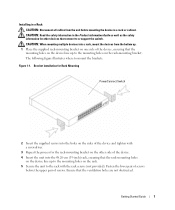
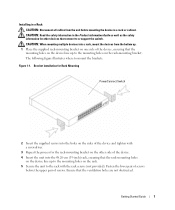
Installing in a Rack CAUTION: Disconnect all cables from the unit before mounting the device in a rack or cabinet. CAUTION: Read the safety information in the Product information Guide as well as the safety information for other devices that connect to or support the switch. CAUTION: When mounting multiple devices into a rack, mount the devices from the bottom up.
1 Place...
Getting Started Guide - Page 10
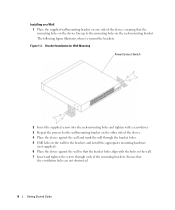
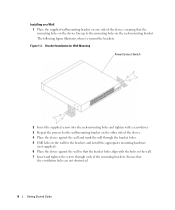
...device, ensuring that the mounting holes on the device line up to the mounting holes on the rack-mounting bracket. The following figure illustrates where to mount the brackets.
Figure 1-2. Bracket Installation for Wall Mounting
PowerConnect... holes in the wall for the brackets and install the appropriate mounting hardware
(not supplied). 6 Place the device against the wall so that the bracket holes ...
Readme - Page 3
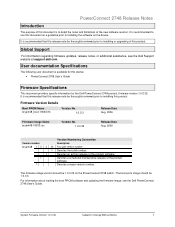
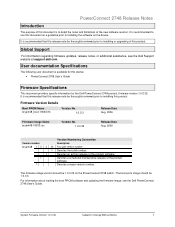
... thoroughly reviewed prior to installing or upgrading of this product.
Global Support
For information regarding firmware updates, release notes, or additional assistance, see the Dell Support website at support.dell.com.
User documentation Specifications
The following user document is available for this device: • PowerConnect 2748 User's Guide
Firmware Specifications
This document provides...
Readme - Page 4


PowerConnect 2748 Release Notes
Known Restrictions and Limitations
Integrated Cable Test
Title Inconsistent Integrated Cable Test results
Incorrect cable test result for the combo ports (shorted cable)
Description
Testing the integrated cable with the link speed set to 1000 Mbps, displays inconsistent results.
Testing a shorted cable (RJ45) using the Integrated Cable Test, displays the test ...
User's Guide - Page 12
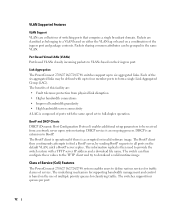
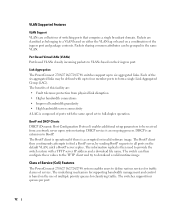
... server IP address and a download file name. The switch can then configure these values to the TFTP client and try to download a valid runtime image.
Class of Service (CoS) Features
The PowerConnect 2708/2716/2724/2748 system enables users to define various services for traffic classes of service. The underlying mechanism for supporting bandwidth management and control is based on...
User's Guide - Page 13
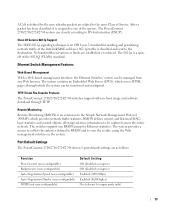
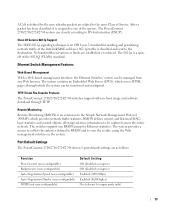
... across the entire network. The switches support one RMON group for Ethernet statistics. The system provides a means to collect the statistics defined in RMON and to view the results, using the Web management interface in the system.
Port Default Settings
The PowerConnect 2708/2716/2724/2748 devices's port default settings are as follows:
Function Flow Control (user-configurable) Backpressure...
User's Guide - Page 25
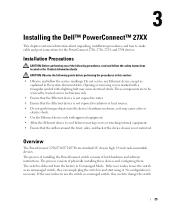
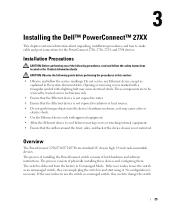
3
Installing the Dell™ PowerConnect™ 27XX
This chapter contains information about unpacking, installation procedures, and how to make cable and port connections for the PowerConnect 2708, 2716, 2724, and 2748 devices.
Installation Precautions
CAUTION: Before performing any of the following procedures, read and follow the safety instructions located in the Product Information Guide. ...
User's Guide - Page 43
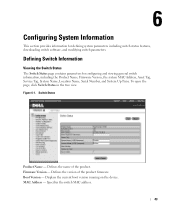
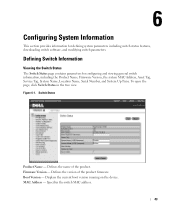
..., Firmware Version, the system MAC Address, Asset Tag, Service Tag, System Name, Location Name, Serial Number, and System Up Time. To open the page, click Switch Status in the tree view. Figure 6-1. Switch Status
Product Name - Defines the name of the product. Firmware Version - Defines the version of the product firmware. Boot Version - Displays the current boot version running on the device. MAC...
User's Guide - Page 49
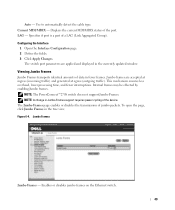
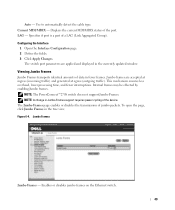
.... 2 Define the fields. 3 Click Apply Changes.
The switch port parameters are applied and displayed in the currently updated window.
Viewing Jumbo Frames
Jumbo Frames transports identical amounts of data in ... Jumbo frames.
NOTE: The PowerConnect™2708 switch does not support Jumbo Frames. NOTE: A change in Jumbo Frames support requires power cycling of the device. The Jumbo Frames page enables...
User's Guide - Page 54
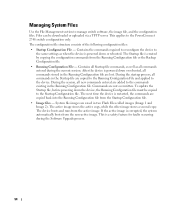
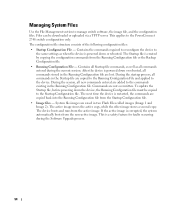
... server. This applies to the PowerConnect 2748 switch configuration only. The configuration file structure consists of the following configuration files: • Startup Configuration File - Contains the commands required to reconfigure the device to
the same settings as when the device is powered down or rebooted. The Startup file is created by copying the configuration commands from the...
User's Guide - Page 55
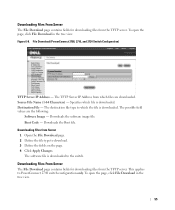
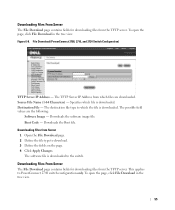
... Code - Downloads the Boot file. Downloading Files from Server 1 Open the File Download page. 2 Define the file type to download. 3 Define the fields on the page. 4 Click Apply Changes. The software file is downloaded to the switch.
Downloading Files From Server
The File Download page contains fields for downloading files from the TFTP server. This applies to PowerConnect 2748 switch configuration...
User's Guide - Page 56
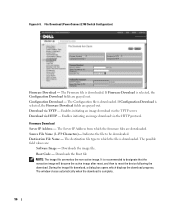
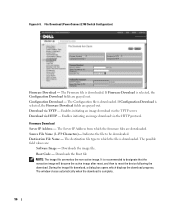
... File Download (PowerConnect 2748 Switch Configuration)
Firmware Download - The Firmware file is downloaded. If Firmware Download is selected, the Configuration Download fields are grayed out. Configuration Download - The Configuration file is downloaded. If Configuration Download is selected, the Firmware Download fields are grayed out. Download via TFTP - Enables initiating an image download via...
User's Guide - Page 57
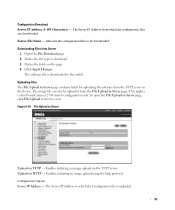
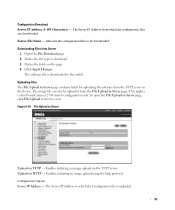
.... Uploading Files The File Upload to Server page contains fields for uploading the software from the TFTP server to the device. The image file can also be uploaded from the File Upload to Server page. This applies to the PowerConnect 2748 switch configuration only. To open the File Upload to Server page, click File...
User's Guide - Addendum - Page 1
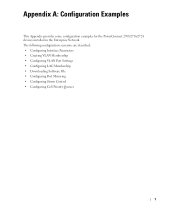
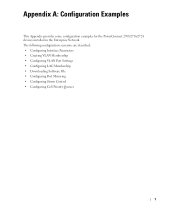
...examples for the PowerConnect 2708/2716/2724 devices installed in the Enterprise Network. The following configuration scenarios are described: • Configuring Interface Parameters • Creating VLAN Membership • Configuring VLAN Port Settings • Configuring LAG Membership • Downloading Software File • Configuring Port Mirroring • Configuring Storm Control •...
User's Guide - Addendum - Page 7
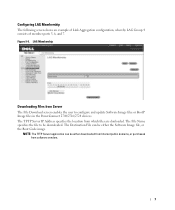
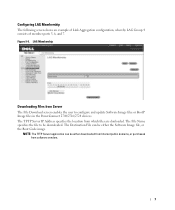
... Link Aggregation configuration, whereby LAG Group 4 consists of member ports 5, 6, and 7. Figure 9-6. LAG Membership
Downloading Files from Server
The File Download screen enables the user to configure and update Software Image files or BootP Image files in the PowerConnect 2708/2716/2724 devices. The TFTP Server IP Address specifies the location from which files are donloaded. The File...

