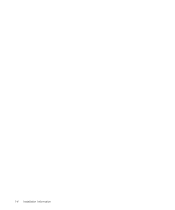Dell PowerEdge 6400 driver and firmware
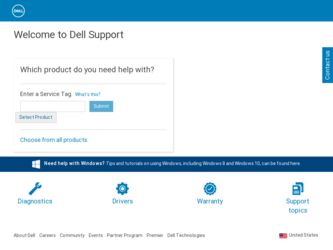
Related Dell PowerEdge 6400 Manual Pages
Download the free PDF manual for Dell PowerEdge 6400 and other Dell manuals at ManualOwl.com
Diagnostics
Failure Message - Page 1
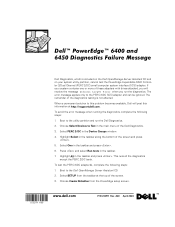
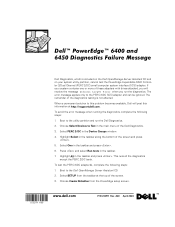
..., which is included on the Dell OpenManage Server Assistant CD and on your system utility partition, cannot test the PowerEdge Expandable RAID Controller 2/Dual Channel (PERC 2/DC) small computer system interface (SCSI) adapter. If your system contains one or more of these adapters with drives attached, you will receive the message Unknown target error when you run the diagnostics. The...
Diagnostics
Failure Message - Page 2
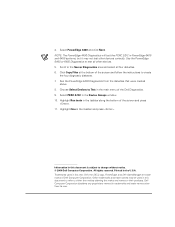
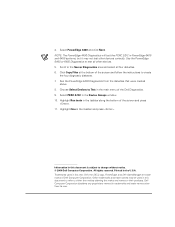
... four diskettes. 6. Click Copy Files at the bottom of the screen and follow the instructions to create
the four diagnostic diskettes. 7. Run the PowerEdge 4400 Diagnostics from the diskettes that were created
above. 8. Choose Select Devices to Test in the main menu of the Dell Diagnostics. 9. Select PERC 2/DC in the Device Groups window. 10. Highlight Run...
Memory Installation Update - Page 1
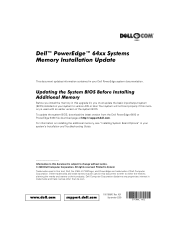
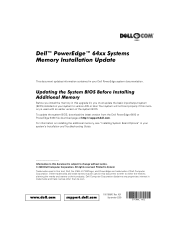
... properly if this memory is used with an earlier version of the system BIOS. To update the system BIOS, download the latest version from the Dell PowerEdge 6400 or PowerEdge 6450 file download page at http://support.dell.com. For information on installing the additional memory, see "Installing System Board Options" in your system's Installation and Troubleshooting Guide.
Information in this...
Expansion-Card Cooling Fan
Assembly Installation Information - Page 5
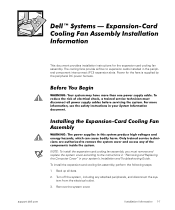
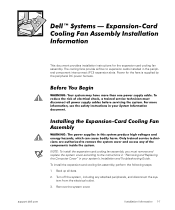
... cards installed in the peripheral component interconnect (PCI) expansion slots. Power for the fans is supplied by the peripheral DC power harness.
NOTE: To install the expansion-card cooling fan assembly, you must remove and replace the system cover according to the instructions in "Removing and Replacing the Computer Cover" in your system's Installation and Troubleshooting Guide.
To install...
Expansion-Card Cooling Fan
Assembly Installation Information - Page 6
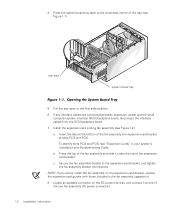
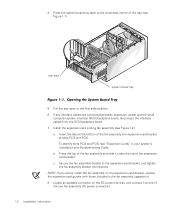
... of the tray (see Figure 1-1).
tray latch
system board tray
5. Pull the tray open to the first slide position. 6. If any interface cables are connected between expansion card(s) and the small
computer system interface (SCSI) backplane board, disconnect the interface cables from the SCSI backplane board. 7. Install the expansion-card cooling fan assembly (see Figure 1-2): a. Insert the tabs...
Expansion-Card Cooling Fan
Assembly Installation Information - Page 7
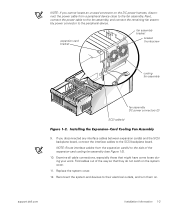
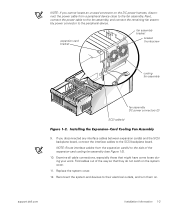
...connector to the peripheral device.
expansion-card bracket
fan assembly bracket
bracket thumbscrew
cooling fan assembly
fan assembly DC power connectors (2)
SCSI cable(s)
9. If you disconnected any interface cables between expansion card(s) and the SCSI backplane board, connect the interface cables to the SCSI backplane board. NOTE: Route interface cables from the expansion card(s) to the side...
Expansion-Card Cooling Fan
Assembly Installation Information - Page 29
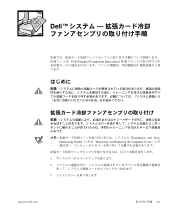
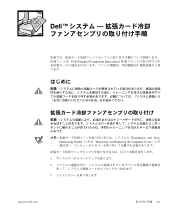
Dell ™
-
PCI (Peripheral Component Interconnect) DC
:
:
: bleshooting Guide
Installation and TrouRemoving and Replacing the Computer Cover
1. 2.
3.
support.dell.com
5-1
Expansion-Card Cooling Fan
Assembly Installation Information - Page 30


4.
( 5-1
)
5-1. 5. 6.
SCSI (Small Computer System Interface)
SCSI
7. a.
( 5-2 ):
PCI2
PCI6
PCI2
PCI6
Troubleshooting Guide
b.
Installation and
c.
:
5-2
Rack
Installation Guide - Page 5
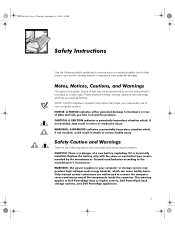
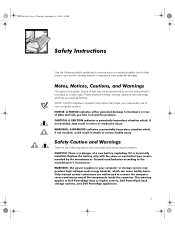
...'s instructions. WARNING: The power supplies in your computer or storage system may produce high voltages and energy hazards, which can cause bodily harm. Only trained service technicians are authorized to remove the computer covers and access any of the components inside the computer. This warning applies to Dell PowerEdge 4xxx or higher servers, Dell PowerVault 2xxS storage systems, and Dell...
Rack
Installation Guide - Page 8
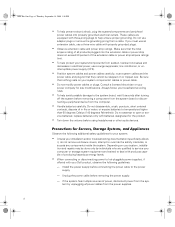
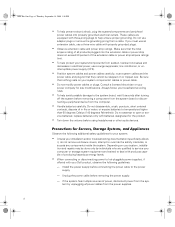
... to service your computer or storage system equipment and trained to deal with products capable of producing hazardous energy levels.
• When connecting or disconnecting power to hot-pluggable power supplies, if
offered with your Dell product, observe the following guidelines:
- Install the power supply before connecting the power cable to the power supply.
- Unplug the power cable before...
Rack
Installation Guide - Page 9
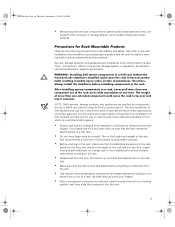
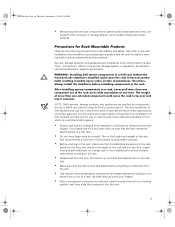
...nected to the computer or storage system. Avoid ...storage system, or appliance, as well as to various peripherals or supporting hardware.
WARNING: Installing Dell system components in a Dell rack without the front and side stabilizers installed...installed in a Dell rack by trained service tech-
nicians. If you install the kit in any other rack, be sure that the rack meets the specifications of a Dell...
Rack
Installation Guide - Page 10
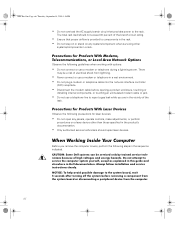
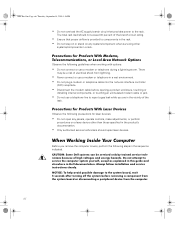
... attempt to service the computer system yourself, except as explained in this guide and elsewhere in Dell documentation. Always follow installation and service instructions closely.
NOTICE: To help avoid possible damage to the system board, wait 5 seconds after turning off the system before removing a component from the system board or disconnecting a peripheral device from the computer.
'(// &21...
Rack
Installation Guide - Page 11
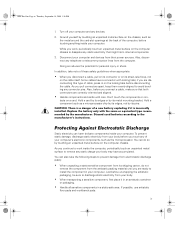
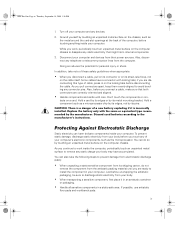
..., such as the metal around the card-slot openings at the back of the computer, before touching anything inside your computer.
While you work, periodically touch an unpainted metal surface on the computer chassis to dissipate any static electricity that might harm internal components.
3. Disconnect your computer and devices from their power sources. Also, disconnect any telephone...
Rack
Installation Guide - Page 12
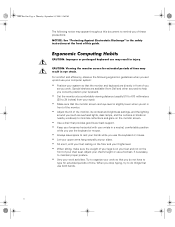
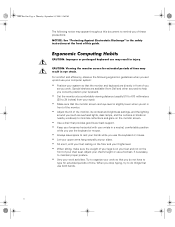
... Electrostatic Discharge" in the safety instructions at the front of this guide.
Ergonomic Computing Habits
CAUTION: Improper or prolonged ... settings, and the lighting
around you (such as overhead lights, desk lamps, and the curtains or blinds on nearby windows)... to minimize reflections and glare on the monitor screen.
• Use a chair that provides good lower back support....
Rack
Installation Guide - Page 15
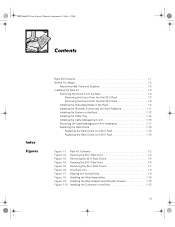
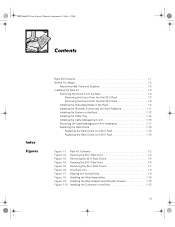
...1-3 Removing the Doors From the Dell 42-U Rack 1-3 Removing the Doors From the Dell 24-U Rack 1-6
Installing the Slide Assemblies in the Rack 1-8 Installing the Shoulder Screws and the Rack Adapters 1-11 Installing the System in the Rack 1-12 Installing the Cable Tray 1-14 Installing the Cable-Management Arm 1-15 Reversing the Cable-Management Arm Installation 1-17 Replacing the Rack Doors...
Rack
Installation Guide - Page 16
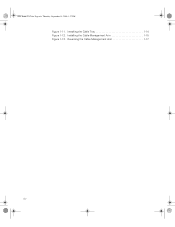
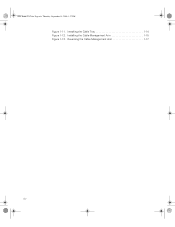
05KCEebk1TOC.fm Page xiv Thursday, September 14, 2000 1:37 PM
Figure 1-11. Installing the Cable Tray 1-14 Figure 1-12. Installing the Cable-Management Arm 1-15 Figure 1-13. Reversing the Cable-Management Arm 1-17
xiv
Rack
Installation Guide - Page 17
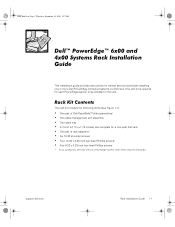
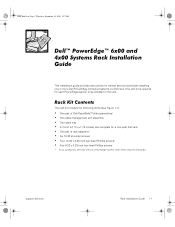
... Guide
This installation guide provides instructions for trained service technicians installing one or more Dell PowerEdge computer systems in a Dell rack. One rack kit is required for each PowerEdge system to be installed in the rack.
Rack Kit Contents
The rack kit includes the following items (see Figure 1-1):
• One pair of Dell RapidRails™ slide assemblies* • One cable...
Rack
Installation Guide - Page 24
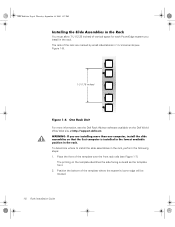
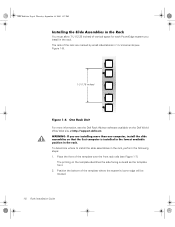
...PowerEdge system you install in the rack. The rails of the rack are marked by small indentations in 1-U increments (see Figure 1-6).
1 U (1.75 inches)
Figure 1-6. One Rack Unit For more information, see the Dell Rack Advisor software available on the Dell World Wide Web site at http://support.dell.com. WARNING: If you are installing more than one computer, install...
1-8 Rack Installation Guide
SCSI Backplane
Option - Page 3
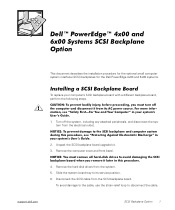
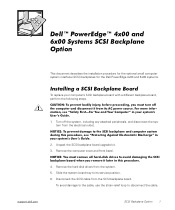
...(GJHΠ[ DQG [ 6\VWHPV 6&6, %DFNSODQH 2SWLRQ
This document describes the installation procedure for the optional small computer system interface (SCSI) backplanes for the Dell PowerEdge 4x00 and 6x00 systems.
,QVWDOOLQJ D 6&6, %DFNSODQH %RDUG
To replace your computer's SCSI backplane board with a different backplane board, perform the following steps.
&$87,21
7R SUHYHQW ERGLO\ LQMXU...