Dell PowerEdge T310 driver and firmware
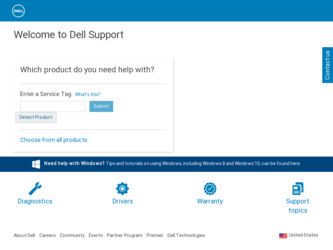
Related Dell PowerEdge T310 Manual Pages
Download the free PDF manual for Dell PowerEdge T310 and other Dell manuals at ManualOwl.com
Information
Update - Power Infrastructure Sizing - Page 1
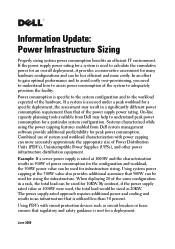
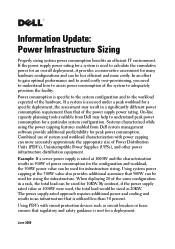
... consumption requirement than that of the power supply power rating. On-line capacity planning tools available from Dell may help to understand peak power consumption for a particular system configuration. Systems characterized while using the power capping features enabled from Dell system management software provide additional predictability for peak power consumption. Combined use of system and...
Information Update - Page 1
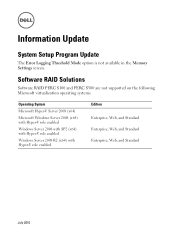
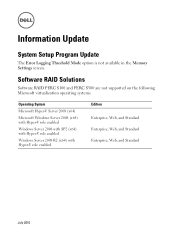
Information Update
System Setup Program Update
The Error Logging Threshold Mode option is not available in the Memory Settings screen.
Software RAID Solutions
Software RAID PERC S100 and PERC S300 are not supported on the following Microsoft virtualization operating systems.
Operating System
Microsoft Hyper-V Server 2008 (x64)
Microsoft Windows Server 2008 (x64) with Hyper-V role enabled
Windows...
Information Update - Page 9
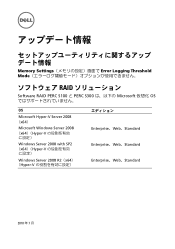
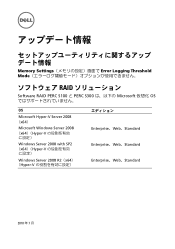
Memory Settings Error Logging Threshold Mode
RAID
Software RAID PERC S100 と PERC S300 Microsoft 仮想化 OS
OS
Microsoft Hyper-V Server 2008 (x64)
Microsoft Windows Server 2008 (x64)(Hyper-V
Windows Server 2008 with SP2 (x64)(Hyper-V
Windows Server 2008 R2(x64) (Hyper-V
...
Getting Started Guide - Page 7
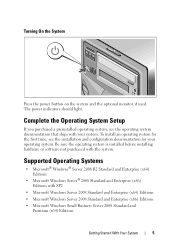
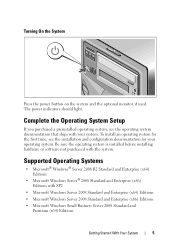
... system. Be sure the operating system is installed before installing hardware or software not purchased with the system.
Supported Operating Systems
• Microsoft® Windows® Server 2008 R2 Standard and Enterprise (x64) Editions
• Microsoft Windows Server® 2008 Standard and Enterprise (x86) Editions with SP2
• Microsoft Windows Server 2008 Standard and Enterprise...
Getting Started Guide - Page 8
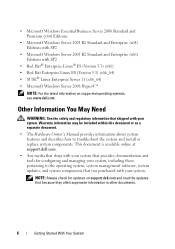
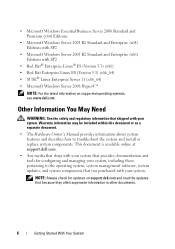
... SP2
• Red Hat® Enterprise Linux® ES (Version 5.3) (x86)
• Red Hat Enterprise Linux ES (Version 5.3) (x86_64) • SUSE® Linux Enterprise Server 11 (x86_64)
• Microsoft Windows Server 2008 Hyper-V™
NOTE: For the latest information on supported operating systems, see www.dell.com.
Other Information You May Need
WARNING: See the safety...
Hardware Owner's Manual - Page 14
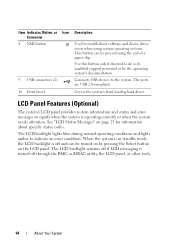
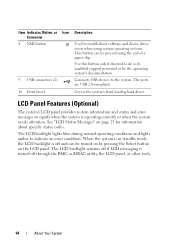
... to troubleshoot software and device driver errors when using certain operating systems. This button can be pressed using the end of a paper clip. Use this button only if directed to do so by qualified support personnel or by the operating system's documentation.
Connects USB devices to the system. The ports are USB 2.0-compliant.
Covers the system's front-loading hard drives.
LCD...
Hardware Owner's Manual - Page 21
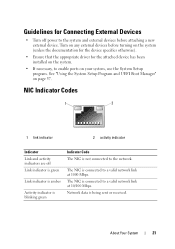
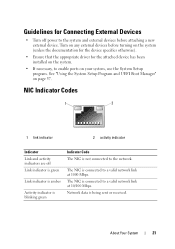
... off power to the system and external devices before attaching a new external device. Turn on any external devices before turning on the system (unless the documentation for the device specifies otherwise).
• Ensure that the appropriate driver for the attached device has been installed on the system.
• If necessary, to enable ports on your system, use the System Setup...
Hardware Owner's Manual - Page 25
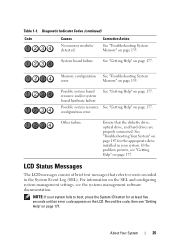
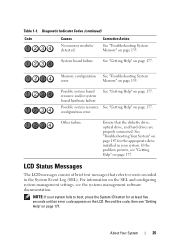
...
error.
Memory" on page 155.
Possible system board resource and/or system board hardware failure.
See "Getting Help" on page 177.
Possible system resource See "Getting Help" on page 177. configuration error.
Other failure.
Ensure that the diskette drive, optical drive, and hard drives are properly connected. See "Troubleshooting Your System" on page 147 for the appropriate drive installed...
Hardware Owner's Manual - Page 41
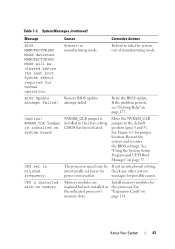
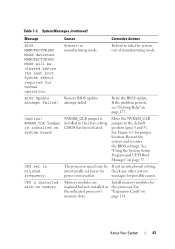
... the BIOS settings. See "Using the System Setup Program and UEFI Boot Manager" on page 57.
CPU set to minimum frequency.
The processor speed may be If not an intentional setting,
intentionally set lower for check any other system
power conservation.
messages for possible causes.
CPU x installed with no memory.
Memory modules are required but not installed in the indicated processor's memory...
Hardware Owner's Manual - Page 42
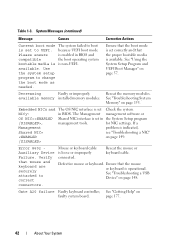
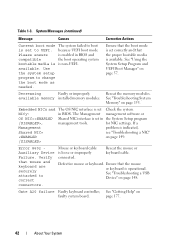
... the system
in BIOS. The Management management software or
Shared NIC interface is set in the System Setup program
management tools.
for NIC settings. If a
problem is indicated,
see "Troubleshooting a NIC"
on page 149.
Error 8602 Auxiliary Device Failure. Verify that mouse and keyboard are securely attached to correct connectors.
Mouse or keyboard cable is loose or improperly...
Hardware Owner's Manual - Page 51
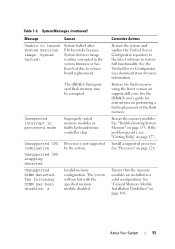
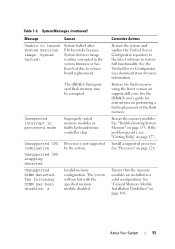
... for more information.
Restore the flash memory using the latest version on support.dell.com. See the iDRAC6 user's guide for instructions on performing a field replacement of the flash memory.
Reseat the memory modules. See "Troubleshooting System Memory" on page 155. If the problem persists, see "Getting Help" on page 177.
Install a supported processor. See "Processor" on page 126.
Ensure that...
Hardware Owner's Manual - Page 52
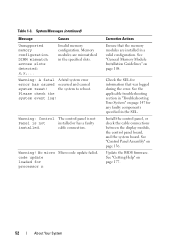
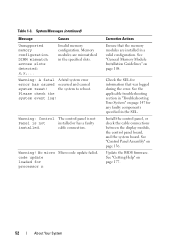
... that was logged during the error. See the applicable troubleshooting section in "Troubleshooting Your System" on page 147 for any faulty components specified in the SEL.
Install the control panel, or check the cable connections between the display module, the control panel board, and the system board. See "Control Panel Assembly" on page 136.
Update the BIOS firmware. See "Getting Help" on...
Hardware Owner's Manual - Page 53
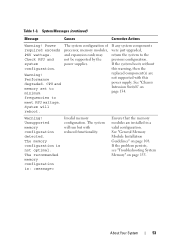
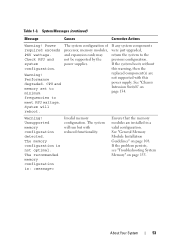
... PSU wattage. Check PSU and system configuration.
Warning! Performance degraded. CPU and memory set to minimum frequencies to meet PSU wattage. System will reboot.
The system configuration of processor, memory modules, and expansion cards may not be supported by the power supplies.
If any system components were just upgraded, return the system to the previous configuration. If the system...
Hardware Owner's Manual - Page 55
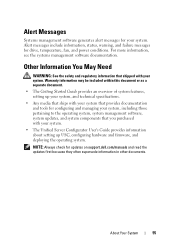
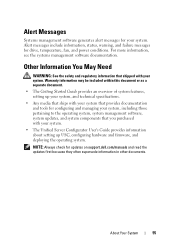
... to the operating system, system management software, system updates, and system components that you purchased with your system.
• The Unified Server Configurator User's Guide provides information about setting up USC, configuring hardware and firmware, and deploying the operating system.
NOTE: Always check for updates on support.dell.com/manuals and read the updates first because they often...
Hardware Owner's Manual - Page 57
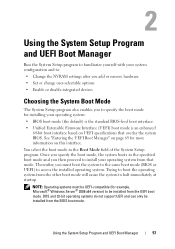
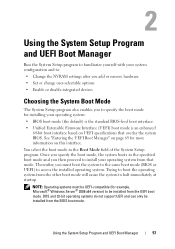
... remove hardware
• Set or change user-selectable options
• Enable or disable integrated devices
Choosing the System Boot Mode
The System Setup program also enables you to specify the boot mode for installing your operating system:
• BIOS boot mode (the default) is the standard BIOS-level boot interface.
• Unified Extensible Firmware Interface (UEFI) boot...
Hardware Owner's Manual - Page 76
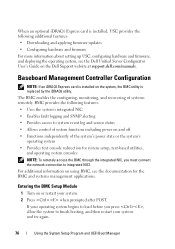
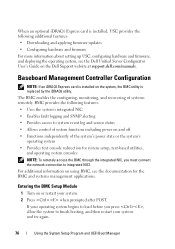
... Downloading and applying firmware updates • Configuring hardware and firmware For more information about setting up USC, configuring hardware and firmware, and deploying the operating system, see the Dell Unified Server Configurator User's Guide on the Dell Support website at support.dell.com/manuals.
Baseboard Management Controller Configuration
NOTE: If an iDRAC6 Express card is installed...
Hardware Owner's Manual - Page 97
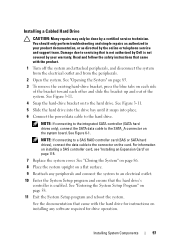
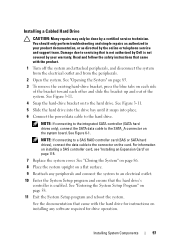
... the power/data cable to the hard drive.
NOTE: If connecting to the integrated SATA controller (SATA hard drives only), connect the SATA data cable to the SATA_A connector on the system board. See Figure 6-1.
NOTE: If connecting to a SAS RAID controller card (SAS or SATA hard drives), connect the data cable to the connector on the card. For information on installing a SAS controller card, see...
Hardware Owner's Manual - Page 126
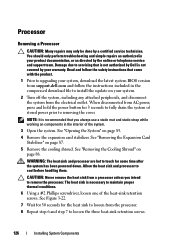
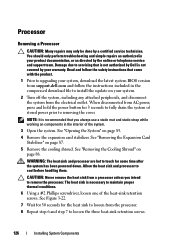
... online or telephone service and support team. Damage due to servicing that is not authorized by Dell is not covered by your warranty. Read and follow the safety instructions that came with the product.
1 Prior to upgrading your system, download the latest system BIOS version from support.dell.com and follow the instructions included in the compressed download file to install the update on your...
Hardware Owner's Manual - Page 159
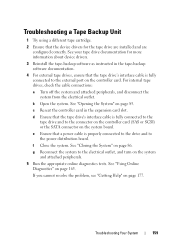
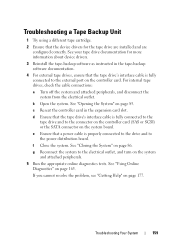
... that the device drivers for the tape drive are installed and are configured correctly. See your tape drive documentation for more information about device drivers.
3 Reinstall the tape-backup software as instructed in the tape-backup software documentation.
4 For external tape drives, ensure that the tape drive's interface cable is fully connected to the external port on the controller card. For...
Hardware Owner's Manual - Page 186
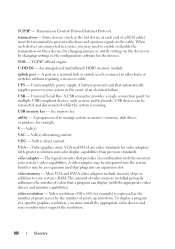
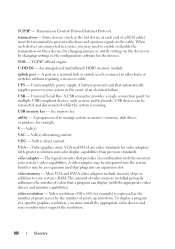
... power to your system in the event of an electrical failure.
USB - Universal Serial Bus. A USB connector provides a single connection point for multiple USB-compliant devices, such as mice and keyboards. USB devices can be connected and disconnected while the system is running.
USB memory key - See memory key.
utility - A program used to manage system resources-memory, disk drives, or printers...

