Dell Precision 420 driver and firmware
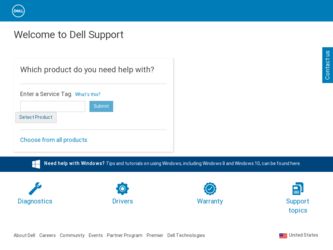
Related Dell Precision 420 Manual Pages
Download the free PDF manual for Dell Precision 420 and other Dell manuals at ManualOwl.com
System Information Guide - Page 4
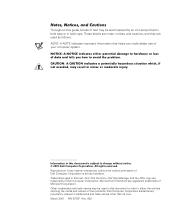
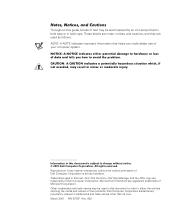
.... All rights reserved. Reproduction in any manner whatsoever without the written permission of Dell Computer Corporation is strictly forbidden. Trademarks used in this text: Dell, Dell Precision, Dell OpenManage, and the DELL logo are trademarks of Dell Computer Corporation; Microsoft and Windows are registered trademarks of Microsoft Corporation. Other trademarks and trade names may be used...
System Information Guide - Page 5
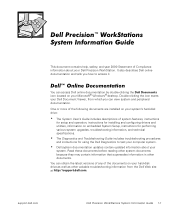
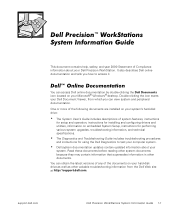
...; Windows® desktop. Double-clicking the icon starts your Dell Document Viewer, from which you can view system and peripheral documentation.
One or more of the following documents are installed on your system's hard-disk drive:
• The System User's Guide includes descriptions of system features, instructions
for setup and operation, instructions for installing and configuring drivers and...
System Information Guide - Page 6
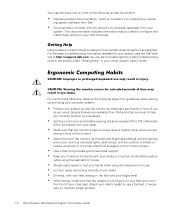
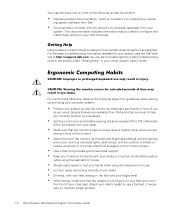
...software form Dell.
• Documentation included with any options you purchase separately from your
system. This documentation includes information that you need to configure and install these options in your Dell computer.
Getting Help
Dell...contrast and brightness settings, and the lighting
around you (such as overhead lights, desk lamps, and the curtains or blinds on nearby windows) to minimize...
System Information Guide - Page 7
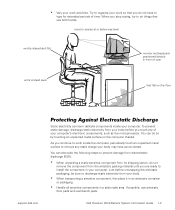
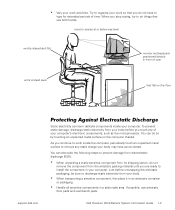
... computer. Just before unwrapping the antistatic packaging, be sure to discharge static electricity from your body.
• When transporting a sensitive component, first place it in an antistatic container
or packaging.
• Handle all sensitive components in a static-safe area. If possible, use antistatic
floor pads and workbench pads.
Dell Precision WorkStations System Information Guide...
System Information Guide - Page 8
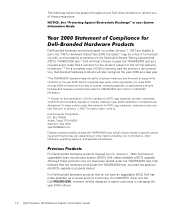
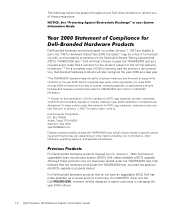
... pass the YMARK2000 test, provided the appropriate BIOS upgrade is properly loaded.
For Dell-branded hardware products that do not have an upgradable BIOS, Dell has made available, as a convenience to customers, the Y2000RTC driver and the Dell FIX2000.EXE, software utilities designed to assist customers in managing the year 2000 rollover.
1-4 Dell Precision WorkStations System Information Guide
System Information Guide - Page 9
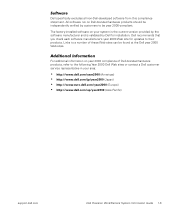
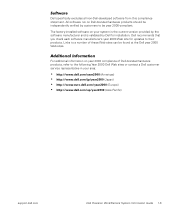
... products, refer to the following Year 2000 Dell Web sites or contact a Dell customer service representative in your area:
• http://www.dell.com/year2000 (Americas) • http://www.dell.com/jp/year2000 (Japan) • http://www.euro.dell.com/year2000 (Europe) • http://www.dell.com/ap/year2000 (Asia Pacific)
support.dell.com
Dell Precision WorkStations System Information Guide 1-5
System Information Guide - Page 12
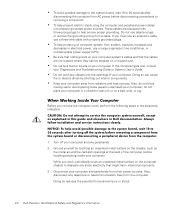
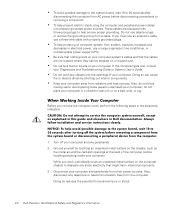
... as explained in this guide and elsewhere in Dell documentation. Always follow installation and service instructions closely.
NOTICE: To help avoid possible damage to the system board, wait 10 to 30 seconds after turning off the system before removing a component from the system board or disconnecting a peripheral device from the computer.
1. Turn off your computer and any peripherals.
2. Ground...
System Information Guide - Page 13
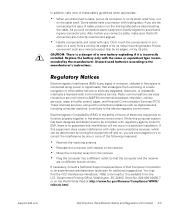
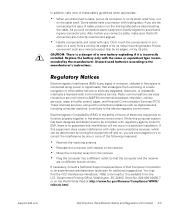
... but are not limited to AM/FM commercial broadcast, television, cellular services, radar, air-traffic control, pager, and Personal Communication Services (PCS). These licensed services, along with unintentional radiators such as digital devices, including computer systems, contribute to the electromagnetic environment.
Electromagnetic Compatibility (EMC) is the ability of items of electronic...
System Information Guide - Page 15


... Class B digital devices. To determine which classification (Class A or B) applies to your computer system (or other Dell digital apparatus), examine all registration labels located on the bottom or the back panel of your computer (or other digital apparatus). A statement in the form of "IC Class A ICES-003" or "IC Class B ICES-003" will be
support.dell.com
Dell Precision WorkStations Safety...
System Information Guide - Page 18
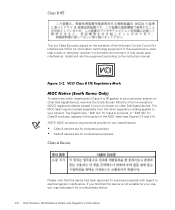
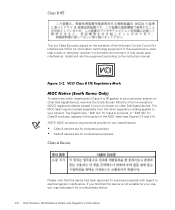
... is used near a radio or television receiver in a domestic environment, it may cause radio interference. Install and use the equipment according to the instruction manual.
Figure 2-2. VCCI Class B ITE Regulatory Mark
MOC Notice (South Korea Only)
To determine which classification (Class A or B) applies to your computer system (or other Dell digital device), examine the South Korean Ministry of...
System Information Guide - Page 19
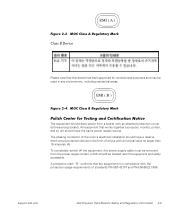
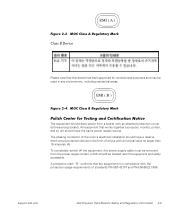
... off the equipment, the power supply cable must be removed from the power supply socket, which should be located near the equipment and easily accessible. A protection mark "B" confirms that the equipment is in compliance with the protection usage requirements of standards PN-93/T-42107 and PN-EN55022:1996.
support.dell.com
Dell Precision WorkStations Safety and Regulatory...
Setup and Quick Reference Guide - Page 35
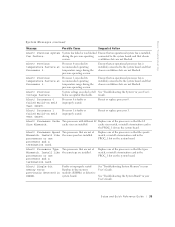
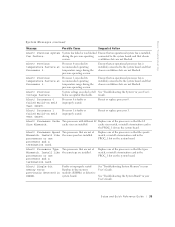
... Mismatch. Install like processors or one processor and a termination card.
7ZR SURFHVVRUV WKDW DUH QRW RI WKH VDPH W\SH DUH LQVWDOOHG
5HSODFH RQH RI WKH SURFHVVRUV VR WKDW WKH W\SHV PDWFK RU LQVWDOO D WHUPLQDWLRQ FDUG LQ WKH 352&B VORW RQ WKH V\VWHP ERDUG
Alert! Single-bit memory error previously detected in XXXXh.
)DXOW\ RU LPSURSHUO\ VHDWHG...
Setup and Quick Reference Guide - Page 40
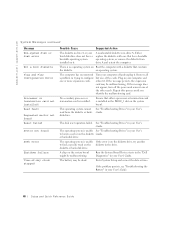
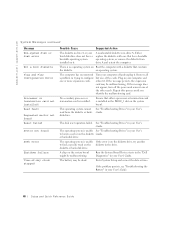
... X S SR U W G H O O F RP
6\ V W H P 0 H V V D J HV FRQWLQXHG
0H V VD JH Non-system disk or disk error
Not a boot diskette Plug and Play Configuration Error
Processor or termination card not installed! Read fault Requested sector not found Reset failed Sector not found
Seek error
Shutdown failure Time-of-day clock stopped
3RVVLEOH &DXVH
6XJJHVWHG $FWLRQ
7KH GLVNHWWH LQ GULYH $ RU \RXU KDUG...
Setup and Quick Reference Guide - Page 88
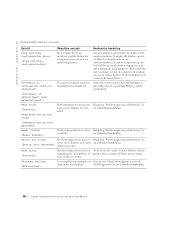
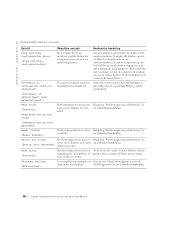
... V X S SR U W G H O O F RP
6\ V W H H PE H UL F KW H Q YHU YROJ
%HULFKW Plug and Play Configuration Error (Plug and Playconfiguratiefout)
Processor or termination card not installed!
0RJHOLMNH RRU]DDN 'H FRPSXWHU KHHIW HHQ SUREOHHP RQWGHNW WLMGHQV KHW FRQILJXUHUHQ YDQ HHQ RI PHHU XLWEUHLGLQJVNDDUWHQ
(U LV JHHQ VHFXQGDLUH SURFHVVRU RI DIVOXLWNDDUW JHwQVWDOOHHUG
$DQEHYROHQ KDQGHOLQJ
=...
System Documentation Update (Memory
Upgrade) - Page 5
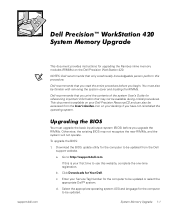
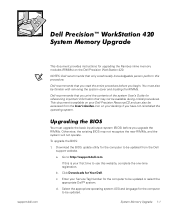
...User's Guides icon on your desktop if you have not reinstalled the operating system.
Upgrading the BIOS
You must upgrade the basic input/output system (BIOS) before you upgrade the RIMMs. Otherwise, the existing BIOS may not recognize the new RIMMs, and the system will not operate.
To upgrade the BIOS:
1. Download the BIOS update utility for the computer to be updated from the Dell support website...
System Documentation Update (Memory
Upgrade) - Page 6
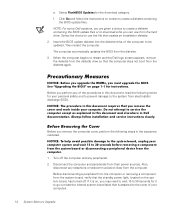
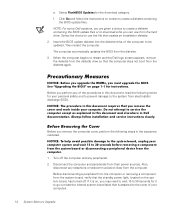
... instructions on screen to create a diskette containing the BIOS update files.
NOTE: For some Dell systems, you are given a choice to create a diskette containing the BIOS update files or to download a file you can use from the hard drive. Select the choice to use the file that creates an installation diskette.
2. Insert the BIOS update diskette into the diskette drive of the computer...
System Documentation Update (Memory
Upgrade) - Page 8
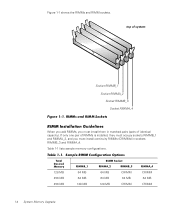
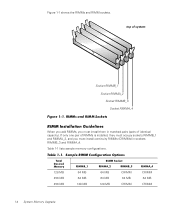
... of identical capacity). If only one pair of RIMMs is installed, they must occupy sockets RIMMB_1 and RIMMA_2, and you must install continuity RIMMs (CRIMMs) in sockets RIMMB_3 and RIMMA_4.
Table 1-1 lists sample memory configurations.
Table 1-1. Sample RIMM Configuration Options
Total Desired Memory
RIMMB_1
RIMM Socket
RIMMA_2
RIMMB_3
RIMMA_4
128 MB
64 MB
64...
System Documentation Update (Memory
Upgrade) - Page 9
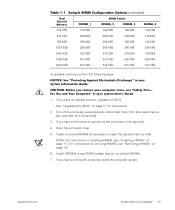
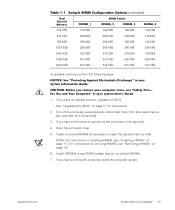
... Install or remove RIMMs as necessary to reach the desired memory total.
NOTE: For instructions on installing RIMMs, see "Installing a RIMM" on page 1-7. For instructions on removing RIMMs, see "Removing a RIMM" on page 1-8.
6. Install CRIMMs in any RIMM sockets that do not contain RIMMs.
7. If you have a mini-tower computer, stand the computer upright.
support.dell.com
System Memory Upgrade 1-5
System Documentation Update (Memory
Upgrade) - Page 10
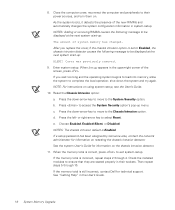
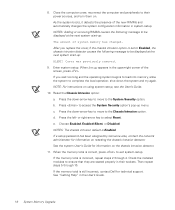
... the memory total is correct, press to exit system setup. If the memory total is incorrect, repeat steps 2 through 4. Check the installed modules to ensure that they are seated properly in their sockets. Then repeat steps 5 through 10. If the memory total is still incorrect, contact Dell for technical support. See "Getting Help" in the User's Guide.
1-6 System Memory Upgrade
System Documentation Update (Memory
Upgrade) - Page 11
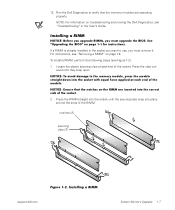
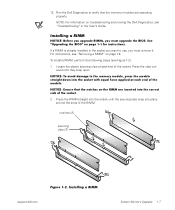
...memory modules are operating properly. NOTE: For information on troubleshooting and running the Dell Diagnostics, see "Troubleshooting" in the User's Guide.
Installing a RIMM
NOTICE: Before you upgrade RIMMs, you must upgrade the BIOS. See "Upgrading the BIOS" on page 1-1 for instructions. If a RIMM is already installed... (2)
Figure 1-2. Installing a RIMM
support.dell.com
System Memory Upgrade 1-7

