Dell Precision 530 driver and firmware
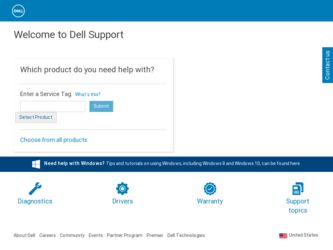
Related Dell Precision 530 Manual Pages
Download the free PDF manual for Dell Precision 530 and other Dell manuals at ManualOwl.com
Service Manual - Page 5
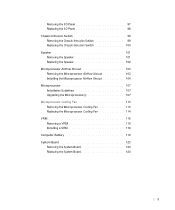
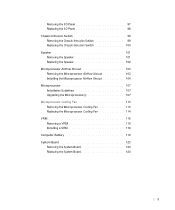
... Microprocessor Airflow Shroud 104 Microprocessor 107 Installation Guidelines 107 Upgrading the Microprocessor(s 107 Microprocessor Cooling Fan 113 Removing the Microprocessor Cooling Fan 113 Replacing the Microprocessor Cooling Fan 114 VRM 115 Removing a VRM 115 Installing a VRM 116 Computer Battery 119 System Board 123 Removing the System Board 123 Replacing the System Board 124
5
Service Manual - Page 47
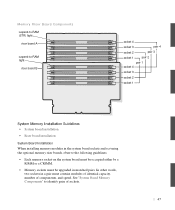
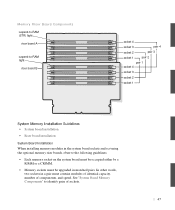
... Memory Installation Guidelines • System board installation • Riser board installation
System Board Installation When installing memory modules in the system board sockets and not using the optional memory riser boards, observe the following guidelines: • Each memory socket on the system board must be occupied either by a
RIMM or a CRIMM. • Memory sockets must be upgraded...
Service Manual - Page 48
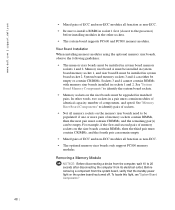
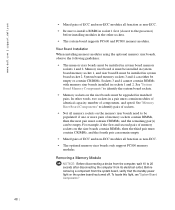
www.dell.com | support.dell.com
• Mixed pairs of ECC and non-ECC modules all function as non-ECC. • Be sure to install a RIMM in socket 1 first (closest to the processor)
before installing modules in the other sockets. • The system board supports PC600 and PC800 memory modules.
Riser Board Installation When installing memory modules using the optional memory riser boards, ...
Service Manual - Page 66
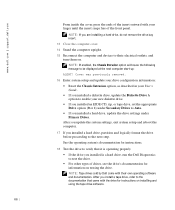
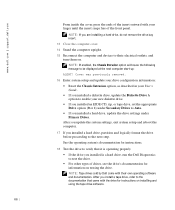
... Drives. After you update the system settings, exit system setup and reboot the computer.
17 If you installed a hard drive, partition and logically format the drive before proceeding to the next step. See the operating system's documentation for instructions.
18 Test the drive to verify that it is operating properly. • If the drive you installed is a hard drive, run the Dell Diagnostics...
Service Manual - Page 73
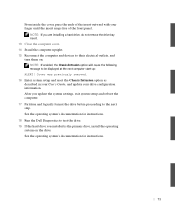
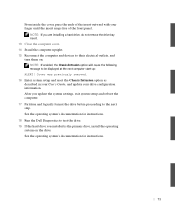
... User's Guide, and update your drive configuration information. After you update the system settings, exit system setup and reboot the computer. 17 Partition and logically format the drive before proceeding to the next step. See the operating system's documentation for instructions. 18 Run the Dell Diagnostics to test the drive. 19 If the hard drive you installed is the primary drive, install the...
Service Manual - Page 74
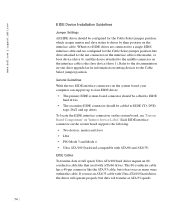
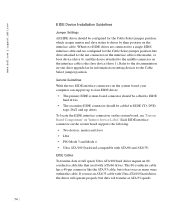
... the interface cable is the master, or boot device (drive 0), and the device attached to the middle connector on the interface cable is the slave device (drive 1). Refer to the documentation in your drive upgrade kit for information on setting devices to the Cable Select jumper position.
General Guidelines With the two EIDE interface connectors on the system board, your computer can support up to...
Service Manual - Page 77
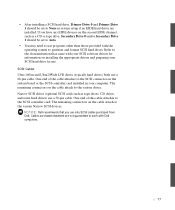
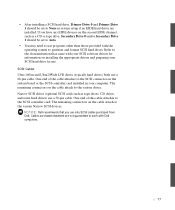
... board or the SCSI controller card installed in your computer. The remaining connectors on the cable attach to the various drives. Narrow SCSI drives (optional SCSI cards such as tape drives, CD drives, and some hard drives) use a 50-pin cable. One end of this cable attaches to the SCSI controller card. The remaining connectors on the cable attach to the various Narrow SCSI devices.
NOTICE: Dell...
Service Manual - Page 107
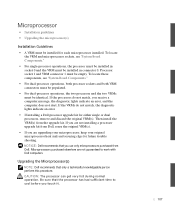
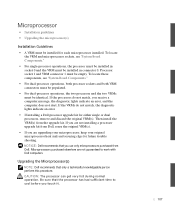
... diagnostic lights indicate an error, and the computer does not start. If the VRMs do not match, the diagnostic lights indicate an error. • If installing a Dell processor upgrade kit for either single or dual processors, remove and discard the original VRM(s). Then install the VRM(s) from the upgrade kit. If you are not installing a processor upgrade kit from Dell, reuse the original VRM...
Microprocessor Replacement - Page 8
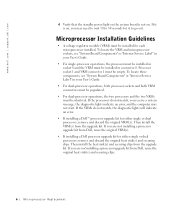
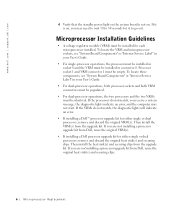
... lights indicate an error, and the computer may not start. If the VRMs do not match, the diagnostic lights will indicate an error.
• If installing a Dell™ processor upgrade kit for either single or dual processors, remove and discard the original VRM(s). Then install the VRM(s) from the upgrade kit. If you are not installing a processor upgrade kit from Dell, reuse the original...
Memory Riser Board Replacement - Page 8
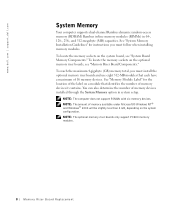
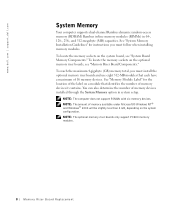
...devices installed through the System Memory option in system setup.
NOTE: The computer does not support RIMMs with six memory devices. NOTE: The amount of memory available under Microsoft® Windows NT® and Windows® 2000 will be slightly less than 4 GB, depending on the system configuration. NOTE: The optional memory riser boards only support PC800 memory modules.
8 Memory Riser Board...
Memory Riser Board Replacement - Page 13
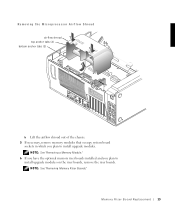
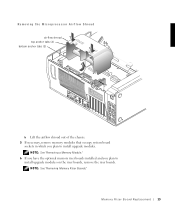
... out of the chassis. 5 If necessary, remove memory modules that occupy system board
sockets in which you plan to install upgrade modules. NOTE: See "Removing a Memory Module."
6 If you have the optional memory riser boards installed and you plan to install upgrade modules on the riser boards, remove the riser boards. NOTE: See "Removing Memory Riser Boards."
M e mo r y R i s er B o a rd Re p la...
Memory Riser Board Replacement - Page 14
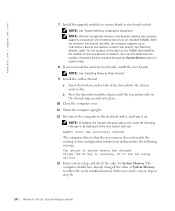
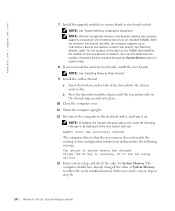
...com
7 Install the upgrade modules in system board or riser board sockets. NOTE: See "System Memory Installation Guidelines." NOTE: Without the optional memory riser boards installed, the computer supports a maximum of 64 memory devices on all installed RIMMs. With the memory riser boards installed, the computer supports up to 128 memory devices (64 devices on each riser board). See "Memory Module...
Setup and Quick Reference Guide - Page 3
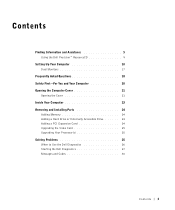
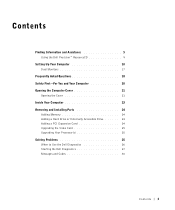
... Dell Precision™ ResourceCD 9
Setting Up Your Computer 10 Dual Monitors 17
Frequently Asked Questions 18 Safety First-For You and Your Computer 20 Opening the Computer Cover 21
Opening the Cover 21 Inside Your Computer 23 Removing and Installing Parts 24
Adding Memory 24 Adding a Hard Drive or Externally Accessible Drive 24 Adding a PCI Expansion Card 24 Upgrading the Video Card...
Setup and Quick Reference Guide - Page 6
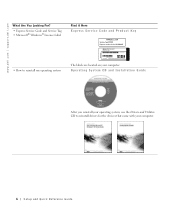
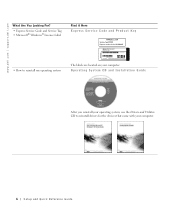
...; Windows® License Label
Find it Here Express Service Code and Product Key
• How to reinstall my operating system
The labels are located on your computer. Operating System CD and Installation Guide
After you reinstall your operating system, use the Drivers and Utilities CD to reinstall drivers for the devices that came with your computer.
6 Setup and Quick Reference Guide
Setup and Quick Reference Guide - Page 7
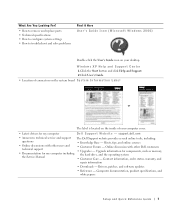
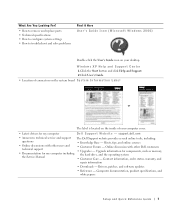
... for my computer including the Service Manual
• Customer Forum - Online discussion with other Dell customers • Upgrades - Upgrade information for components, such as memory,
the hard drive, and the operating system • Customer Care - Contact information, order status, warranty, and
repair information
• Downloads - Drivers, patches, and software updates
• Reference...
Setup and Quick Reference Guide - Page 8
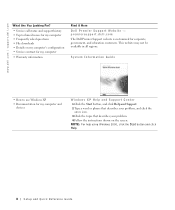
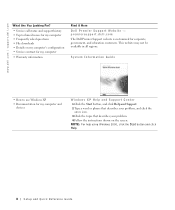
...; Service contract for my computer
• Warranty information
Find it Here Dell Premier Support Website - premiersupport.dell.com The Dell Premier Support website is customized for corporate, government, and education customers. This website may not be available in all regions.
System Information Guide
• How to use Windows XP
• Documentation for my computer and devices
Windows XP...
Setup and Quick Reference Guide - Page 9
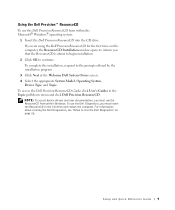
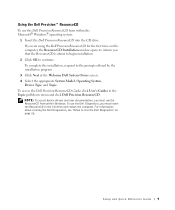
... menu and click Dell Precision ResourceCD.
NOTE: To access device drivers and user documentation, you must use the ResourceCD from within Windows. To use the Dell Diagnostics, you must insert the ResourceCD in the CD drive and restart the computer. For information about running the Dell Diagnostics, see "When to Use the Dell Diagnostics" on page 26.
Setup and Quick Reference Guide 9
Setup and Quick Reference Guide - Page 16
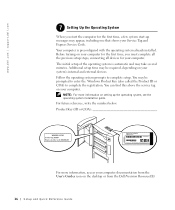
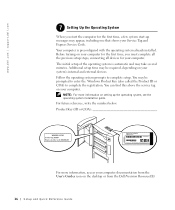
... this above the service tag on your computer.
NOTE: For more information on setting up the operating system, see the operating system installation guide. For future reference, write the number below: Product Key (ID or COA
For more information, access your computer documentation from the User's Guides icon on the desktop or from the Dell Precision ResourceCD.
16 Setup and Quick...
Setup and Quick Reference Guide - Page 19
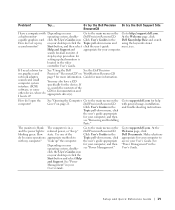
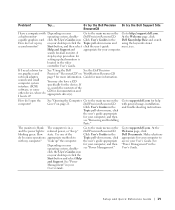
...procedure for
setting up dual monitors is
located in the video
controller User's Guide.
If I need a driver for See "Using the Dell
See the Dell Precision
my graphics card,
Precision™ ResourceCD" on WorkStations ResourceCD
network adapter,
page 9 for more information. Guide for more information.
sound card, small computer system interface (SCSI) software, or some other device, where...
Setup and Quick Reference Guide - Page 24
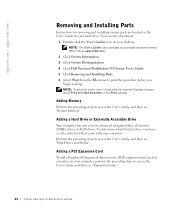
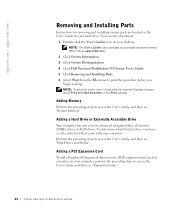
... Parts
Instructions for removing and installing various parts are located in the User's Guide on your hard drive. To access this document:
1 Double-click the User's Guides icon on your desktop. NOTE: The User's Guide is also available as a portable document format (PDF) file at support.dell.com.
2 Click System Information. 3 Click System Documentation. 4 Click Dell Precision WorkStation 530 System...

