Dell Precision 670 driver and firmware
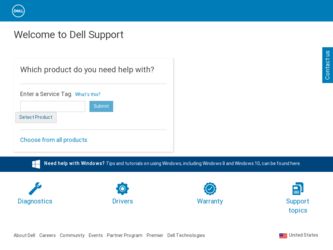
Related Dell Precision 670 Manual Pages
Download the free PDF manual for Dell Precision 670 and other Dell manuals at ManualOwl.com
Quick Reference Guide - Page 2
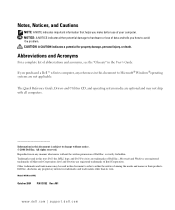
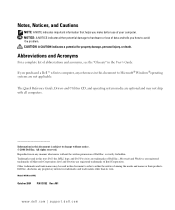
... Acronyms
For a complete list of abbreviations and acronyms, see the "Glossary" in the User's Guide. If you purchased a Dell™ n Series computer, any references in this document to Microsoft® Windows®operating systems are not applicable.
The Quick Reference Guide, Drivers and Utilities CD, and operating system media are optional and may not ship with...
Quick Reference Guide - Page 3
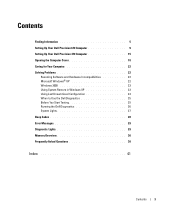
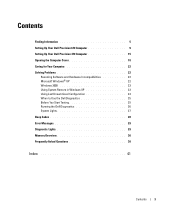
Contents
Finding Information 5 Setting Up Your Dell Precision 670 Computer 9 Setting Up Your Dell Precision 470 Computer 15 Opening the Computer Cover 18 Caring for Your Computer 22 Solving Problems 22
Resolving Software and Hardware Incompatibilities 22 Microsoft Windows® XP 22 Windows 2000 23 Using System Restore in Windows XP 23 Using Last Known Good Configuration 24 When to Use...
Quick Reference Guide - Page 5
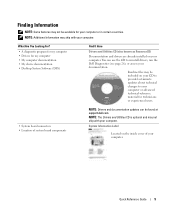
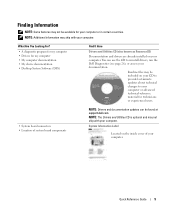
... device documentation • Desktop System Software (DSS)
Find It Here
Drivers and Utilities CD (also known as ResourceCD)
Documentation and drivers are already installed on your computer. You can use the CD to reinstall drivers, run the Dell Diagnostics (see page 26), or access your documentation.
Readme files may be included on your CD to provide last-minute updates about...
Quick Reference Guide - Page 6
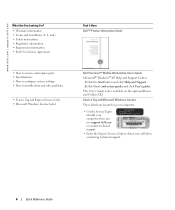
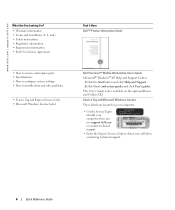
...Information Guide
Dell Precision™ Mobile Workstation User's Guide Microsoft® Windows® XP Help and Support Center
1 Click the Start button and click Help and Support. 2 Click User's and system guides and click User's guides. The User's Guide is also available on the optional Drivers and Utilities CD. Service Tag and Microsoft Windows License These labels are located on your computer...
Quick Reference Guide - Page 7
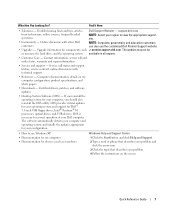
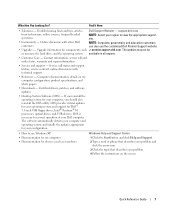
...® M processors, optical drives, and USB devices. DSS is necessary for correct operation of your Dell computer. The software automatically detects your computer and operating system and installs the updates appropriate for your configuration.
• How to use Windows XP • Documentation for my computer • Documentation for devices (such as a modem)
Windows Help and Support Center...
Quick Reference Guide - Page 8
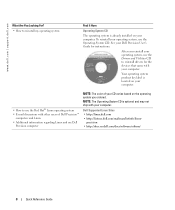
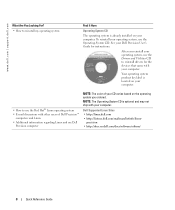
...
Operating System CD
The operating system is already installed on your computer. To reinstall your operating system, use the Operating System CD. See your Dell Precision User's Guide for instructions.
After you reinstall your operating system, use the Drivers and Utilities CD to reinstall drivers for the devices that came with your computer.
Your operating system product key label is...
Quick Reference Guide - Page 9
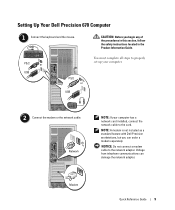
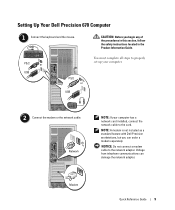
... Dell Precision 670 Computer
1 Connect the keyboard and the mouse.
PS/2
or
USB
PS/2 or
USB
CAUTION: Before you begin any of the procedures in this section, follow the safety instructions located in the Product Information Guide.
You must complete all steps to properly set up your computer.
2 Connect the modem or the network cable.
Network
NOTE: If your computer has a network card installed...
Quick Reference Guide - Page 13
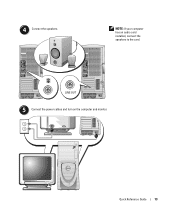
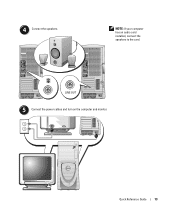
4 Connect the speakers.
NOTE: If your computer has an audio card installed, connect the speakers to the card.
LINE OUT
5 Connect the power cables and turn on the computer and monitor.
Quick Reference Guide
13
Quick Reference Guide - Page 14
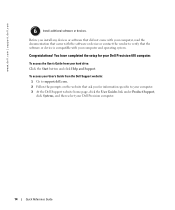
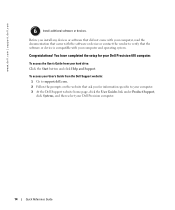
...
Before you install any devices or software that did not come with your computer, read the documentation that came with the software or device or contact the vendor to verify that the software or device is compatible with your computer and operating system.
Congratulations! You have completed the setup for your Dell Precision 670 computer.
To access the User's Guide from your hard drive: Click the...
Quick Reference Guide - Page 15
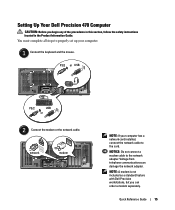
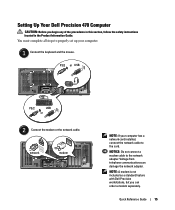
...
PS/2 or USB
PS/2
USB
or
2 Connect the modem or the network cable.
network
modem
NOTE: If your computer has a network card installed, connect the network cable to the card.
NOTICE: Do not connect a modem cable to the network adapter. Voltage from telephone communications can damage the network adapter.
NOTE: A modem is not included as a standard feature with Dell Precision workstations, but...
Quick Reference Guide - Page 17
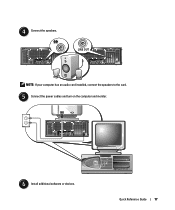
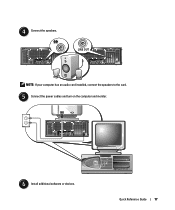
4 Connect the speakers.
LINE OUT
NOTE: If your computer has an audio card installed, connect the speakers to the card.
5 Connect the power cables and turn on the computer and monitor.
6 Install additional software or devices.
Quick Reference Guide
17
Quick Reference Guide - Page 18
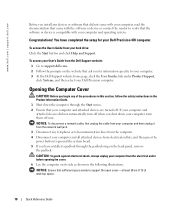
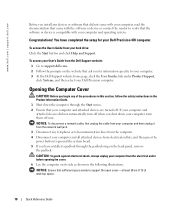
....dell.com
Before you install any devices or software that did not come with your computer, read the documentation that came with the software or device or contact the vendor to verify that the software or device is compatible with your computer and operating system.
Congratulations! You have completed the setup for your Dell Precision 470 computer.
To access the User's Guide from your hard drive...
Quick Reference Guide - Page 22
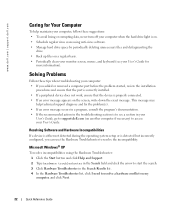
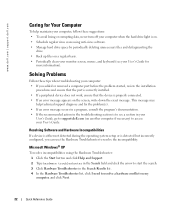
... see a section in your
User's Guide, go to support.dell.com (on another computer if necessary) to access your User's Guide.
Resolving Software and Hardware Incompatibilities
If a device is either not detected during the operating system setup or is detected but incorrectly configured, you can use the Hardware Troubleshooter to resolve the incompatibility.
Microsoft Windows® XP
To resolve...
Quick Reference Guide - Page 23
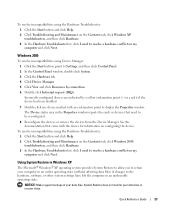
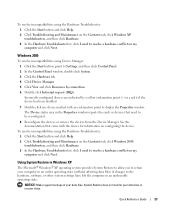
... Troubleshooter list, click I need to resolve a hardware conflict on my computer and click Next.
Windows 2000
To resolve incompatibilities using Device Manager: 1 Click the Start button, point to Settings, and then click Control Panel. 2 In the Control Panel window, double-click System. 3 Click the Hardware tab. 4 Click Device Manager. 5 Click View and click Resources by connection. 6 Double-click...
Quick Reference Guide - Page 25
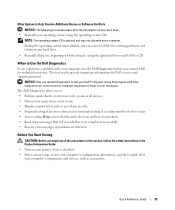
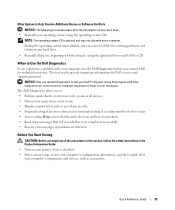
... error messages if problems are detected.
Before You Start Testing
CAUTION: Before you begin any of the procedures in this section, follow the safety instructions in the Product Information Guide. • Turn on your printer if one is attached. • Enter system setup, review your computer's configuration information, and then enable all of your computer's components and devices...
Quick Reference Guide - Page 26
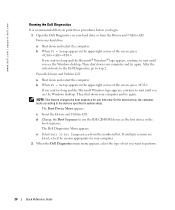
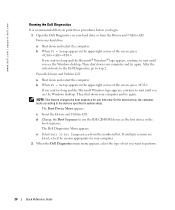
... the Windows desktop. Then shut down your computer and try again.
NOTE: This feature changes the boot sequence for one time only. On the next start-up, the computer boots according to the devices specified in system setup.
The Boot Device Menu appears.
c Insert the Drivers and Utilities CD. d Change the Boot Sequence to use the IDE CD-ROM device...
Quick Reference Guide - Page 27
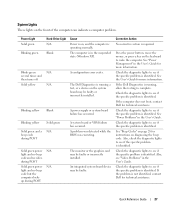
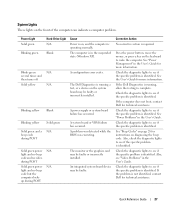
... normally. The computer is in the suspended state (Windows XP).
A configuration error exists.
The Dell Diagnostics is running a test, or a device on the system board may be faulty or incorrectly installed.
A power supply or system board failure has occurred.
A system board or VRM failure has occurred. A problem was detected while the BIOS was executing.
The monitor or the graphics card may be...
Quick Reference Guide - Page 37


... DIMM_6. If dual-rank modules are installed in DIMM_3 and DIMM_4, then DIMM_5 and DIMM_6 cannot be used.
• Dual-rank memory modules are not supported in DIMM_5 and DIMM_6.
NOTE: Memory purchased from Dell is covered under your computer warranty.
NOTICE: If you remove your original memory modules from the computer during a memory upgrade, keep them separate from any...
Quick Reference Guide - Page 38
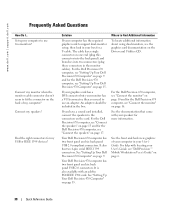
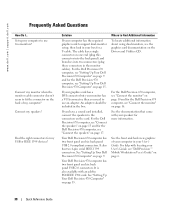
... my USB or IEEE 1394 devices?
Solution
If your computer has the required graphics card to support dual-monitor setup, then look in your box for a Y-cable. The cable has a single connector on one end (plug this connector into the back panel) and branches into two connectors (plug these connectors in the monitor cables). For the Dell Precision 670 computer, see "Setting Up Your Dell Precision 670...
Quick Reference Guide - Page 41
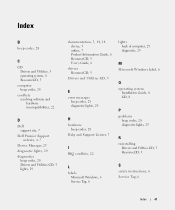
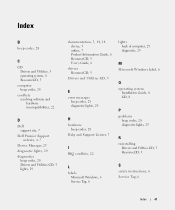
..., 5, 14, 18 device, 5 online, 7 Product Information Guide, 6 ResourceCD, 5 User's Guide, 6
drivers ResourceCD, 5
Drivers and Utilities CD, 5
E
error messages beep codes, 28 diagnostic lights, 29
H
hardware beep codes, 28
Help and Support Center, 7
I
IRQ conflicts, 22
lights back of computer, 29 diagnostic, 29
M
Microsoft Windows label, 6
O
operating system Installation Guide, 8 CD, 8
P
problems...

