Dell Precision M3800 driver and firmware
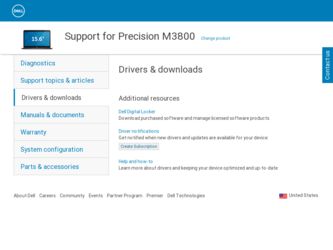
Related Dell Precision M3800 Manual Pages
Download the free PDF manual for Dell Precision M3800 and other Dell manuals at ManualOwl.com
Dell Owners Manual - Page 2
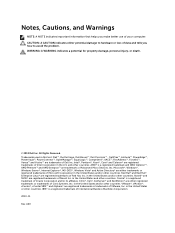
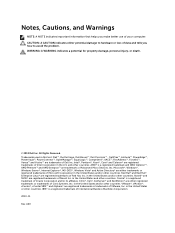
... Dell Inc. Intel®, Pentium®, Xeon®, Core® and Celeron® are registered trademarks of Intel Corporation in the U.S. and other countries. AMD® is a registered trademark and AMD Opteron™, AMD Phenom™ and AMD Sempron™ are trademarks of Advanced Micro Devices, Inc. Microsoft®, Windows®, Windows Server®, Internet...
Dell Owners Manual - Page 3
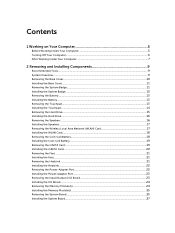
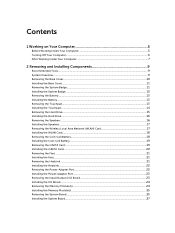
......19 Removing the mSATA Card...19 Installing the mSATA Card...20 Removing the Fans ...21 Installing the Fans...21 Removing the Heatsink...21 Installing the Heatsink...22 Removing the Power-Adapter Port 22 Installing the Power-Adapter Port 23 Removing the Input/Output (I/O) Board 23 Installing the I/O Board...24 Removing the Memory Module(s 24 Installing the Memory Module(s)...25 Removing the...
Dell Owners Manual - Page 4
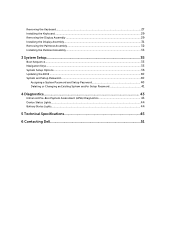
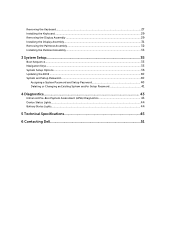
...Assembly 32 Installing the Palmrest Assembly...33
3 System Setup...35
Boot Sequence...35 Navigation Keys...35 System Setup Options...36 Updating the BIOS ...40 System and Setup Password...40
Assigning a System Password and Setup Password 40 Deleting or Changing an Existing System and/or Setup Password 41
4 Diagnostics...43
Enhanced Pre-Boot System Assessment (ePSA) Diagnostics 43 Device Status...
Dell Owners Manual - Page 5
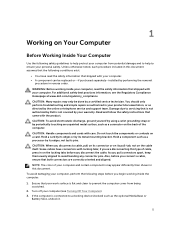
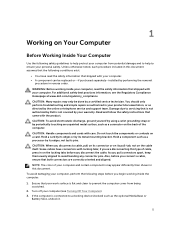
...the online or telephone service and support team. Damage due to servicing that is not authorized by Dell is not covered by your warranty. Read and follow the safety instructions that came with ... computer.
CAUTION: Handle components and cards with care. Do not touch the components or contacts on a card. Hold a card by its edges or by its metal mounting bracket. Hold a component such as a processor ...
Dell Owners Manual - Page 6
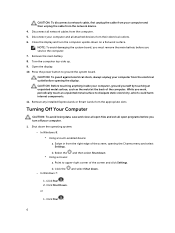
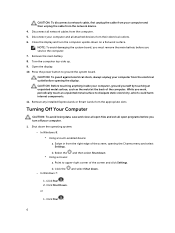
... cable from your computer and then unplug the cable from the network device.
4. Disconnect all network cables from the computer.
5. Disconnect your computer and all attached devices from their electrical outlets.
6. Close the display and turn the computer upside-down on a flat work surface. NOTE: To avoid damaging the system board, you must remove the main battery before you service the computer...
Dell Owners Manual - Page 9
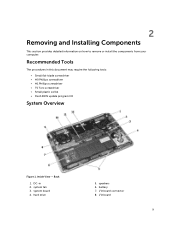
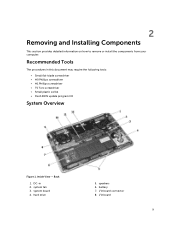
... from your computer.
Recommended Tools
The procedures in this document may require the following tools:
• Small flat-blade screwdriver • #0 Phillips screwdriver • #1 Phillips screwdriver • T5 Torx screwdriver • Small plastic scribe • Flash BIOS update program CD
System Overview
Figure 1. Inside View - Back
1. DC-in 2. system fan 3. system board 4. hard drive...
Dell Owners Manual - Page 11
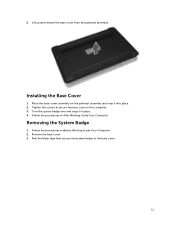
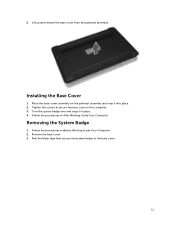
5. Lift up and remove the base cover from the palmrest assembly.
Installing the Base Cover
1. Place the base-cover assembly on the palmrest assembly and snap it into place. 2. Tighten the screws to secure the base cover to the computer. 3. Turn the system badge over and snap it in place. 4. Follow the procedures...
Dell Owners Manual - Page 12
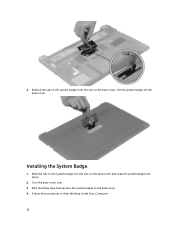
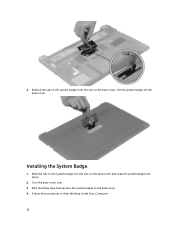
4. Release the tab on the system badge from the slot on the base cover. Lift the system badge off the base cover.
Installing the System Badge
1. Slide the tab on the system badge into the slot on the base cover and snap the system badge into place.
...cover over. 3. Affix the Mylar tape that secures the system badge to the base cover. 4. Follow the procedures in After Working Inside Your Computer. 12
Dell Owners Manual - Page 13
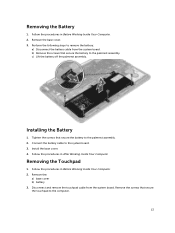
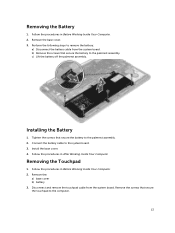
... the palmrest assembly. 2. Connect the battery cable to the system board. 3. Install the base cover. 4. Follow the procedures in After Working Inside Your Computer.
Removing the Touchpad
1. Follow the procedures in Before Working Inside Your Computer. 2. Remove the:
a) base cover b) battery 3. Disconnect and remove the touchpad cable from the system board. Remove the screws that secure the...
Dell Owners Manual - Page 14
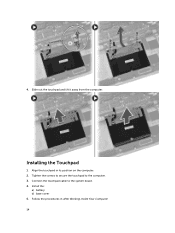
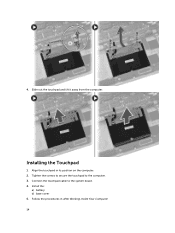
4. Slide out the touchpad and lift it away from the computer.
Installing the Touchpad
1. Align the touchpad in its position on the computer. 2. Tighten the screws to secure the touchpad to the computer. 3. Connect the touchpad cable to the system board. 4. Install the:
a) battery b) base cover 5. Follow the procedures in After Working Inside Your Computer. 14
Dell Owners Manual - Page 16
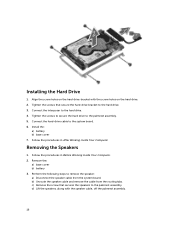
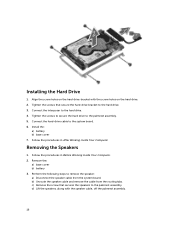
... the screws that secure the hard-drive bracket to the hard drive. 3. Connect the interposer to the hard drive. 4. Tighten the screws to secure the hard drive to the palmrest assembly. 5. Connect the hard-drive cable to the system board. 6. Install the:
a) battery b) base cover 7. Follow the procedures in After Working Inside Your Computer.
Removing the Speakers
1. Follow the...
Dell Owners Manual - Page 17
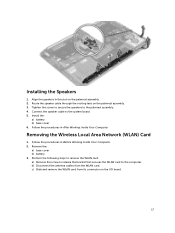
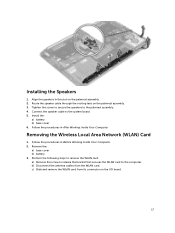
... to secure the speakers to the palmrest assembly. 4. Connect the speaker cable to the system board. 5. Install the:
a) battery b) base cover 6. Follow the procedures in After Working Inside Your Computer.
Removing the Wireless Local Area Network (WLAN) Card
1. Follow the procedures in Before Working Inside Your Computer. 2. Remove the:
a) base cover b) battery 3. Perform the following steps to...
Dell Owners Manual - Page 18
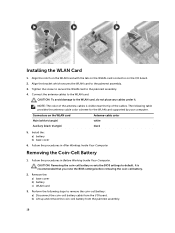
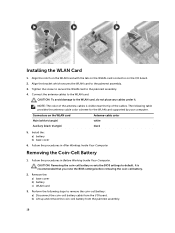
... Inside Your Computer.
CAUTION: Removing the coin-cell battery re-sets the BIOS settings to default. It is recommended that you note the BIOS settings before removing the coin-cell battery.
2. Remove the: a) base cover b) battery c) WLAN card
3. Perform the following steps to remove the coin-cell battery: a) Disconnect the coin-cell battery cable from the I/O board. b) Lift up...
Dell Owners Manual - Page 19
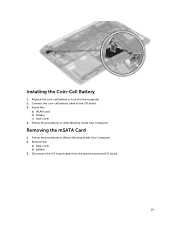
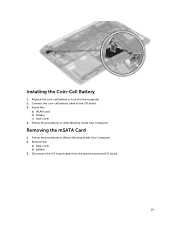
... slot in the computer. 2. Connect the coin-cell battery cable to the I/O board. 3. Install the:
a) WLAN card b) battery c) base cover 4. Follow the procedures in After Working Inside Your Computer.
Removing the mSATA Card
1. Follow the procedures in Before Working Inside Your Computer. 2. Remove the:
a) base cover b) battery 3. Disconnect the I/O-board cable from the system board and I/O board.
19
Dell Owners Manual - Page 20
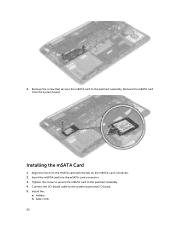
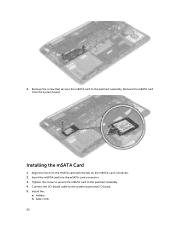
... assembly. Remove the mSATA card from the system board.
Installing the mSATA Card
1. Align the notch on the mSATA card with the tab on the mSATA-card connector. 2. Insert the mSATA card into the mSATA-card connector. 3. Tighten the screw to secure the mSATA card to the palmrest assembly. 4. Connect the I/O-board cable to the system board and I/O board. 5. Install the:
a) battery b) base cover...
Dell Owners Manual - Page 21
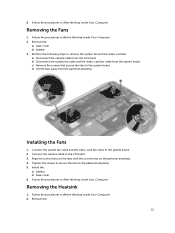
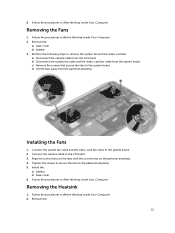
... the video-card fan cable to the system board. 2. Connect the camera cable to the I/O board. 3. Align the screw holes on the fans with the screw holes on the palmrest assembly. 4. Tighten the screws to secure the fans to the palmrest assembly. 5. Install the:
a) battery b) base cover 6. Follow the procedures in After Working Inside Your Computer.
Removing the...
Dell Owners Manual - Page 22
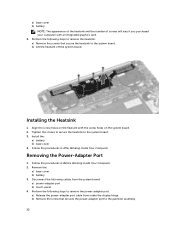
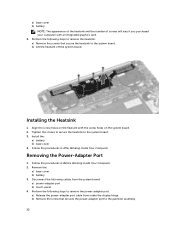
... in Before Working Inside Your Computer. 2. Remove the:
a) base cover b) battery 3. Disconnect the following cables from the system board: a) power-adapter port b) touch-panel 4. Perform the following steps to remove the power-adapter port. a) Release the power-adapter port cable from under the display hinge. b) Remove the screw that secures the power-adapter port to the palmrest assembly.
22
Dell Owners Manual - Page 23
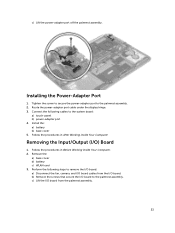
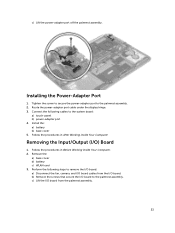
...power-adapter port cable under the display hinge. 3. Connect the following cables to the system board:
a) touch-panel b) power-adapter port 4. Install the: a) battery b) base cover 5. Follow the procedures in After Working Inside Your Computer.
Removing the Input/Output (I/O) Board
1. Follow the procedures in Before Working Inside Your Computer. 2. Remove the:
a) base cover b) battery c) WLAN card...
Dell Owners Manual - Page 40
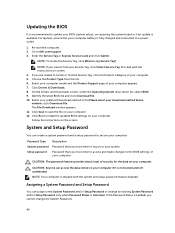
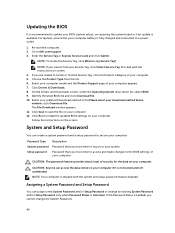
... your download method below window; click Download File. The File Download window appears. 11. Click Save to save the file on your computer. 12. Click Run to install the updated BIOS settings on your computer. Follow the instructions on the screen.
System and Setup Password
You can create a system password and a setup password to secure your computer.
Password Type System password Setup password...
Dell Quick Setup Guide - Page 1
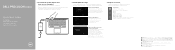
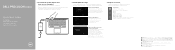
...
1 Connect the power adapter and turn on your computer
Sluit de netadapter aan en schakel de computer in Brancher l'adaptateur secteur et mettre votre ordinateur sous tension Netzadapter anschließen und Computer einschalten Connettere l'alimentatore e accendere il computer
2 Finish Windows setup
Voltooi de Windows-setup | Terminer l'installation de Windows Windows-Setup abschließen...

