Dell Precision T5400 driver and firmware
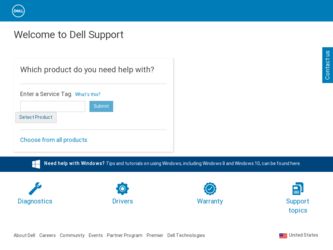
Related Dell Precision T5400 Manual Pages
Download the free PDF manual for Dell Precision T5400 and other Dell manuals at ManualOwl.com
Quick Reference Guide - Page 5
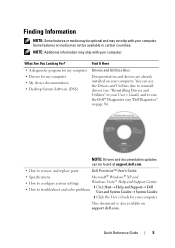
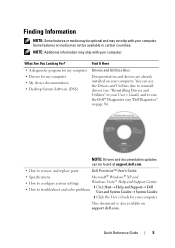
... and Utilities" in your User's Guide) and to run the Dell™ Diagnostics (see "Dell Diagnostics" on page 36).
NOTE: Drivers and documentation updates can be found at support.dell.com.
• How to remove and replace parts
Dell Precision™ User's Guide
• Specifications
Microsoft® Windows® XP and
• How to configure system settings
Windows Vista™ Help and...
Quick Reference Guide - Page 7
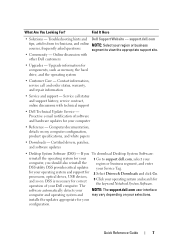
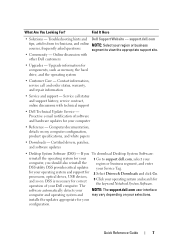
...
DSS utility. DSS provides critical updates your Service Tag.
for your operating system and support for processors, optical drives, USB devices, and so on. DSS is necessary for correct operation of your Dell computer. The
2 Select Drivers & Downloads and click Go.
3 Click your operating system and search for the keyword Notebook System Software.
software automatically detects your
NOTE: The...
Quick Reference Guide - Page 9
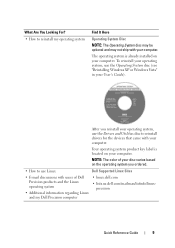
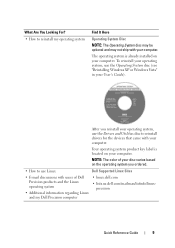
... the Drivers and Utilities disc to reinstall drivers for the devices that came with your computer.
Your operating system product key label is located on your computer.
NOTE: The color of your disc varies based on the operating system you ordered.
• How to use Linux
Dell Supported Linux Sites
• E-mail discussions with users of Dell Precision products...
Quick Reference Guide - Page 36
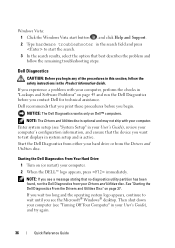
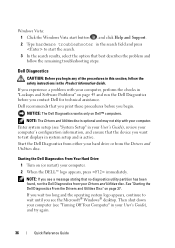
... system setup (see "System Setup" in your User's Guide), review your computer's configuration information, and ensure that the device you want to test displays in system setup and is active. Start the Dell Diagnostics from either your hard drive or from the Drivers and Utilities disc.
Starting the Dell Diagnostics From Your Hard Drive
1 Turn on (or restart) your computer. 2 When the DELL™...
Quick Reference Guide - Page 39
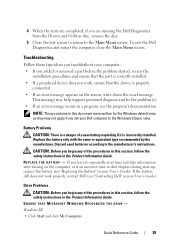
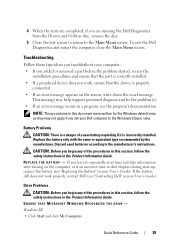
... User's Guide). If the battery still does not work properly, contact Dell (see "Contacting Dell" in your User's Guide).
Drive Problems
CAUTION: Before you begin any of the procedures in this section, follow the safety instructions in the Product Information Guide. ENSURE THAT MICROSOFT WINDOWS RECOGNIZES THE DRIVE - Windows XP: • Click Start and click My Computer.
Quick Reference Guide
39
Quick Reference Guide - Page 46
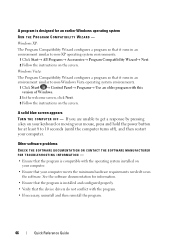
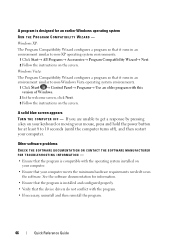
... your computer.
• Ensure that your computer meets the minimum hardware requirements needed to run the software. See the software documentation for information.
• Ensure that the program is installed and configured properly. • Verify that the device drivers do not conflict with the program. • If necessary, uninstall and then reinstall the program.
46
Quick Reference Guide
Quick Reference Guide - Page 50
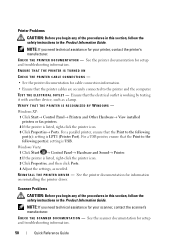
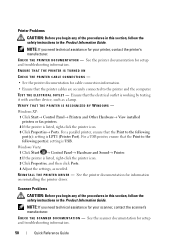
... device, such as a lamp. VERIFY THAT THE PRINTER IS RECOGNIZED BY WINDOWS -
Windows XP: 1 Click Start→ Control Panel→ Printers and Other Hardware→ View installed printers or fax printers. 2 If the printer is listed, right-click the printer icon. 3 Click Properties→ Ports. For a parallel printer, ensure that the Print to the following port(s): setting is LPT1 (Printer Port...
User's Guide - Page 7
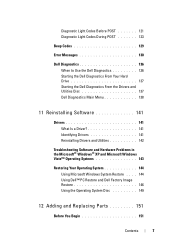
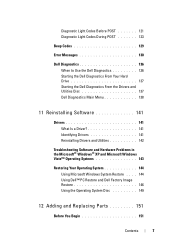
... POST 123
Beep Codes 129
Error Messages 130
Dell Diagnostics 136 When to Use the Dell Diagnostics 136 Starting the Dell Diagnostics From Your Hard Drive 137 Starting the Dell Diagnostics From the Drivers and Utilities Disc 137 Dell Diagnostics Main Menu 138
11 Reinstalling Software 141
Drivers 141 What Is a Driver 141 Identifying Drivers 141 Reinstalling Drivers and Utilities 142...
User's Guide - Page 12
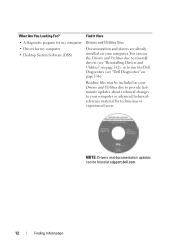
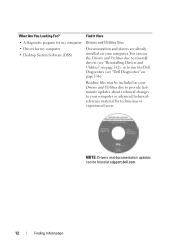
...A diagnostic program for my computer • Drivers for my computer • Desktop System Software (DSS)
Find It Here
Drivers and Utilities Disc
Documentation and drivers are already installed on your computer. You can use the Drivers and Utilities disc to reinstall drivers (see "Reinstalling Drivers and Utilities" on page 142), or to run the Dell Diagnostics (see "Dell Diagnostics" on page 136...
User's Guide - Page 15
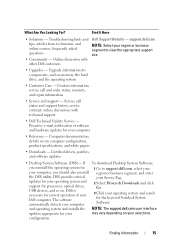
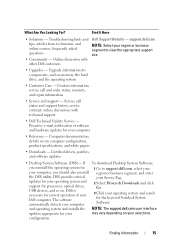
... DSS utility. DSS provides critical updates for your operating system and support for processors, optical drives, USB devices, and so on. DSS is necessary for correct operation of your Dell computer. The software automatically detects your computer
1 Go to support.dell.com, select your region or business segment, and enter your Service Tag.
2 Select Drivers & Downloads and click Go.
3 Click your...
User's Guide - Page 16
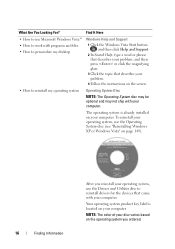
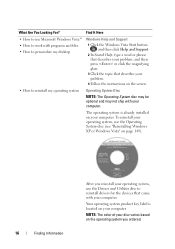
... operating system is already installed on your computer. To reinstall your operating system, use the Operating System disc (see "Reinstalling Windows XP or Windows Vista" on page 149).
16
Finding Information
After you reinstall your operating system, use the Drivers and Utilities disc to reinstall drivers for the devices that came with your computer.
Your operating system product...
User's Guide - Page 47
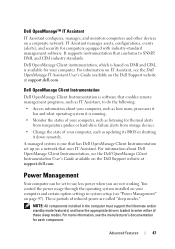
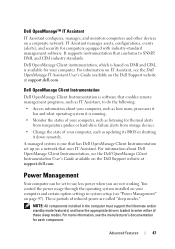
...or hard-drive failure alerts from storage devices.
• Change the state of your computer, such as updating its BIOS or shutting it down remotely.
A managed system is one that has Dell OpenManage Client Instrumentation set up on a network that uses IT Assistant. For information about Dell OpenManage Client Instrumentation, see the Dell OpenManage Client Instrumentation User's Guide available on...
User's Guide - Page 114
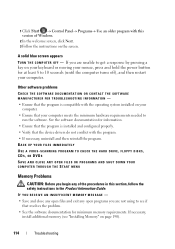
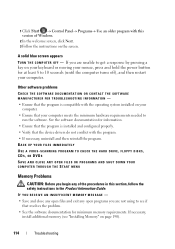
...
run the software. See the software documentation for information. • Ensure that the program is installed and configured properly. • Verify that the device drivers do not conflict with the program. • If necessary, uninstall and then reinstall the program. BACK UP YOUR FILES IMMEDIATELY USE A VIRUS-SCANNING PROGRAM TO CHECK THE HARD DRIVE, FLOPPY DISKS, CDS, OR...
User's Guide - Page 141
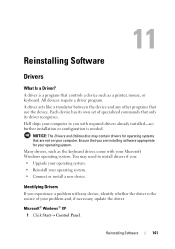
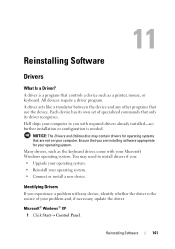
... Software
Drivers
What Is a Driver?
A driver is a program that controls a device such as a printer, mouse, or keyboard. All devices require a driver program. A driver acts like a translator between the device and any other programs that use the device. Each device has its own set of specialized commands that only its driver recognizes. Dell ships your computer to you with required drivers...
User's Guide - Page 142
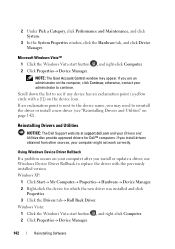
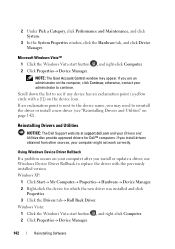
... Utilities disc provide approved drivers for Dell™ computers. If you install drivers obtained from other sources, your computer might not work correctly.
Using Windows Device Driver Rollback If a problem occurs on your computer after you install or update a driver, use Windows Device Driver Rollback to replace the driver with the previously installed version. Windows XP:
1 Click Start→...
User's Guide - Page 143
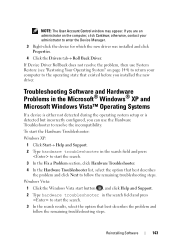
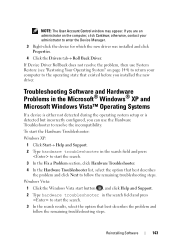
... System" on page 144) to return your computer to the operating state that existed before you installed the new driver.
Troubleshooting Software and Hardware Problems in the Microsoft® Windows® XP and Microsoft Windows Vista™ Operating Systems
If a device is either not detected during the operating system setup or is detected but incorrectly configured, you can...
User's Guide - Page 146
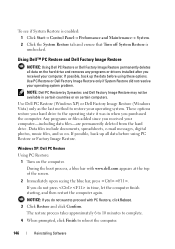
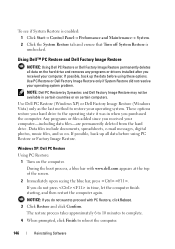
... and ensure that Turn off System Restore is unchecked.
Using Dell™ PC Restore and Dell Factory Image Restore
NOTICE: Using Dell PC Restore or Dell Factory Image Restore permanently deletes all data on the hard drive and removes any programs or drivers installed after you received your computer. If possible, back up the data before using these...
User's Guide - Page 149
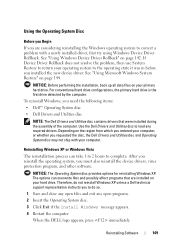
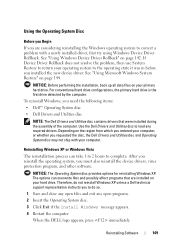
... system, you must also reinstall the device drivers, virus protection program, and other software.
NOTICE: The Operating System disc provides options for reinstalling Windows XP. The options can overwrite files and possibly affect programs that are installed on your hard drive. Therefore, do not reinstall Windows XP unless a Dell technical support representative instructs you to do so.
1 Save and...
User's Guide - Page 311
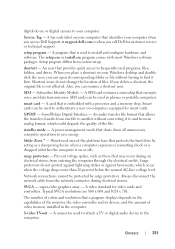
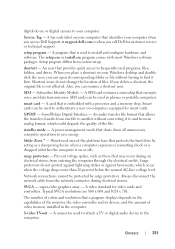
... for video cards and controllers. Typical SVGA resolutions are 800 x 600 and 1024 x 768.
The number of colors and resolution that a program displays depends on the capabilities of the monitor, the video controller and its drivers, and the amount of video memory installed in the computer.
S-video TV-out - A connector used to attach a TV or digital audio device to the computer.
Glossary
311
User's Guide - Page 313
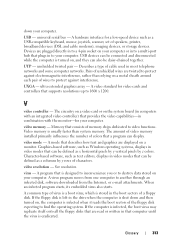
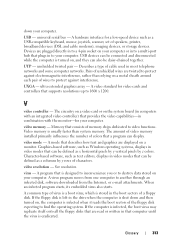
down your computer.
USB - universal serial bus - A hardware interface for a low-speed device such as a USB-compatible keyboard, mouse, joystick, scanner, set of speakers, printer, broadband devices (DSL and cable modems), imaging devices, or storage devices. Devices are plugged directly in to a 4-pin socket on your computer or in to a multi-port hub that plugs in to your computer. USB devices can ...

