Dell Precision T7610 driver and firmware
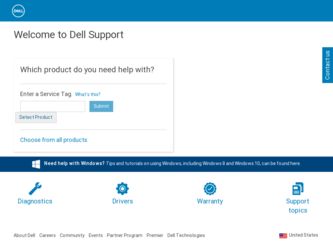
Related Dell Precision T7610 Manual Pages
Download the free PDF manual for Dell Precision T7610 and other Dell manuals at ManualOwl.com
Dell Precision Workstation T3610/T5610/T7610 Setup and Features Information - Page 3
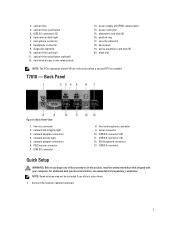
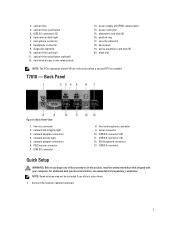
... optical-drive (optional) 11. optical-drive eject button (optional) 12. hard drive access cover-release latch
13. power supply unit (PSU) release latch 14. power connector 15. expansion card slots (2) 16. padlock ring 17. security cable slot 18. back panel 19. active expansion card slots (5) 20. blank slot
NOTE: The PCIe expansion slots (#15) are only active when a second CPU is installed.
T7610...
Dell Precision Workstation T3610/T5610/T7610 Setup and Features Information - Page 6
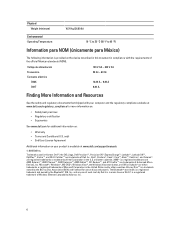
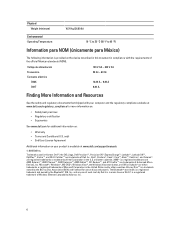
... on your product is available at www.dell.com/support/manuals © 2013 Dell Inc. Trademarks used in this text: Dell™, the DELL logo, Dell Precision™, Precision ON™,ExpressCharge™, Latitude™,...™ are trademarks of Advanced Micro Devices, Inc. Microsoft®, Windows®, MS-DOS®, Windows Vista®, the Windows Vista start button, and Office Outlook®...
Dell Precision Workstation T7610 Owners Manual - Page 2
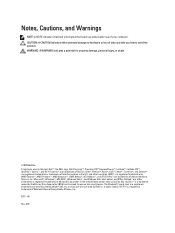
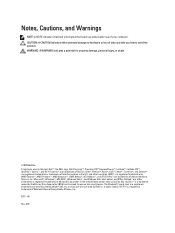
... Association (BDA) and licensed for use on discs and players. The Bluetooth® word mark is a registered trademark and owned by the Bluetooth® SIG, Inc. and any use of such mark by Dell Inc. is under license. Wi-Fi® is a registered trademark of Wireless Ethernet Compatibility Alliance, Inc. 2013 - 09 Rev. A00
Dell Precision Workstation T7610 Owners Manual - Page 3
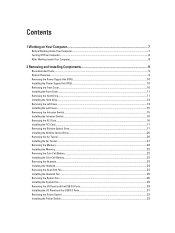
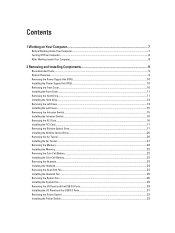
... Removing the Intrusion Switch...15 Installing the Intrusion Switch...16 Removing the PCI Card...16 Installing the PCI Card...17 Removing the Slimline Optical Drive...17 Installing the Slimline Optical Drive...20 Removing the Air Tunnel ...20 Installing the Air Tunnel ...21 Removing the Memory...22 Installing the Memory...22 Removing the Coin-Cell Battery...22 Installing the Coin-Cell Battery...23...
Dell Precision Workstation T7610 Owners Manual - Page 4
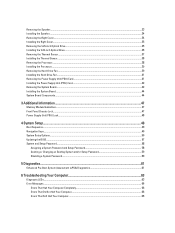
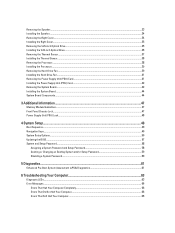
... the Power Supply Unit (PSU) Card...42 Removing the System Board...42 Installing the System Board...44 System Board Components...44
3 Additional Information...47
Memory Module Guidelines...47 Front Panel Chassis Lock...47 Power Supply Unit (PSU) Lock...48
4 System Setup...49
Boot Sequence...49 Navigation Keys...49 System Setup Options...50 Updating the BIOS ...57 System and Setup Password...58...
Dell Precision Workstation T7610 Owners Manual - Page 7
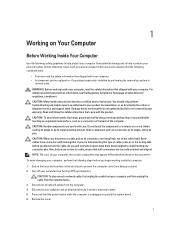
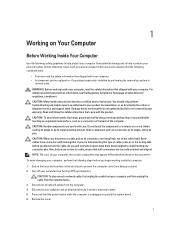
... Off Your Computer).
CAUTION: To disconnect a network cable, first unplug the cable from your computer and then unplug the cable from the network device. 3. Disconnect all network cables from the computer. 4. Disconnect your computer and all attached devices from their electrical outlets. 5. Press and hold the power button while the computer is unplugged to ground the system board. 6. Remove the...
Dell Precision Workstation T7610 Owners Manual - Page 8
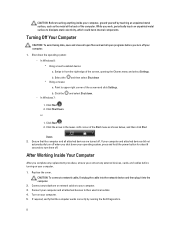
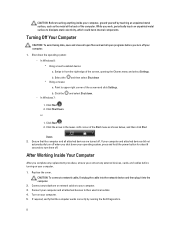
... system, press and hold the power button for about 6 seconds to turn them off.
After Working Inside Your Computer
After you complete any replacement procedure, ensure you connect any external devices, cards, and cables before turning on your computer.
1. Replace the cover. CAUTION: To connect a network cable, first plug the cable into the network device and then plug it into the...
Dell Precision Workstation T7610 Owners Manual - Page 9
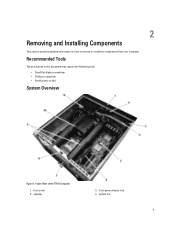
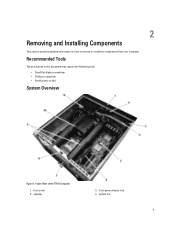
... provides detailed information on how to remove or install the components from your computer.
Recommended Tools
The procedures in this document may require the following tools: • Small flat-blade screwdriver • Phillips screwdriver • Small plastic scribe
System Overview
Figure 1. Inside View of the T7610 Computer
1. front cover 2. speaker
3. front-panel chassis lock...
Dell Precision Workstation T7610 Owners Manual - Page 10
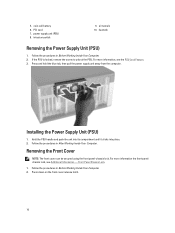
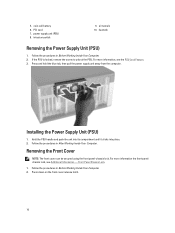
... coin-cell battery 6. PCI card 7. power supply unit (PSU) 8. intrusion switch
9. air tunnels 10. heatsink
Removing the Power Supply Unit (PSU)
1. Follow the procedures in Before Working Inside Your Computer. 2. If the PSU ... Feature. 3. Press and hold the blue tab, then pull the power supply unit away from the computer.
Installing the Power Supply Unit (PSU)
1. Hold the PSU handle and push the ...
Dell Precision Workstation T7610 Owners Manual - Page 11
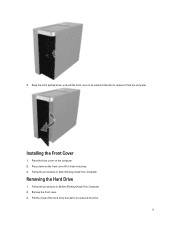
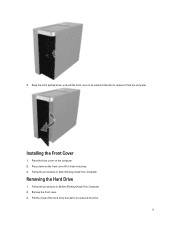
... front cover in an outward direction to remove it from the computer.
Installing the Front Cover
1. Place the front cover on the computer. 2. Press down on the front cover till it clicks into place. 3. Follow the procedures in After Working Inside Your Computer.
Removing the Hard Drive
1. Follow the procedures in Before Working Inside Your...
Dell Precision Workstation T7610 Owners Manual - Page 12
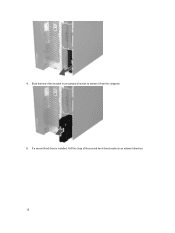
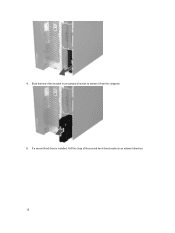
4. Slide the hard-drive bracket in an outward direction to remove it from the computer. 5. If a second hard drive is installed, Pull the clasp of the second hard-drive bracket in an outward direction. 12
Dell Precision Workstation T7610 Owners Manual - Page 14
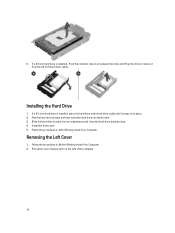
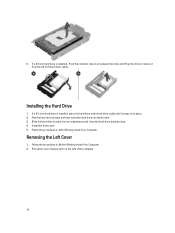
... drive is installed, place the hard drive to the hard-drive caddy until it snaps to its place. 2. Flex the hard-drive bracket and then insert the hard drive into the bracket. 3. Slide the hard-drive bracket into its compartment and close the hard-drive bracket clasp. 4. Install the front cover. 5. Follow the procedures in After Working Inside Your Computer...
Dell Precision Workstation T7610 Owners Manual - Page 15
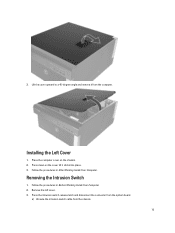
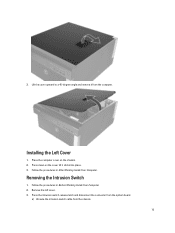
... till it clicks into place. 3. Follow the procedures in After Working Inside Your Computer.
Removing the Intrusion Switch
1. Follow the procedures in Before Working Inside Your Computer. 2. Remove the left cover. 3. Press the intrusion switch release latch and disconnect the connector from the system board.
a) Unroute the intrusion switch cable from the chassis. 15
Dell Precision Workstation T7610 Owners Manual - Page 16
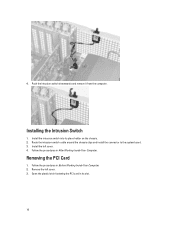
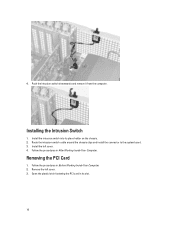
... and remove it from the computer.
Installing the Intrusion Switch
1. Install the intrusion switch into its place holder on the chassis. 2. Route the intrusion-switch cable around the chassis clips and install the connector to the system board. 3. Install the left cover. 4. Follow the procedures in After Working Inside Your Computer.
Removing the PCI Card
1. Follow the procedures in Before...
Dell Precision Workstation T7610 Owners Manual - Page 17
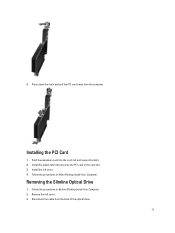
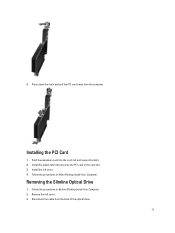
...the PCI Card
1. Push the expansion card into the card slot and secure the latch. 2. Install the plastic latch that secures the PCI card to the card slot. 3. Install the left cover. 4. Follow the procedures in After Working Inside Your Computer.
Removing the Slimline Optical Drive
1. Follow the procedures in Before Working Inside Your Computer. 2. Remove the left cover. 3. Disconnect the cable from...
Dell Precision Workstation T7610 Owners Manual - Page 57
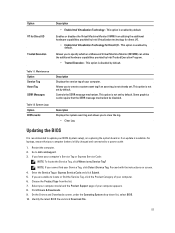
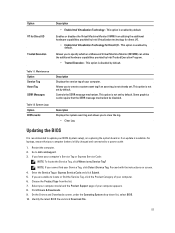
... the log.
• Clear Log
Updating the BIOS
It is recommended to update your BIOS (system setup), on replacing the system board or if an update is available. For laptops, ensure that your computer battery is fully charged and connected to a power outlet
1. Restart the computer. 2. Go to dell.com/support. 3. If you have your computer's Service Tag or Express Service Code:
NOTE: To locate the...
Dell Precision Workstation T7610 Owners Manual - Page 58
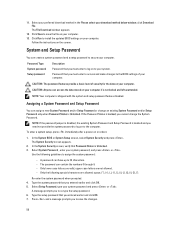
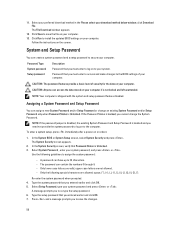
... your download method below window; click Download File. The File Download window appears.
12. Click Save to save the file on your computer. 13. Click Run to install the updated BIOS settings on your computer.
Follow the instructions on the screen.
System and Setup Password
You can create a system password and a setup password to secure your computer.
Password Type System password Setup password...
Dell Precision Workstation T7610 Owners Manual - Page 59
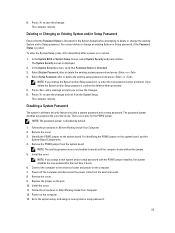
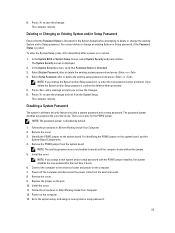
... cover.
NOTE: If you assign a new system and/or setup password with the PSWD jumper installed, the system disables the new password(s) the next time it boots. 6. Connect the computer to the electrical outlet and power-on the computer. 7. Power-off the computer and disconnect the power cable from the electrical outlet. 8. Remove the cover. 9. Replace the jumper on the pins...
Precision T7610 Statement of Volatility - Page 1
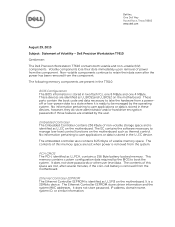
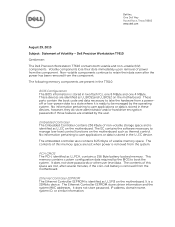
... space are lost, after several minutes, if the coin-cell battery is removed from the motherboard.
Ethernet Controller EEPROM The Ethernet Controller EEPROM is identified as U_SPI3 on the motherboard. It is a 32Mbits device. The Ethernet Controller EEPROM stores driver information and the system MAC addresses. It does not store password, IP address, domain name, system ID, or similar information.
Precision T7610 Statement of Volatility - Page 2
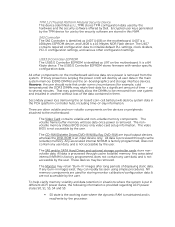
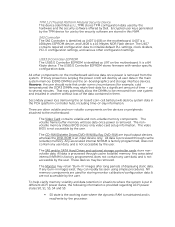
... is a 64 Kbyte device. The USB3.0 Controller EEPROM stores firmware with vendor specific configuration data.
All other components on the motherboard will lose data once power is removed from the system. Primary power loss (unplug the power cord) will destroy all user data in the main system memory (DDR3 DIMMs) and the on-board graphics and storage interface devices. However, the user...

