Dell Studio 15z driver and firmware
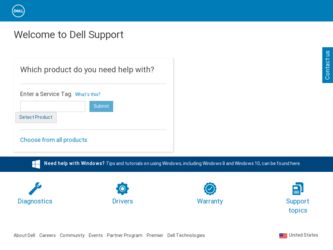
Related Dell Studio 15z Manual Pages
Download the free PDF manual for Dell Studio 15z and other Dell manuals at ManualOwl.com
Service Manual - Page 3
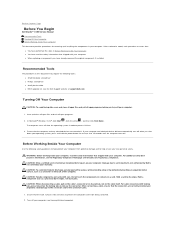
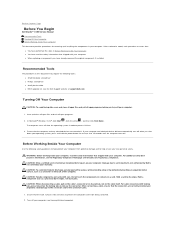
... to Contents Page
Before You Begin
Dell Studio™ 1555 Service Manual
Recommended Tools Turning Off Your Computer Before Working Inside Your Computer
This document provides procedures for removing and installing the components in your computer. Unless otherwise noted, each procedure assumes that:
l You have performed the steps in Before Working Inside Your Computer. l You have read the safety...
Service Manual - Page 5
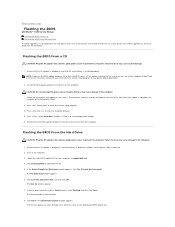
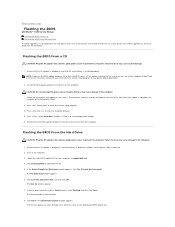
... Page
Flashing the BIOS
Dell Studio™ 1555 Service Manual Flashing the BIOS From a CD Flashing the BIOS From the Hard Drive
If a BIOS upgrade CD is provided with the new processor or new system board, flash the BIOS from the CD. If you do not have a BIOS upgrade CD, flash the BIOS from the hard drive.
Flashing the BIOS From a CD
CAUTION: Plug the AC adapter into a known, good power source...
Service Manual - Page 24
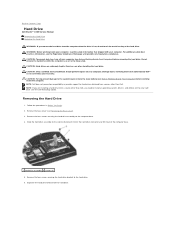
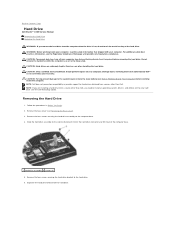
...) before working inside the computer. NOTE: Dell does not guarantee compatibility or provide support for hard drives obtained from sources other than Dell. NOTE: If you are installing a hard drive from a source other than Dell, you need to install an operating system, drivers, and utilities on the new hard drive (see the Dell Technology Guide).
Removing the Hard Drive
1. Follow the procedures in...
Service Manual - Page 25
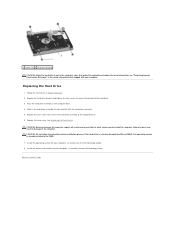
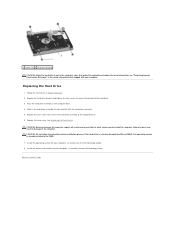
... to the computer. CAUTION: Do not follow the operating system installation process if the hard drive is a Factory-Imaged Hard Drive (FIHD). The operating system is already installed in the FIHD.
7. Install the operating system for your computer, as needed (see the Dell Technology Guide). 8. Install the drivers and utilities for your computer, as needed (see the Dell Technology Guide).
Back to...
Service Manual - Page 31
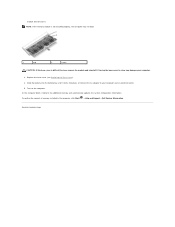
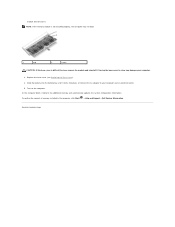
... until it clicks into place, or connect the AC adapter to your computer and an electrical outlet. 5. Turn on the computer. As the computer boots, it detects the additional memory and automatically updates the system configuration information. To confirm the amount of memory installed in the computer, click Start ® Help and Support® Dell System Information.
Back to Contents Page
Setup Guide - Page 26
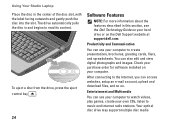
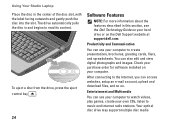
... hard drive or on the Dell Support website at support.dell.com.
Productivity and Communication
You can use your computer to create presentations, brochures, greeting cards, fliers, and spreadsheets. You can also edit and view digital photographs and images. Check your purchase order for software installed on your computer.
After connecting to the Internet, you can access websites, setup an e-mail...
Setup Guide - Page 27
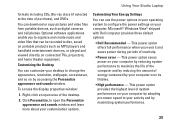
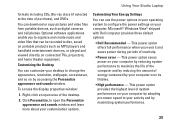
... DVDs.
You can download or copy pictures and video files from portable devices, such as digital cameras and cell phones. Optional software applications enable you to organize and create music and video files that can be recorded to disc, saved on portable products such as MP3 players and handheld entertainment devices, or played and viewed directly on connected TVs, projectors, and home...
Setup Guide - Page 33
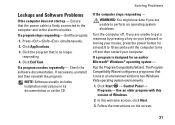
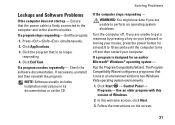
... that is no longer responding
4. Click End Task.
If a program crashes repeatedly - Check the software documentation. If necessary, uninstall and then reinstall the program.
NOTE: Software usually includes installation instructions in its documentation or on the CD.
If the computer stops responding -
WARNING: You might lose data if you are unable to perform an operating...
Setup Guide - Page 34


...operating system installed on your computer.
--Ensure that your computer meets the minimum hardware requirements needed
32
to run the software. See the software documentation for information.
--Ensure that the program is installed and configured properly.
--Verify that the device drivers do not conflict with the program.
--If necessary, uninstall and then reinstall the program Dell Support Center...
Setup Guide - Page 38
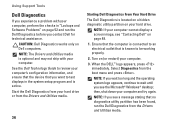
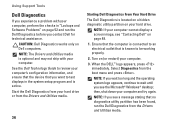
... not ship with your computer. See the Dell Technology Guide to review your computer's configuration information, and ensure that the device that you want to test displays in the system setup program and is active. Start the Dell Diagnostics from your hard drive or from the Drivers and Utilities media.
36
Starting Dell Diagnostics From Your Hard Drive
The Dell Diagnostics is located...
Setup Guide - Page 40
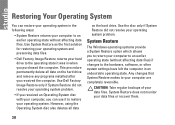
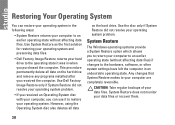
... the hard drive. Use the disc only if System Restore did not resolve your operating system problem.
System Restore
The Windows operating systems provide a System Restore option which allows you to return your computer to an earlier operating state (without affecting data files) if changes to the hardware, software, or other system settings have left...
Setup Guide - Page 42
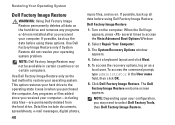
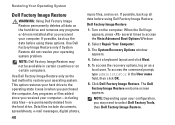
... drive. Data files include documents, spreadsheets, e-mail messages, digital photos,
40
music files, and so on. If possible, back up all data before using Dell Factory Image Restore.
Dell Factory Image Restore
1. Turn on the computer. When the Dell logo appears, press several times to access the Vista Advanced Boot Options Window.
2. Select Repair Your Computer.
3. The System Recovery...
Setup Guide - Page 43
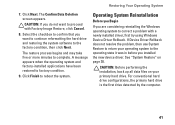
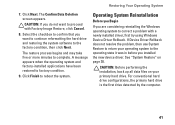
... installed driver, first try using Windows Device Driver Rollback. If Device Driver Rollback does not resolve the problem, then use System Restore to return your operating system to the operating state it was in before you installed the new device driver. See "System Restore" on page 38.
CAUTION: Before performing the installation, back up all data files on your primary hard drive...
Setup Guide - Page 44
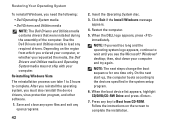
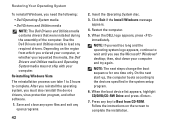
... reinstall the operating system, you must also reinstall the device drivers, virus protection program, and other software.
1. Save and close any open files and exit any open programs.
42
2. Insert the Operating System disc.
3. Click Exit if the Install Windows message appears.
4. Restart the computer.
5. When the DELL logo appears, press immediately.
NOTE: If you wait too...
Setup Guide - Page 52
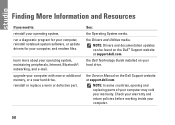
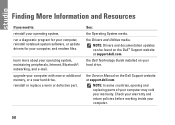
...;, networking, and e-mail.
upgrade your computer with new or additional memory, or a new hard drive. reinstall or replace a worn or defective part.
See:
the Operating System media.
the Drivers and Utilities media. NOTE: Drivers and documentation updates can be found on the Dell™ Support website at support.dell.com.
the Dell Technology Guide installed on your hard drive.
the Service Manual...
Setup Guide - Page 53
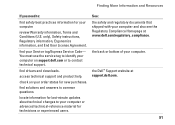
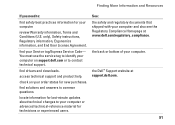
... your Service tag/Express Service Code- You must use the service tag to identify your computer on support.dell.com or to contact technical support.
find drivers and downloads.
access technical support and product help.
check on your order status for new purchases.
find solutions and answers to common questions.
locate information for last-minute updates about technical changes to your computer or...
Setup Guide - Page 54
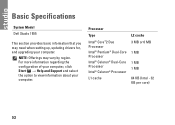
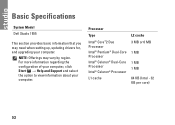
... Specifications
System Model
Dell Studio 1555
This section provides basic information that you may need when setting up, updating drivers for, and upgrading your computer.
NOTE: Offerings may vary by region. For more information regarding the configuration of your computer, click Start → Help and Support and select the option to view information about your computer.
Processor
Type
Intel...
Setup Guide - Page 66


Index
I
installing the stand 6 Internet connection 9 ISP
Internet Service Provider 9
M
memory problems solving 30
memory support 53 Microsoft™ Windows Vista® 9
N
network connection fixing 29
O
order status 45
64
P
power problems, solving 29 power strips, using 6 problems, solving 27 processor 52 products
information and purchasing 46
R
reinstalling Windows 38 resources, finding more 50...
Tech Sheet Windows® 7 - Page 1
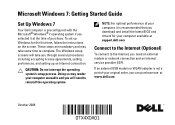
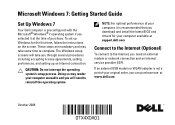
....
NOTE: For optimal performance of your computer, it is recommended that you download and install the latest BIOS and drivers for your computer available at support.dell.com.
Connect to the Internet (Optional)
To connect to the Internet, you need an external modem or network connection and an Internet service provider (ISP).
If an external USB modem or WLAN adapter is not a part of your original...
Tech Sheet Windows® 7 - Page 4
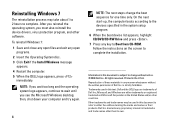
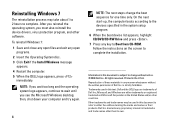
... reinstall the operating system, you must also reinstall the device drivers, virus protection program, and other software. To reinstall Windows 7: 1 Save and close any open files and exit any open
programs. 2 Insert the Operating System disc. 3 Click Exit if the Install Windows message
appears. 4 Restart the computer. 5 When the DELL logo appears, press
immediately.
NOTE: If you wait...

