Dell Studio One 19 driver and firmware
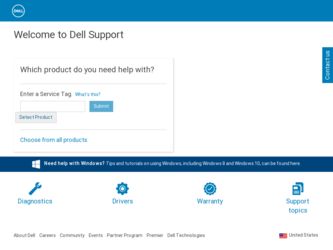
Related Dell Studio One 19 Manual Pages
Download the free PDF manual for Dell Studio One 19 and other Dell manuals at ManualOwl.com
Service Manual - Page 2
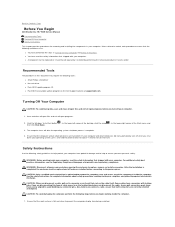
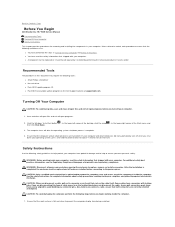
...
Before You Begin
Dell Studio One 19/1909 Service Manual
Recommended Tools Turning Off Your Computer Safety Instructions
This chapter provides procedures for removing and installing the components in your computer. Unless otherwise noted, each procedure assumes that the following conditions exist:
l You have performed the steps in Turning Off Your Computer and Safety Instructions. l You have read...
Service Manual - Page 44
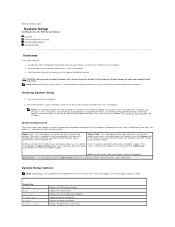
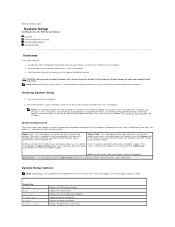
...Dell Studio One 19/1909 Service Manual
Overview Clearing Forgotten Passwords Clearing CMOS Settings Flashing the BIOS
Overview
Use system setup to: l Change the system configuration information after you add, change, or remove any hardware in your computer l Set or change a user-selectable option such as the user password l Read the current amount of memory or set the type of hard drive installed...
Service Manual - Page 45
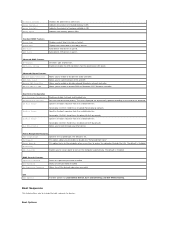
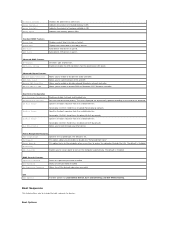
...format. Displays the current date in mm:dd:yy format. Auto detects IDE devices in port 0. Auto detects IDE devices in port 1.
Advanced BIOS Features CPU Feature USB Device Setting
Describes type of processor. Enable or disable the USB controller /Set the operational USB speed.
Advanced Chipset Features Onboard Audio Controller SATA Mode select Onboard LAN Controller Onboard LAN Boot ROM
Allows...
Service Manual - Page 46
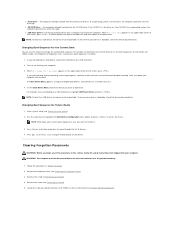
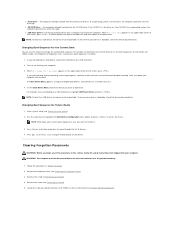
... the drive, or if the CD/DVD has no operating system, the computer generates an error message.
l USB Flash Device - Insert the memory device into a USB port and restart the computer. When F12 = Boot Menu appears in the upper-right corner of the screen, press . The BIOS detects the device and adds the USB flash option to the boot menu.
NOTE: To boot to a USB device, the device...
Service Manual - Page 48
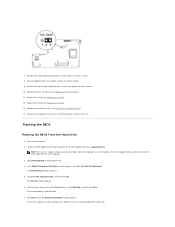
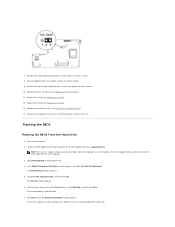
... for approximately five seconds to clear the CMOS setting. 9. Remove the 2-pin jumper plug from ...computer cover (see Replacing the Computer Cover). 14. Connect your computer and devices to electrical outlets, and turn them on.
Flashing the BIOS
Flashing the BIOS From the Hard Drive
1. Turn on the computer. 2. Locate the BIOS update file for your computer at the Dell Support website at support.dell...
Service Manual - Page 49


... use a BIOS upgrade CD to flash the BIOS, set up the computer to boot from a CD before inserting the CD.
2. Insert the BIOS upgrade CD, and restart the computer. Follow the instructions that appear on the screen. The computer continues to boot and updates the new BIOS. When the flash update is complete, the computer will automatically reboot.
3. Press during POST to enter the system setup program...
Setup Guide - Page 5
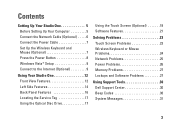
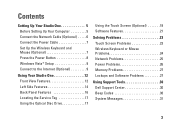
... Cable (Optional 6 Connect the Power Cable 7 Set Up the Wireless Keyboard and Mouse (Optional 7 Press the Power Button 8 Windows Vista® Setup 9 Connect to the Internet (Optional 9
Using Your Studio One 12 Front View Features 12 Left Side Features 14 Back Panel Features 16 Locating the Service Tag 17 Using the Optical Disc Drive 17
Using the Touch Screen (Optional 18 Software...
Setup Guide - Page 20


... (Optional)
The touch screen feature on your Studio One converts your computer into an interactive display.
Dell Touch Zone
To launch the Dell Touch Zone software click Start →Dell Touch Zone.
You can access the following features in the Dell Touch Zone software:
• Picture Viewer - View, organize, and edit pictures.
• Dell Touch Cam - Capture home videos with the...
Setup Guide - Page 23
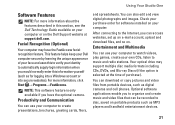
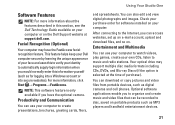
... optical drive may support multiple disc media formats including CDs, DVDs, and Blu-ray Discs (if the option is selected at the time of purchase).
You can download or copy pictures and video files from portable devices, such as digital cameras and cell phones. Optional software applications enable you to organize and create music and video files that can be recorded...
Setup Guide - Page 30
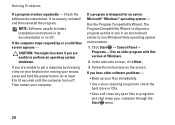
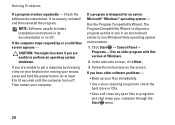
... environments.
1. Click Start → Control Panel→ Programs→ Use an older program with this version of Windows.
2. In the welcome screen, click Next.
3. Follow the instructions on the screen.
If you have other software problems -
• Back up your files immediately.
• Use a virus-scanning program to check the hard drive or CDs.
• Save and...
Setup Guide - Page 31
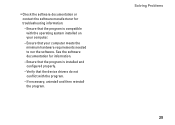
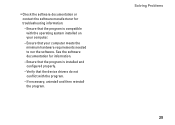
...:
--Ensure that the program is compatible with the operating system installed on your computer.
--Ensure that your computer meets the minimum hardware requirements needed to run the software. See the software documentation for information.
--Ensure that the program is installed and configured properly.
--Verify that the device drivers do not conflict with the program.
--If necessary, uninstall and...
Setup Guide - Page 37
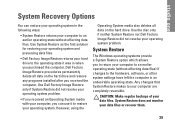
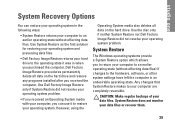
... System Restore nor Dell Factory Image Restore did not resolve your operating system problem.
System Restore
The Windows operating systems provide a System Restore option which allows you to return your computer to an earlier operating state (without affecting data files) if changes to the hardware, software, or other system settings have left the computer in an...
Setup Guide - Page 38
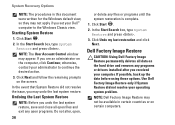
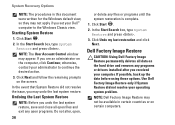
System Recovery Options
NOTE: The procedures in this document were written for the Windows default view, so they may not apply if you set your Dell™ computer to the Windows Classic view.
Starting System Restore
1. Click Start .
2. In the Start Search box, type System Restore and press .
NOTE: The User Account Control window may appear. If you are...
Setup Guide - Page 40
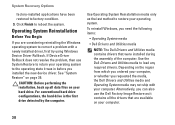
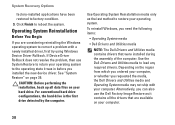
... method to restore your operating system.
To reinstall Windows, you need the following items:
• Operating System media
• Dell Drivers and Utilities media
NOTE: The Dell Drivers and Utilities media contains drivers that were installed during the assembly of the computer. Use the Dell Drivers and Utilities media to load any required drivers. Depending on the region from which you ordered...
Setup Guide - Page 41
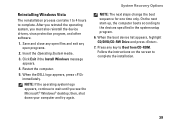
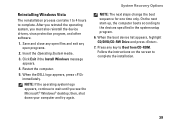
... change the boot sequence for one time only. On the next start-up, the computer boots according to the devices specified in the system setup program.
6. When the boot device list appears, highlight CD/DVD/CD-RW Drive and press .
7. Press any key to Boot from CD-ROM. Follow the instructions on the screen to complete the installation.
39
Setup Guide - Page 48


... Internet, Bluetooth®, networking, and e-mail. upgrade your computer with new or additional memory, or a new hard drive. reinstall or replace a worn or defective part.
See:
your operating system disc.
the Drivers and Utilities disc.
NOTE: Drivers and documentation updates can be found on the Dell™ Support website at support.dell.com.
the Dell Technology Guide available on your computer...
Setup Guide - Page 49
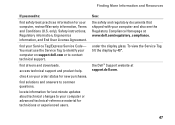
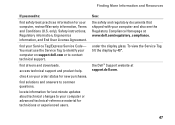
... your Service Tag/Express Service Code- You must use the Service Tag to identify your computer on support.dell.com or to contact technical support.
find drivers and downloads.
access technical support and product help.
check on your order status for new purchases.
find solutions and answers to common questions.
locate information for last-minute updates about technical changes to your computer or...
Setup Guide - Page 50
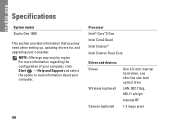
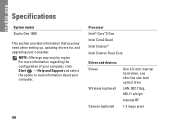
...the configuration of your computer, click Start → Help and Support and select the option to view information about your computer.
Processor Intel® Core™2 Duo Intel Core2 Quad Intel Celeron® Intel Celeron Dual-Core
Drives and devices Drives
Wireless (optional)
Camera (optional)
One 3.5-inch internal hard-drive, one slim‑line slot-load optical drive
LAN, 802.11b/g, 802...
Windows® 7 Tech Sheet - Page 1
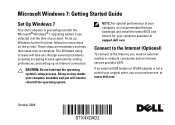
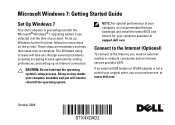
... computer, it is recommended that you download and install the latest BIOS and drivers for your computer available at support.dell.com.
Connect to the Internet (Optional)
To connect to the Internet, you need an external modem or network connection and an Internet service provider (ISP).
If an external USB modem or WLAN adapter is not a part of your original order, you can purchase one at www.dell...
Windows® 7 Tech Sheet - Page 4
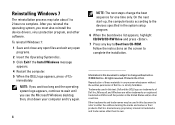
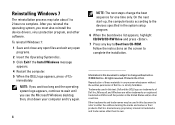
... boot sequence for one time only. On the next start-up, the computer boots according to the devices specified in the system setup program.
6 When the boot device list appears, highlight CD/DVD/CD-RW Drive and press .
7 Press any key to Boot from CD-ROM. Follow the instructions on the screen to complete the installation.
Information in this...

