Dell Studio Slim driver and firmware
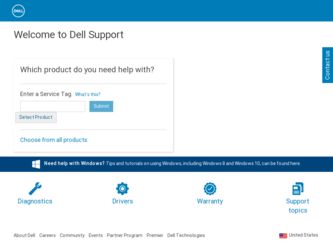
Related Dell Studio Slim Manual Pages
Download the free PDF manual for Dell Studio Slim and other Dell manuals at ManualOwl.com
Microsoft Windows 7: Getting Started Guide - Page 1
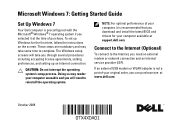
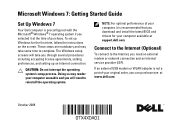
....
NOTE: For optimal performance of your computer, it is recommended that you download and install the latest BIOS and drivers for your computer available at support.dell.com.
Connect to the Internet (Optional)
To connect to the Internet, you need an external modem or network connection and an Internet service provider (ISP).
If an external USB modem or WLAN adapter is not a part of your original...
Microsoft Windows 7: Getting Started Guide - Page 4
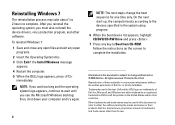
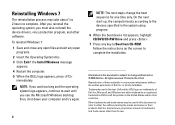
... reinstall the operating system, you must also reinstall the device drivers, virus protection program, and other software. To reinstall Windows 7: 1 Save and close any open files and exit any open
programs. 2 Insert the Operating System disc. 3 Click Exit if the Install Windows message
appears. 4 Restart the computer. 5 When the DELL logo appears, press
immediately.
NOTE: If you wait...
Service Manual - Page 7
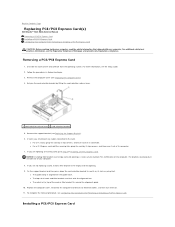
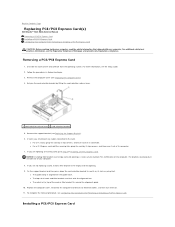
Back to Contents Page
Replacing PCI/PCI Express Card(s)
Dell Studio™ Slim 540s Service Manual Removing a PCI/PCI Express Card Installing a PCI/PCI Express Card Configuring Your Computer After Removing or Installing a PCI/PCI Express Card CAUTION: Before working inside your computer, read the safety information that shipped with your computer. For additional safety best practices information,...
Service Manual - Page 9
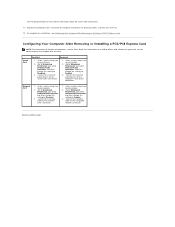
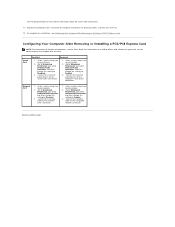
... or Installing a PCI/PCI Express Card
NOTE: For information on location of connectors, see the Setup Guide. For information on installing drivers and software for your card, see the documentation that shipped with the card.
Sound Card
Installed
Removed
1. Enter system setup (see System Setup).
2. Go to Integrated Peripherals and select Onboard Audio Controller, and then change the setting to...
Service Manual - Page 16
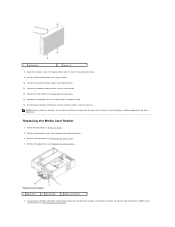
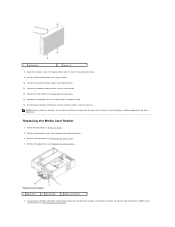
... Replacing the Computer Cover). 3. Remove the front panel (see Replacing the Front Panel). 4. Remove the optical drive (see Replacing the Optical Drive).
1 optical drive
2 spring clamp
3 Media Card Reader
5. Disconnect the FlexBay USB cable and the power cable from the back of the Media Card Reader and from the internal USB connector (F_USB5) on the system board (see System Board Components).
Service Manual - Page 25
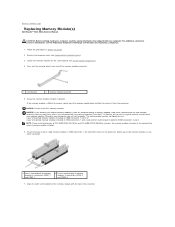
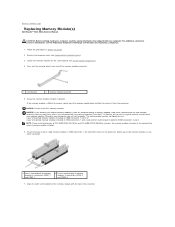
... Memory Module(s)
Dell Studio™ Slim 540s Service Manual
CAUTION: Before working inside your computer, read the safety information that shipped with your computer. For additional safety best practices information, see the Regulatory Compliance Homepage at www.dell.com/regulatory_compliance.
1. Follow the procedures in Before You Begin. 2. Remove the computer cover (see Replacing the Computer...
Service Manual - Page 26
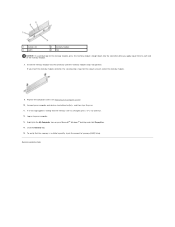
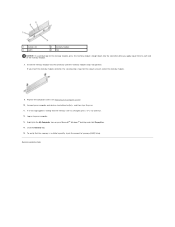
... a message appears stating that the memory size has changed, press to continue. 12. Log on to your computer. 13. Right-click the My Computer icon on your Microsoft® Windows® desktop and click Properties. 14. Click the General tab. 15. To verify that the memory is installed correctly, check the amount of memory (RAM) listed.
Back to Contents...
Service Manual - Page 32
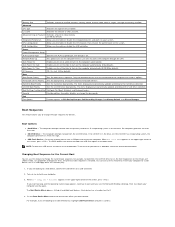
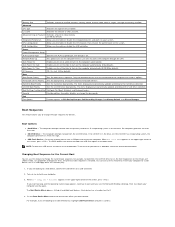
... the drive, or if the CD/DVD has no operating system, the computer generates an error message.
l USB Flash Device - Insert the memory device into a USB port and restart the computer. When F12 = Boot Menu appears in the upper-right corner of the screen, press . The BIOS detects the device and adds the USB flash option to the boot menu.
NOTE: To boot to a USB device, the device...
Service Manual - Page 34
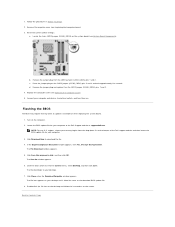
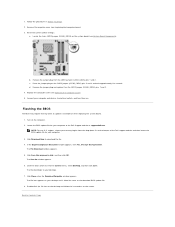
... board. 1. Turn on the computer. 2. Locate the BIOS update file for your computer at the Dell Support website at support.dell.com. NOTE: For non U.S. regions, choose your country/region from the drop-down list at the bottom of the Dell support website and then locate the BIOS update file for your computer. 3. Click Download Now to download the file. 4. If the Export Compliance Disclaimer window...
Setup Guide - Page 22


... hard drive or on the Dell Support website at support.dell.com.
Productivity and Communication
You can use your computer to create presentations, brochures, greeting cards, fliers, and spreadsheets. You can also edit and view digital photographs and images. Check your purchase order for software installed on your computer.
After connecting to the Internet, you can access websites, setup an e-mail...
Setup Guide - Page 28


... runs in an environment similar to non-Windows Vista operating system environments.
1. Click Start → Control Panel→ Programs→ Use an older program with this version of Windows.
2. In the welcome screen, click Next.
3. Follow the instructions on the screen.
26
If a solid blue screen appears - Turn the computer off. If you are unable to...
Setup Guide - Page 29
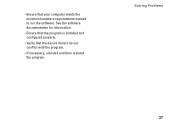
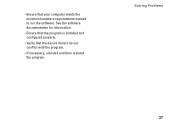
--Ensure that your computer meets the minimum hardware requirements needed to run the software. See the software documentation for information.
--Ensure that the program is installed and configured properly.
--Verify that the device drivers do not conflict with the program.
--If necessary, uninstall and then reinstall the program.
Solving Problems
27
Setup Guide - Page 33
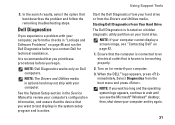
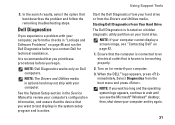
... ship with your computer.
See the System Setup section in the Service Manual to review your computer's configuration information, and ensure that the device that you want to test displays in the system setup program and is active.
Start the Dell Diagnostics from your hard drive or from the Drivers and Utilities media. Starting Dell Diagnostics From Your Hard Drive The Dell Diagnostics is...
Setup Guide - Page 35
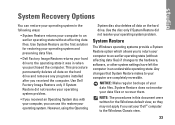
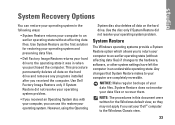
... the hard drive. Use the disc only if System Restore did not resolve your operating system problem.
System Restore
The Windows operating systems provide a System Restore option which allows you to return your computer to an earlier operating state (without affecting data files) if changes to the hardware, software, or other system settings have left...
Setup Guide - Page 36
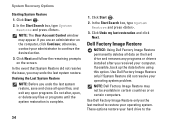
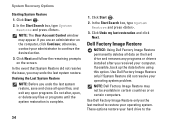
... Search box, type System Restore and press .
3. Click Undo my last restoration and click Next.
Dell Factory Image Restore
NOTICE: Using Dell Factory Image Restore permanently deletes all data on the hard drive and removes any programs or drivers installed after you received your computer. If possible, back up the data before using this option. Use...
Setup Guide - Page 37
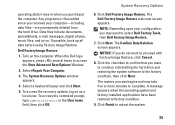
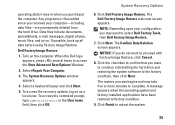
... drive. Data files include documents, spreadsheets, e-mail messages, digital photos, music files, and so on. If possible, back up all data before using Factory Image Restore.
Dell Factory Image Restore
1. Turn on the computer. When the Dell logo appears, press several times to access the Vista Advanced Boot Options Window.
2. Select Repair Your Computer.
3. The System Recovery Options window...
Setup Guide - Page 38
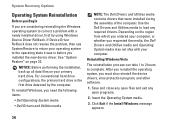
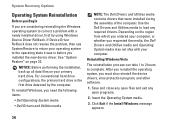
..., the primary hard drive is the first drive detected by the computer.
To reinstall Windows, you need the following items:
• Dell Operating System media
• Dell Drivers and Utilities media
NOTE: The Dell Drivers and Utilities media contains drivers that were installed during the assembly of the computer. Use the Dell Drivers and Utilities media to load any required drivers. Depending on...
Setup Guide - Page 46
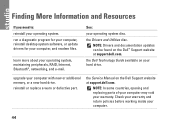
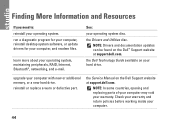
...;, networking, and e-mail.
See:
your operating system disc.
the Drivers and Utilities disc. NOTE: Drivers and documentation updates can be found on the Dell™ Support website at support.dell.com.
the Dell Technology Guide available on your hard drive.
upgrade your computer with new or additional memory, or a new hard drive.
reinstall or replace a worn or defective part.
the Service Manual...
Setup Guide - Page 47
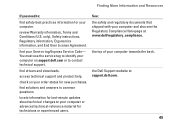
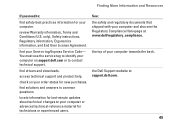
... your Service tag/Express Service Code- You must use the service tag to identify your computer on support.dell.com or to contact technical support.
find drivers and downloads.
access technical support and product help.
check on your order status for new purchases.
find solutions and answers to common questions.
locate information for last-minute updates about technical changes to your computer or...
Setup Guide - Page 48
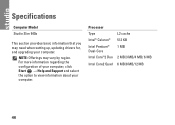
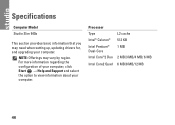
Specifications
Computer Model
Studio Slim 540s
This section provides basic information that you may need when setting up, updating drivers for, and upgrading your computer.
NOTE: Offerings may vary by region. For more information regarding the configuration of your computer, click Start → Help and Support and select the option to view information about your computer.
Processor
Type Intel...

