Dell Studio XPS 1645 driver and firmware
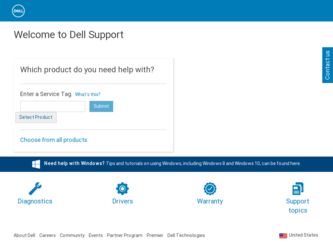
Related Dell Studio XPS 1645 Manual Pages
Download the free PDF manual for Dell Studio XPS 1645 and other Dell manuals at ManualOwl.com
Dell™ Technology Guide - Page 9
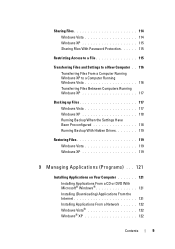
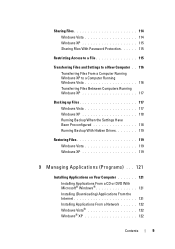
... Settings Have Been Preconfigured 118 Running Backup With Hidden Drives 119
Restoring Files 119 Windows Vista 119 Windows XP 119
9 Managing Applications (Programs) . . . 121
Installing Applications on Your Computer 121
Installing Applications From a CD or DVD With Microsoft® Windows 121 Installing (Downloading) Applications From the Internet 121 Installing Applications From a Network...
Dell™ Technology Guide - Page 75
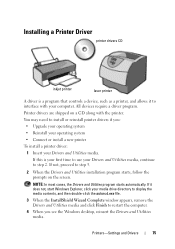
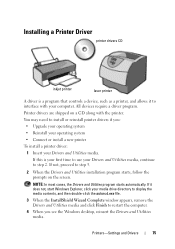
.... If it does not, start Windows Explorer, click your media drive directory to display the media contents, and then double-click the autorcd.exe file.
3 When the InstallShield Wizard Complete window appears, remove the Drivers and Utilities media and click Finish to restart the computer.
4 When you see the Windows desktop, reinsert the Drivers and Utilities media.
Printers-Settings and Drivers
75
Dell™ Technology Guide - Page 79
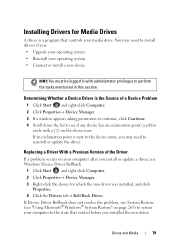
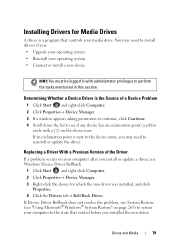
..., you may need to reinstall or update the driver.
Replacing a Driver With a Previous Version of the Driver
If a problem occurs on your computer after you install or update a driver, use Windows Device Driver Rollback.
1 Click Start and right-click Computer. 2 Click Properties→ Device Manager. 3 Right-click the device for which the new driver was installed, and click
Properties. 4 Click the...
Dell™ Technology Guide - Page 80
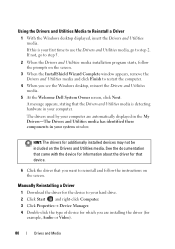
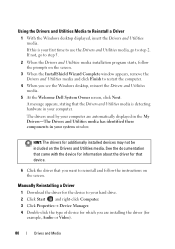
... about the driver for that device.
6 Click the driver that you want to reinstall and follow the instructions on the screen.
Manually Reinstalling a Driver
1 Download the driver for the device to your hard drive. 2 Click Start and right-click Computer. 3 Click Properties→ Device Manager. 4 Double-click the type of device for which you are installing the driver (for
example, Audio or Video...
Dell™ Technology Guide - Page 81
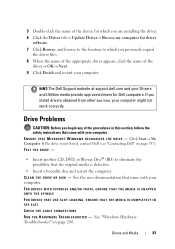
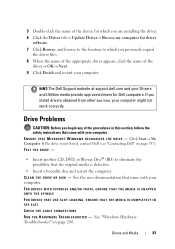
... installing the driver.
6 Click the Driver tab→ Update Driver→ Browse my computer for driver software.
7 Click Browse, and browse to the location to which you previously copied the driver files.
8 When the name of the appropriate driver appears, click the name of the driver→ OK→ Next.
9 Click Finish and restart your computer.
HINT: The Dell Support website at support.dell...
Dell™ Technology Guide - Page 107
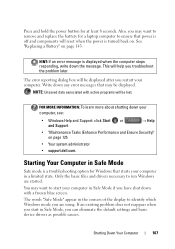
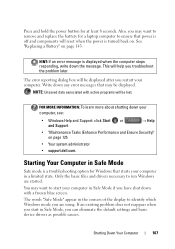
... shut down with a frozen blue screen.
The words "Safe Mode" appear in the corners of the display to identify which Windows mode you are using. If an existing problem does not reappear when you start in Safe Mode, you can eliminate the default settings and basic device drivers as possible causes.
Shutting Down Your Computer
107
Dell™ Technology Guide - Page 116
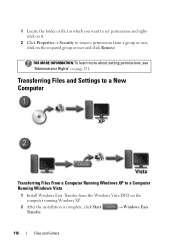
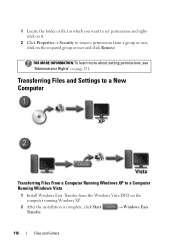
...
FOR MORE INFORMATION: To learn more about setting permissions, see "Administrator Rights" on page 251.
Transferring Files and Settings to a New Computer
Transferring Files From a Computer Running Windows XP to a Computer Running Windows Vista
1 Install Windows Easy Transfer from the Windows Vista DVD on the computer running Windows XP.
2 After the installation is complete, click Start Transfer...
Dell™ Technology Guide - Page 154
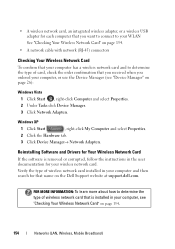
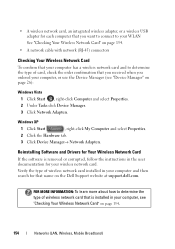
... tab.
3 Click Device Manager→ Network Adapters.
Reinstalling Software and Drivers for Your Wireless Network Card
If the software is removed or corrupted, follow the instructions in the user documentation for your wireless network card.
Verify the type of wireless network card installed in your computer and then search for that name on the Dell Support website at support.dell.com.
FOR MORE...
Dell™ Technology Guide - Page 163


...; Network and Internet Connections.
2 Select the Windows Firewall icon.
3 If the Firewall option is disabled, select this option to enable the firewall.
Software companies regularly update their products to add security fixes. Install the latest version of your Internet browser and operating systems on all computers on your network, and check for updates regularly.
Networks (LAN, Wireless, Mobile...
Dell™ Technology Guide - Page 166
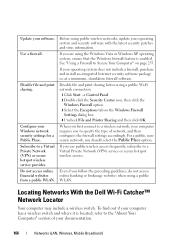
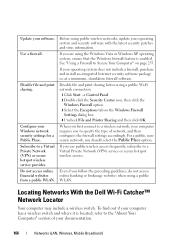
... software.
Disable file and print sharing before using a public Wi-Fi network connection:
1 Click Start → Control Panel. 2 Double click the Security Center icon, then click the
Windows Firewall option. 3 Select the Exceptions tab on the Windows Firewall
Settings dialog box. 4 Uncheck File and Printer Sharing and then click OK.
When you first connect to a wireless network, your computer...
Dell™ Technology Guide - Page 196
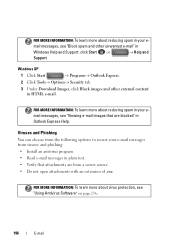
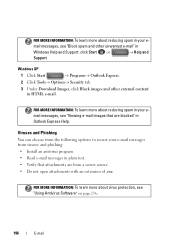
..." in
Windows Help and Support: click Start or
→ Help and
Support.
Windows XP
1 Click Start
→ Programs→ Outlook Express.
2 Click Tools→ Options→ Security tab.
3 Under Download Images, ... the following options to secure your e-mail messages from viruses and phishing: • Install an antivirus program. • Read e-mail messages in plain text. • Verify...
Dell™ Technology Guide - Page 243
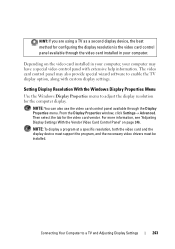
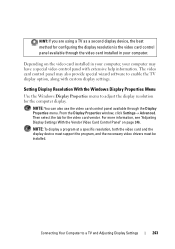
... window, click Settings→ Advanced. Then select the tab for the video card vendor. For more information, see "Adjusting Display Settings With the Vendor Video Card Control Panel" on page 246.
NOTE: To display a program at a specific resolution, both the video card and the display device must support the program, and the necessary video drivers must be installed.
Connecting Your Computer...
Dell™ Technology Guide - Page 269
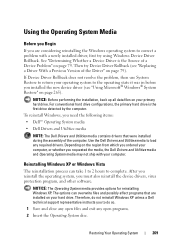
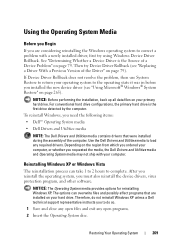
... system, you must also reinstall the device drivers, virus protection program, and other software.
NOTICE: The Operating System media provides options for reinstalling Windows XP. The options can overwrite files and possibly affect programs that are installed on your hard drive. Therefore, do not reinstall Windows XP unless a Dell technical support representative instructs you to do so.
1 Save and...
Dell™ Technology Guide - Page 285
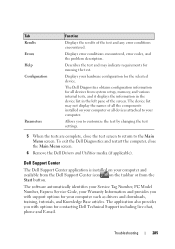
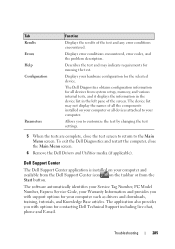
...).
Dell Support Center
The Dell Support Center application is installed on your computer and available from the Dell Support Center icon on the taskbar or from the Start button.
The software automatically identifies your Service Tag Number, PC Model Number, Express Service Code, your Warranty Information and provides you with support options for your computer such as drivers and downloads...
Dell™ Technology Guide - Page 286
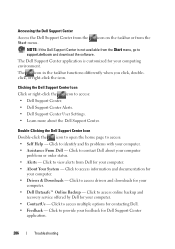
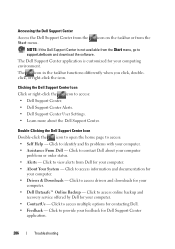
... for your computer.
• Drivers & Downloads - Click to access drivers and downloads for your computer.
• Dell Datasafe™ Online Backup - Click to access online backup and recovery service offered by Dell for your computer.
• ContactUs - Click to access multiple options for contacting Dell.
• Feedback - Click to provide your feedback for Dell Support Center application...
Dell™ Technology Guide - Page 294
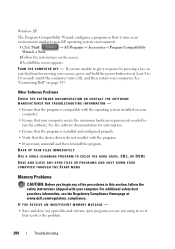
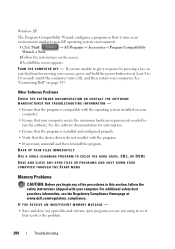
... that the device drivers do not conflict with the program. • If necessary, uninstall and then reinstall the program. BACK UP YOUR FILES IMMEDIATELY
USE A VIRUS-SCANNING PROGRAM TO CHECK THE HARD DRIVE, CDS, OR DVDS
SAVE AND CLOSE ANY OPEN FILES OR PROGRAMS AND SHUT DOWN YOUR COMPUTER THROUGH THE START MENU
Memory Problems
CAUTION...
Dell™ Technology Guide - Page 311
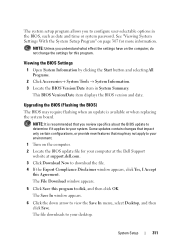
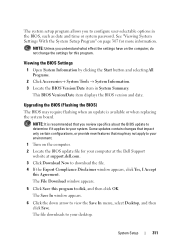
... System Tools → System Information. 3 Locate the BIOS Version/Date item in System Summary.
This BIOS Version/Date item displays the BIOS version and date.
Upgrading the BIOS (Flashing the BIOS)
The BIOS may require flashing when an update is available or when replacing the system board.
NOTE: It is recommended that you review specifics about the BIOS update to determine if it applies to your...
Dell™ Technology Guide - Page 350
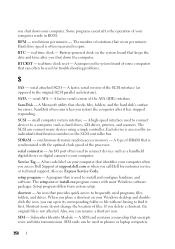
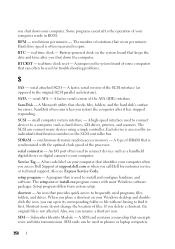
... the SCSI controller bus.
SDRAM - synchronous dynamic random-access memory - A type of DRAM that is synchronized with the optimal clock speed of the processor.
serial connector - An I/O port often used to connect devices such as a handheld digital device or digital camera to your computer.
Service Tag - A bar code label on your computer that identifies your computer when you access Dell Support at...
Dell™ Technology Guide - Page 351
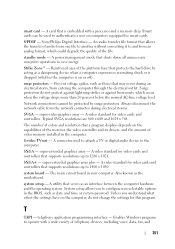
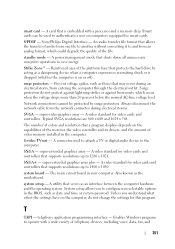
... of colors and resolution that a program displays depends on the capabilities of the monitor, the video controller and its drivers, and the amount of video memory installed in the computer.
S-video TV-out - A connector used to attach a TV or digital audio device to the computer.
SXGA - super-extended graphics array - A video standard for video cards and controllers that supports resolutions up to...
Setup Guide - Page 10
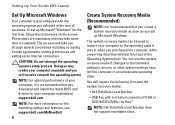
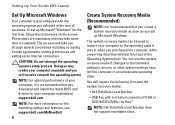
... recommended that you download and install the latest BIOS and drivers for your computer available at support.dell.com.
NOTE: For more information on the operating system and features, see support.dell.com/MyNewDell.
8
Create System Recovery Media (Recommended)
NOTE: It is recommended that you create a system recovery media as soon as you set up Microsoft Windows.
The system recovery media can be...

