Dell V313 All In One Inkjet Printer driver and firmware
Drivers and firmware downloads for this Dell item


Related Dell V313 All In One Inkjet Printer Manual Pages
Download the free PDF manual for Dell V313 All In One Inkjet Printer and other Dell manuals at ManualOwl.com
User's Guide - Page 3
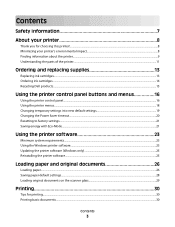
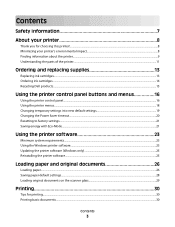
...16
Using the printer control panel...16 Using the printer menus...18 Changing temporary settings into new default settings 19 Changing the Power Saver timeout...20 Resetting to factory settings...21 Saving energy with Eco-Mode...21
Using the printer software 23
Minimum system requirements...23 Using the Windows printer software...23 Updating the printer software (Windows only)...25 Reinstalling...
User's Guide - Page 9
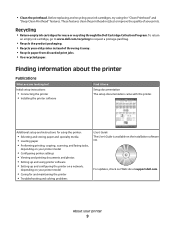
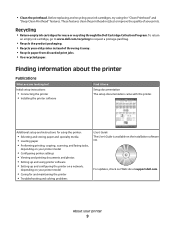
... documents and photos • Setting up and using printer software • Setting up and configuring the printer on a network,
depending on your printer model
• Caring for and maintaining the printer • Troubleshooting and solving problems
User's Guide The User's Guide is available on the installation software CD.
For updates, check our Web site at support.dell.com.
About your...
User's Guide - Page 10
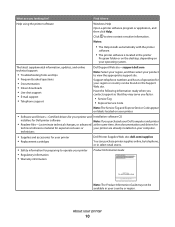
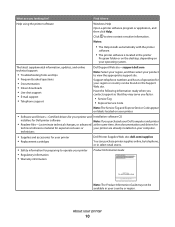
...8226; The Help installs automatically with the printer
software.
• The printer software is located in the printer
Program folder or on the desktop, depending on your operating system.
The latest supplemental information, updates, and online technical support:
• Troubleshooting hints and tips • Frequently asked questions • Documentation • Driver downloads • Live...
User's Guide - Page 23
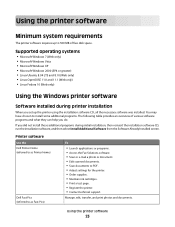
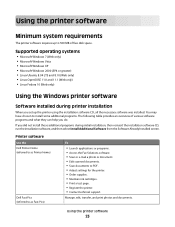
... the Software Already Installed screen.
Printer software
Use the Dell Printer Home (referred to as Printer Home)
Dell Fast Pics (referred to as Fast Pics)
To
• Launch applications or programs. • Access the Fax Solutions software. • Scan or e-mail a photo or document. • Edit scanned documents. • Scan documents to PDF. • Adjust settings for the printer. •...
User's Guide - Page 24
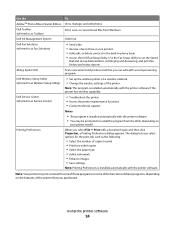
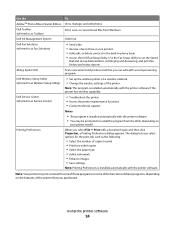
...-in-one printers. • Add, edit, or delete contacts in the built-in phone book. • Access the Dell Fax Setup Utility. Use the Fax Setup Utility to set the Speed
Dial and Group Dial numbers, set Ringing and Answering, and print fax history and status reports.
Abbyy Sprint OCR
Scan a document and produce text that you can edit with a word-processing program.
Dell Wireless Setup...
User's Guide - Page 25
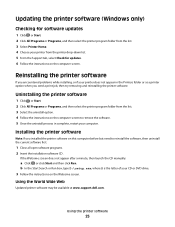
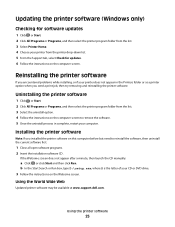
..., then launch the CD manually:
a Click , or click Start and then click Run. b In the Start Search or Run box, type D:\setup.exe, where D is the letter of your CD or DVD drive. 3 Follow the instructions on the Welcome screen.
Using the World Wide Web
Updated printer software may be available at www.support.dell.com.
Using the printer software
25
User's Guide - Page 40
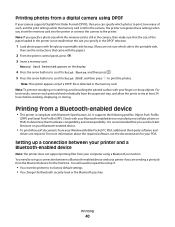
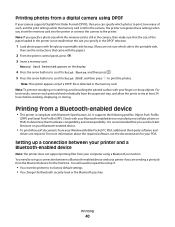
Printing photos from a digital camera using DPOF
If your camera supports Digital Print Order Format (DPOF), then you can specify which photos to print, how many of each, and the print settings while the memory card is still in the camera. The printer recognizes these settings when you insert the memory card into the printer or connect the camera to the printer. Note: If you specify a photo...
User's Guide - Page 54
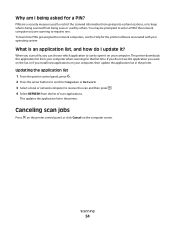
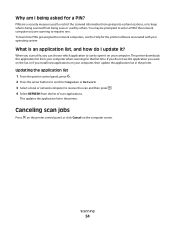
... printer downloads this application list from your computer when scanning for the first time. If you do not see the application you want on the list, or if you install new applications on your computer, then update the application list in the printer.
Updating the application list
1 From the printer control panel, press . 2 Press the arrow buttons to scroll to Computer or Network...
User's Guide - Page 57
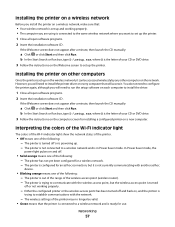
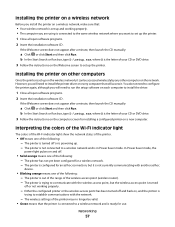
... D is the letter of your CD or DVD drive.
3 Follow the instructions on the Welcome screen to set up the printer.
Installing the printer on other computers
Once the printer is set up on the wireless network, it can be accessed wirelessly by any other computer on the network. However, you will need to install the printer driver on every computer that will access it. You do not...
User's Guide - Page 60
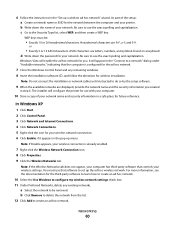
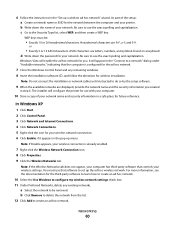
... indicating that the computer is configured for the ad hoc network.
7 Close the Windows Control Panel and any remaining windows. 8 Insert the installation software CD, and follow the directions for wireless installation.
Note: Do not connect the installation or network cables until instructed to do so by the setup software.
9 When the available networks are displayed, provide the network name and...
User's Guide - Page 61
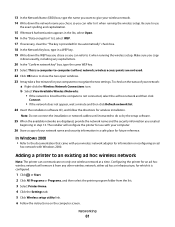
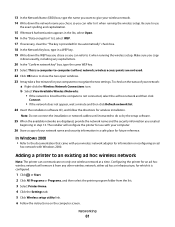
... the available networks are displayed, provide the network name and the security information you created
beginning in step 13. The installer will configure the printer for use with your computer.
26 Store a copy of your network name and security information in a safe place for future reference.
In Windows 2000
• Refer to the documentation that came with your wireless network adapter for...
User's Guide - Page 62
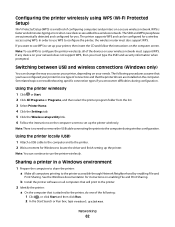
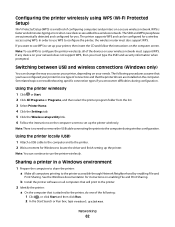
... device on your network does not support WPS, then you must type the SSID and security information when prompted.
Switching between USB and wireless connections (Windows only)
You can change the way you access your printer, depending on your needs. The following procedures assume that you have configured your printer for one type of connection and that the printer drivers are installed...
User's Guide - Page 76
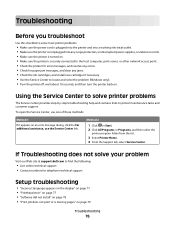
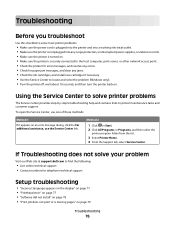
... tab, select Service Center.
If Troubleshooting does not solve your problem
Visit our Web site at support.dell.com to find the following:
• Live online technical support • Contact numbers for telephone technical support
Setup troubleshooting
• "Incorrect language appears on the display" on page 77 • "Printhead error" on page 77 • "Software did not install" on page...
User's Guide - Page 80
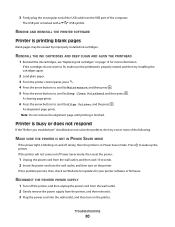
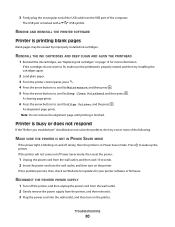
... USB cable into the USB port of the computer.
The USB port is marked with a
USB symbol.
REMOVE AND REINSTALL THE PRINTER SOFTWARE
Printer is printing blank pages
Blank pages may be caused by improperly installed ... sure the printhead is properly seated, and then try installing the cartridges again.
2 Load plain paper. 3 From the printer control panel, press . 4 Press the arrow buttons to scroll...
User's Guide - Page 92
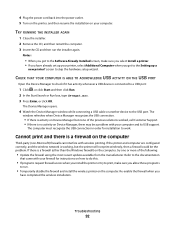
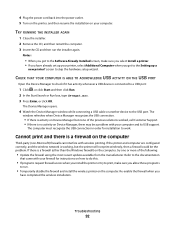
... the Software Already Installed screen, make sure you select Install a printer. • If you have already set up your printer, select Additional Computer when you get to the Setting up a
new printer? screen to skip the hardware setup wizard.
CHECK THAT YOUR COMPUTER IS ABLE TO ACKNOWLEDGE USB ACTIVITY ON THE USB PORT
Open the Device Manager to check if it has activity whenever a USB device is...
User's Guide - Page 100
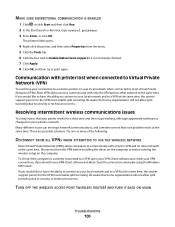
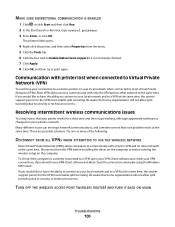
... time. Disconnect from the VPN before installing the driver on the computer or before running the wireless setup on the computer. To check if the computer is currently connected to a VPN, open your VPN Client software and check your VPN connections. If you do not have a VPN Client software installed, check the connections manually using the Windows VPN Client. If you would...
User's Guide - Page 102
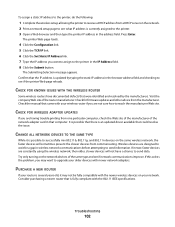
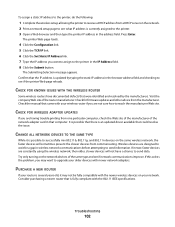
... with your wireless router if you are not sure how to reach the manufacturer Web site.
CHECK FOR WIRELESS ADAPTER UPDATES
If you are having trouble printing from one particular computer, check the Web site of the manufacturer of the network adapter card in that computer. It is possible that there is an updated driver available that could resolve the issue.
CHANGE ALL NETWORK DEVICES TO...
User's Guide - Page 103
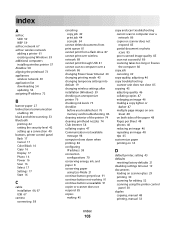
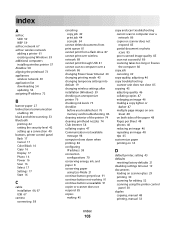
... setting up a connection 40 buttons, printer control panel Back 17 Cancel 17 Color/Black 16 Copy 16 Display 17 Photo 16 Power 16 Scan 16 Select 17 Settings 17 Start 16
C
cable installation 66, 67 USB 67
camera connecting 38
canceling copy job 49 print job 44 scan job 54
cannot delete documents from print queue 81 cannot print from a flash drive 87 cannot print over wireless network...
User's Guide - Page 106
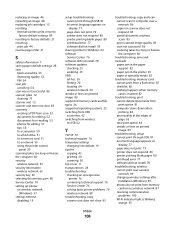
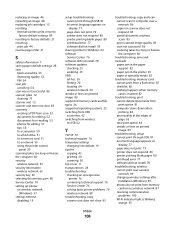
... to a computer 50 to a flash drive 51 to a memory card 51 to a network 50 using the printer control
panel 50 scanning takes too long or freezes the computer 86 security
wireless network 55 security information
wireless network 65 security key 65 selecting the wireless port 98 Service Center 76 setting up printer
on wireless network (Windows) 57
settings timeout disabling 19
setup troubleshooting...
User's Guide - Page 107
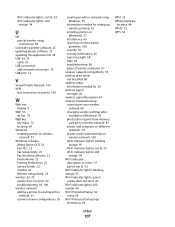
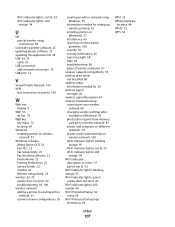
... wireless setup instructions 58
uninstalling printer software 25 updating printer software 25 updating the application list 54 USB 62, 70
cable 67 USB connection
with network connection 70 USB port 12
V
Virtual Private Network 100 VPN
lose connection to printer 100
W
Web site finding 9
WEP 55 ad hoc 59
WEP key key index 72 locating 64
Windows installing printer on wireless network 57
Windows...
