Dell V505w All In One Wireless Inkjet Printer driver and firmware
Drivers and firmware downloads for this Dell item

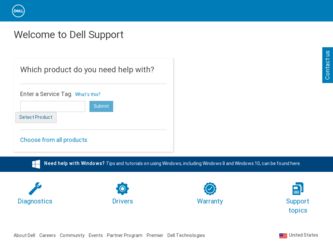
Related Dell V505w All In One Wireless Inkjet Printer Manual Pages
Download the free PDF manual for Dell V505w All In One Wireless Inkjet Printer and other Dell manuals at ManualOwl.com
User Guide - Page 3
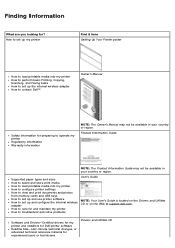
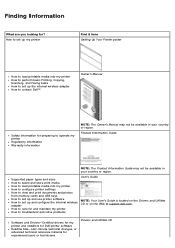
... memory cards and USB keys How to set up and use printer software How to set up and configure the internal wireless adapter How to care for and maintain my printer How to troubleshoot and solve problems
User's Guide
NOTE: Your User's Guide is located on the Drivers and Utilities CD or on the Web at support.dell.com.
Software and Drivers-Certified drivers for my printer and installers for Dell...
User Guide - Page 4
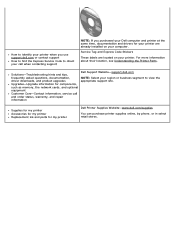
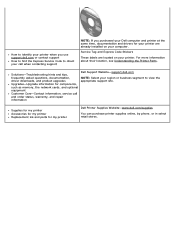
... already installed on your computer.
Service Tag and Express Code Stickers
These labels are located on your printer. For more information about their location, see Understanding the Printer Parts.
Solutions-Troubleshooting hints and tips, frequently asked questions, documentation, driver downloads, and product upgrades Upgrades-Upgrade information for components, such as memory, the network cards...
User Guide - Page 5
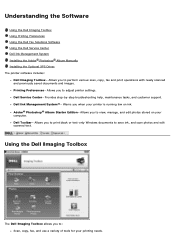
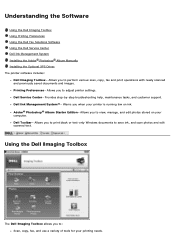
... Manually Installing the Optional XPS Driver The printer software includes:
Dell Imaging Toolbox- Allows you to perform various scan, copy, fax and print operations with newly scanned and previously saved documents and images. Printing Preferences- Allows you to adjust printer settings. Dell Service Center- Provides step-by-step troubleshooting help, maintenance tasks, and customer support. Dell...
User Guide - Page 9
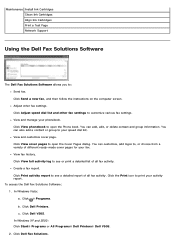
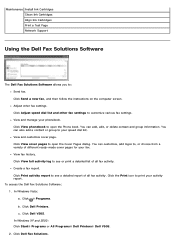
... a Test Page Network Support
Using the Dell Fax Solutions Software
The Dell Fax Solutions Software allows you to: Send fax. Click Send a new fax, and then follow the instructions on the computer screen. Adjust other fax settings. Click Adjust speed dial list and other fax settings to customize various fax settings. View and manage your phonebook. Click View phonebook to open the Phone book. You...
User Guide - Page 10
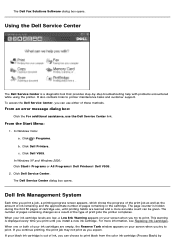
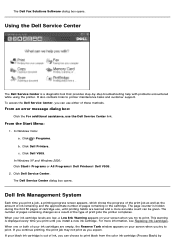
The Dell Fax Solutions Software dialog box opens.
Using the Dell Service Center
The Dell Service Center is a diagnostic tool that provides step-by-step troubleshooting help with problems encountered while using the printer. It also contains links to printer maintenance tasks and customer support. To access the Dell Service Center, you can use either of these methods.
From an error message dialog ...
User Guide - Page 11
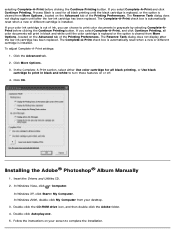
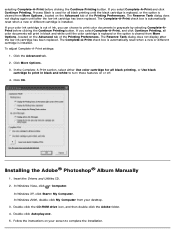
...® Album Manually
1. Insert the Drivers and Utilities CD. 2. In Windows Vista, click ® Computer.
In Windows XP, click Start® My Computer. In Windows 2000, double-click My Computer from your desktop. 3. Double-click the CD-ROM drive icon, and then double-click the Adobe folder. 4. Double-click Autoplay.exe. 5. Follow the instructions on your screen to complete the installation.
User Guide - Page 12
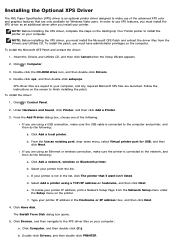
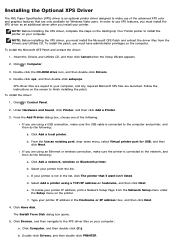
... when the Setup Wizard appears.
2. Click ® Computer.
3. Double-click the CD-ROM drive icon, and then double-click Drivers.
4. Double-click xps, and then double-click setupxps.
XPS driver files are copied to your computer, and any required Microsoft XPS files are launched. Follow the instructions on the screen to finish installing the patch. To install the driver:
1. Click ® Control Panel...
User Guide - Page 18
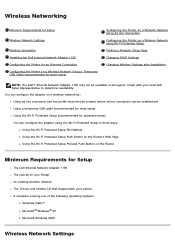
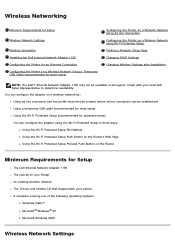
... Setup Physical Push Button on the Router
Minimum Requirements for Setup
The Dell Internal Network Adapter 1150 The Dell All-In-One Printer An existing wireless network The Drivers and Utilities CD that shipped with your printer A computer running one of the following operating systems:
Windows Vista™ Microsoft® Windows® XP Microsoft Windows 2000
Wireless Network Settings
User Guide - Page 22
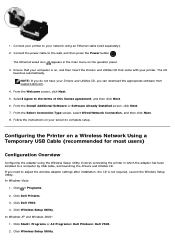
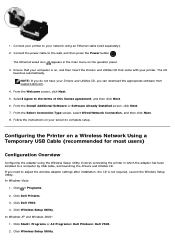
... printer in which the adapter has been installed to a computer by USB cable, and launching the Drivers and Utilities CD. If you need to adjust the wireless adapter settings after installation, the CD is not required. Launch the Wireless Setup Utility. In Windows Vista:
1. Click ® Programs. 2. Click Dell Printers. 3. Click Dell V505. 4. Click Wireless Setup Utility. In Windows XP and Windows...
User Guide - Page 23
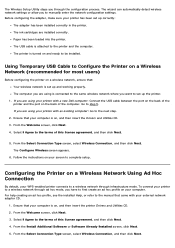
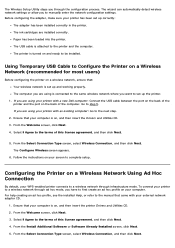
... detect wireless network settings or allow you to manually enter the network configuration settings. Before configuring the adapter, make sure your printer has been set up correctly:
The adapter has been installed correctly in the printer. The ink cartridges are installed correctly. Paper has been loaded into the printer. The USB cable is attached to the printer and the computer. The printer is...
User Guide - Page 25
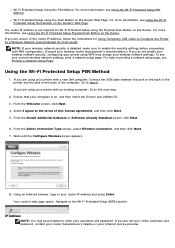
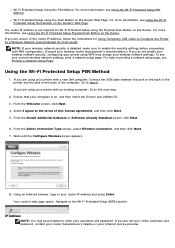
... WPS may change your wireless network settings. To see your current wireless network settings, print a network setup page. For help on printing a network setup page, see Printing a Network Setup Page.
Using the Wi-Fi Protected Setup PIN Method
1. If you are using your printer with a new Dell computer: Connect the USB cable between the port on the back of the printer and the port on the back of...
User Guide - Page 27
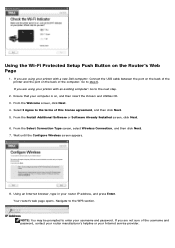
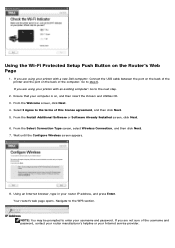
Using the Wi-Fi Protected Setup Push Button on the Router's Web Page
1. If you are using your printer with a new Dell computer: Connect the USB cable between the port on the back of the printer and the port on the back of the computer. Go to step 6. If you are using your printer with an existing computer: Go to the next step.
2. Ensure...
User Guide - Page 29
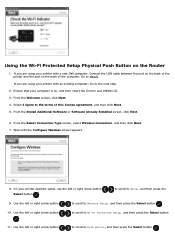
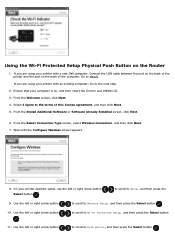
Using the Wi-Fi Protected Setup Physical Push Button on the Router
1. If you are using your printer with a new Dell computer: Connect the USB cable between the port on the back of the printer and the port on the back of the computer. Go to step 6. If you are using your printer with an existing computer: Go to the next step.
2. Ensure that...
User Guide - Page 31
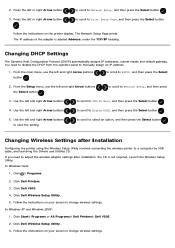
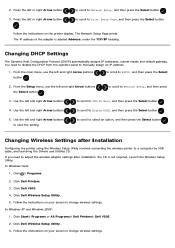
... connecting the wireless printer to a computer by USB cable, and launching the Drivers and Utilities CD. If you need to adjust the wireless adapter settings after installation, the CD is not required. Launch the Wireless Setup Utility. In Windows Vista:
1. Click ® Programs.
2. Click Dell Printers. 3. Click Dell V505. 4. Click Dell Wireless Setup Utility. 5. Follow the instructions on your...
User Guide - Page 69
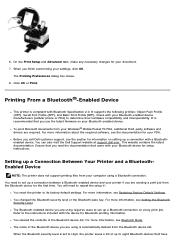
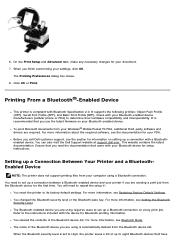
.... You can also visit the Dell Support website at support.dell.com. This website contains the latest documentation. Ensure that you read the documentation that came with your Bluetooth device for setup instructions.
Setting up a Connection Between Your Printer and a BluetoothEnabled Device
NOTE: The printer does not support printing files from your computer using a Bluetooth connection.
You need...
User Guide - Page 80
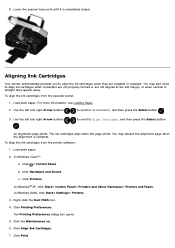
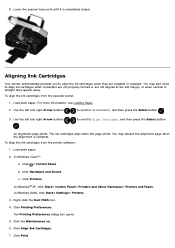
... the ink cartridges from the printer software: 1. Load plain paper. 2. In Windows Vista™:
a. Click ® Control Panel. b. Click Hardware and Sound. c. Click Printers. In Windows® XP, click Start® Control Panel® Printers and Other Hardware® Printers and Faxes. In Windows 2000, click Start® Settings® Printers. 3. Right-click the Dell V505 icon. 4. Click Printing...
User Guide - Page 88
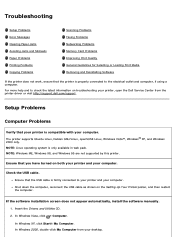
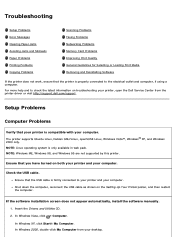
...computer, reconnect the USB cable as shown on the Setting Up Your Printer poster, and then restart the computer.
If the software installation screen does not appear automatically, install the software manually. 1. Insert the Drivers and Utilities CD. 2. In Windows Vista, click ® Computer. In Windows XP, click Start® My Computer. In Windows 2000, double-click My Computer from your desktop...
User Guide - Page 89
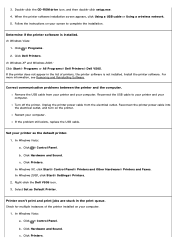
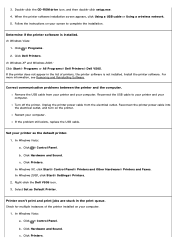
...-click the CD-ROM drive icon, and then double-click setup.exe. 4. When the printer software installation screen appears, click Using a USB cable or Using a wireless network. 5. Follow the instructions on your screen to complete the installation.
Determine if the printer software is installed. In Windows Vista:
1. Click ® Programs. 2. Click Dell Printers. In Windows XP and Windows 2000: Click...
User Guide - Page 105
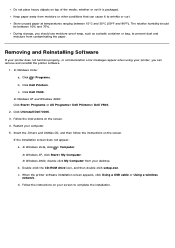
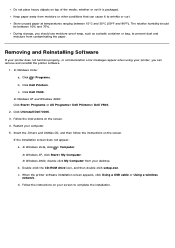
... does not appear:
a. In Windows Vista, click ® Computer. In Windows XP, click Start® My Computer. In Windows 2000, double-click My Computer from your desktop.
b. Double-click the CD-ROM drive icon, and then double-click setup.exe. c. When the printer software installation screen appears, click Using a USB cable or Using a wireless
network. d. Follow the instructions on your screen to...
User Guide - Page 120
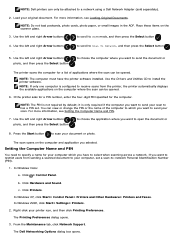
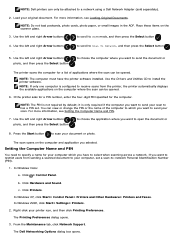
... opened.
NOTE: The computer must have the printer software installed. Use the Drivers and Utilities CD to install the printer software. NOTE: If only one computer is configured to receive scans from the printer, the printer automatically displays the available applications on the computer where the scan can be opened.
6. If the printer asks for a PIN number, enter the four-digit PIN specified for...
