Dell Vostro 1510 driver and firmware
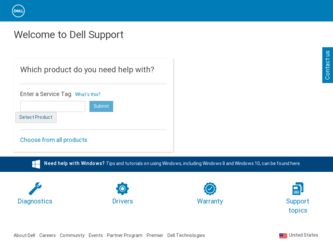
Related Dell Vostro 1510 Manual Pages
Download the free PDF manual for Dell Vostro 1510 and other Dell manuals at ManualOwl.com
Setup and Quick Reference
Guide - Page 4
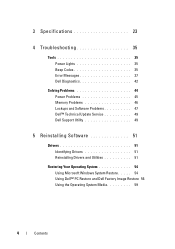
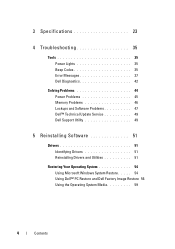
... 35 Beep Codes 35 Error Messages 37 Dell Diagnostics 42
Solving Problems 44 Power Problems 45 Memory Problems 46 Lockups and Software Problems 47 Dell™ Technical Update Service 49 Dell Support Utility 49
5 Reinstalling Software 51
Drivers 51 Identifying Drivers 51 Reinstalling Drivers and Utilities 51
Restoring Your Operating System 54 Using Microsoft Windows System Restore...
Setup and Quick Reference
Guide - Page 40


... FAILURE AT ADDRESS, READ VALUE EXPECTING VALUE - A memory module may be faulty or improperly seated. Reinstall the memory modules and, if necessary, replace them. See your Service Manual at support.dell.com for more information.
N O B O O T D E V I C E A V A I L A B L E - The computer cannot find the hard drive. If the hard drive is your boot device, ensure that the drive is installed, properly...
Setup and Quick Reference
Guide - Page 44
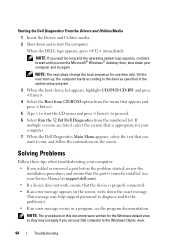
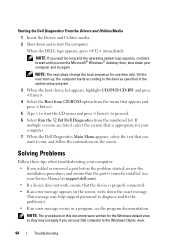
... instructions on the screen.
Solving Problems
Follow these tips when troubleshooting your computer:
• If you added or removed a part before the problem started, review the installation procedures and ensure that the part is correctly installed (see your Service Manual at support.dell.com).
• If a device does not work, ensure that the device is properly connected.
• If an error...
Setup and Quick Reference
Guide - Page 48
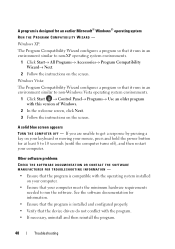
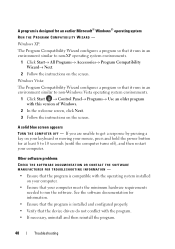
...; Control Panel→ Programs→ Use an older program with this version of Windows.
2 In the welcome screen, click Next. 3 Follow the instructions on the screen.
A solid blue screen appears TURN THE COMPUTER OFF - If you are unable to get a response by pressing a key on your keyboard or moving your mouse, press and hold the power...
Setup and Quick Reference
Guide - Page 49
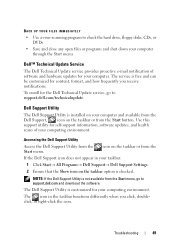
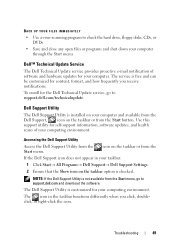
... Update service, go to support.dell.com/technicalupdate.
Dell Support Utility
The Dell Support Utility is installed on your computer and available from the Dell Support, , icon on the taskbar or from the Start button. Use this support utility for self-support information, software updates, and health scans of your computing environment.
Accessing the Dell Support Utility
Access the Dell Support...
Setup and Quick Reference
Guide - Page 51
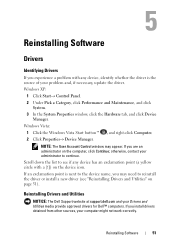
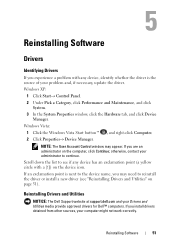
... next to the device name, you may need to reinstall the driver or install a new driver (see "Reinstalling Drivers and Utilities" on page 51).
Reinstalling Drivers and Utilities
NOTICE: The Dell Support website at support.dell.com and your Drivers and Utilities media provide approved drivers for Dell™ computers. If you install drivers obtained from other sources, your computer might not work...
Setup and Quick Reference
Guide - Page 52
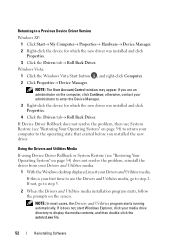
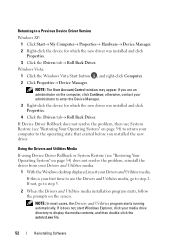
... Version
Windows XP:
1 Click Start→ My Computer→ Properties→ Hardware→ Device Manager. 2 Right-click the device for which the new driver was installed and click
Properties. 3 Click the Drivers tab→ Roll Back Driver. Windows Vista:
1 Click the Windows Vista Start button , and right-click Computer. 2 Click Properties→ Device Manager.
NOTE: The User Account Control...
Setup and Quick Reference
Guide - Page 53
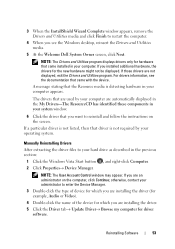
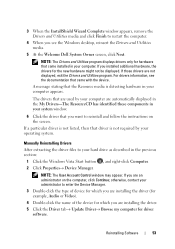
... Account Control window may appear. If you are an administrator on the computer, click Continue; otherwise, contact your administrator to enter the Device Manager.
3 Double-click the type of device for which you are installing the driver (for example, Audio or Video).
4 Double-click the name of the device for which you are installing the driver.
5 Click the Driver tab→ Update Driver→...
Setup and Quick Reference
Guide - Page 54
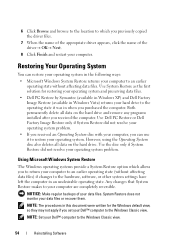
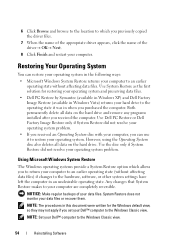
... regular backups of your data files. System Restore does not monitor your data files or recover them.
NOTE: The procedures in this document were written for the Windows default view, so they may not apply if you set your Dell™ computer to the Windows Classic view.
NOTE: Set your Dell™ computer to the Windows Classic view.
54
Reinstalling Software
Setup and Quick Reference
Guide - Page 56
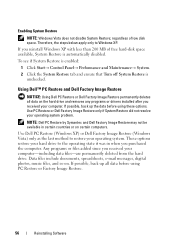
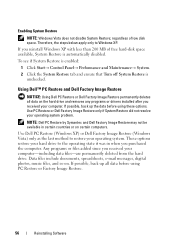
... and ensure that Turn off System Restore is unchecked.
Using Dell™ PC Restore and Dell Factory Image Restore
NOTICE: Using Dell PC Restore or Dell Factory Image Restore permanently deletes all data on the hard drive and removes any programs or drivers installed after you received your computer. If possible, back up the data before using these...
Setup and Quick Reference
Guide - Page 59
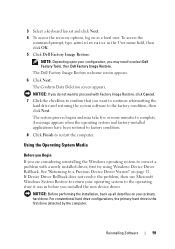
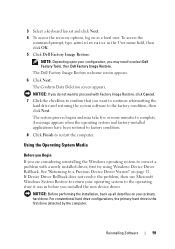
... problem, then use Microsoft Windows System Restore to return your operating system to the operating state it was in before you installed the new device driver.
NOTICE: Before performing the installation, back up all data files on your primary hard drive. For conventional hard drive configurations, the primary hard drive is the first drive detected by the computer.
Reinstalling Software
59
Setup and Quick Reference
Guide - Page 60
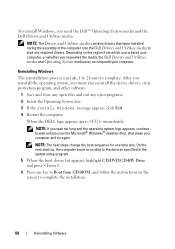
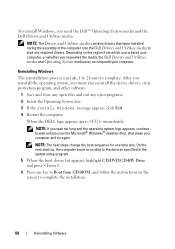
... sequence for one time only. On the next start-up, the computer boots according to the devices specified in the system setup program.
5 When the boot device list appears, highlight CD/DVD/CD-RW Drive and press .
6 Press any key to Boot from CD-ROM, and follow the instructions on the screen to complete the installation.
60
Reinstalling Software
Setup and Quick Reference
Guide - Page 61
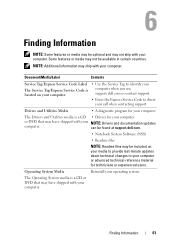
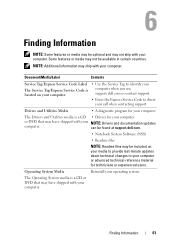
...Enter the Express Service Code to direct your call when contacting support
Drivers and Utilities Media
• A diagnostic program for your computer
The Drivers and Utilities media is a CD • Drivers for your computer
or DVD that may have shipped with your NOTE: Drivers and documentation updates
computer.
can be found at support.dell.com.
• Notebook System Software (NSS)
•...
Setup and Quick Reference
Guide - Page 72
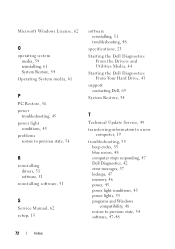
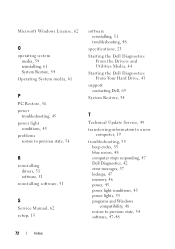
... drivers, 51 software, 51
reinstalling software, 51
S
Service Manual, 62 setup, 15
software reinstalling, 51 troubleshooting, 48
specifications, 23
Starting the Dell Diagnostics From the Drivers and Utilities Media, 44
Starting the Dell Diagnostics From Your Hard Drive, 43
support contacting Dell, 69
System Restore, 54
T
Technical Update Service, 49
transferring information to a new computer...
Service Manual - Page 2
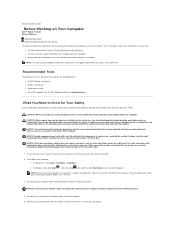
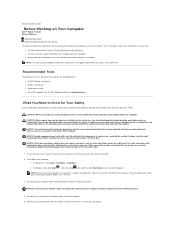
...the power button for 4 seconds.
3. Disconnect your computer and all attached devices from their electrical outlets.
NOTICE: To disconnect a network cable, first unplug the cable from your computer, and then unplug it from the network wall jack.
4. Disconnect any telephone or network cables from the computer.
5. Remove any installed cards from the ExpressCard slot and the 8-in-1 memory card reader.
Service Manual - Page 4
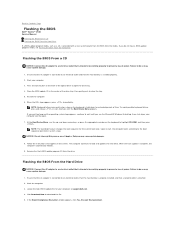
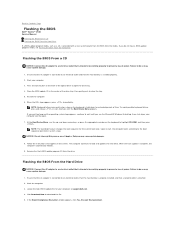
... Page
Flashing the BIOS
Dell™ Vostro™ 1510 Service Manual
Flashing the BIOS From a CD Flashing the BIOS From the Hard Drive If a BIOS-update program media, such as a CD, is provided with a new system board, flash the BIOS from the media. If you do not have a BIOS-update program media, see Flashing the BIOS From the Hard Drive.
Flashing the BIOS From a CD
NOTICE: Connect the AC adapter...
Service Manual - Page 5
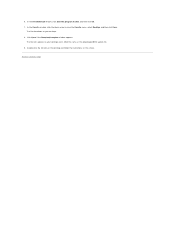
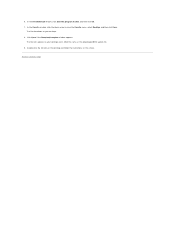
... program to disk, and then click OK. 7. In the Save In window, click the down arrow to view the Save In menu, select Desktop, and then click Save.
The file downloads to your desktop. 8. Click Close if the Download Complete window appears.
The file icon appears on your desktop and is titled the same as the downloaded BIOS update file. 9. Double...
Service Manual - Page 37
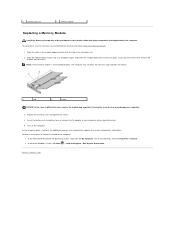
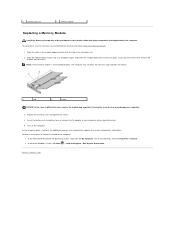
...detects the additional memory and automatically updates the system configuration information. To confirm the amount of memory installed in the computer:
l In the Microsoft® Windows® XP operating system, right-click the My Computer icon on your desktop, and click Properties® General. l In Microsoft Windows Vista®, click Start ® Help and Support® Dell System Information...
Service Manual - Page 59
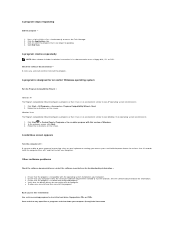
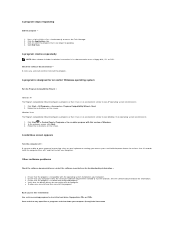
... needed to run the software. See the software documentation for information. l Ensure that the program is installed and configured properly. l Verify that the device drivers do not conflict with the program. l If necessary, uninstall and then reinstall the program.
Back up your files immediately Use a virus-scanning program to check the hard drive, floppy disks, CDs, or DVDs...
Service Manual - Page 61
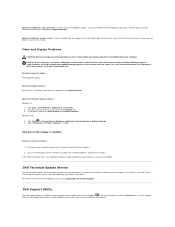
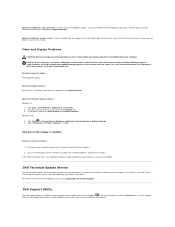
... the display settings - See the Dell™ Technology Guide on your computer or at support.dell.com.
Adjust the Windows display settings - Windows XP:
1. Click Start® Control Panel® Appearance and Themes. 2. Click the area you want to change or click the Display icon. 3. Try different settings for Color quality and Screen resolution. Windows Vista: 1. Click Start ® Control Panel...

