Dell Vostro 2421 driver and firmware
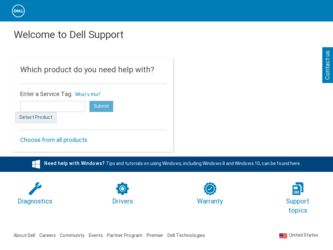
Related Dell Vostro 2421 Manual Pages
Download the free PDF manual for Dell Vostro 2421 and other Dell manuals at ManualOwl.com
Dell Vostro 2421 Owner's Manual - Page 2
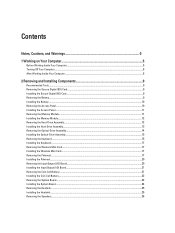
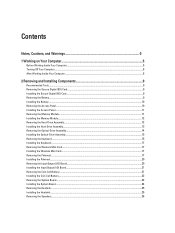
... Access Panel...11 Removing the Memory Module...11 Installing the Memory Module...12 Removing the Hard-Drive Assembly...12 Installing the Hard-Drive Assembly...13 Removing the Optical-Drive Assembly...14 Installing the Optical-Drive Assembly...15 Removing the Keyboard...15 Installing the Keyboard...17 Removing the Wireless Mini-Card...17 Installing the Wireless Mini-Card...17 Removing the Palmrest...
Dell Vostro 2421 Owner's Manual - Page 3
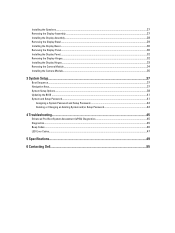
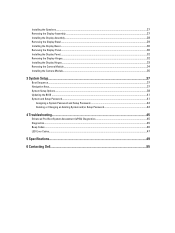
...Removing the Display Panel...30 Installing the Display Panel...32 Removing the Display Hinges...32 Installing the Display Hinges...33 Removing the Camera Module...34 Installing the Camera Module...35
3 System Setup...37
Boot Sequence...37 Navigation Keys...37 System Setup Options...38 Updating the BIOS ...41 System and Setup Password...41
Assigning a System Password and Setup Password 42 Deleting...
Dell Vostro 2421 Owner's Manual - Page 5
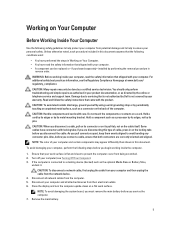
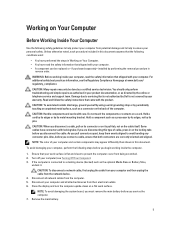
... cable from your computer and then unplug the cable from the network device. 4. Disconnect all network cables from the computer. 5. Disconnect your computer and all attached devices from their electrical outlets. 6. Close the display and turn the computer upside-down on a flat work surface.
NOTE: To avoid damaging the system board, you must remove the main battery before you service the computer...
Dell Vostro 2421 Owner's Manual - Page 6
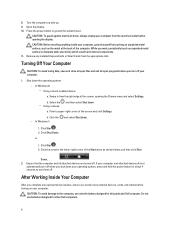
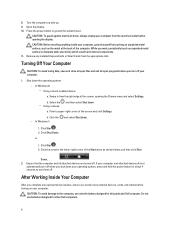
..., press and hold the power button for about 4 seconds to turn them off.
After Working Inside Your Computer
After you complete any replacement procedure, ensure you connect any external devices, cards, and cables before turning on your computer.
CAUTION: To avoid damage to the computer, use only the battery designed for this particular Dell computer. Do not use batteries...
Dell Vostro 2421 Owner's Manual - Page 9
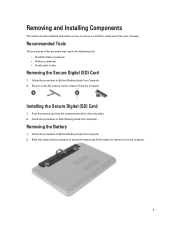
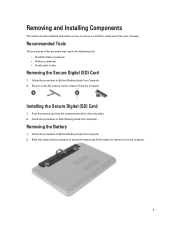
... flat-blade screwdriver • Phillips screwdriver • Small plastic scribe
Removing the Secure Digital (SD) Card
1. Follow the procedures in Before Working Inside Your Computer. 2. Press in on the SD memory card to release it from the computer.
Installing the Secure Digital (SD) Card
1. Push the memory card into the compartment until it clicks into place. 2. Follow the procedures in After...
Dell Vostro 2421 Owner's Manual - Page 10
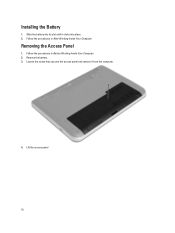
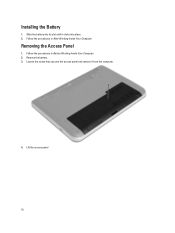
Installing the Battery
1. Slide the battery into its slot until it clicks into place. 2. Follow the procedures in After Working Inside Your Computer.
Removing the Access Panel
1. Follow the procedures in Before Working Inside Your Computer. 2. Remove the battery. 3. Loosen the screw that secures the access panel and remove it from the computer.
4. Lift the access panel
10
Dell Vostro 2421 Owner's Manual - Page 11
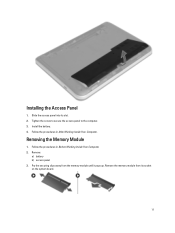
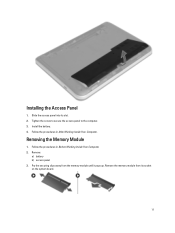
... panel to the computer. 3. Install the battery. 4. Follow the procedures in After Working Inside Your Computer.
Removing the Memory Module
1. Follow the procedures in Before Working Inside Your Computer. 2. Remove:
a) battery b) access panel 3. Pry the securing clips away from the memory module until it pops up. Remove the memory module from its socket on the system board.
11
Dell Vostro 2421 Owner's Manual - Page 12


...the memory module into the memory socket and press until it clicks into place. 2. Install:
a) access panel b) battery 3. Follow the procedures in After Working Inside Your Computer.
Removing the Hard-Drive Assembly
1. Follow the procedures in Before Working Inside Your Computer. 2. Remove:
a) battery b) access panel 3. Remove the screws that secure the hard-drive assembly to the computer.
4. Slide...
Dell Vostro 2421 Owner's Manual - Page 13
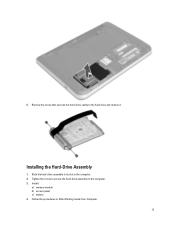
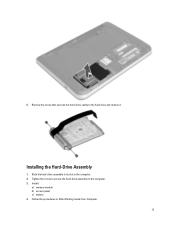
5. Remove the screw that secures the hard-drive caddy to the hard drive and remove it.
Installing the Hard-Drive Assembly
1. Slide the hard-drive assembly in its slot in the computer. 2. Tighten the screw to secure the hard-drive assembly to the computer. 3. Install:
a) memory module b) access panel c) battery 4. Follow the procedures in After Working Inside Your Computer.
13
Dell Vostro 2421 Owner's Manual - Page 15
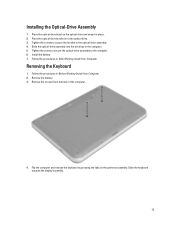
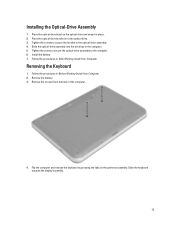
... the Optical-Drive Assembly
1. Place the optical-drive bezel on the optical drive and snap it in place. 2. Place the optical-drive bracket in to the optical drive. 3. Tighten the screws to secure the bracket to the optical-drive assembly. 4. Slide the optical-drive assembly into the drive bay in the computer. 5. Tighten the screw to secure the optical-drive assembly to the computer. 6. Install the...
Dell Vostro 2421 Owner's Manual - Page 17
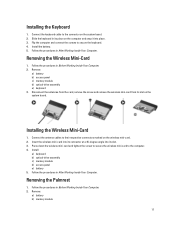
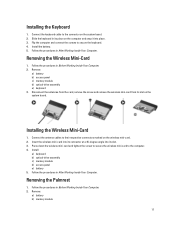
... system board.
Installing the Wireless Mini-Card
1. Connect the antenna cables to their respective connectors marked on the wireless mini-card. 2. Insert the wireless mini-card into its connector at a 45-degree angle into its slot. 3. Press down the wireless mini-card and tighten the screw to secure the wireless mini-card to the computer. 4. Install:
a) keyboard b) optical-drive assembly c) memory...
Dell Vostro 2421 Owner's Manual - Page 20
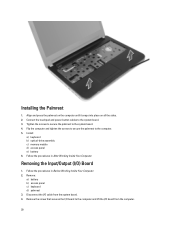
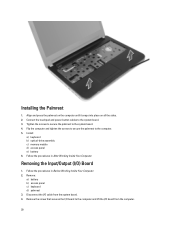
... snaps into place on all the sides. 2. Connect the touchpad and power-button cables to the system board. 3. Tighten the screws to secure the palmrest to the system board. 4. Flip the computer and tighten the screws to secure the palmrest to the computer. 5. Install:
a) keyboard b) optical-drive assembly c) memory module d) access panel e) battery 6. Follow the procedures in After Working Inside...
Dell Vostro 2421 Owner's Manual - Page 21
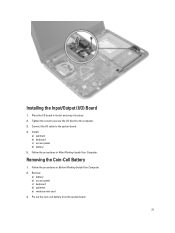
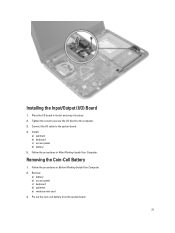
... the I/O board to the computer. 3. Connect the I/O cable to the system board. 4. Install:
a) palmrest b) keyboard c) access panel d) battery 5. Follow the procedures in After Working Inside Your Computer.
Removing the Coin-Cell Battery
1. Follow the procedures in Before Working Inside Your Computer. 2. Remove:
a) battery b) access panel c) keyboard d) palmrest e) wireless mini-card 3. Pry out...
Dell Vostro 2421 Owner's Manual - Page 22
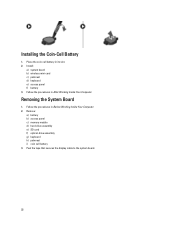
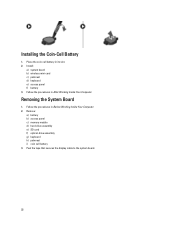
... in its slot. 2. Install:
a) system board b) wireless mini-card c) palmrest d) keyboard e) access panel f) battery 3. Follow the procedures in After Working Inside Your Computer.
Removing the System Board
1. Follow the procedures in Before Working Inside Your Computer. 2. Remove:
a) battery b) access panel c) memory module d) hard-drive assembly e) SD card f) optical-drive assembly g) keyboard...
Dell Vostro 2421 Owner's Manual - Page 24
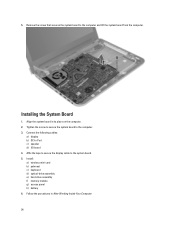
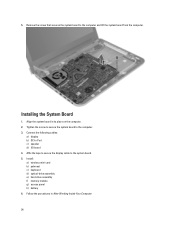
.... 2. Tighten the screw to secure the system board to the computer. 3. Connect the following cables:
a) display b) DC-In Port c) speaker d) I/O board 4. Affix the tape to secure the display cable to the system board. 5. Install: a) wireless mini-card b) palmrest c) keyboard d) optical-drive assembly e) hard-drive assembly f) memory module g) access panel h) battery 6. Follow the procedures in...
Dell Vostro 2421 Owner's Manual - Page 25
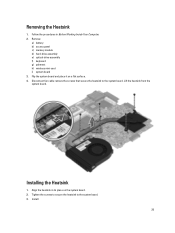
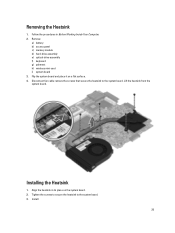
... Inside Your Computer. 2. Remove:
a) battery b) access panel c) memory module d) hard-drive assembly e) optical-drive assembly f) keyboard g) palmrest h) wireless mini-card i) system board 3. Flip the system board and place it on a flat surface. 4. Disconnect fan cable remove the screws that secure the heatsink to the system board. Lift the heatsink from the system board.
Installing the Heatsink...
Dell Vostro 2421 Owner's Manual - Page 27


...
1. Place the speaker assembly in its slot and route the cables through the channels. 2. Install:
a) system board b) wireless mini-card c) palmrest d) keyboard e) optical-drive assembly f) hard-drive assembly g) memory model h) access panel i) battery 3. Follow the procedures in After Working Inside Your Computer.
Removing the Display Assembly
1. Follow the procedures in Before Working Inside Your...
Dell Vostro 2421 Owner's Manual - Page 28
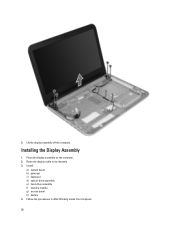
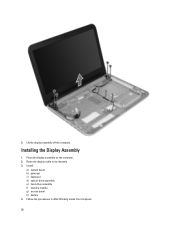
5. Lift the display assembly off the computer.
Installing the Display Assembly
1. Place the display assembly on the computer. 2. Route the display cable to its channels. 3. Install:
a) system board b) palmrest c) keyboard d) optical-drive assembly e) hard-drive assembly f) memory module g) access panel h) battery 4. Follow the procedures in After Working Inside Your Computer.
28
Dell Vostro 2421 Owner's Manual - Page 30
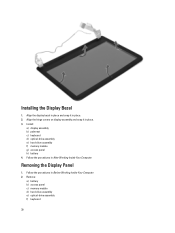
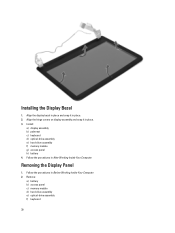
... bezel in place and snap it in place. 2. Align the hinge covers on display assembly and snap it in place. 3. Install:
a) display assembly b) palmrest c) keyboard d) optical-drive assembly e) hard-drive assembly f) memory module g) access panel h) battery 4. Follow the procedures in After Working Inside Your Computer.
Removing the Display Panel
1. Follow the procedures in Before Working Inside Your...
Dell Vostro 2421 Owner's Manual - Page 41
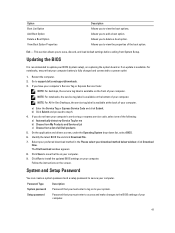
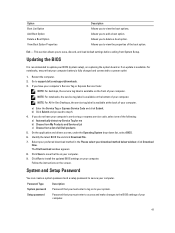
... and load default settings before exiting from System Setup.
Updating the BIOS
It is recommended to update your BIOS (system setup), on replacing the system board or if an update is available. For notebooks, ensure that your computer battery is fully charged and connected to a power outlet
1. Restart the computer. 2. Go to support.dell.com/support/downloads. 3. If you have your computer's Service...

