Dell Vostro 2510 driver and firmware
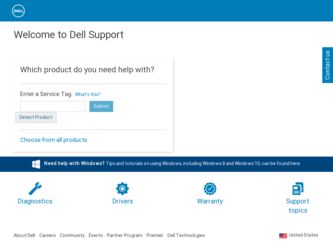
Related Dell Vostro 2510 Manual Pages
Download the free PDF manual for Dell Vostro 2510 and other Dell manuals at ManualOwl.com
Setup and Quick Reference Guide - Page 4
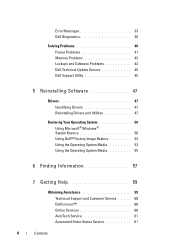
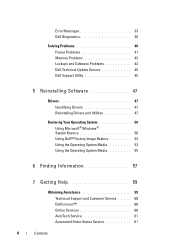
Error Messages 33 Dell Diagnostics 38
Solving Problems 40 Power Problems 41 Memory Problems 42 Lockups and Software Problems 43 Dell Technical Update Service 45 Dell Support Utility 45
5 Reinstalling Software 47
Drivers 47 Identifying Drivers 47 Reinstalling Drivers and Utilities 47
Restoring Your Operating System 50 Using Microsoft® Windows® System Restore 50 Using Dell&#...
Setup and Quick Reference Guide - Page 36
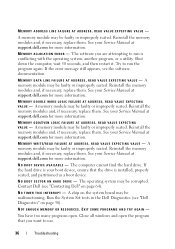
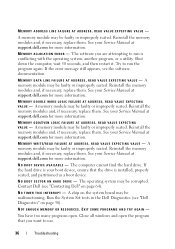
... FAILURE AT ADDRESS, READ VALUE EXPECTING VALUE - A memory module may be faulty or improperly seated. Reinstall the memory modules and, if necessary, replace them. See your Service Manual at support.dell.com for more information.
N O B O O T D E V I C E A V A I L A B L E - The computer cannot find the hard drive. If the hard drive is your boot device, ensure that the drive is installed, properly...
Setup and Quick Reference Guide - Page 40
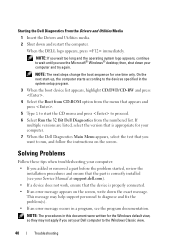
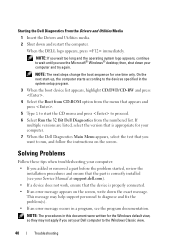
... instructions on the screen.
Solving Problems
Follow these tips when troubleshooting your computer: • If you added or removed a part before the problem started, review the
installation procedures and ensure that the part is correctly installed (see your Service Manual at support.dell.com). • If a device does not work, ensure that the device is properly connected. • If an error...
Setup and Quick Reference Guide - Page 44
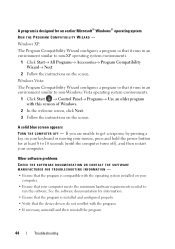
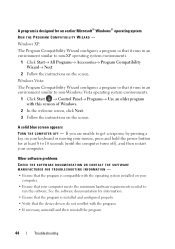
...; Control Panel→ Programs→ Use an older program with this version of Windows.
2 In the welcome screen, click Next. 3 Follow the instructions on the screen.
A solid blue screen appears TURN THE COMPUTER OFF - If you are unable to get a response by pressing a key on your keyboard or moving your mouse, press and hold the power...
Setup and Quick Reference Guide - Page 45
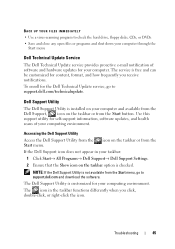
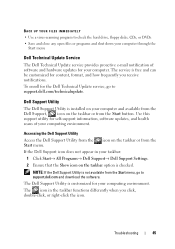
... Update service, go to support.dell.com/technicalupdate.
Dell Support Utility
The Dell Support Utility is installed on your computer and available from the Dell Support, , icon on the taskbar or from the Start button. Use this support utility for self-support information, software updates, and health scans of your computing environment.
Accessing the Dell Support Utility
Access the Dell Support...
Setup and Quick Reference Guide - Page 47
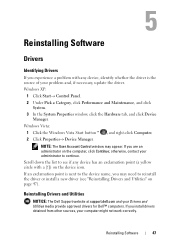
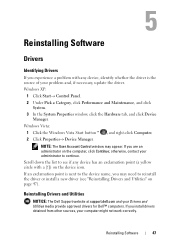
... next to the device name, you may need to reinstall the driver or install a new driver (see "Reinstalling Drivers and Utilities" on page 47).
Reinstalling Drivers and Utilities
NOTICE: The Dell Support website at support.dell.com and your Drivers and Utilities media provide approved drivers for Dell™ computers. If you install drivers obtained from other sources, your computer might not work...
Setup and Quick Reference Guide - Page 48
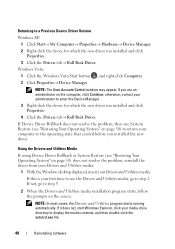
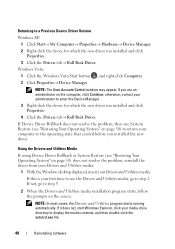
... Version
Windows XP: 1 Click Start→ My Computer→ Properties→ Hardware→ Device Manager.
2 Right-click the device for which the new driver was installed and click Properties.
3 Click the Drivers tab→ Roll Back Driver. Windows Vista:
1 Click the Windows Vista Start button , and right-click Computer. 2 Click Properties→ Device Manager.
NOTE: The User Account Control...
Setup and Quick Reference Guide - Page 49
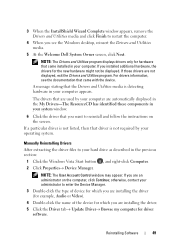
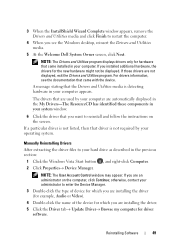
... Account Control window may appear. If you are an administrator on the computer, click Continue; otherwise, contact your administrator to enter the Device Manager.
3 Double-click the type of device for which you are installing the driver (for example, Audio or Video).
4 Double-click the name of the device for which you are installing the driver. 5 Click the Driver tab→ Update Driver→...
Setup and Quick Reference Guide - Page 50


... regular backups of your data files. System Restore does not monitor your data files or recover them.
NOTE: The procedures in this document were written for the Windows default view, so they may not apply if you set your Dell™ computer to the Windows Classic view.
NOTE: Set your Dell™ computer to the Windows Classic view.
50
Reinstalling Software
Setup and Quick Reference Guide - Page 52
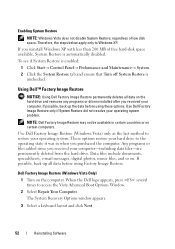
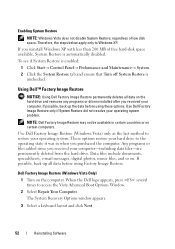
... Start→ Control Panel→ Performance and Maintenance→ System. 2 Click the System Restore tab and ensure that Turn off System Restore is
unchecked.
Using Dell™ Factory Image Restore
NOTICE: Using Dell Factory Image Restore permanently deletes all data on the hard drive and removes any programs or drivers installed after you received your computer. If...
Setup and Quick Reference Guide - Page 53
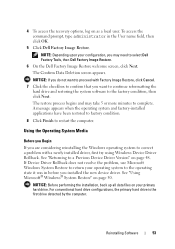
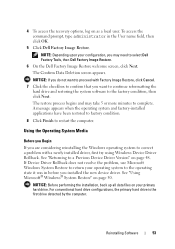
... system to the operating state it was in before you installed the new device driver. See "Using Microsoft® Windows® System Restore" on page 50.
NOTICE: Before performing the installation, back up all data files on your primary hard drive. For conventional hard drive configurations, the primary hard drive is the first drive detected by the computer.
Reinstalling Software
53
Setup and Quick Reference Guide - Page 54
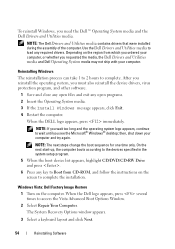
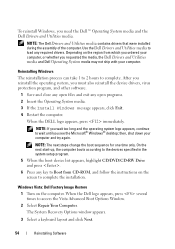
.... On the next start-up, the computer boots according to the devices specified in the system setup program.
5 When the boot device list appears, highlight CD/DVD/CD-RW Drive and press .
6 Press any key to Boot from CD-ROM, and follow the instructions on the screen to complete the installation.
Windows Vista: Dell Factory Image Restore
1 Turn on the...
Setup and Quick Reference Guide - Page 55
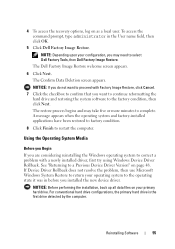
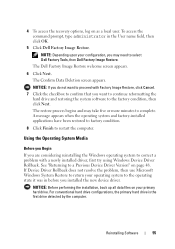
... problem, then use Microsoft Windows System Restore to return your operating system to the operating state it was in before you installed the new device driver.
NOTICE: Before performing the installation, back up all data files on your primary hard drive. For conventional hard drive configurations, the primary hard drive is the first drive detected by the computer.
Reinstalling Software
55
Setup and Quick Reference Guide - Page 56
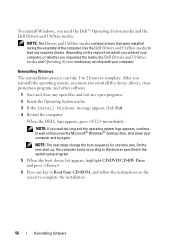
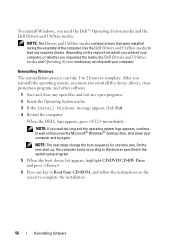
... sequence for one time only. On the next start-up, the computer boots according to the devices specified in the system setup program.
5 When the boot device list appears, highlight CD/DVD/CD-RW Drive and press .
6 Press any key to Boot from CD-ROM, and follow the instructions on the screen to complete the installation.
56
Reinstalling Software
Setup and Quick Reference Guide - Page 57
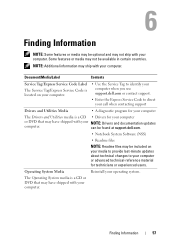
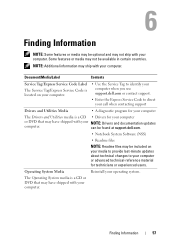
...Enter the Express Service Code to direct your call when contacting support
Drivers and Utilities Media
• A diagnostic program for your computer
The Drivers and Utilities media is a CD • Drivers for your computer
or DVD that may have shipped with your NOTE: Drivers and documentation updates
computer.
can be found at support.dell.com.
• Notebook System Software (NSS)
•...
Setup and Quick Reference Guide - Page 66
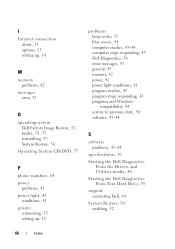
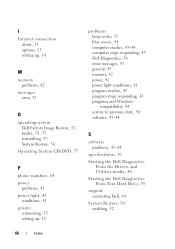
..., 38 error messages, 33 general, 43 memory, 42 power, 41 power light conditions, 41 program crashes, 43 program stops responding, 43 programs and Windows compatibility, 44 restore to previous state, 50 software, 43-44
S
software problems, 43-44
specifications, 19
Starting the Dell Diagnostics From the Drivers and Utilities media, 40
Starting the Dell Diagnostics From Your Hard Drive, 39
support...
Service Manual - Page 8
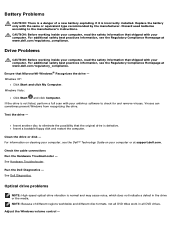
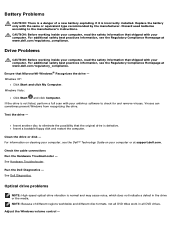
...bootable floppy disk and restart the computer.
Clean the drive or disk - For information on cleaning your computer, see the Dell™ Technology Guide on your computer or at support.dell.com.
Check the cable connections Run the Hardware Troubleshooter - See Hardware Troubleshooter.
Run the Dell Diagnostics - See Dell Diagnostics.
Optical drive problems
NOTE: High-speed optical drive vibration is...
Service Manual - Page 10
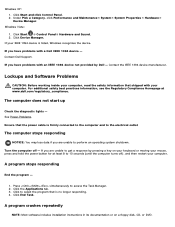
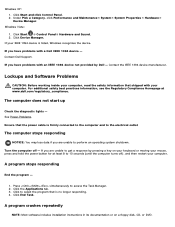
...; Control Panel® Hardware and Sound. 2. Click Device Manager.
If your IEEE 1394 device is listed, Windows recognizes the device.
If you have problems with a Dell IEEE 1394 device - Contact Dell Support.
If you have problems with an IEEE 1394 device not provided by Dell - Contact the IEEE 1394 device manufacturer.
Lockups and Software Problems
CAUTION: Before working inside your computer, read...
Service Manual - Page 11


... needed to run the software. See the software documentation for information. Ensure that the program is installed and configured properly. Verify that the device drivers do not conflict with the program. If necessary, uninstall and then reinstall the program.
Back up your files immediately Use a virus-scanning program to check the hard drive, floppy disks, CDs, or DVDs...
Service Manual - Page 14
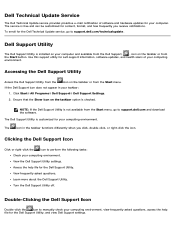
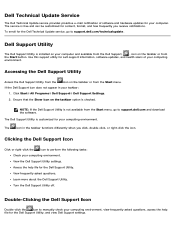
... the Dell Technical Update service, go to support.dell.com/technicalupdate.
Dell Support Utility
The Dell Support Utility is installed on your computer and available from the Dell Support,
, icon on the taskbar or from
the Start button. Use this support utility for self-support information, software updates, and health scans of your computing
environment.
Accessing the Dell Support Utility...

