Dell Vostro 3550 driver and firmware
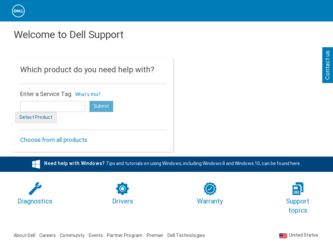
Related Dell Vostro 3550 Manual Pages
Download the free PDF manual for Dell Vostro 3550 and other Dell manuals at ManualOwl.com
User Manual - Page 1
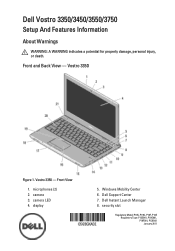
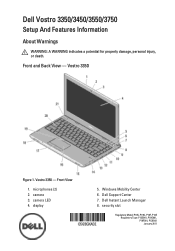
Dell Vostro 3350/3450/3550/3750
Setup And Features Information
About Warnings
WARNING: A WARNING indicates a potential for property damage, personal injury, or death.
Front and Back View - Vostro 3350
Figure 1. Vostro 3350 - Front View
1. microphones (2) 2. camera 3. camera LED 4. display
5. Windows Mobility Center 6. Dell Support Center 7. Dell Instant Launch Manager 8. security slot
Regulatory...
User Manual - Page 3
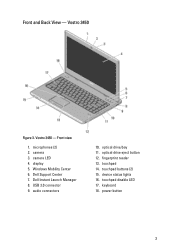
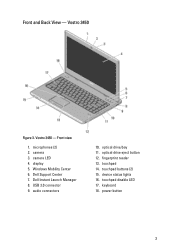
... 3. Vostro 3450 - Front view
1. microphones (2) 2. camera 3. camera LED 4. display 5. Windows Mobility Center 6. Dell Support Center 7. Dell Instant Launch Manager 8. USB 3.0 connector 9. audio connectors
10. optical drive/bay 11. optical drive eject button 12. fingerprint reader 13. touchpad 14. touchpad buttons (2) 15. device status lights 16. touchpad disable LED 17. keyboard 18. power button...
User Manual - Page 5
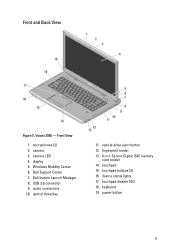
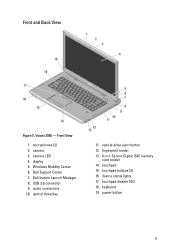
Front and Back View
Figure 5. Vostro 3550 - Front View
1. microphones (2) 2. camera 3. camera LED 4. display 5. Windows Mobility Center 6. Dell Support Center 7. Dell Instant Launch Manager 8. USB 3.0 connector 9. audio connectors 10. optical drive/bay
11. optical-drive eject button 12. fingerprint reader 13. 8-in-1 Secure Digital (SD) memory
card reader 14. touchpad 15. touchpad buttons (2) 16....
User Manual - Page 7
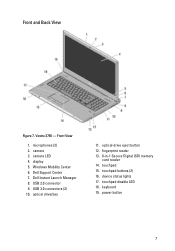
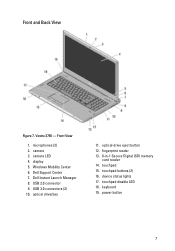
Front and Back View
Figure 7. Vostro 3750 - Front View
1. microphones (2) 2. camera 3. camera LED 4. display 5. Windows Mobility Center 6. Dell Support Center 7. Dell Instant Launch Manager 8. USB 2.0 connector 9. USB 3.0 connectors (2) 10. optical drive/bay
11. optical-drive eject button 12. fingerprint reader 13. 8-in-1 Secure Digital (SD) memory
card reader 14. touchpad 15. touchpad buttons ...
User Manual - Page 10
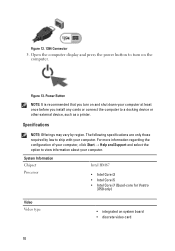
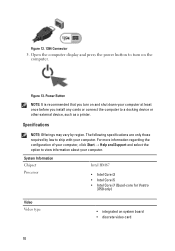
Figure 12. 1394 Connector
5. Open the computer display and press the power button to turn on the computer.
Figure 13. Power Button
NOTE: It is recommended that you turn on and shut down your computer at least once before you install any cards or connect the computer to a docking device or other external device, such as a printer.
Specifications
NOTE: Offerings may vary by...
User Manual - Page 16
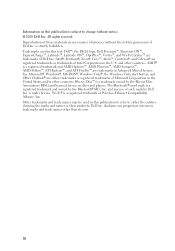
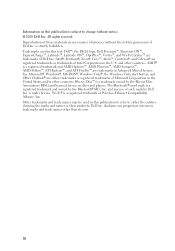
...™ are trademarks of Advanced Micro Devices, Inc. Microsoft®, Windows®, MS-DOS®, Windows Vista®, the Windows Vista start button, and Office Outlook®...players. The Bluetooth® word mark is a registered trademark and owned by the Bluetooth® SIG, Inc. and any use of such mark by Dell Inc. is under license. Wi-Fi® is a registered trademark of Wireless Ethernet...
Owners Manual - Page 2
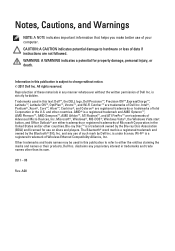
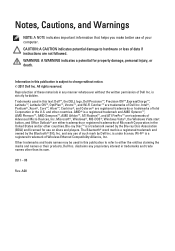
...™ are trademarks of Advanced Micro Devices, Inc. Microsoft®, Windows®, MS-DOS®, Windows Vista®, the Windows Vista start button, and Office Outlook®...players. The Bluetooth® word mark is a registered trademark and owned by the Bluetooth® SIG, Inc. and any use of such mark by Dell Inc. is under license. Wi-Fi® is a registered trademark of Wireless Ethernet...
Owners Manual - Page 3
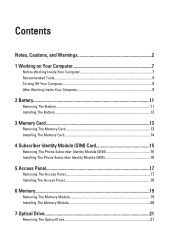
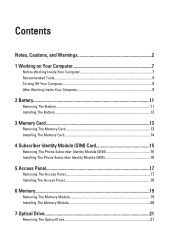
... Card 13
Removing The Memory Card 13 Installing The Memory Card 14
4 Subscriber Identity Module (SIM) Card 15
Removing The Phone Subscriber Identity Module (SIM 15 Installing The Phone Subscriber Identity Module (SIM 16
5 Access Panel 17
Removing The Access Panel 17 Installing The Access Panel 18
6 Memory...19
Removing The Memory Module 19 Installing The Memory Module 20
7 Optical Drive...
Owners Manual - Page 4
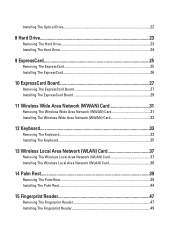
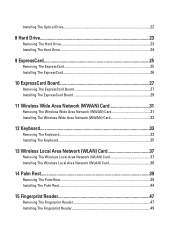
Installing The Optical Drive 22
8 Hard Drive 23
Removing The Hard Drive 23 Installing The Hard Drive 24
9 ExpressCard 25
Removing The ExpressCard 25 Installing The ExpressCard 26
10 ExpressCard Board 27
Removing The ExpressCard Board 27 Installing The ExpressCard Board 29
11 Wireless Wide Area Network (WWAN) Card 31
Removing The Wireless Wide Area Network (WWAN) Card 31 Installing The ...
Owners Manual - Page 5
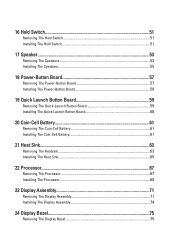
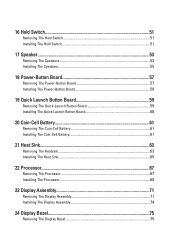
... Button Board 59 Installing The Quick Launch Button Board 60
20 Coin-Cell Battery 61
Removing The Coin-Cell Battery 61 Installing The Coin-Cell Battery 61
21 Heat Sink 63
Removing The Heatsink 63 Installing The Heat Sink 65
22 Processor 67
Removing The Processor 67 Installing The Processor 69
23 Display Assembly 71
Removing The Display Assembly 71 Installing The Display...
Owners Manual - Page 6
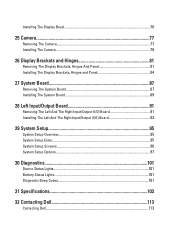
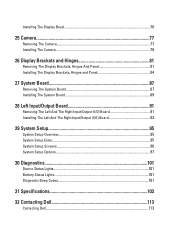
... The Right Input/Output (I/O) Board 91 Installing The Left And The Right Input/Output (I/O) Board 93
29 System Setup 95
System Setup Overview 95 System Setup Enter...95 System Setup Screens...96 System Setup Options...97
30 Diagnostics 101
Device Status Lights...101 Battery Status Lights...101 Diagnostic Beep Codes 101
31 Specifications 103
32 Contacting Dell 113
Contacting Dell...113
Owners Manual - Page 7
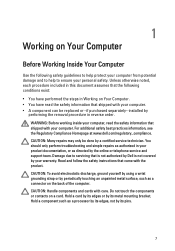
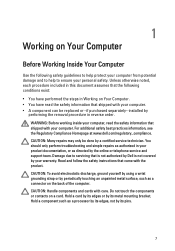
... online or telephone service and support team. Damage due to servicing that is not authorized by Dell is not covered by your warranty. Read and follow the safety instructions that came with ... computer. CAUTION: Handle components and cards with care. Do not touch the components or contacts on a card. Hold a card by its edges or by its metal mounting bracket. Hold a component such as a processor by...
Owners Manual - Page 9
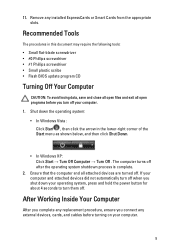
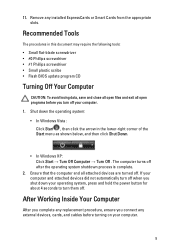
11. Remove any installed ExpressCards or Smart Cards from the appropriate slots.
Recommended Tools
The procedures in this document may require the following tools: • Small flat-blade screwdriver • #0 Phillips screwdriver • #1 Phillips screwdriver • Small plastic scribe • Flash BIOS update program CD
Turning Off Your Computer
CAUTION: To avoid losing data, save and ...
Owners Manual - Page 12
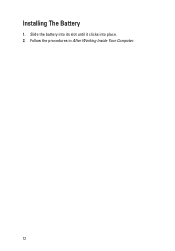
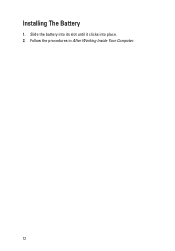
Installing The Battery
1. Slide the battery into its slot until it clicks into place. 2. Follow the procedures in After Working Inside Your Computer.
12
Owners Manual - Page 14
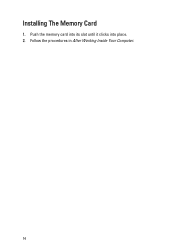
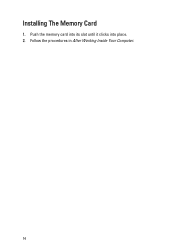
Installing The Memory Card
1. Push the memory card into its slot until it clicks into place. 2. Follow the procedures in After Working Inside Your Computer.
14
Owners Manual - Page 16
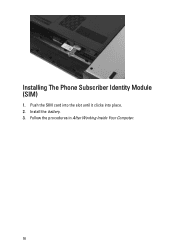
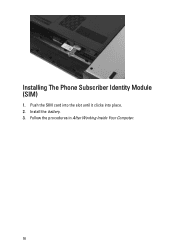
Installing The Phone Subscriber Identity Module (SIM)
1. Push the SIM card into the slot until it clicks into place. 2. Install the battery. 3. Follow the procedures in After Working Inside Your Computer.
16
Owners Manual - Page 18
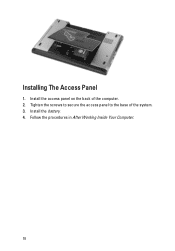
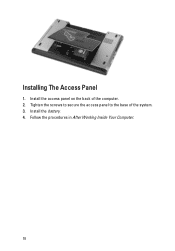
Installing The Access Panel
1. Install the access panel on the back of the computer. 2. Tighten the screws to secure the access panel to the base of the system. 3. Install the battery. 4. Follow the procedures in After Working Inside Your Computer.
18
Owners Manual - Page 20


Installing The Memory Module
1. Insert the memory module into the memory socket. 2. Press the clips to secure the memory module to the system board. 3. Install the access panel. 4. Install the battery. 5. Follow the procedures in After Working Inside Your Computer.
20
Owners Manual - Page 95
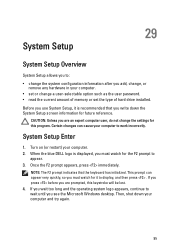
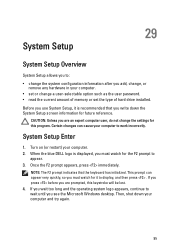
... add, change, or
remove any hardware in your computer. • set or change a user-selectable option such as the user password. • read the current amount of memory or set the type of hard drive installed. Before you use System Setup, it is recommended that you write down the System Setup screen information for future reference.
CAUTION: Unless you...
Owners Manual - Page 96
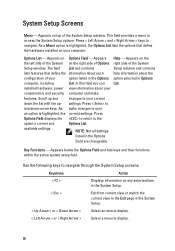
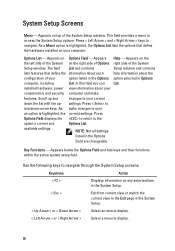
... right side of the System
Setup window. The field List and contains
Setup window and contains
lists features that define the information about each
help information about the
configuration of your
option listed in the Options option selected in Options
computer, including
List. In this field you can List.
installed hardware, power view information about your
conservation...

