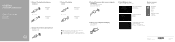Dell Vostro 3800 driver and firmware
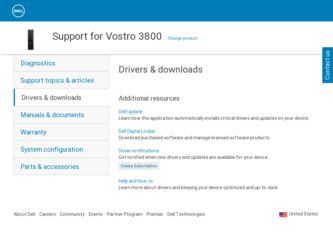
Related Dell Vostro 3800 Manual Pages
Download the free PDF manual for Dell Vostro 3800 and other Dell manuals at ManualOwl.com
Dell Vostro V 3800 Slim-Tower Owners Manual - Page 2
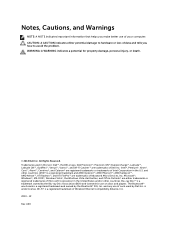
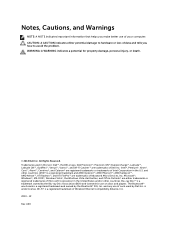
...™ are trademarks of Advanced Micro Devices, Inc. Microsoft®, Windows®, MS-DOS®, Windows Vista®, the Windows Vista start button, and Office Outlook®...players. The Bluetooth® word mark is a registered trademark and owned by the Bluetooth® SIG, Inc. and any use of such mark by Dell Inc. is under license. Wi-Fi® is a registered trademark of Wireless Ethernet...
Dell Vostro V 3800 Slim-Tower Owners Manual - Page 3
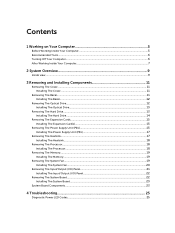
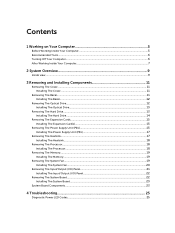
... Optical Drive...12 Installing The Optical Drive...13
Removing The Hard Drive...13 Installing The Hard Drive...14
Removing The Expansion Cards...15 Installing The Expansion Card(s 15
Removing The Power Supply Unit (PSU 15 Installing The Power Supply Unit (PSU 17
Removing The Heatsink...17 Installing The Heatsink...18
Removing The Processor...18 Installing The Processor...18
Removing The Memory...
Dell Vostro V 3800 Slim-Tower Owners Manual - Page 5
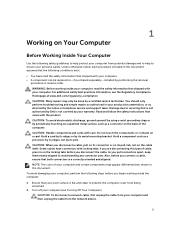
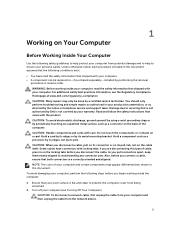
...avoid damaging your computer, perform the following steps before you begin working inside the computer.
1. Ensure that your work surface is flat and clean to prevent the computer cover from being scratched.
2. Turn off your computer (see Turning Off Your Computer).
CAUTION: To disconnect a network cable, first unplug the cable from your computer and then unplug the cable from the network device.
5
Dell Vostro V 3800 Slim-Tower Owners Manual - Page 6
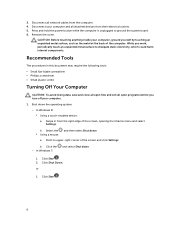
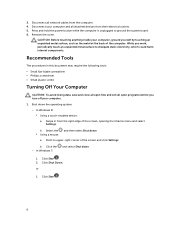
... network cables from the computer. 4. Disconnect your computer and all attached devices from their electrical outlets. 5. Press and hold the power button while the computer is unplugged to ground the system board. 6. Remove the cover.
CAUTION: Before touching anything inside your computer, ground yourself by touching an unpainted metal surface, such as the metal at the back of the computer...
Dell Vostro V 3800 Slim-Tower Owners Manual - Page 11
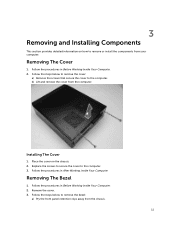
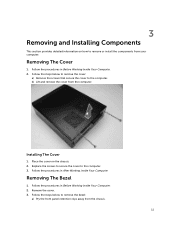
...:
a) Remove the screws that secure the cover to the computer. b) Lift and remove the cover from the computer.
Installing The Cover
1. Place the cover on the chassis. 2. Replace the screws to secure the cover to the computer. 3. Follow the procedures in After Working Inside Your Computer.
Removing The Bezel
1. Follow the procedures in Before Working...
Dell Vostro V 3800 Slim-Tower Owners Manual - Page 12
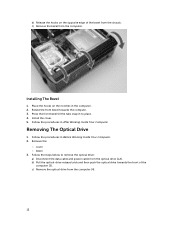
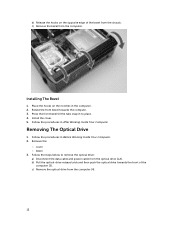
...in to place. 4. Install the cover. 5. Follow the procedures in After Working Inside Your Computer.
Removing The Optical Drive
1. Follow the procedures in Before Working Inside Your Computer. 2. Remove the:
- cover - bezel 3. Follow the steps below to remove the optical drive: a) Disconnect the data cable and power cable from the optical drive [1,2]. b) Pull the optical-drive release latch and then...
Dell Vostro V 3800 Slim-Tower Owners Manual - Page 13
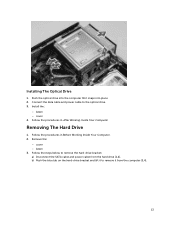
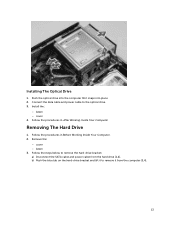
.... 2. Connect the data cable and power cable to the optical drive. 3. Install the:
- bezel - cover 4. Follow the procedures in After Working Inside Your Computer.
Removing The Hard Drive
1. Follow the procedures in Before Working Inside Your Computer. 2. Remove the:
- cover - bezel 3. Follow the steps below to remove the hard-drive bracket: a) Disconnect the SATA cable and power cable from the hard...
Dell Vostro V 3800 Slim-Tower Owners Manual - Page 14
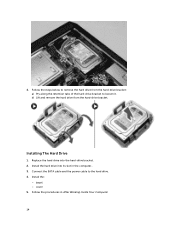
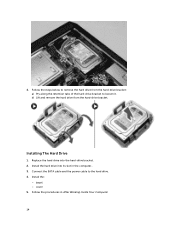
... along the retention tabs of the hard-drive bracket to loosen it. b) Lift and remove the hard drive from the hard-drive bracket.
Installing The Hard Drive
1. Replace the hard drive into the hard-drive bracket. 2. Install the hard drive into its slot in the computer.. 3. Connect the SATA cable and the power cable to the hard drive. 4. Install the:
- bezel - cover 5. Follow the procedures in...
Dell Vostro V 3800 Slim-Tower Owners Manual - Page 15
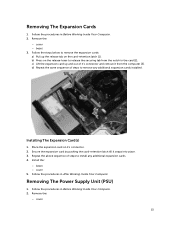
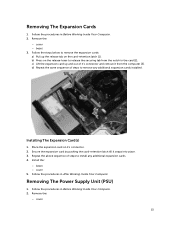
...expansion cards installed.
Installing The Expansion Card(s)
1. Place the expansion card on it's connector. 2. Secure the expansion card by pushing the card-retention latch till it snaps into place. 3. Repeat the above sequence of steps to install any additional expansion cards. 4. Install the:
- bezel - cover 5. Follow the procedures in After Working Inside Your Computer.
Removing The Power Supply...
Dell Vostro V 3800 Slim-Tower Owners Manual - Page 17
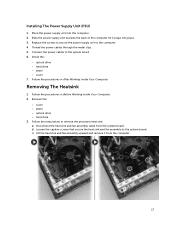
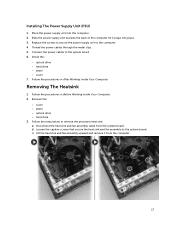
... till it snaps into place. 3. Replace the screws to secure the power supply unit to the computer. 4. Thread the power cables through the metal clips. 5. Connect the power cables to the system board. 6. Install the:
- optical drive - hard drive - bezel - cover 7. Follow the procedures in After Working Inside Your Computer.
Removing The Heatsink
1. Follow the procedures in Before Working Inside Your...
Dell Vostro V 3800 Slim-Tower Owners Manual - Page 18
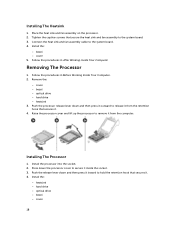
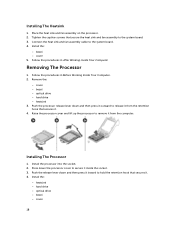
... Connect the heat sink and fan assembly cable to the system board. 4. Install the:
- bezel - cover 5. Follow the procedures in After Working Inside Your Computer.
Removing The Processor
1. Follow the procedures in Before Working Inside Your Computer. 2. Remove the:
- cover - bezel - optical drive - hard drive - heatsink 3. Push the processor release lever down and then press it outward to release...
Dell Vostro V 3800 Slim-Tower Owners Manual - Page 19
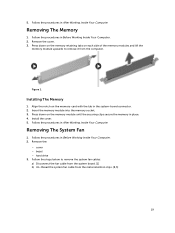
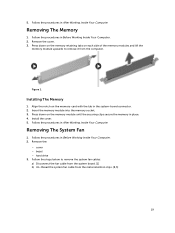
... clips secure the memory in place. 4. Install the cover. 5. Follow the procedures in After Working Inside Your Computer.
Removing The System Fan
1. Follow the procedures in Before Working Inside Your Computer. 2. Remove the:
- cover - bezel - hard drive 3. Follow the steps below to remove the system fan cables: a) Disconnect the fan cable from the system board. [1] b) Un-thread the...
Dell Vostro V 3800 Slim-Tower Owners Manual - Page 20
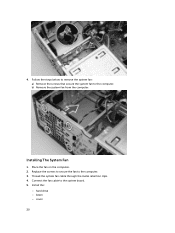
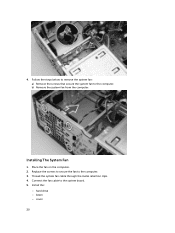
... that secure the system fan to the computer. b) Remove the system fan from the computer.
Installing The System Fan
1. Place the fan on the computer. 2. Replace the screws to secure the fan to the computer. 3. Thread the system fan cable through the metal retention clips. 4. Connect the fan cable to the system board. 5. Install the:
- hard drive - bezel - cover 20
Dell Vostro V 3800 Slim-Tower Owners Manual - Page 22
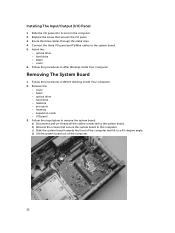
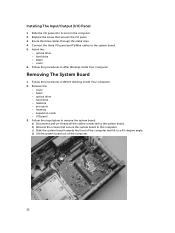
... panel and FlyWire cables to the system board. 5. Install the:
- optical drive - hard drive - bezel - cover 6. Follow the procedures in After Working Inside Your Computer.
Removing The System Board
1. Follow the procedures in Before Working Inside Your Computer. 2. Remove the:
- cover - bezel - optical drive - hard drive - heatsink - processor - memory - expansion cards - I/O panel 3. Follow the...
Dell Vostro V 3800 Slim-Tower Owners Manual - Page 23
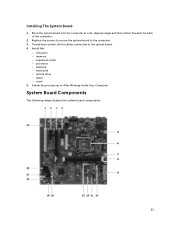
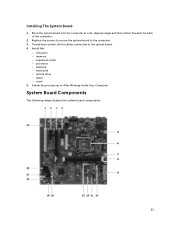
... the screws to secure the system board to the computer. 3. Thread and connect all the cables connected to the system board. 4. Install the:
- I/O panel - memory - expansion cards - processor - heatsink - hard drive - optical drive - bezel - cover 5. Follow the procedures in After Working Inside Your Computer.
System Board Components
The following image displays the system board components .
23
Dell Vostro V 3800 Slim-Tower Owners Manual - Page 26
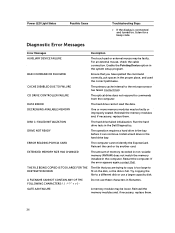
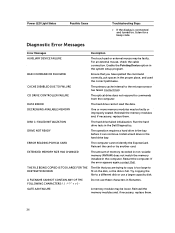
.... Install a hard drive in the hard drive bay.
The computer cannot identify the ExpressCard. Reinsert the card or try another card.
The amount of memory recorded in non-volatile memory (NVRAM) does not match the memory installed in the computer. Restart the computer. If the error appears again,contact Dell.
The file that you are trying to copy is too large to fit on the disk, or...
Dell Vostro V 3800 Slim-Tower Owners Manual - Page 27
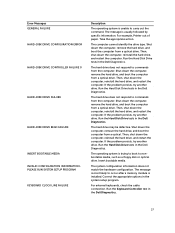
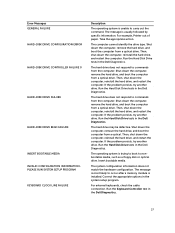
... media, such as a floppy disk or optical drive. Insert bootable media.
The system configuration information does not match the hardware configuration. The message is most likely to occur after a memory module is installed. Correct the appropriate options in the system setup program.
For external keyboards, check the cable connection. Run the Keyboard Controller test in the Dell Diagnostics.
27
Dell Vostro V 3800 Slim-Tower Owners Manual - Page 28
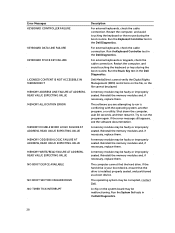
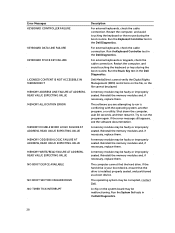
... seated. Reinstall the memory modules and, if necessary, replace them.
The computer cannot find the hard drive. If the hard drive is your boot device, ensure that the drive is installed, properly seated, and partitioned as a boot device.
The operating system may be corrupted, contact Dell.
A chip on the system board may be malfunctioning. Run the System Set tests in theDell...
Dell Vostro V 3800 Slim-Tower Owners Manual - Page 33
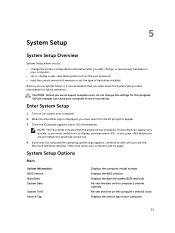
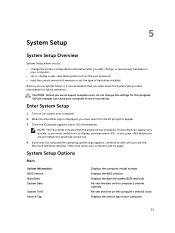
... Windows desktop. Then, shut down your computer and try again.
System Setup Options
Main
System Information BIOS Version Build Date System Date
System Time Service Tag
Displays the computer model number. Displays the BIOS revision. Displays the date the system BIOS was built. Re-sets the date on the computer's internal calendar. Re-sets the time on the computer's internal clock. Displays...